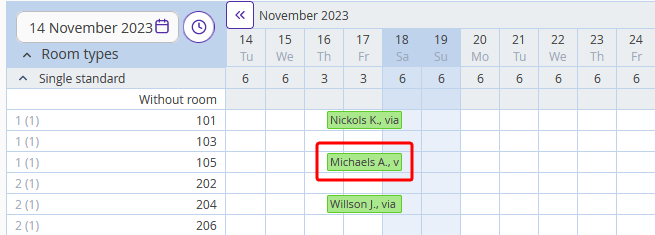NOTE. As the personal data controller, you are responsible for ensuring that guests, employees or representatives or that of a third party have given valid consent before their personal data is entered. See Part 2 under "WHAT PERSONAL DATA DO WE COLLECT?" in our Extranet Privacy Policy for details.
To replace details of one of the guests in a group booking, take the following steps:
1. Go to “Property management” > “Front desk”.
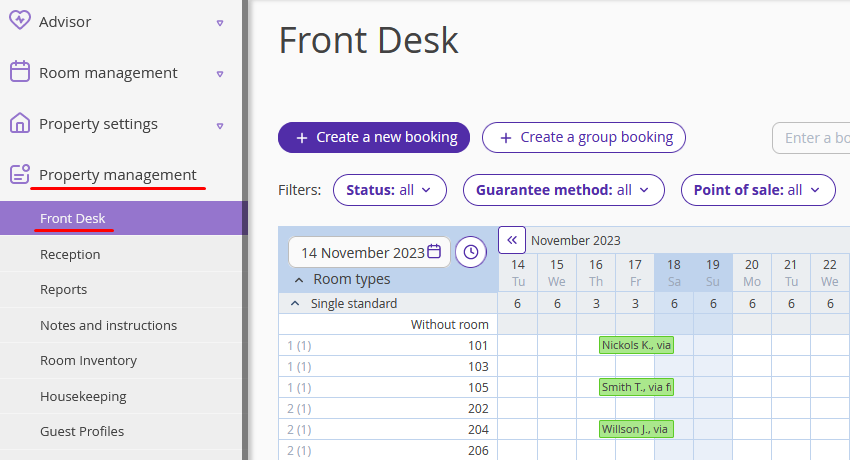
2. From the bookings in a group booking, select one that has to be edited. In the opened window, click the “Edit” button.
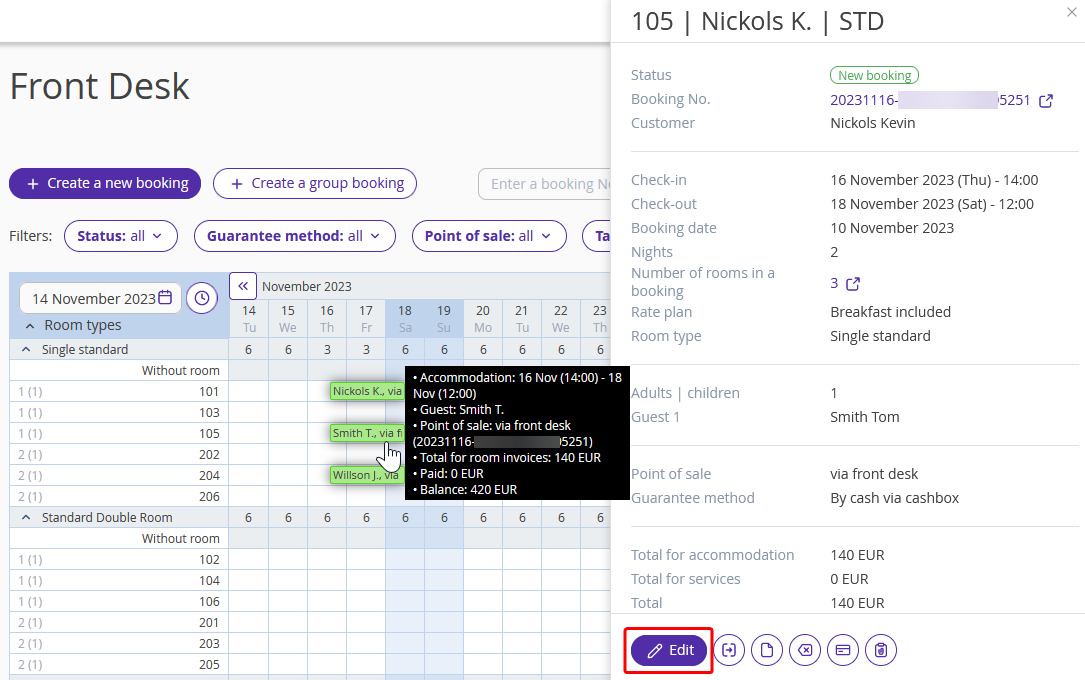
3. On the right, find the “Guests” section. Next to the guest’s name, click on the pencil icon.
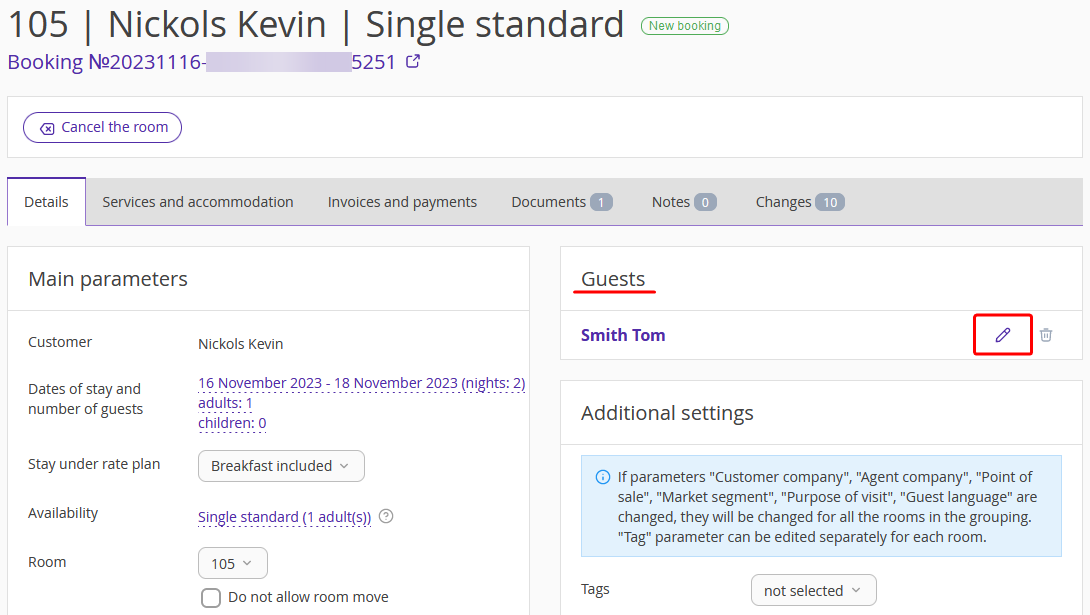
4. On the pop-up window, click “Change guest”.
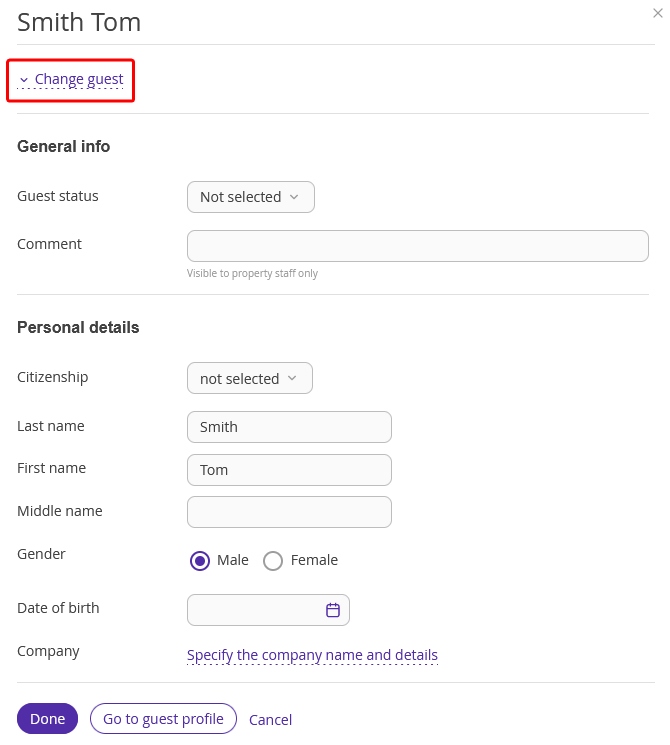
5. In the “Guest search” field, indicate guest’s details:
If the guest already has a guest profile in Exely PMS, start entering his/her name in the field and select the profile from the list.
If the guest is staying with you for the first time, click “Add new guest”.
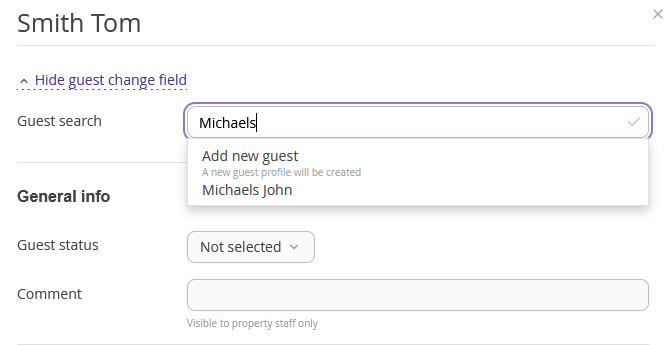
6. Enter the guest’s details and click “Done”.
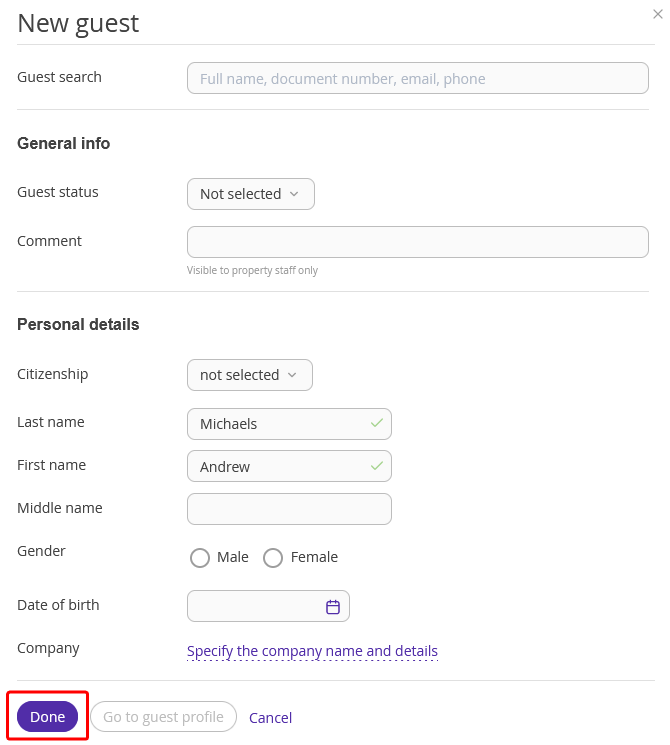
7. Click the “Save” button at the top of the page.
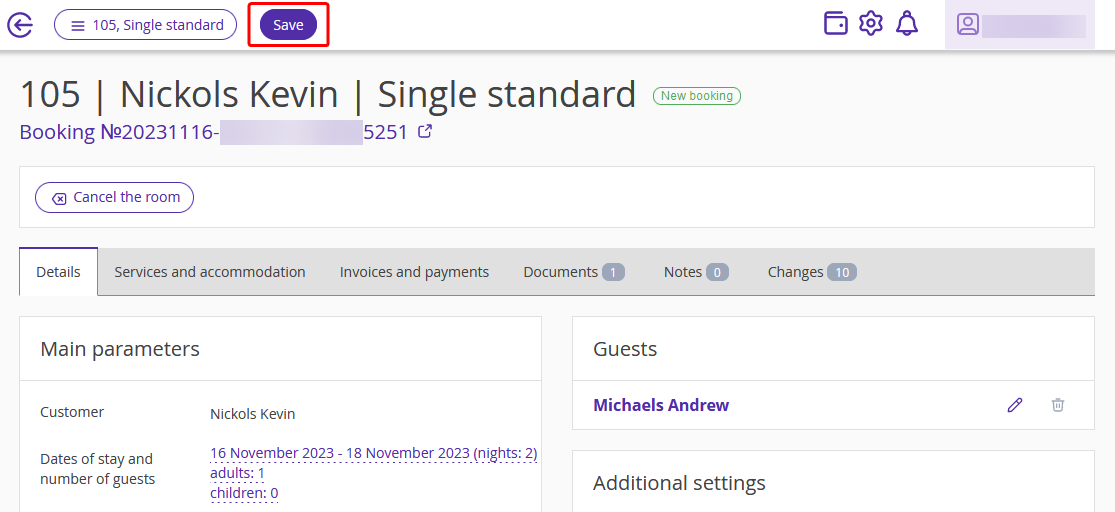
After you save changes, the name in the booking will be replaced.