To make changes to a booking in Exely PMS, follow the steps below:
1. Go to “Property Management” > “Front Desk” and click the required booking.
2. In the opened booking details window, click the “Edit” button.
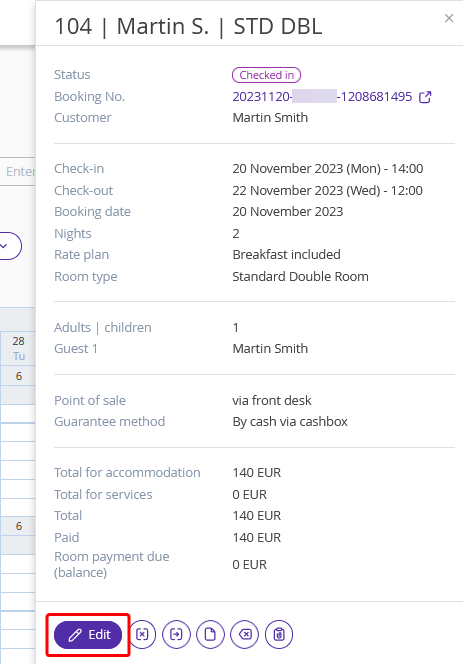
How to change dates of stay in a booking
1. In the "Details" tab, click the dates of stay in the “Main parameters” section:
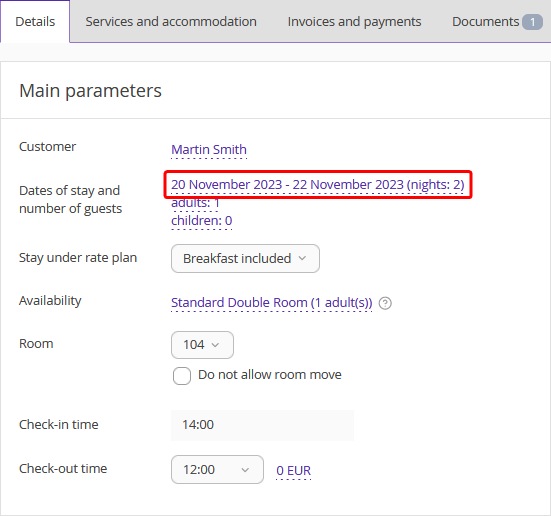
2. In the “Stay options” pop-up window, set a new check-in and/or check-out date, and click the “Apply” button.
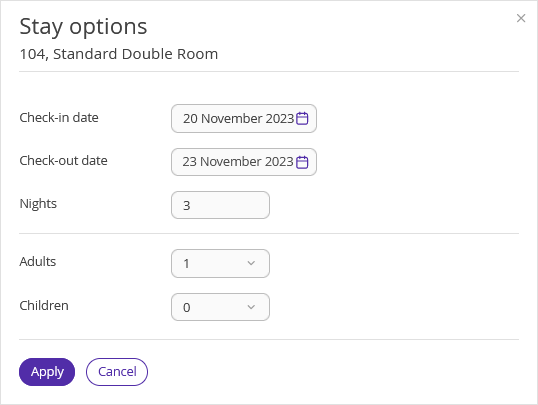
3. Click “Save” at the top of the screen.
How to change the check-in date if the booking is marked as checked-in
If a booking has already been checked-in, you can change a check-out date only. To change a check-in date, cancel check-in first.
1. In the booking details page, click the “Cancel check-in” button:

2. Change check-in date following the steps described above.
3. Click the “Check in” button.

4. Click “Save” at the top of the screen.
How to change dates of stay if the booking is marked as checked-out
By default, there is no possibility to change a checked-out booking. To change dates of stay, cancel check-out first.
1. Click the “Cancel check-out” button in a booking.

2. If it is required to change the check-in date as well, click the “Cancel check-in” button.
3. Change the dates.
4. Click the “Check in” button, then “Check out”.

5. Click “Save” at the top of the screen.