To change check-in and check-out time for a booking, do the following:
1. Go to the “Property management” > “Front Desk”.
2. Click the required booking. In the opened window, click the “Edit” button.
3. A booking details card will be opened. In the “Main parameters” section, select another check-in or check-out time.
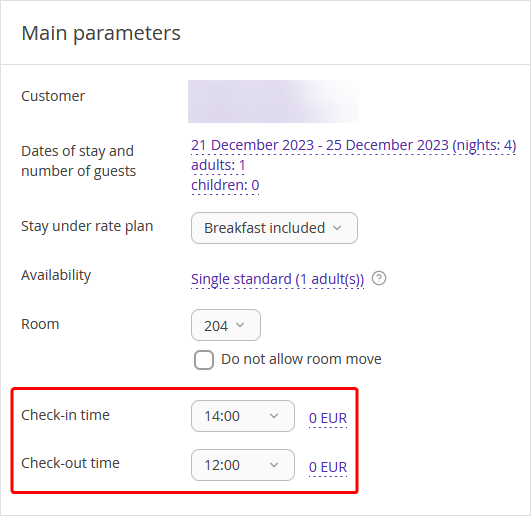
4. The Exely Suite will automatically calculate the sum to be charged depending on the settings you made for the early check-in/ check-out.
To change the charge amount, click the amount next to the check-in/check-out time. In the pop-up window, enter the new amount in the “Value” field. Then, click the “Apply” button.
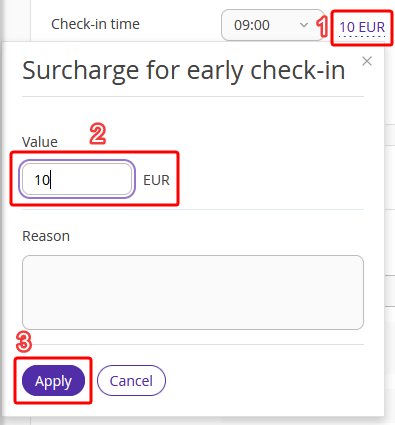
5. Click the “Save” button at the top of the page.