Exely Hotel Website Builder includes a “Preview” button that lets you see how your website will look after saving changes in your extranet — but before publishing them.
The “Preview” button is available in every section of the website builder.
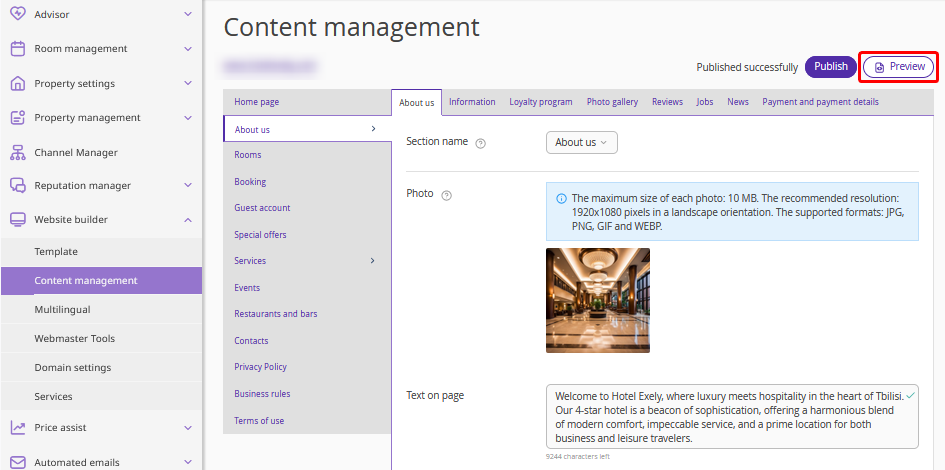
By clicking “Preview”, you will see a final version of your website with all saved settings applied. These updates will only become visible on your live website after clicking “Publish.”
Preview works even without a connected domain, so you can immediately see how your content will appear on the website.
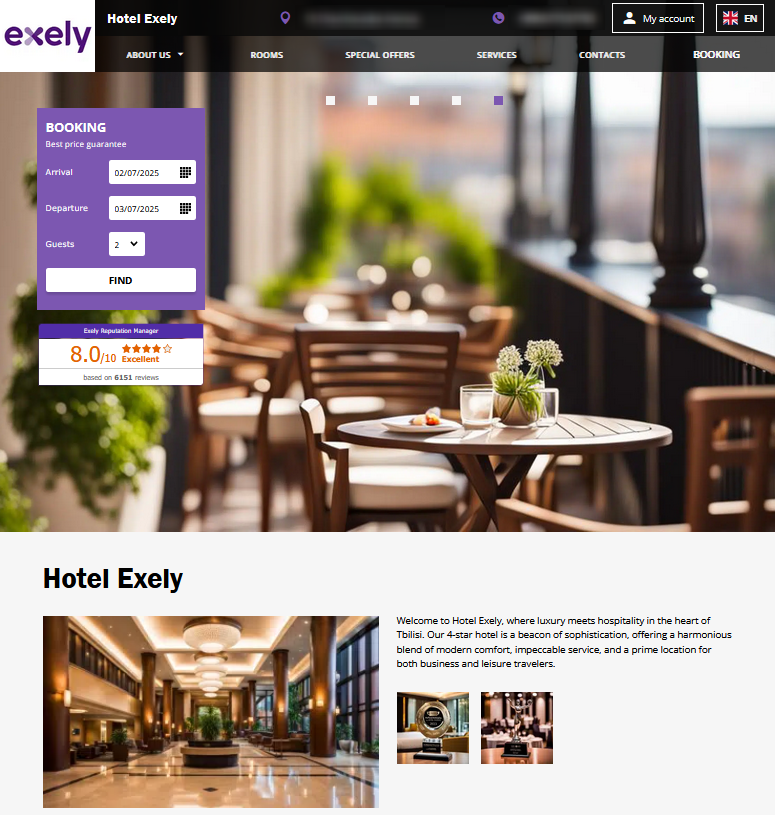
Why the preview might not work
Sometimes, when clicking “Preview”, the website window may not open, and you might see a message like: “Allow popups for this website, please”. This happens because your browser is blocking pop-up windows.
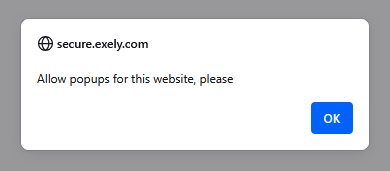
To fix this, you need to allow pop-ups in your browser. Each browser has its own settings for enabling pop-ups. Below are links to instructions for the three most popular browsers.
1. Open Safari.
2. Choose “Safari” > “Settings” (or “Preferences”) from the menu bar.
3. In the “Websites” tab, you can configure options to allow or block some or all pop-ups.
4. In the “Security” tab, turn on the setting to warn when visiting a fraudulent website.
1. Open Chrome.
2. Click the three-dots icon in the top right corner of the browser window and select “Settings”.
3. Click “Privacy and security” > “Site Settings” > “Pop-ups and redirects”.
4. Choose the option that you want as your default setting.
1. Open Mozilla Firefox.
2. Click the menu button and select “Settings”.
3. Select the “Privacy & Security” panel.
4. In the “Permissions” section, untick the check-box next to “Block pop-up windows” to disable the pop-up blocker altogether.