Google Maps work on your website using Google Maps Platform. Check out the Google Maps Platform pricing and, if the terms suit you, create a Google API and connect it to Exely Hotel Website Builder.
Enable Google Maps Platform
1. Go to Google Maps Platform.
2. Click the “Get started” button.
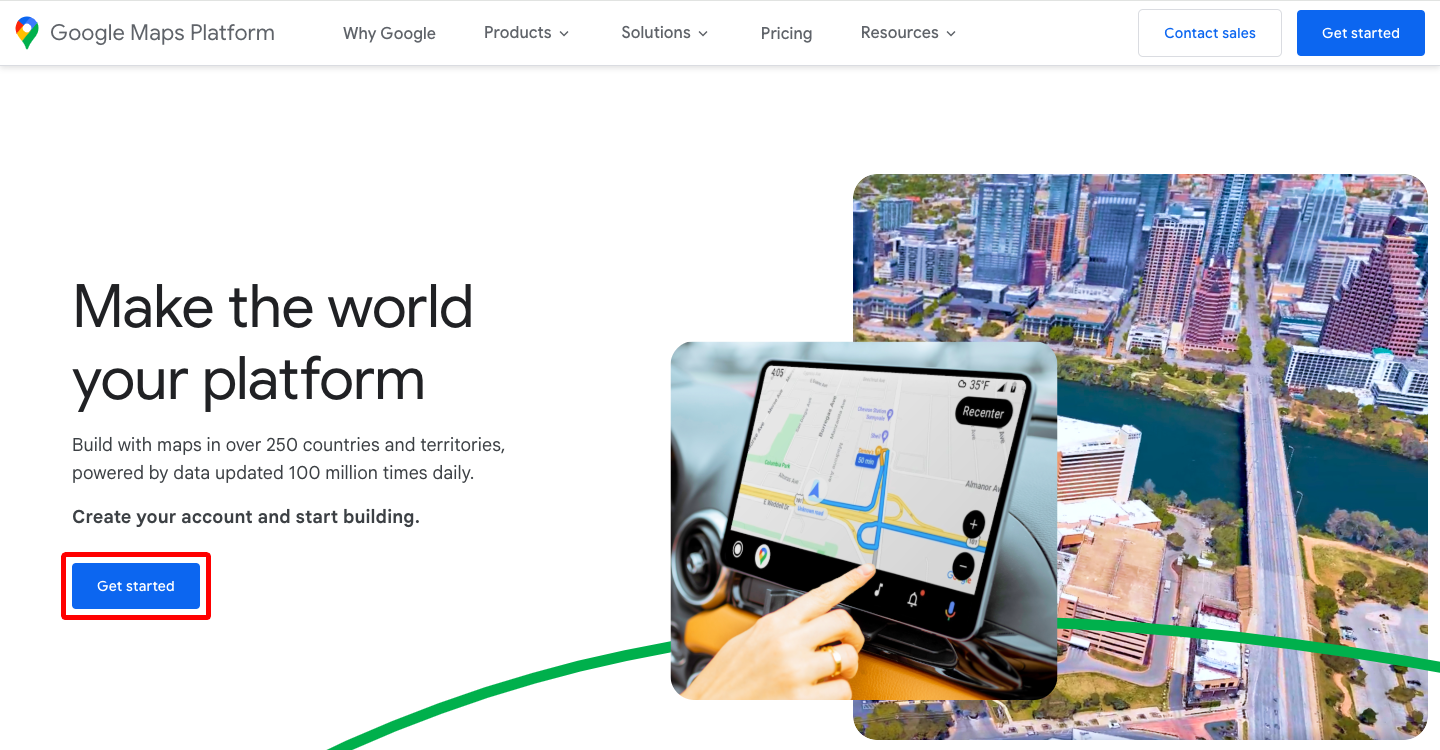
3. Sign in to your Google account.
4. Select the country, read the terms of service and click the “Agree & continue” button.
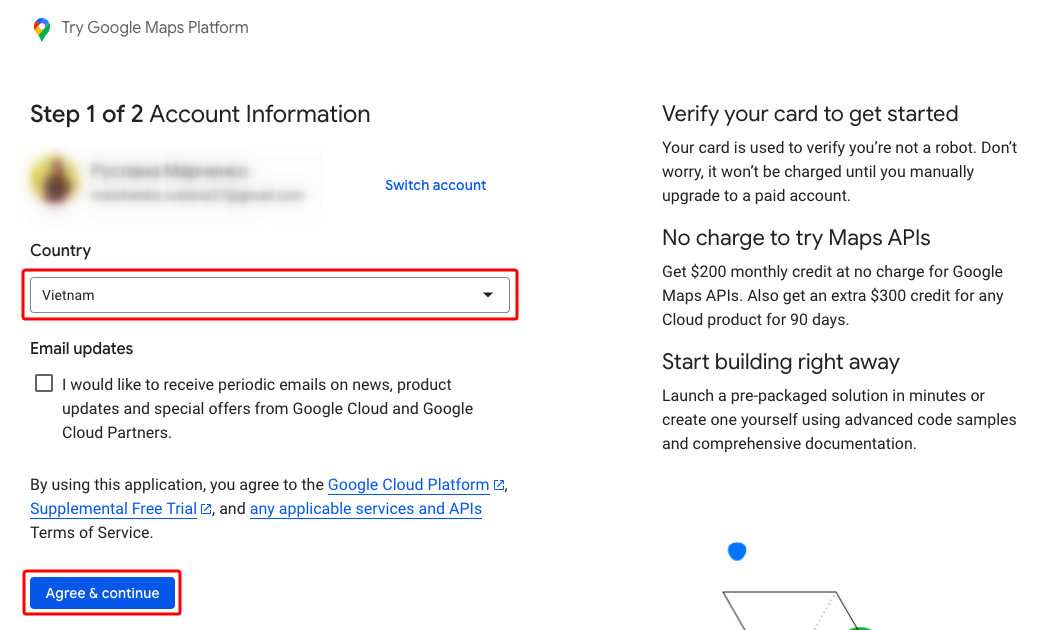
5. In the “Payments profile”, select an existing payment profile or create a new one by clicking the “Create new payments profile” link.
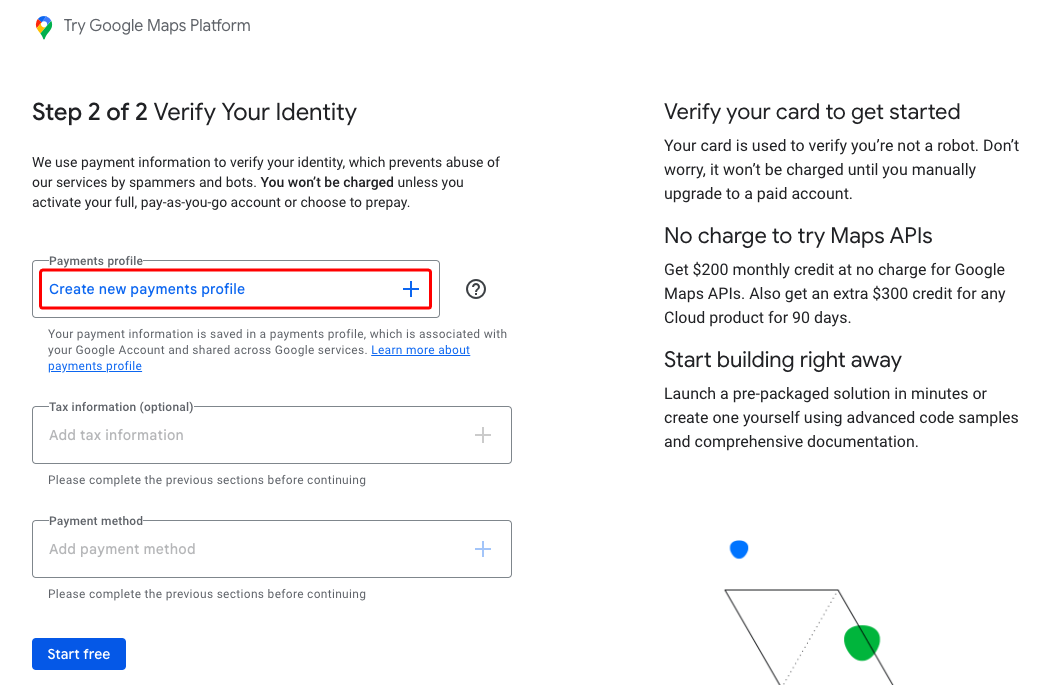
6. Fill in the payments profile form and click “Create”.
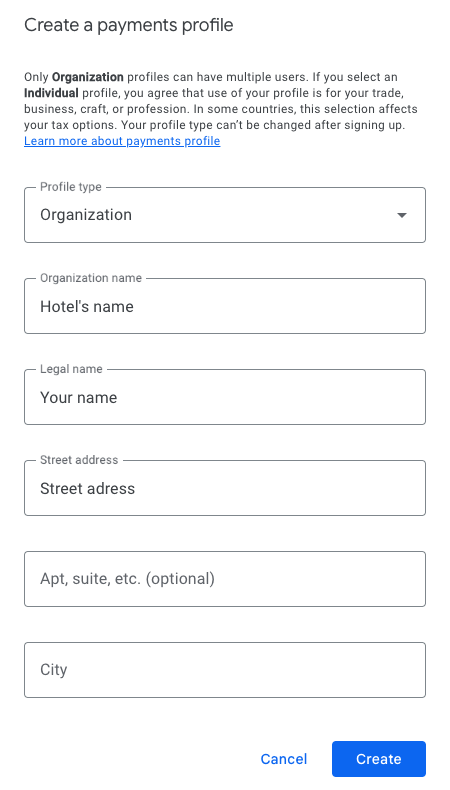
7. In the “Payment method” field, click the “Add payment method” link. In the opened window, click “Add credit or debit card”.
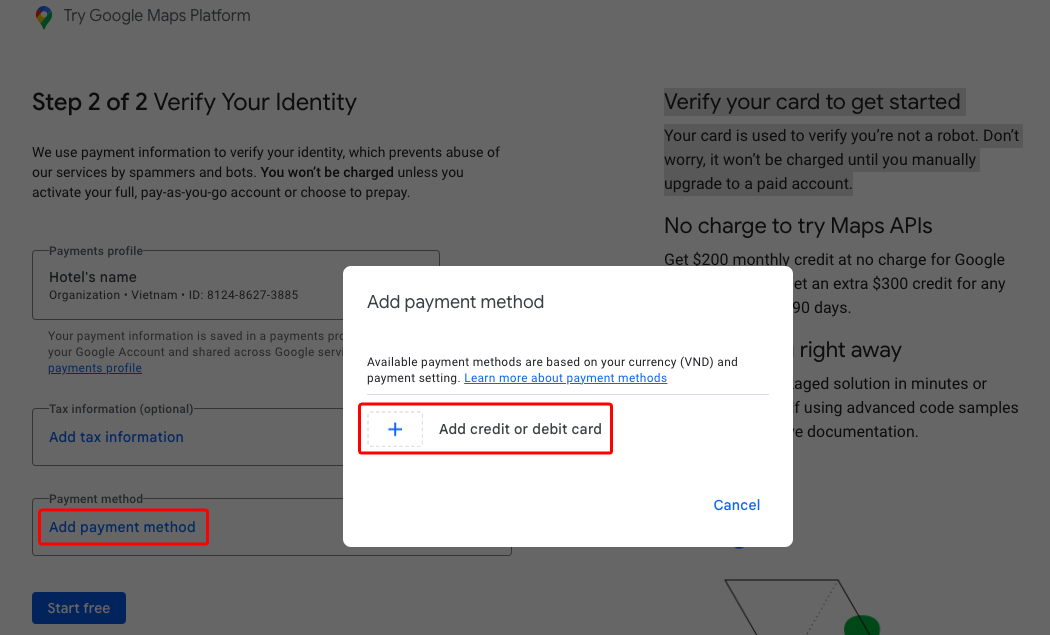
8. Enter the card details and click the “Save card” button.
Note. Entering the payment information is required to verify your identity and make sure you are not a robot. You will not be charged any payments until you manually upgrade to a paid account.
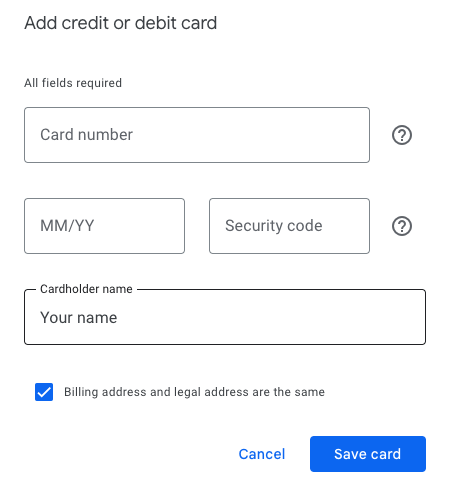
9. After the card details are entered, click “Start free”.
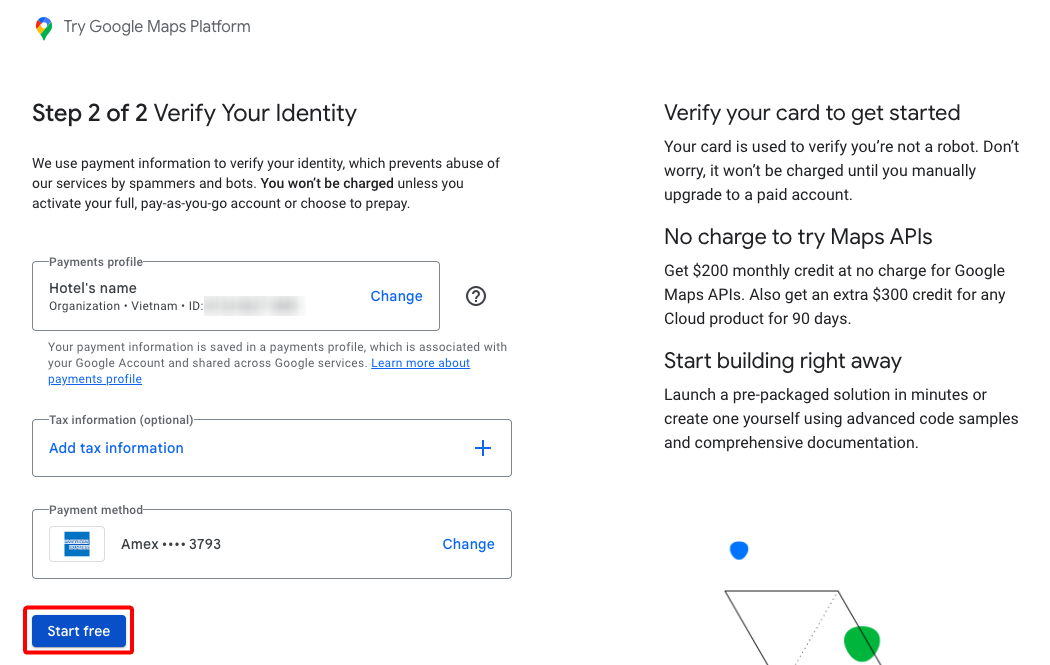
10. Fill in the form:
for point 1: select your industry of focus;
for point 2: select “Add API Key”;
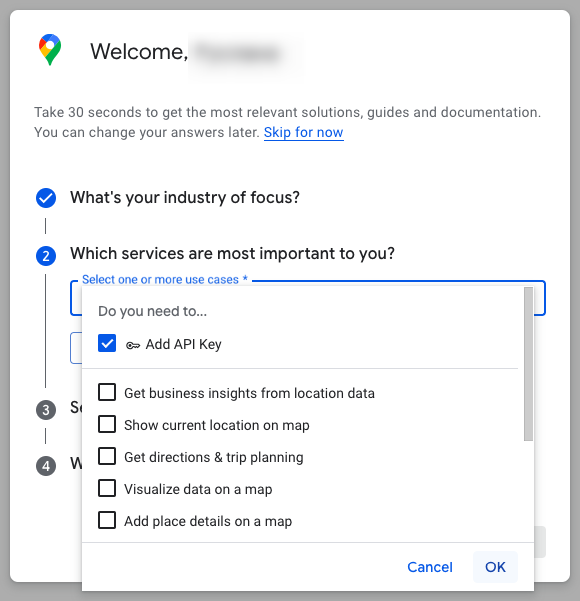
for point 3: select “No code”;
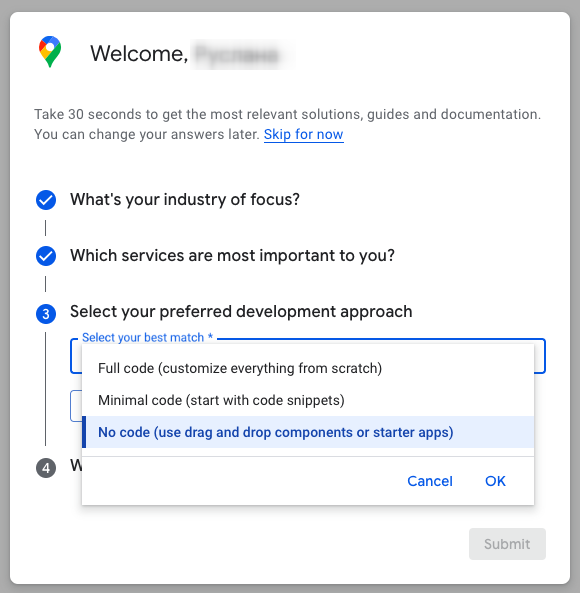
for point 4: select “Web”.
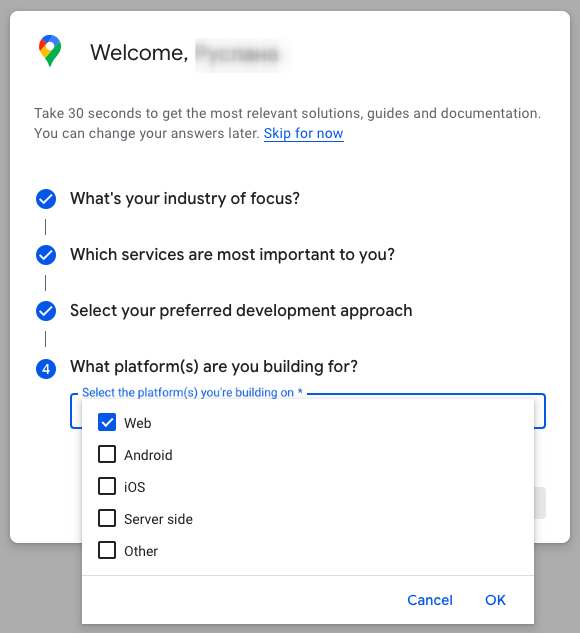
11. After the form is filled in, click “Submit”.
12. A window with an API key will be opened. Copy the API key by clicking the corresponding icon. Then, click “Go to Google Maps Platform”.
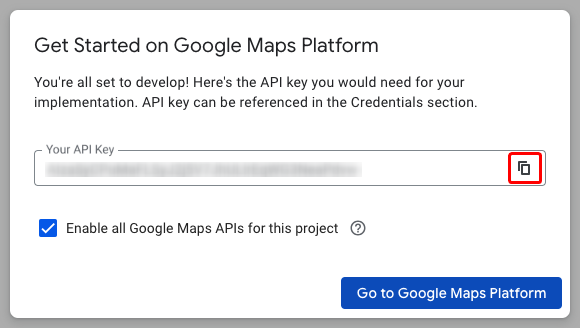
13. A window with settings to protect your API key will be opened. This step is not obligatory and you can skip it by clicking “Maybe later”.
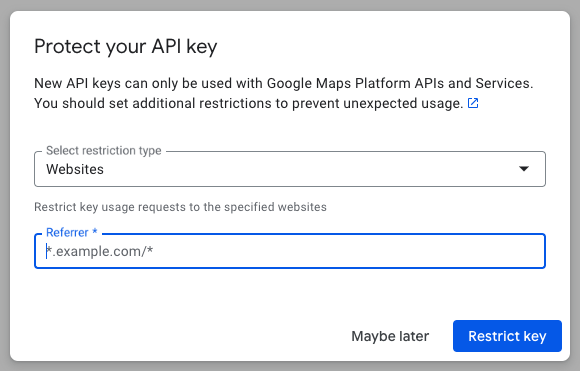
14. Your Google Maps account will be opened.
If you did not copy the API key on the previous step, in your Google Maps account, go to “APIs & Services” > “Credentials”.
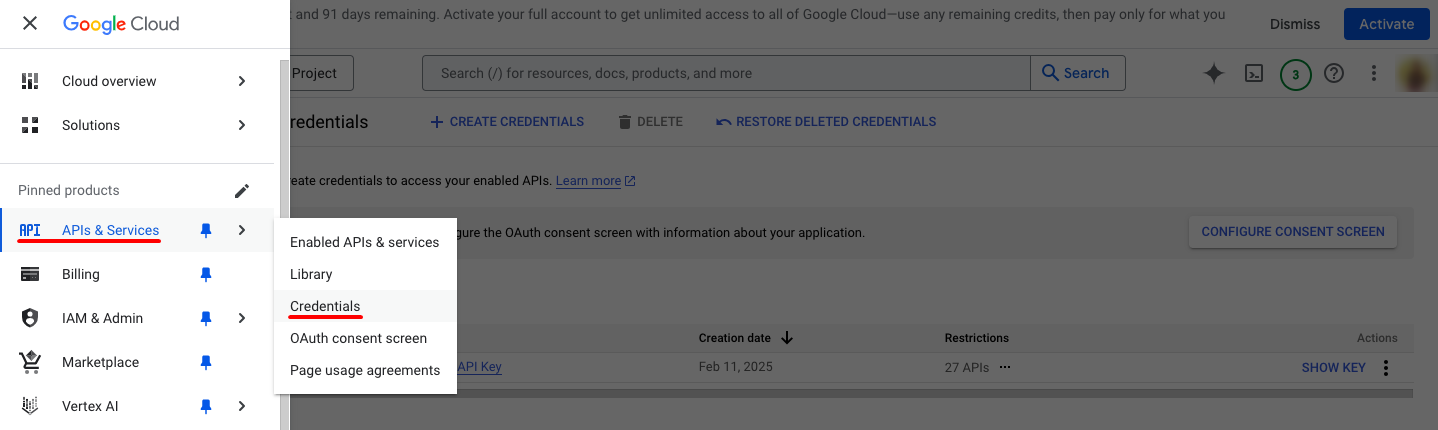
Then, in the “API Keys” section, click the “Show key” link on the right of your Maps Platform API Key.

The window with the API key will be opened. Copy the key.
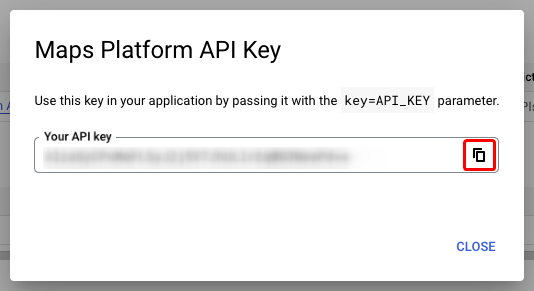
Enable Google API in Exely Hotel Website Builder
1. In the Exely extranet, go to “Website builder” > “Content management” > the “Contacts” tab.
2. Find the “Maps” section, select “Google” and enter your Google API key.
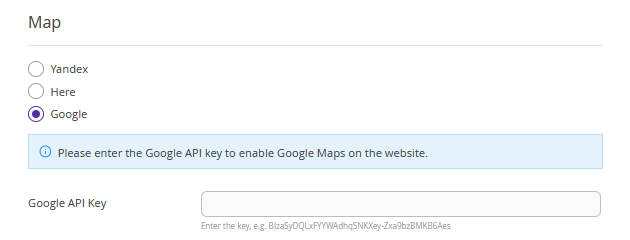
3. Click the “Save” button at the top of the page and publish the website.
