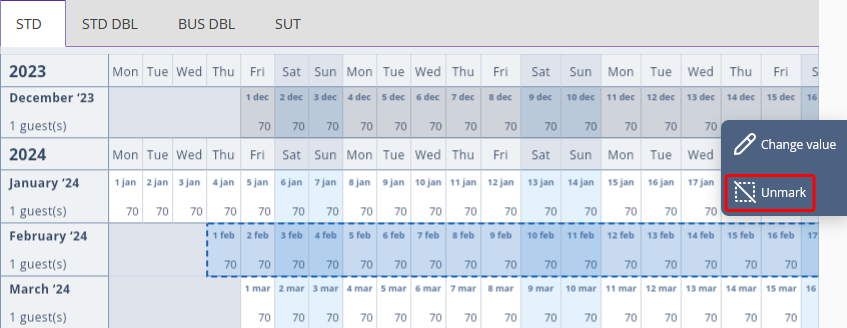To change prices for a rate plan, do the following:
1. Go to “Room management” > “Rate plans”.

2. Click the required rate plan. The rate plan details page will be opened on the “Prices and restrictions” tab.
3. In the calendar, select the dates for which you want to change the prices. Then, click “Change value”.
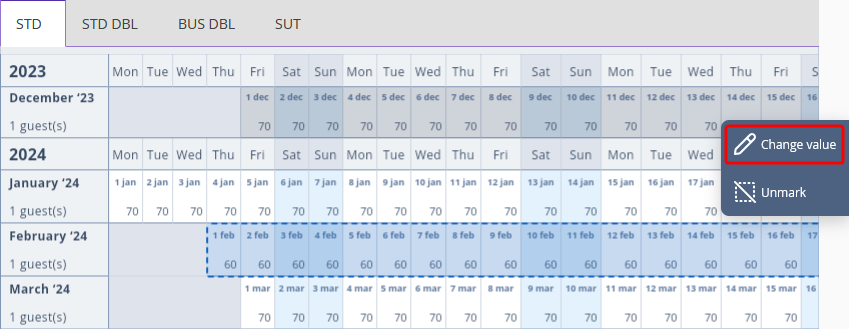
4. Open the “For this room type”, if you need to change prices for only one room type. Open the “For all room types” tab, if you plan to change prices for several room types at once.
5. Write in the updated prices.
1 guest(s) stands for the cost of stay if one guest is staying in the room.
2 guest(s) stands for the cost of stay if two guests are staying in the same room.
For the “Extra guest”, indicate the extra money guests will have to pay if they need to put an extra bed in the room.
Then, click on “Save”.
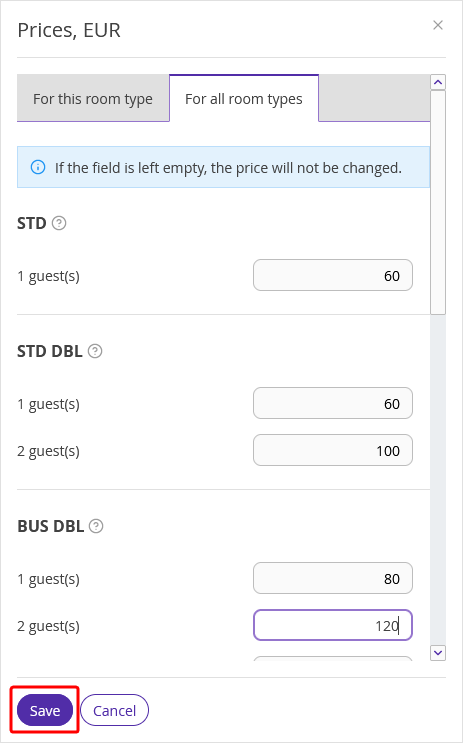
Prices are changed. Click on “Unmark” to keep changing prices for other dates.