The “Occupancy pickup” report in Exely Advisor allows you to identify peak demand periods and evaluate your sales performance.
How to generate the report
1. In the Exely extranet, go to “Advisor” > “Booking stats” > “Occupancy rate” section > the “Occupancy pickup” tab.
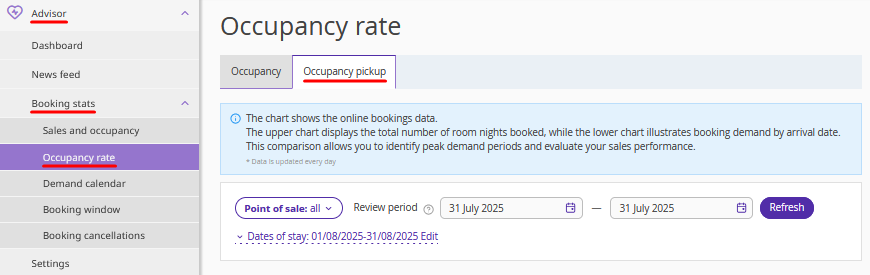
2. Select the required points of sales, set the review period and dates of stay. Click “Refresh” to generate the report.

3. To find out more about the indicators shown in the graph, click the “Legend” button in the right-hand part of the screen.
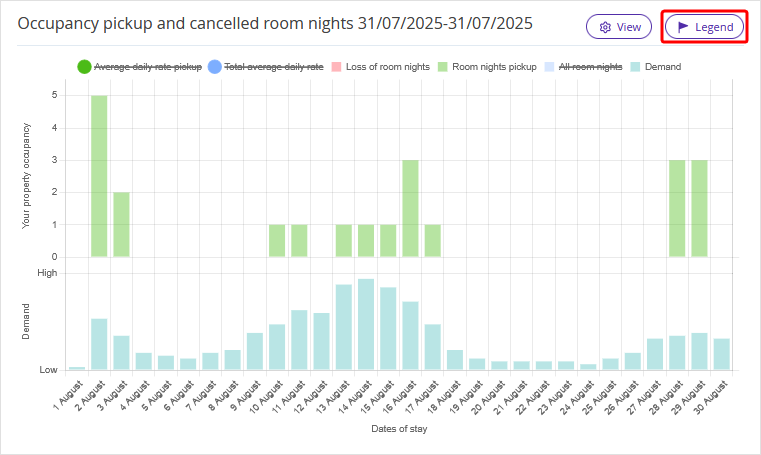
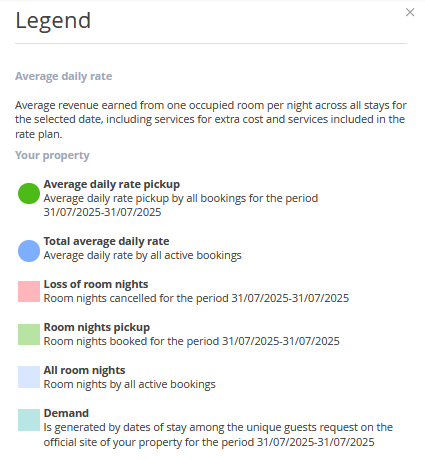
4. If you want to get more information from the graph, click the “View” button.
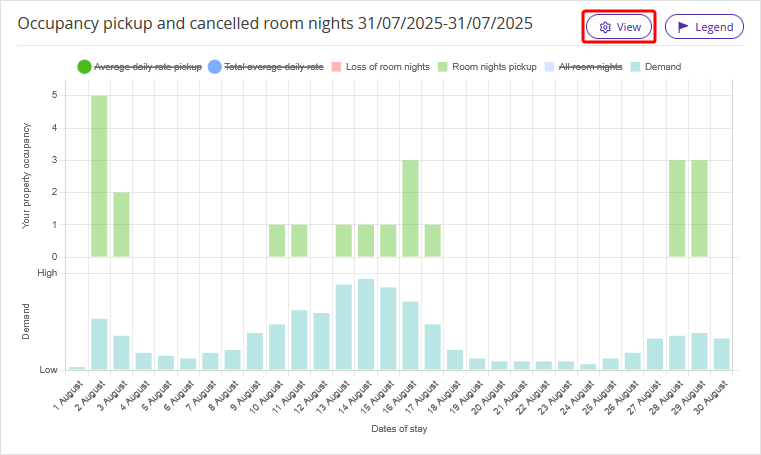
5. Select the extended view and click “Save”.
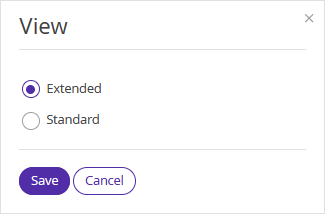
You will see all available information about the occupancy pickup and cancelled room nights in the graph. To find out the values of the indicators, hover your cursor over the required day.
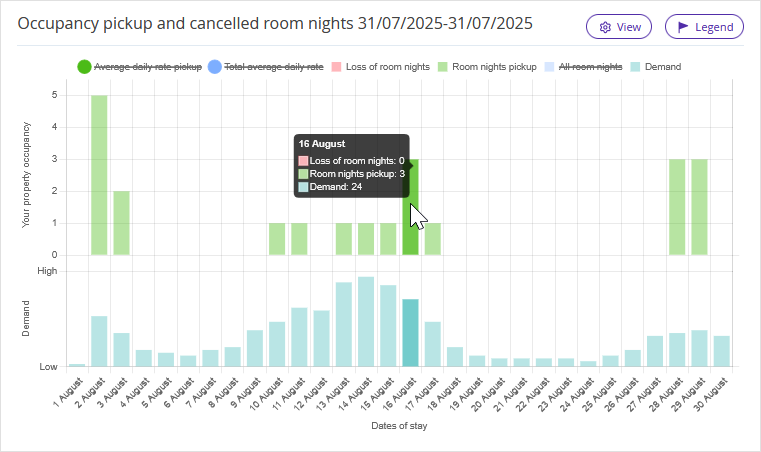
To remove or add an indicator, click its name in the list above the chart.
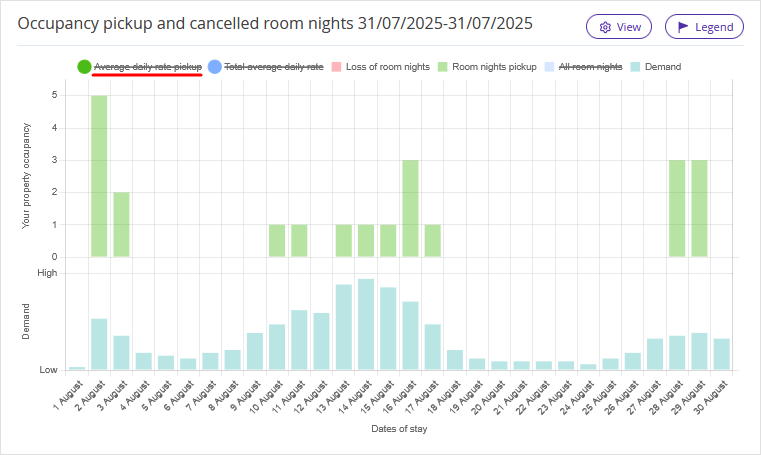
How to use the report
Compare demand trends, occupancy, booking trends, and other metrics with previous days. Pay attention to dates when you can earn more.
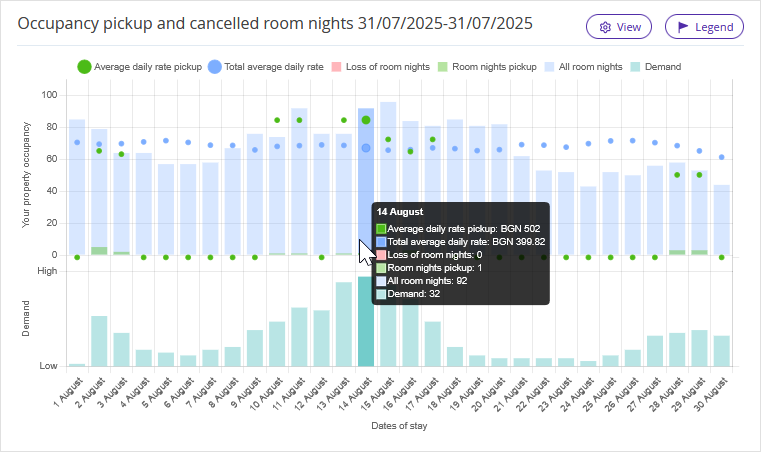
If you find that demand has increased, adjust your prices. If you are confident that rooms for a specific date will be sold out, offer more rooms on your official website than in channels. In case reports indicate that demand is likely to fall, adjust your prices or create a special offer for that date.