In this article, we describe how to bind a payment method to a rate plan to let guests select it when booking on the hotel website.
You can do it in two ways: in rate plan settings or on the “Payment methods” page.
How to bind a payment method in the rate plan settings
1. Go to “Room management” > “Rate plans”.

2. Click the name of the required rate plan and open the “General settings” tab.
3. In the “Payment methods for guests” section, tick the required payment methods. Then, save the changes.
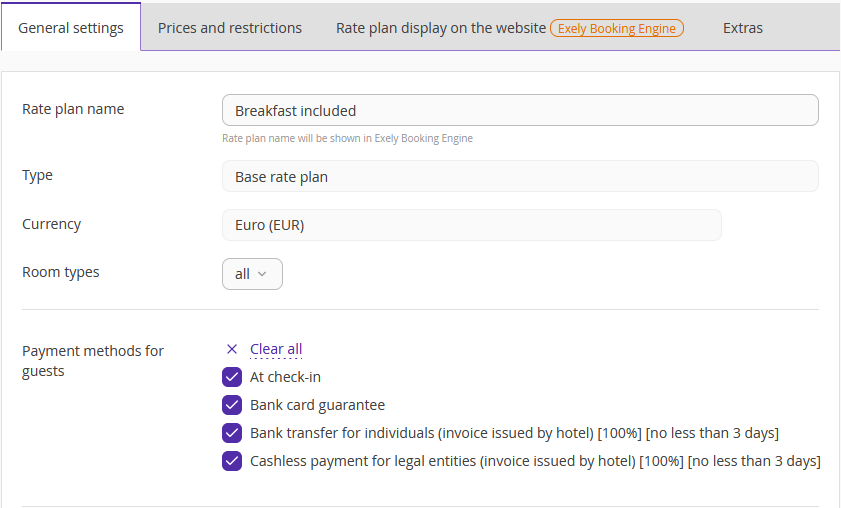
How to bind a payment method on the “Payment methods” page
On the “Payment methods” page, you can quickly indicate which rate plans a specific payment method should apply to.
1. Go to “Property settings” > “Payment methods”.
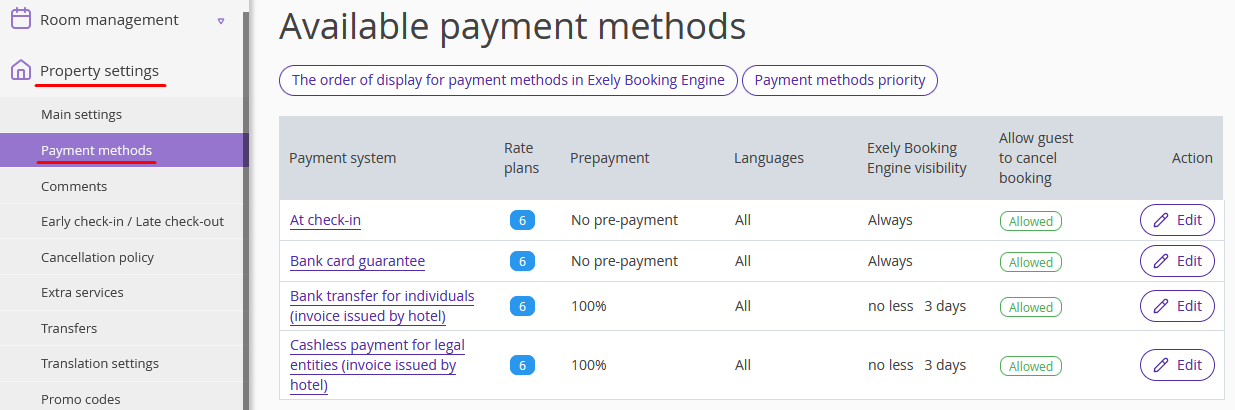
2. Click on the “Edit” button on the right from the required rate plan.
3. In the “Rate plans” section, tick rate plans that will have this payment method to offer in Booking Engine. Then, save the changes.
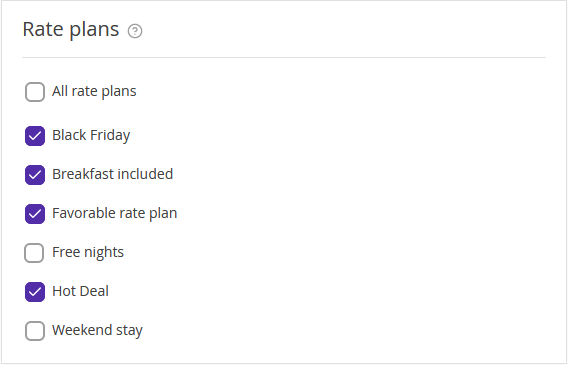
4. Go back to the list of payment methods. Mouse over a number in the “Rate plans” column. There, you will see a list of rate plans that will offer this payment method.
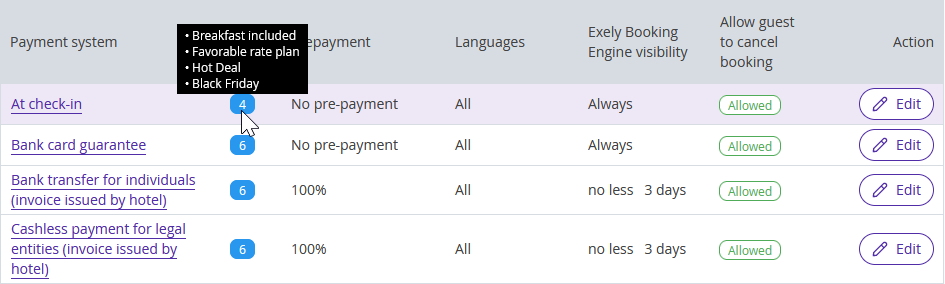
Features:
To change the prepayment amount for the payment method via acquiring and bank transfer for individuals and legal entities, contact your Customer Support manager or Exely Customer Support team.
You can add a comment for a payment method in the "Property settings" > "Comments" section and guests will see it in the booking engine.
It is also possible to add an extra comment which will be displayed only in the Exely extranet. For this, contact your Customer Support manager or Exely Customer Support team.