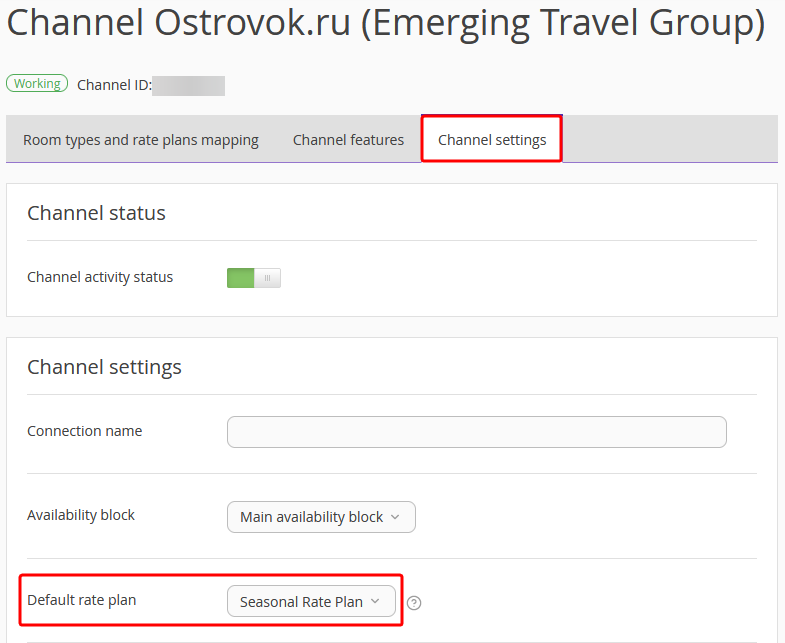When a new rate plan or a room type is added in the channel extranet, map this room type or the rate plan for the channel manager to upload the data to the channel.
To map a new room type or a rate plan, follow these steps:
1. Go to “Channel manager” > “Manage channels” > the “Connected channels” tab.
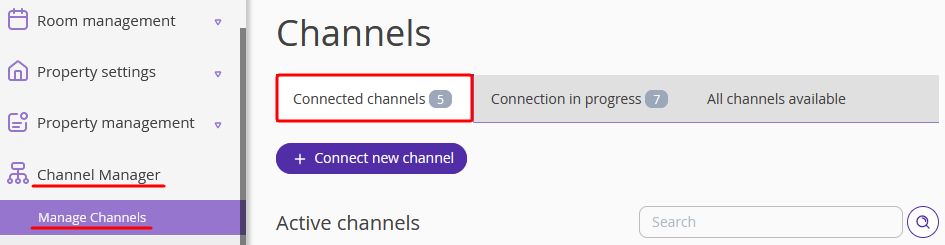
2. Click the channel name, the tab “Room types and rate plans mapping” will be opened.
You will see two tables: in the left columns of these table, there are all rate plans, room types and accommodation types that are created in the channel.
To see a newly created or modified rate plan, room type or accommodation type, click the “Refresh room types and rate plans in the channel” button:
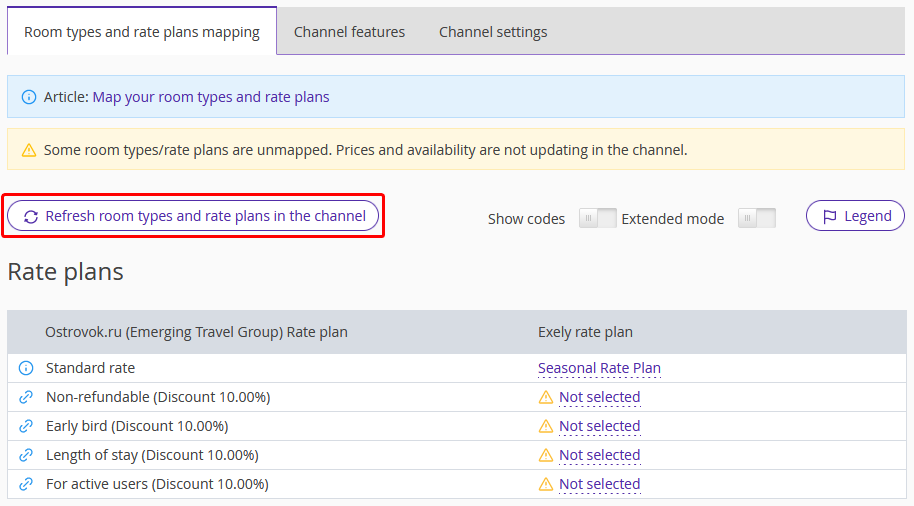
New rate plan, room type or accommodation type will be displayed in a new line in the table.
3. Click the “Not selected” field and select the corresponding Exely room type or rate plan in the drop-down list. Do the same actions with the rate and accommodation type.
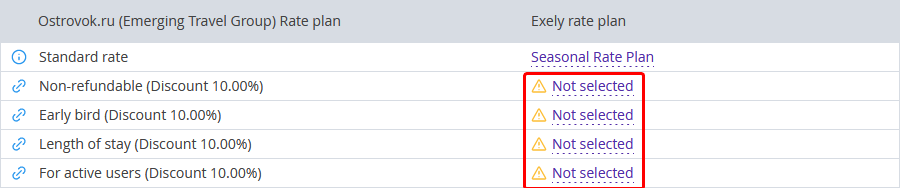
To see rate plans and room types codes on the channel side, switch the “Show codes” mode on:

In the room types and rate plans mapping tables, new columns “Channel Room ID” and “Channel Rate plan ID” will appear. Corresponding codes will be uploaded from the channel.
You can use “Show codes” mode in order to make correct mappings. It helps when room type and rate plan names in the channel do not match room type and rate plan names in Exely Suite.
Note. Bookings might not be delivered to Exely Suite as there are no room types mappings.
In such cases, Exely Channel Manager sends a direct notification about new reservation via email. Such email contains information that it is urgent to map room types and rate plans. As soon as mappings are completed, this reservation will be saved in Exely Suite.
Please note that it is obligatory to map all room types, rate plans and accommodation types in Exely Suite. It is not recommended to keep not selected fields as it might cause overbooking. The system is not able to upload data for unmapped room types and rate plans. Mappings = synchronization.
If there are no mappings for the current moment, but there have been mappings before, it might cause new reservations with outdated price information. It is recommended to remove unused rate plans on the channel’s end, so they will not be displayed in Channel Manager. For correct synchronization, do the following:
Map all room types and rate plans;
Do not leave “not selected” fields;
Remove unused rate plans at the channel’s end.
There might be a case when in the reservation coming from OTA to Exely Suite through Channel Manager, the Exely rate plan does not comply with the channel rate plan. This is a case when the reservation was saved with a default rate plan. Please do all the mappings in order all OTA rate plans match Exely rate plans.