A new type of discount is available in Exely Booking Engine — “Mobile discount”. The mobile discount allows you to offer profitable prices to guests who book stay in your hotel from mobile devices.
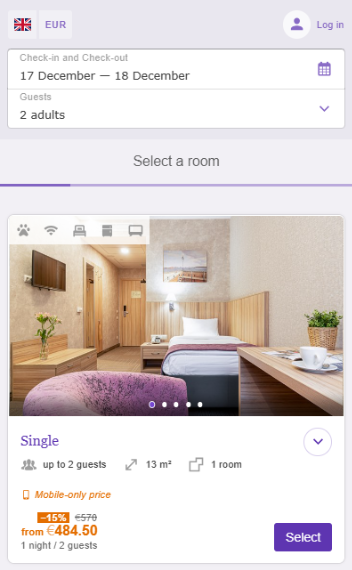
How to create a mobile discount
1. In your Exely extranet, go to “Room management” > “Promotions”. Click the “Add promotion” button.

2. Select “Mobile discount”.
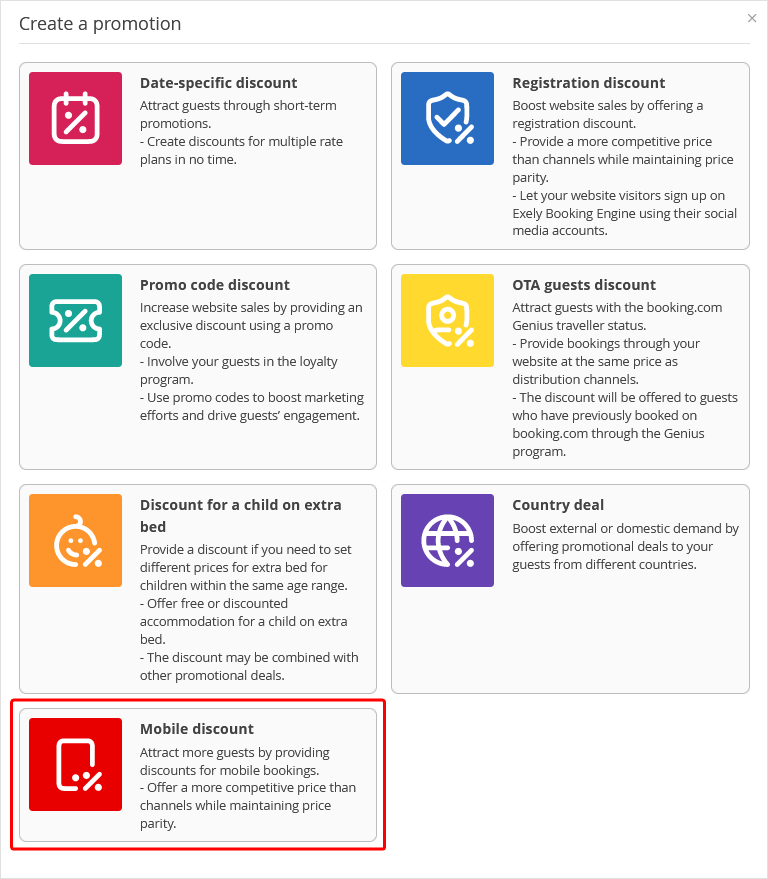
3. Fill in the fields and click "Save".
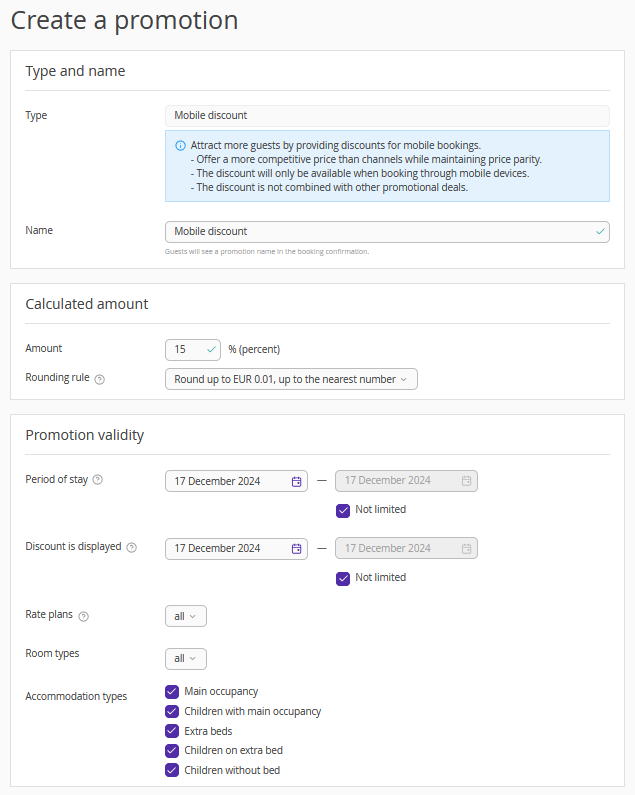
Keep the follow in mind when you make the settings:
- Type — the field is filled in automatically and cannot be edited.
- Name — the name of the discount guests will see in a booking confirmation.
- Amount — the amount of the discount guests will receive.
- Period of stay — the discount will be applied to the dates of stay that fall within the specified period. By default, the stay period is set to “Not limited”.
- Discount is displayed — the dates when guests will see the discount in Exely Booking Engine.
- Rate plans — the rate plans to which the discount will be applied.
- Room types — the room types to which the discount will be applied.
- Accommodation types — the accommodation types to which the discount will be applied.
4. The promotion you created will be added to the list of promotions in “Room management” > “Promotions”.
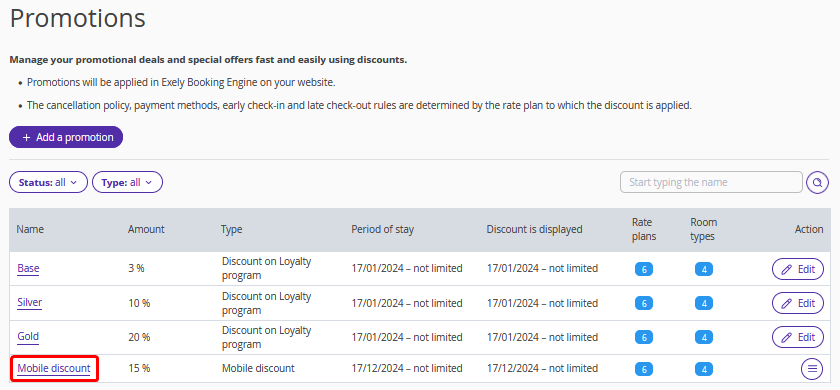
Promotion features
The mobile discount is available to all guests who book from mobile devices.
This discount is not cumulative with other offers. If you have set up several discounts, a guest will get the most profitable one.
In the Booking Engine, the discount is shown as a crossed out price.
If a guest changes contact details in a confirmed booking (name, email and phone number), the discount will be saved.
In case a guest changes dates of stay, room type or rate plan from a mobile device and meets all criteria for the discount, the new price will also be discounted.
When a booking is edited by the property staff in the Exely extranet in “Reports” > “Bookings” or in the Front Desk, the discount is saved. The property can delete the discount or change it.