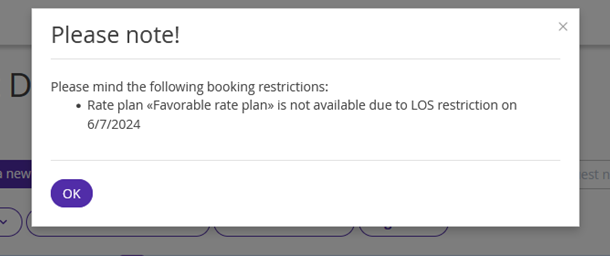How the "MinLOS" restriction works
The "MinLOS" restriction sets the minimum length of stay for a rate plan.
For example, MinLOS is set to 3 for a rate plan for June 1. If guests select the dates of stay including June 1, they will not be able to book a stay for less than 3 nights at this rate plan.
Note. The "MinLOS" restriction does not take into account the arrival date in a booking — if any date in the selected period has MinLos set, the guest will not be able to book a stay for that period.
With this restriction, you can create promotions:
Offer guests more favorable prices for long stays: for example, for stays for 10 nights or more, the price will be 10% lower.
Limit the number of nights to be booked during high occupancy periods: for example, allow only bookings for three nights or longer during New Year holidays.
In the booking engine, the guests will see the rate plan with the set minimum length of stay, even if they have selected a different number of nights. The booking engine will prompt the guest to change the dates to qualify for the offer.
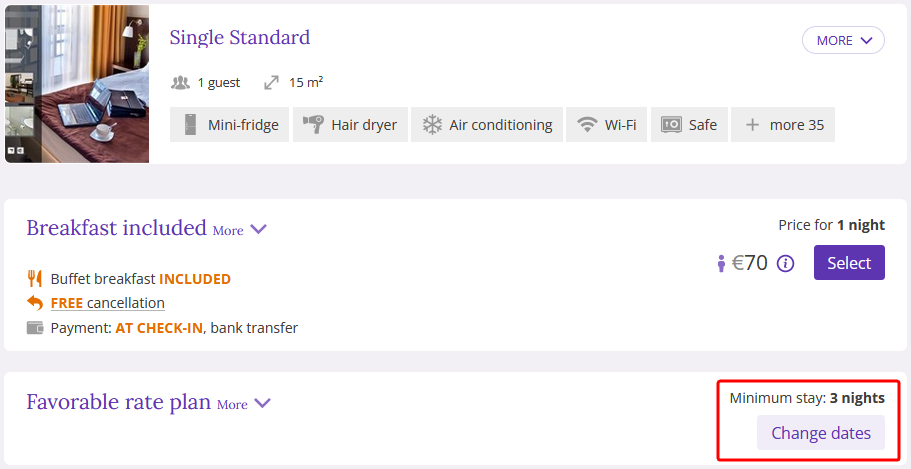
The "MinLOS" restriction is passed to some channels. To learn how to see what restrictions are passed to a channel, refer to the instruction: "Channel features".
How to set the "MinLOS" restriction
1. Go to “Room management” > “Rate plans” and find the required rate plan. Click the rate plan name or the “Action” button on the right from the rate plan and select “Edit”.
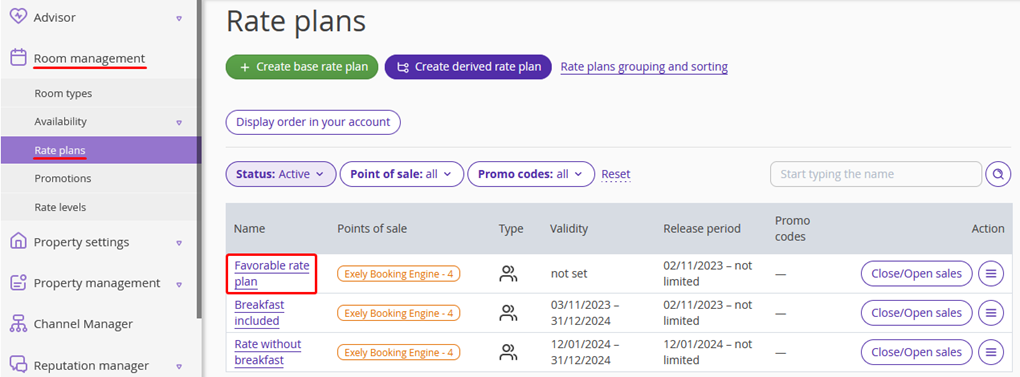
2. The rate plan settings page will be opened on the “Prices and restrictions” tab. On the restrictions panel, click "MinLOS".
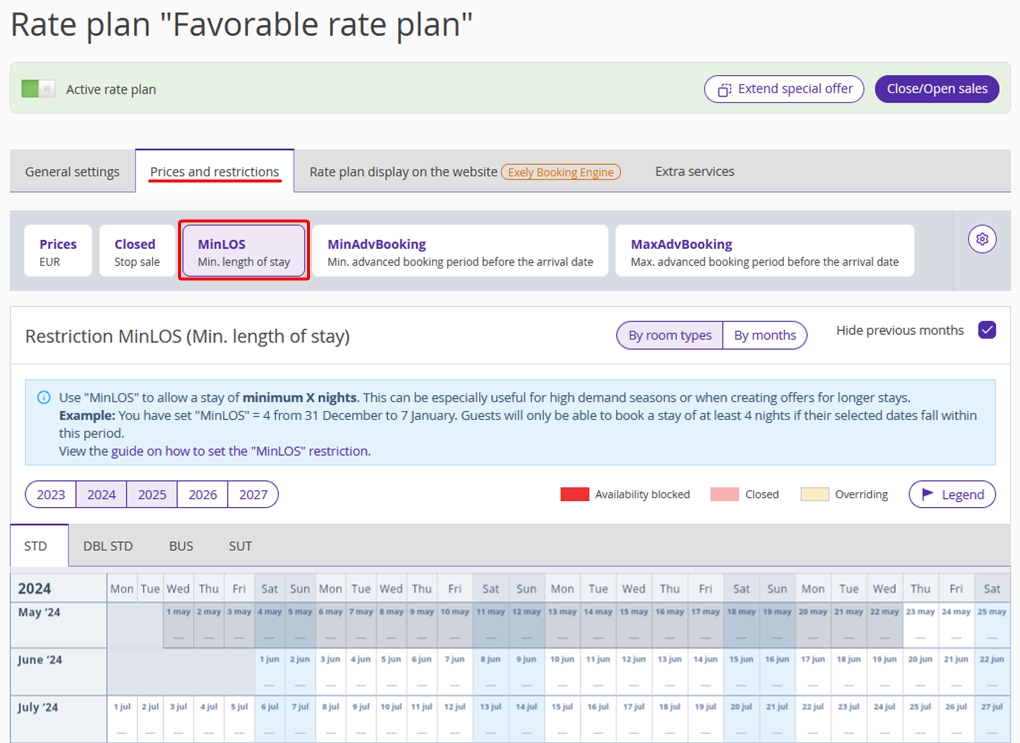
3. Select the dates in the calendar and click the “Change value” button on the right.
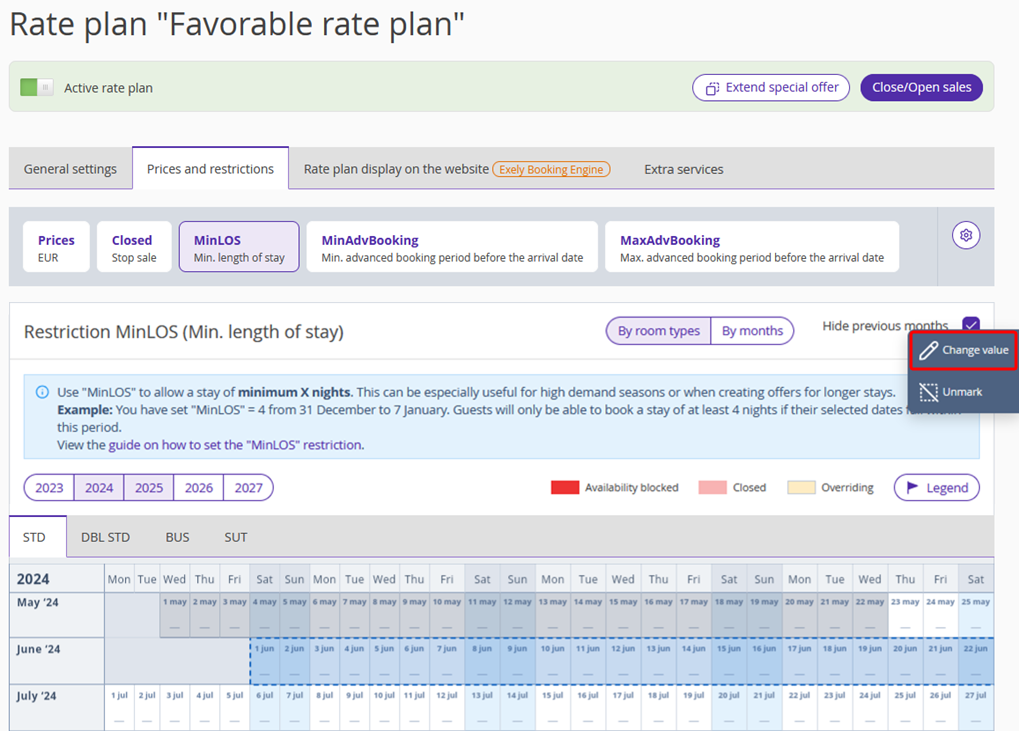
4. The restriction settings window will be opened.
To quickly set the “MinLOS” restriction for several room types, switch to the “For all room types” tab. There, specify the number of nights for the required room types and click “Save”.
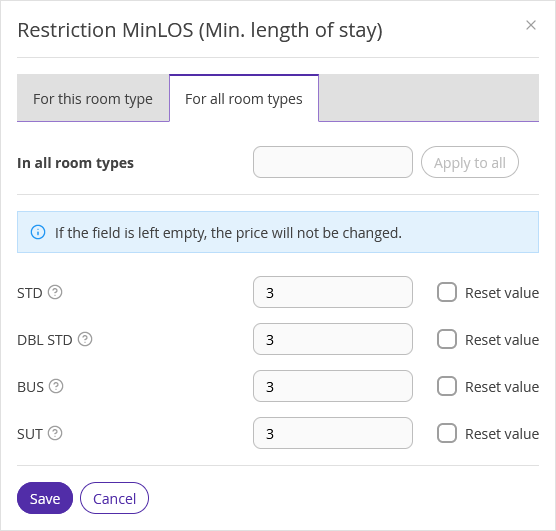
A marker will appear next to the “MinLOS” restriction on the panel — this means the restriction is set. The room types, for which MinLOS is set, are marked the same way.

How the "MinLOS" restriction works in Exely PMS
In the Exely PMS, you can create a booking for any number of nights at a rate plan in which MinLOS is set. However, the system will warn you there is a restriction for the rate plan.