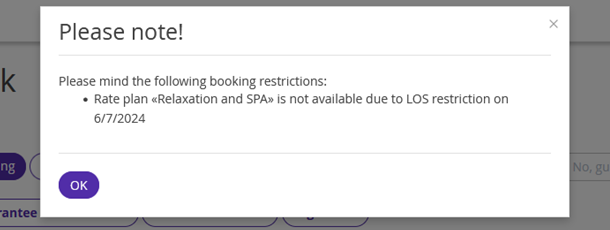How the "FullPatternLOS" restriction works
The “FullPatternLOS” restrictions sets one or several allowed periods of stay.
With this restriction, you can:
Set several periods of long stay in a rate plan for a room type: for example, booking a cottage is possible only for 3, 5 and 7 nights.
Create package tours including accommodation and set of services.
Set a fixed length of stay when checking in on weekends: for example, if guests check in on Thursday, they can check out only on Sunday or Monday.
In the booking engine, the guest will see the rate plan with FullPatternLOS if they select the appropriate stay period.
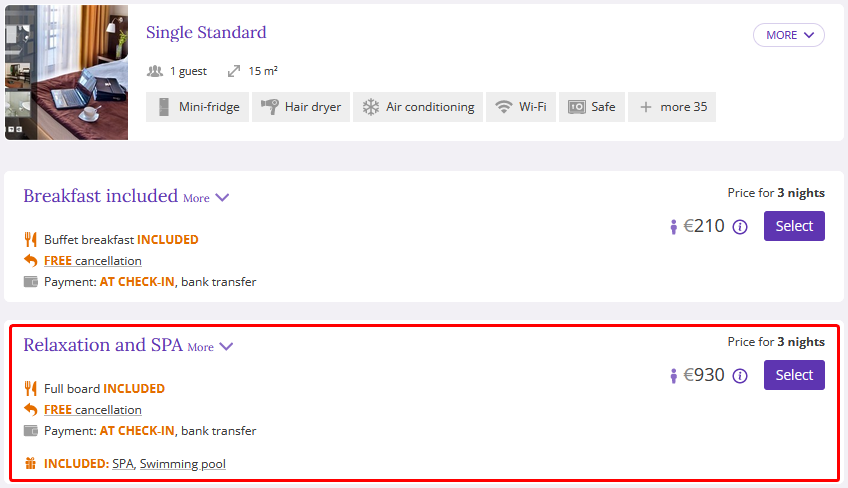
Features of the “FullPatternLOS” restriction:
FullPatternLOS is calculated by check-in date only — a guest must select a check-in date with FullPatternLOS for the restriction to work.
FullPatternLOS is not passed to channels.
How to set the "FullPatternLOS" restriction
1. Go to “Room management” > “Rate plans” and find the required rate plan. Click the rate plan name or the “Action” button on the right from the rate plan and select “Edit”.
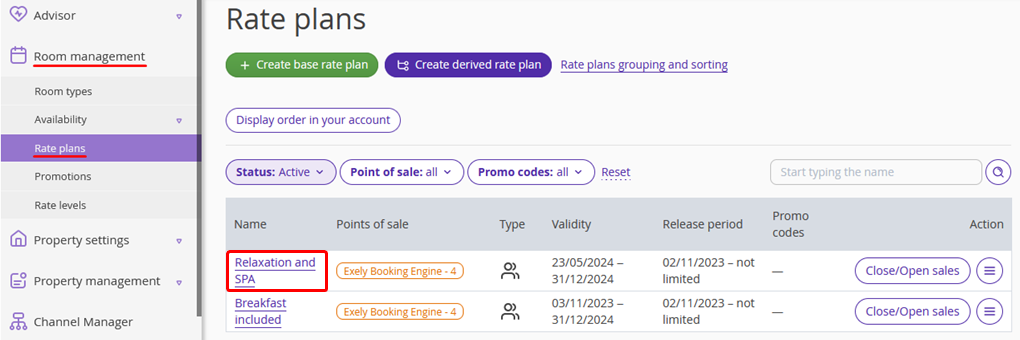
2. The rate plan settings page will be opened on the “Prices and restrictions” tab.
By default, there are four most popular restrictions displayed on the restrictions panel above the price calendar: Closed, MinLos, MinAdvBooking and MaxAdvBooking. To add FullPatternLOS to the panel, click the gear-wheel icon on the right, tick the “FullPatternLOS” check-box and click “Apply”.
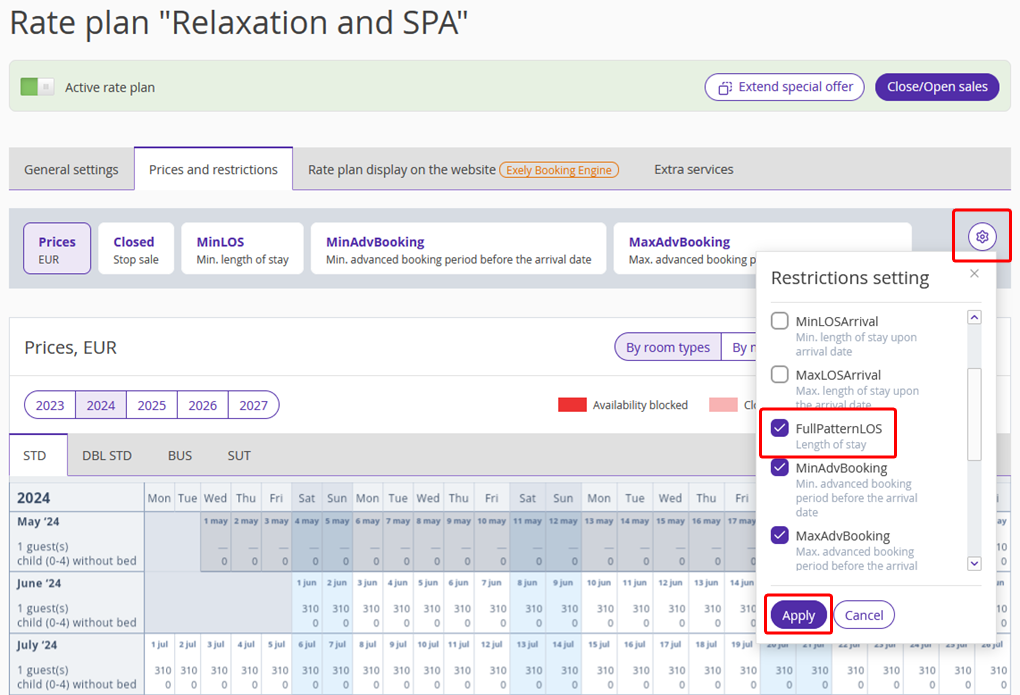
3. Click “FullPatternLOS”. Select the dates in the calendar and click the “Change value” button on the right.
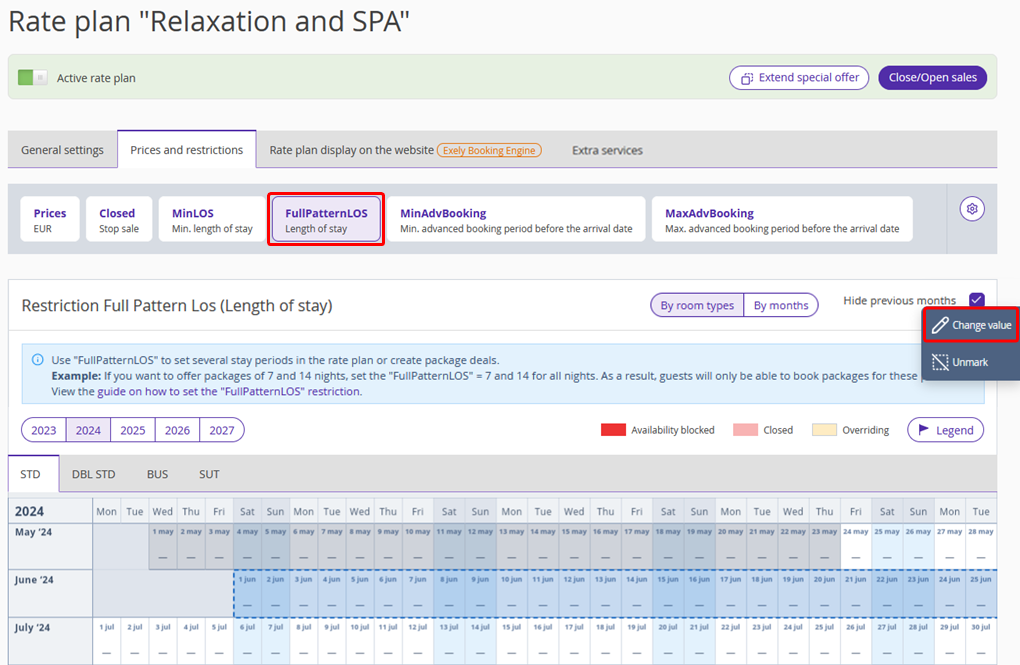
4. The restriction settings window will be opened. To set the “FullPatternLOS” restriction for several room types, switch to the “For all room types” tab, select the required number of nights for each room type and click the “Save” button.
Note. The number — 1, 2, 3 etc. — stands for the number of nights, if you sell accommodations by nights, or the number of days, if you work in daily room sales mode.
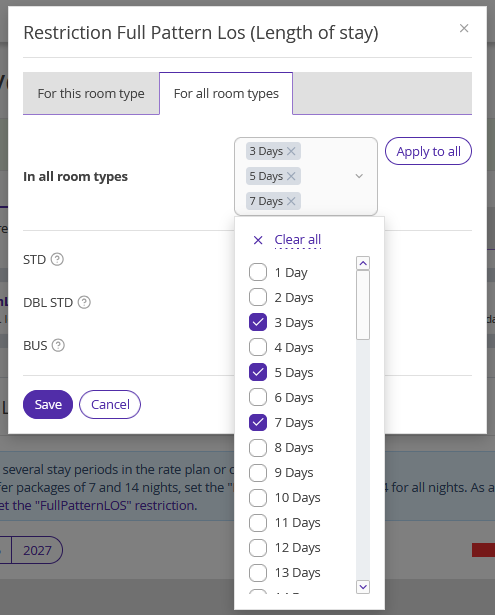
Numbers will appear in the calendar cells — they indicate how many stay periods are set for this date.

A marker will appear next to the “FullPatternLOS” restriction on the panel — this means the restriction is set. The room types, for which FullPatternLOS is set, are marked the same way.
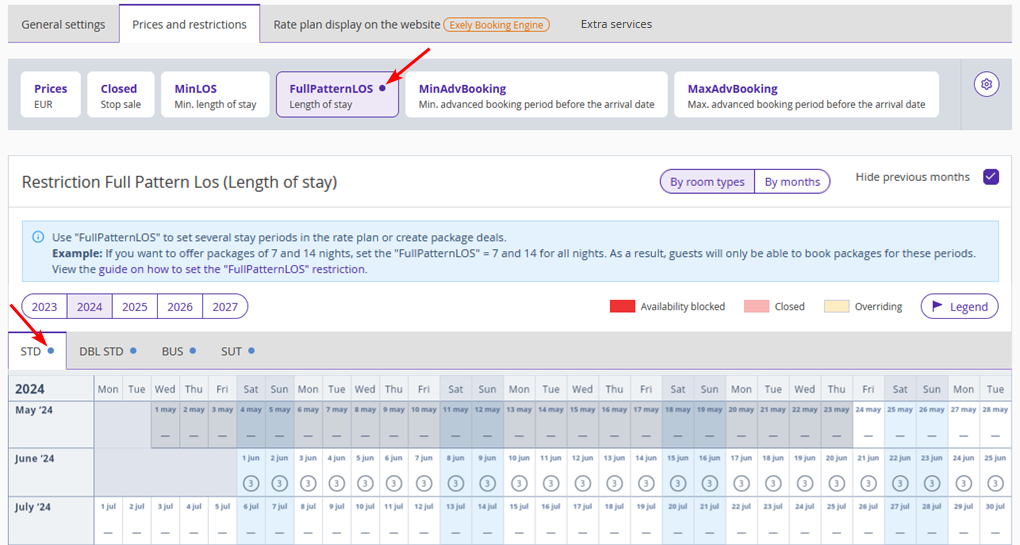
How the “FullPatternLOS” restriction works in Exely PMS
In the Exely PMS, you can create a booking for any number of nights at a rate plan in which the “FullPatternLOS” restriction is set. However, the system will warn you there is a restriction for the rate plan.