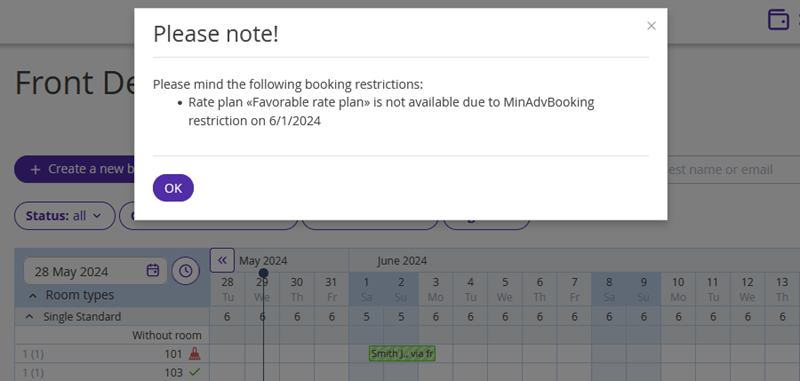How the “MinAdvBooking” restriction works
The “MinAdvBooking” restriction sets the minimum number of days required between the booking date and the check-in date.
It is used to create the “Early booking” rate plans, so that guests cannot book accommodation at the rate plan for the nearest dates.
For example, MinAdvBooking = 10 is set for June 1. This means, it is possible to book a stay with check-in on June 1 before May 22. After May 22, bookings with check-in on June 1 at this rate plan will not be possible.
In the booking engine, the guests will see the rate plan, if they select the corresponding date before check-in. If there are no other rate plans, the booking engine will prompt the guest to change the dates of stay:
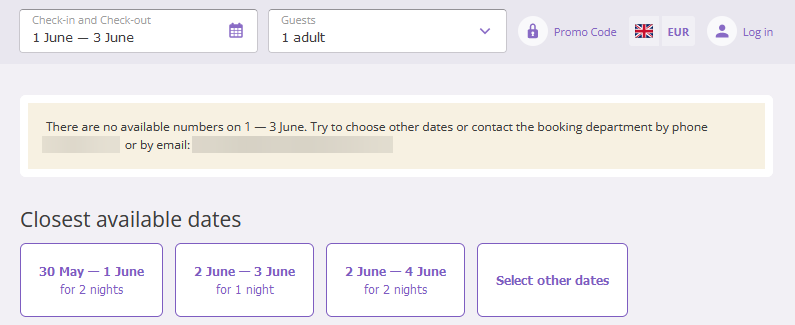
Features of the “MinAdvBooking” restrictions:
The “MinAdvBooking” restriction does not take into account the arrival date in a booking — if any date of the selected period has the restriction set, it will be applied.
The “MinAdvBooking” restriction is passed to some channels. To learn how to see what restrictions are passed to a channel, refer to the instruction: “Channel features”.
How to set the “MinAdvBooking” restriction
1. Go to “Room management” > “Rate plans” and find the required rate plan. Click the rate plan name or the “Action” button on the right from the rate plan and select “Edit”.
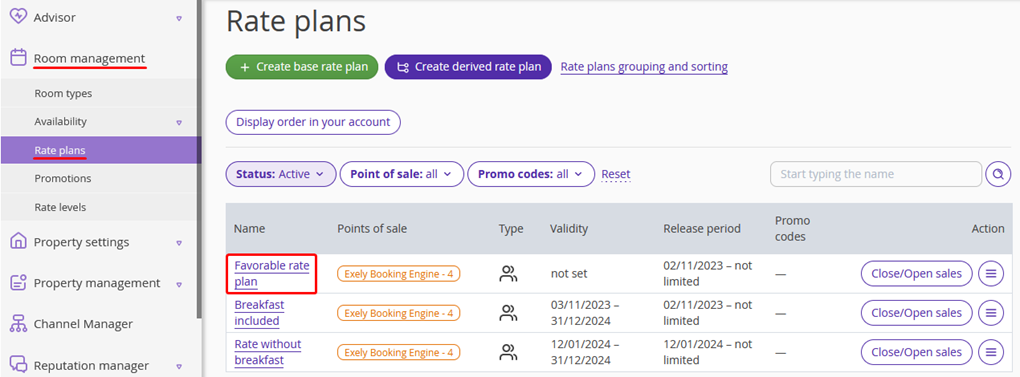
2. The rate plan settings page will be opened on the “Prices and restrictions” tab. On the restrictions panel, click “MinAdvBooking”.
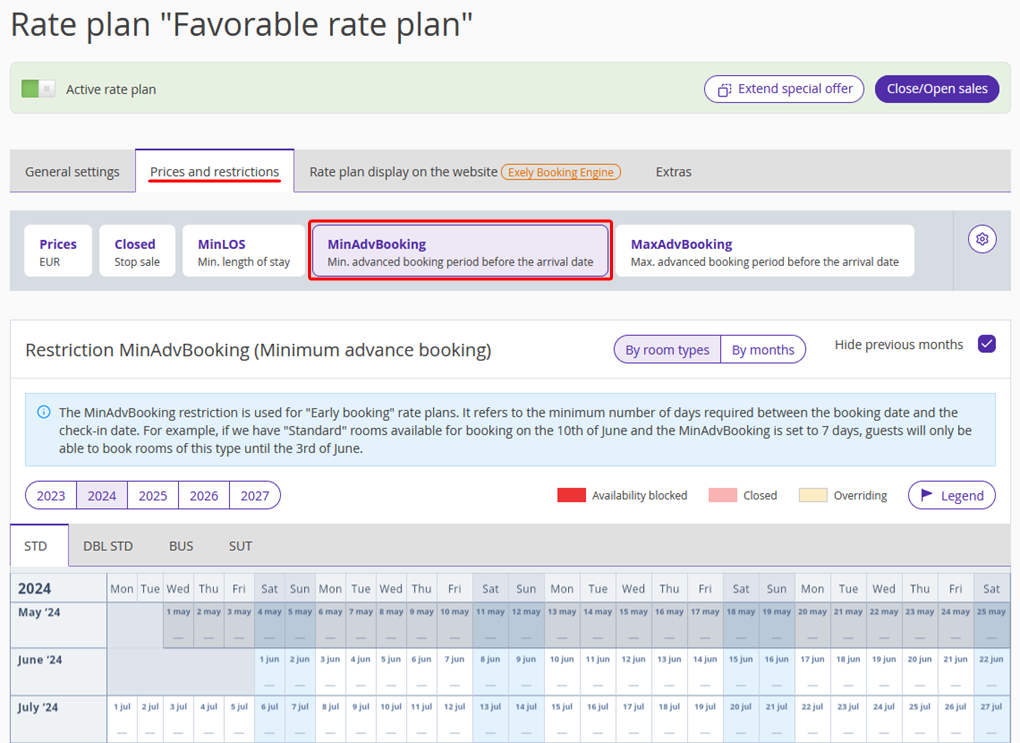
3. Select the dates in the calendar and click the “Change value” button on the right.
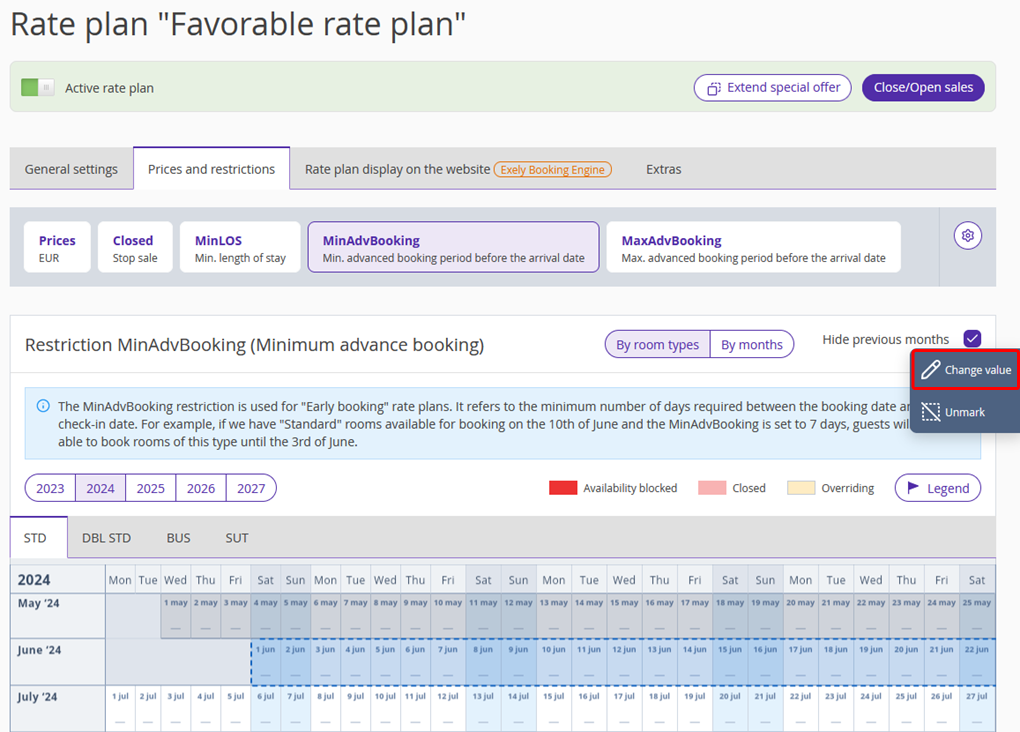
4. The restriction settings window will be opened.
To quickly set the “MinAdvBooking” restriction for several room types, switch to the “For all room types” tab. There, specify the number of nights for the required room types and click “Save”.
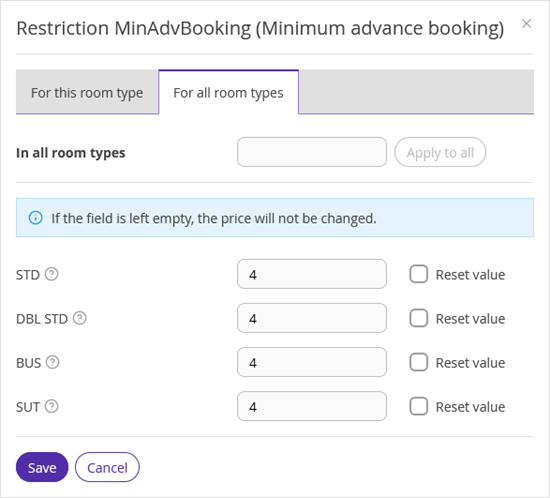
A marker will appear next to the “MinAdvBooking” restriction on the panel — this means the restriction is set. The room types, for which MinAdvBooking is set, are marked the same way.
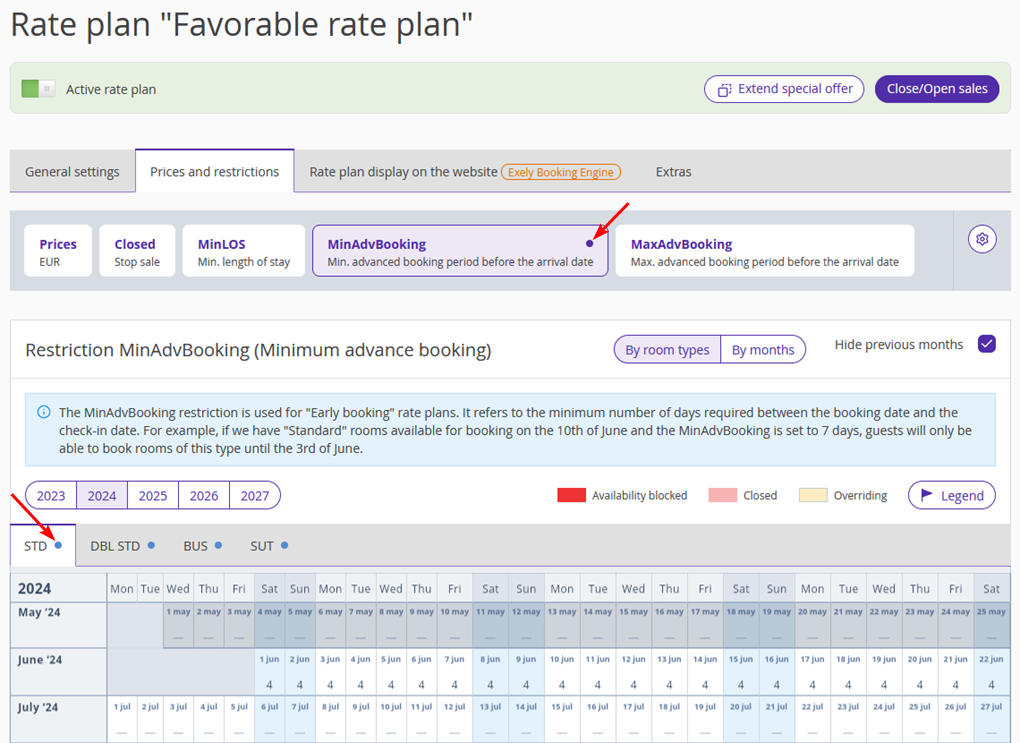
How the “MinAdvBooking” restriction works in Exely PMS
In the Exely PMS, you can create a booking any number of days before the arrival date at a rate plan in which MinAdvBooking is set. However, the system will warn you there is a restriction for the rate plan.