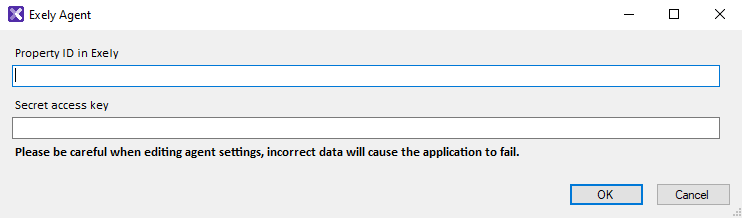Exely Agent is a Windows application through which the locking system and Exely PMS exchange data. Exely Agent allows you to code electronic locks from the Exely PMS.
Pay attention. Exely PMS only supports integration with original factory locks from the official manufacturer. Using other locks may result in the system malfunctioning.
Install Exely Agent
1. In the Exely extranet, go to “Property management” > “Settings” > the “Electronic keys” tab and download Exely Agent.
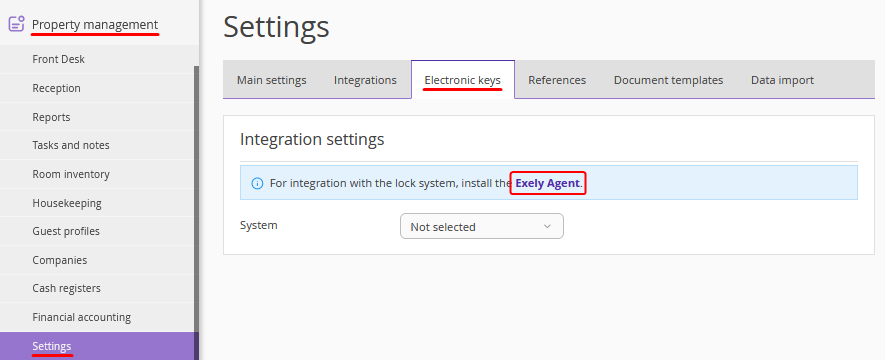
You can also download the agent in “Property management” > “Settings” > the “Integrations” tab > the “Exely Agent” section.
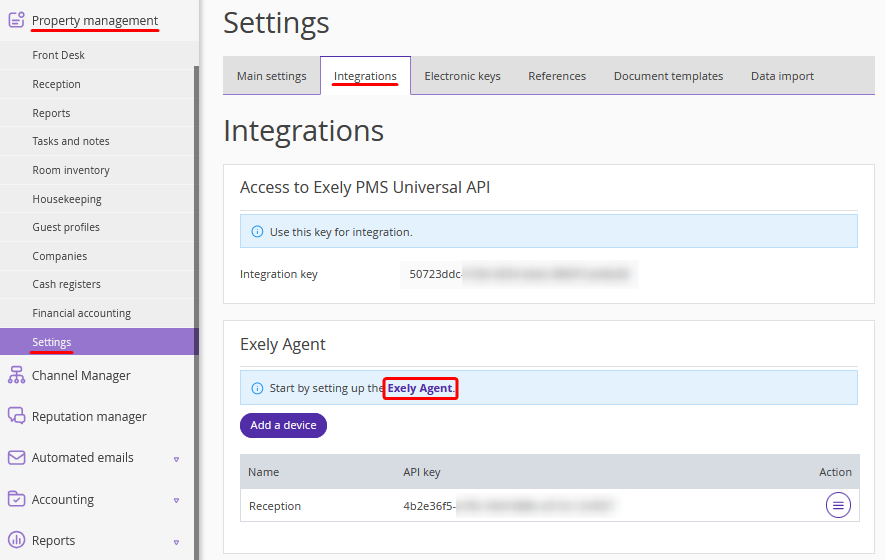
Note. Windows 7 does not support websocket. Due to this, Exely Agent does not work on Windows 7 or below. The agent is supported on Windows 8 and 10.
2. Unzip the downloaded file:
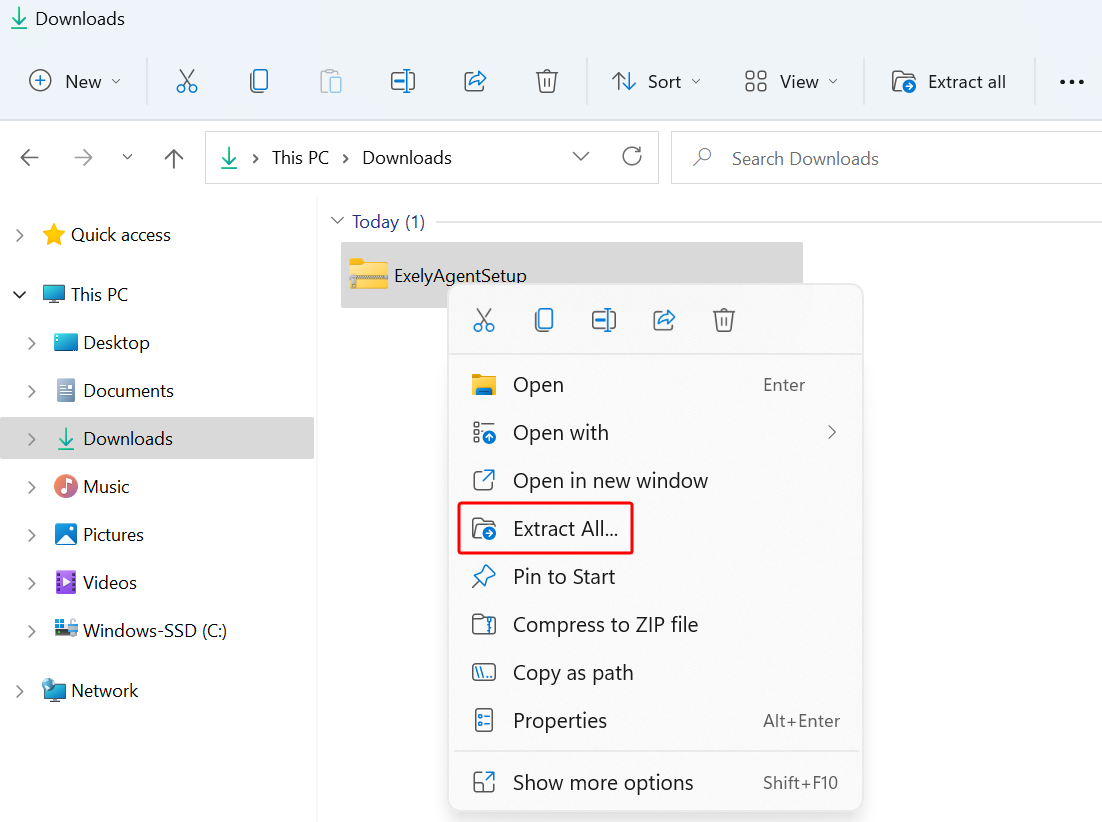
3. Double-click the extracted file to open it and follow the setup wizard instructions.
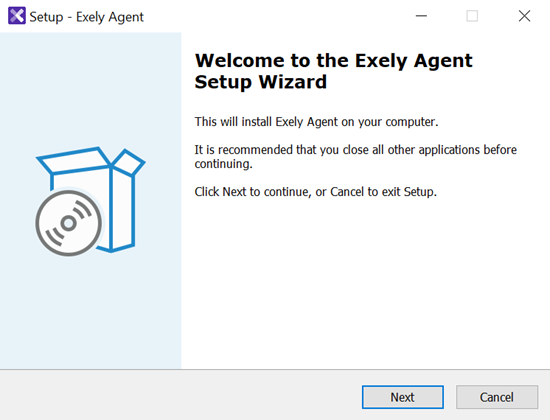
After successfully installing Exely Agent, launch the application.
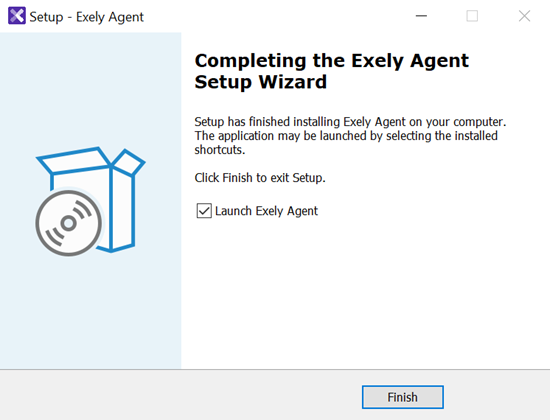
Set a device
If there are several reception desks (computers) with different encoders in the property, add a device for each one in the “Exely Agent” section. Then, install Exely Agent on each computer and specify the API key for the required reception desk in the Agent settings. This will allow you to code keys on different encoders from one Exely extranet.
1. On the “Integrations” tab > the “Exely Agent” section, click “Add a device”.
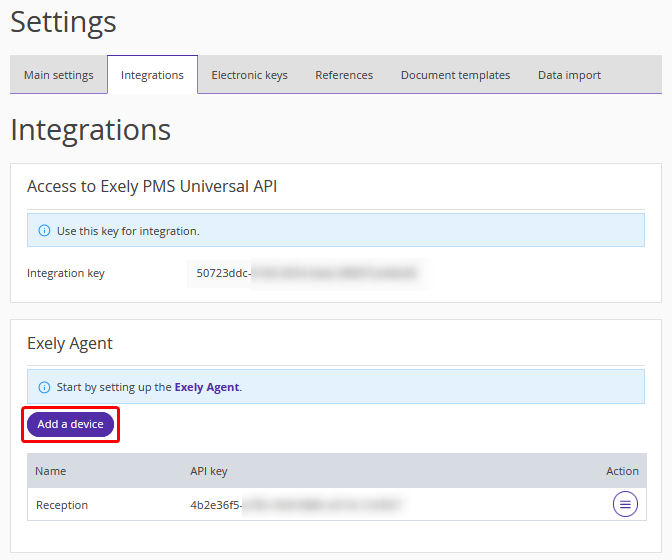
2. In the pop-up window, specify the new device name. Click “Add”.
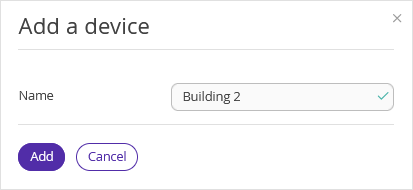
3. Click the “Save” button at the top of the page to have the API displayed.
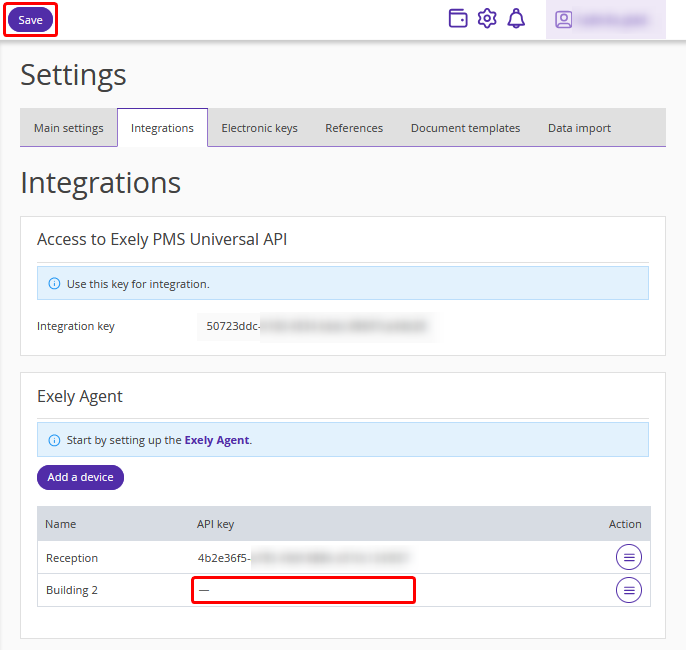
You can delete or edit a device. For this, click “Action” and select the required option.
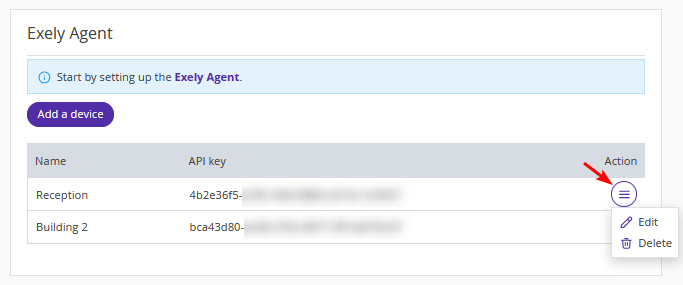
Set Exely Agent
When you start Exely Agent, it will show a notice at the bottom right of the screen that it cannot connect to the server without a key. To make it work, you need to enter the key.
For this, go to “Property management” > “Settings” > the “Integrations” tab and copy the key from the “API key” column. If you created several devices, select the API key that corresponds to the encoder of the current reception (computer).
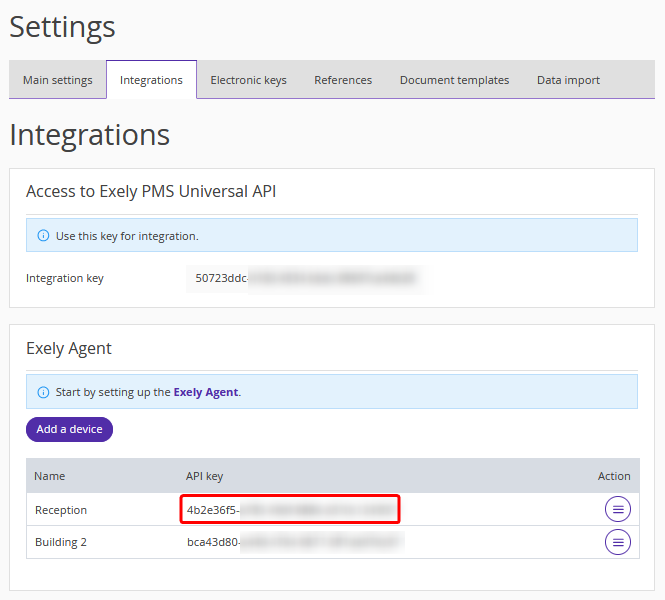
Find Exely Agent in the taskbar, right-click the icon and select “Settings”.
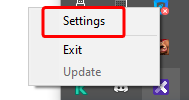
In the opened window, enter the property ID in the “Property ID in Exely” field. Paste the integration key for the current reception (computer) into the “Secret access key” field.