If you work with Exely Loyalty Program: Discounts or Exely Loyalty Program: Points, you can issue vouchers to guests in bulk. This way, you can effectively reward your guests and save your employees' time.
How to issue vouchers to guests
1. In the Exely extranet, go to “Guest management” > “Loyalty program” > “Cards list”.
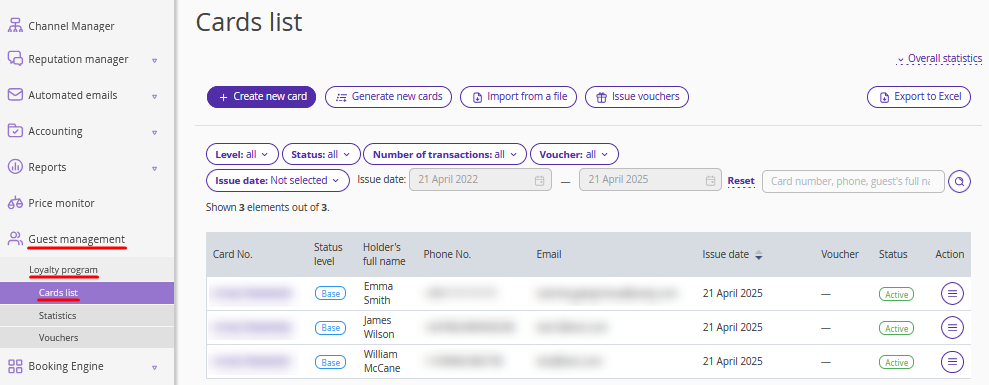
2. Click the “Issue vouchers” button.
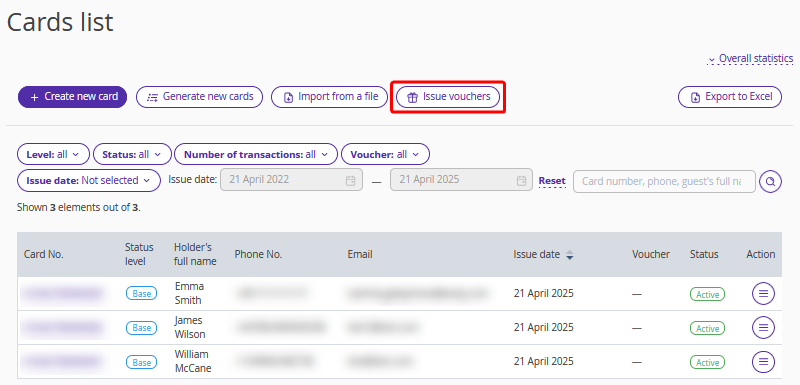
Pay attention. The “Issue vouchers” button is displayed, if at least one voucher group is activated in your extranet.
3. The “Bulk voucher issuance” window will be opened on the right. Fill in the required parameters.
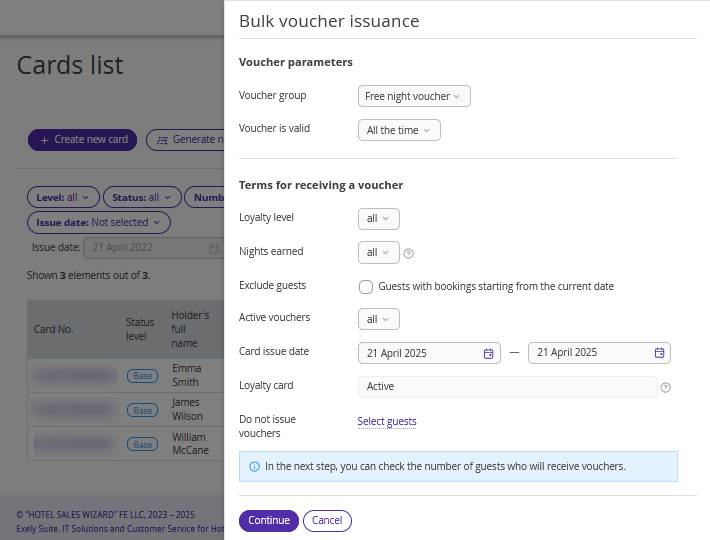
Voucher parameters
In the drop-down list, select the voucher group.
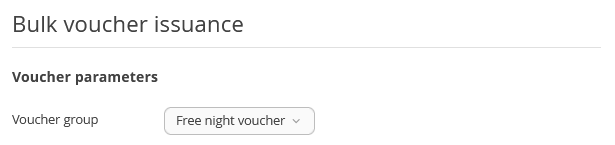
Pay attention. In case of bulk issuance, vouchers of only one group can be issued at a time.
Select the voucher validity period for guests:
Select “All the time” to award a voucher without a time limit. It will be active until a guest redeems it in the booking engine, or until it is manually redeemed in the Exely extranet.

Select “Until” and specify the date when the voucher will expire.

Select “For” and specify the validity period. The voucher will be valid for the specified number of days or months from the issue date.

Terms for receiving a voucher
Select the guest's loyalty level.
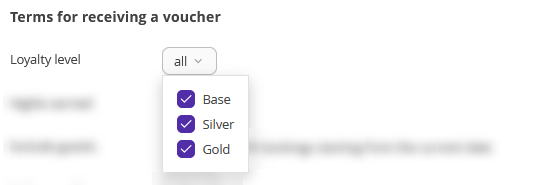
Pay attention. At least one level must be ticked.
Specify the number of nights earned.
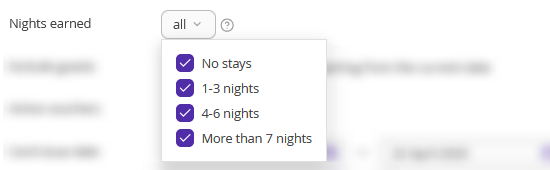
Pay attention. All nights from the guest's bookings, as well as nights manually accrued in the Exely extranet, are taken into account.
Tick the “Exclude guests” checkbox, if you want to exclude guests, who have future stays starting from the current date, from the list.
Use this setting to prevent cancellations of upcoming bookings for guests who want to use the voucher they received.

Specify the availability of active vouchers.
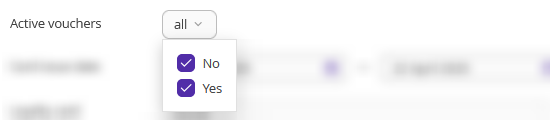
If you need to limit the list of guests for issuing a voucher by the date of card issuance, set the period in which the cards were issued.
the first date — date of card issuance in the loyalty program, you can see it in the cards list;
the second date — the current date.

In the “Loyalty card status” point, “Active” is selected.

Pay attention. This field cannot be edited, as vouchers can only be issued to guests with active cards.
If you wish to exclude certain guests when issuing vouchers in bulk, for the “Do not issue to guests” point, click the “Select individual guests” link.

In the opened window, use the switches to select guests from the filtered list:
Green switch — the guest will be excluded from the list.
Red switch — the guest will remain in the list.
For convenience, use the search by card number or guest's full name.
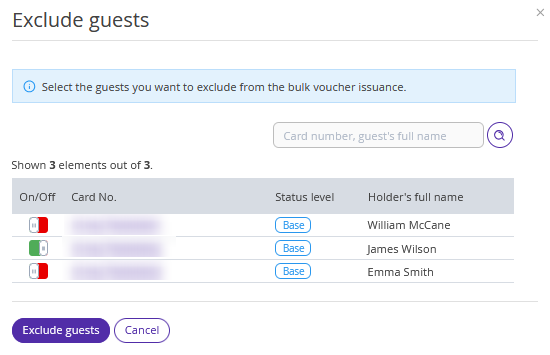
If you click the card number, a guest's card in the loyalty program will be opened in a new browser tab.
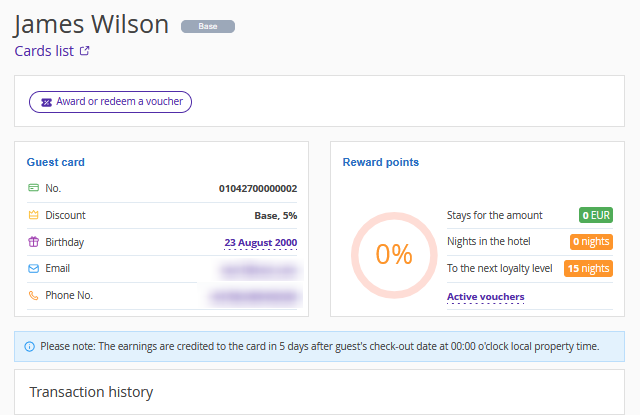
Click the “Exclude guests” button.
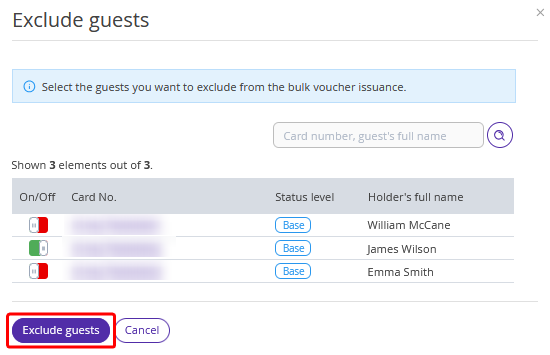
In the “Bulk voucher issuance” window, “Do not issue vouchers” field will show the number of excluded guests.
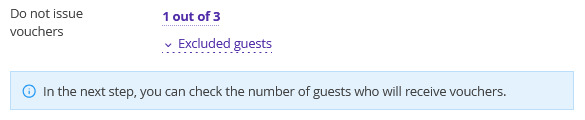
To see the names of excluded guests, open the “Excluded guests” list.
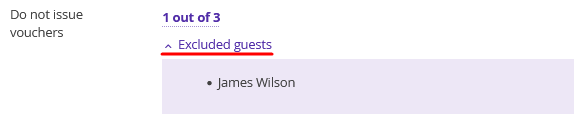
Check the data and click the “Continue” button. If necessary, you can cancel the action.
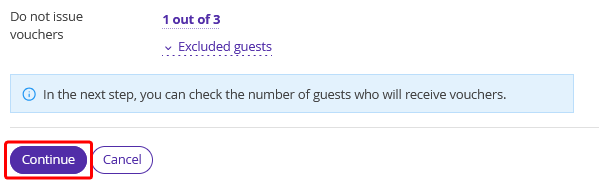
Confirm the number of guests to be issued vouchers and click the “Issue vouchers” button.
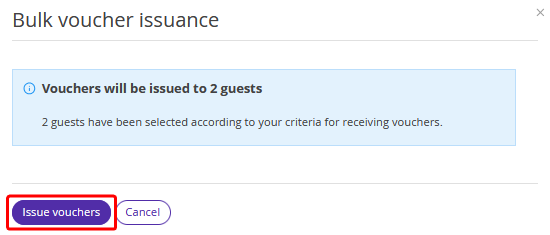
Pay attention. Vouchers can only be issued to guests with active loyalty cards.
The voucher issuance may take some time.
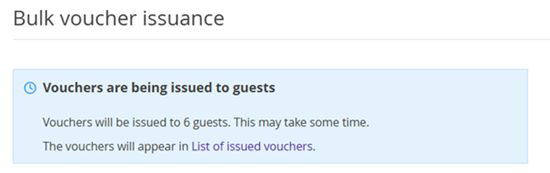
Pay attention. You can close the bulk voucher issuance window until the process is completed. Once the process is completed, you can click the “Issue vouchers” button to re-open the window.
When the process is completed, you will see a notification that the vouchers have been issued to guests.
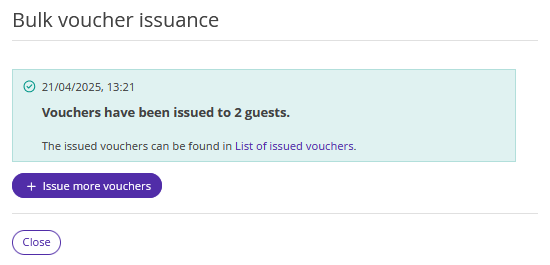
To issue more vouchers in bulk, click the “Issue more vouchers” button.
If you click the “List of vouchers issued” link, you will be redirected to the “Vouchers” > “List of issued vouchers” section and see all vouchers issued.
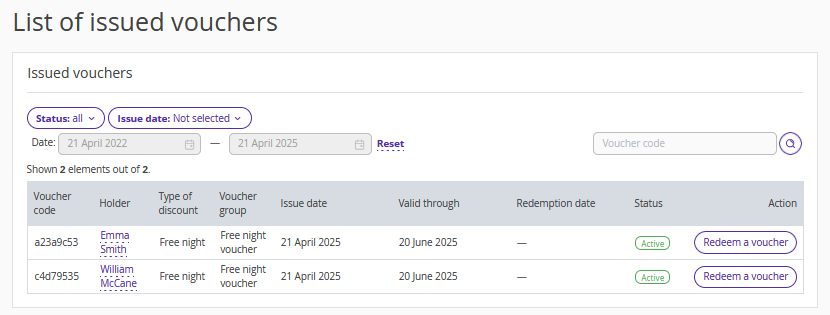
Features
1. You can issue vouchers to guests using the bulk operation any time.
2. With the bulk operation, vouchers will be issued to all guests regardless of whether they have vouchers, unless you apply an active voucher filter.
3. You can repeat the voucher issuance process only after the current process is completed.
4. If you open a guest's loyalty card in a new tab while vouchers are being issued, the process will not be interrupted. You can return to the voucher issuance tab. However, if you close the voucher tab before you click the “Issue vouchers” button, the process will be interrupted.
5. If a guest did not receive a voucher for some reason, for example, if you deleted their card during the bulk issuance process, you will see an error message and a list of guests who were not issued vouchers after the process is completed.