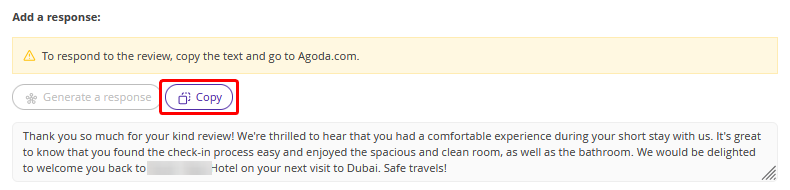Review analysis and response using artificial intelligence (AI) is a process in which AI automatically processes guest reviews, determines their tone and content, and then generates appropriate responses.
Using AI to analyse and respond to reviews improves the efficiency and speed of handling guest feedback, so you can respond to guests’ comments promptly, improve service quality, and strengthen your reputation through personalised and timely responses.
How to enable AI-powered review analysis and responses
AI-powered review analysis is available with an additional subscription for Exely Reputation Manager. To enable the functionality, contact your Customer Support manager or Exely Customer Support team.
How AI-powered review analysis works
AI analyses reviews from all sources.
Reviews are divided into three tones — positive, negative and neutral.
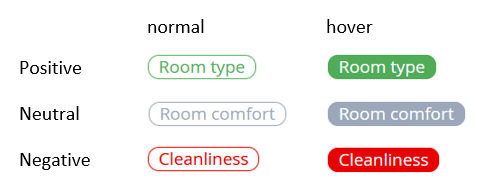
The following categories are analysed:
Location Bathroom Meals (restaurant) Service and staff Room amenities Room type Bed Check-in Room comfort Cleanliness Wi-Fi Room maintenance |
Interior and design Availability Price Window Soundproofing Temperature control Media and technology Child services Toiletries Car parking Ventilation Windows |
Lighting Hotel area Drinks (bar) Sports facilities Safety and security Entertainment Transfer SPA Swimming pool Anti-COVID measures Treatment |
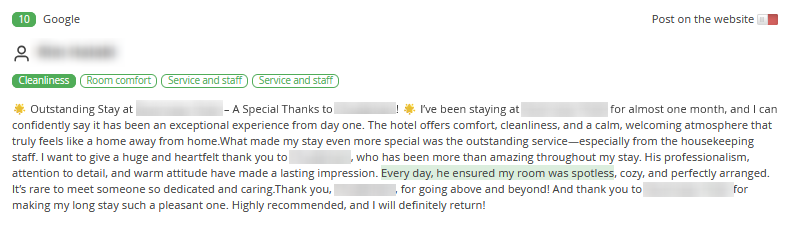
How to work with review analysis
1. In the Exely extranet, go to “Reputation manager” > “Reviews”.
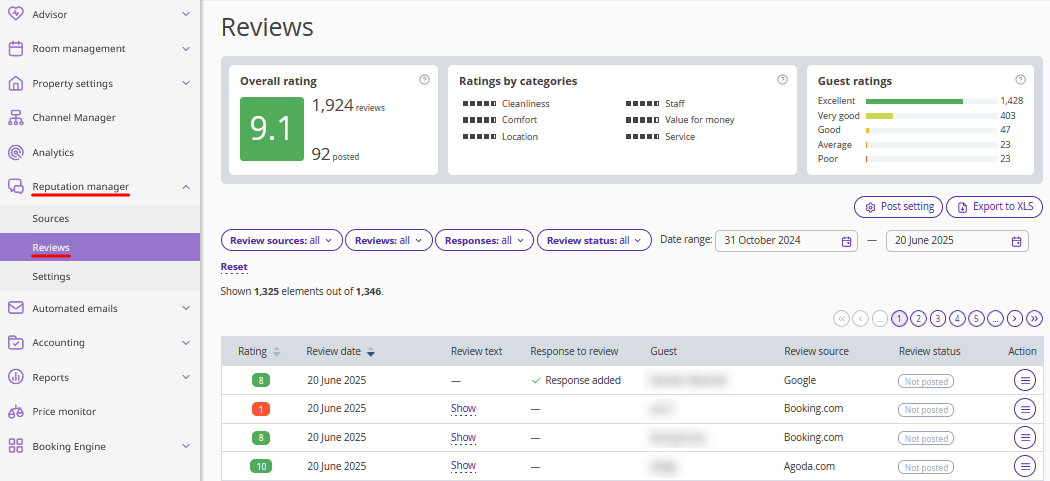
2. Find the required review in the table and click the “Show” link in the “Review text” column.
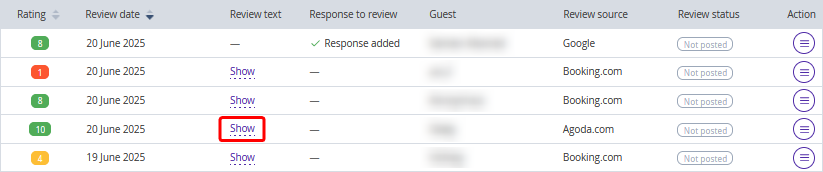
3. The review details card will be opened.
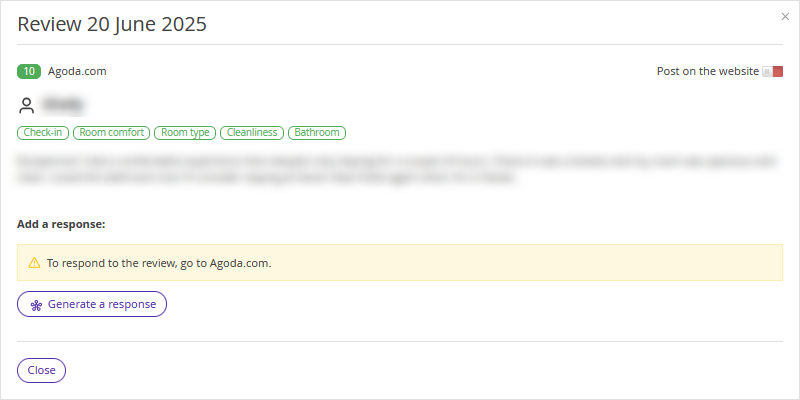
The categories and tone will be displayed in the window.
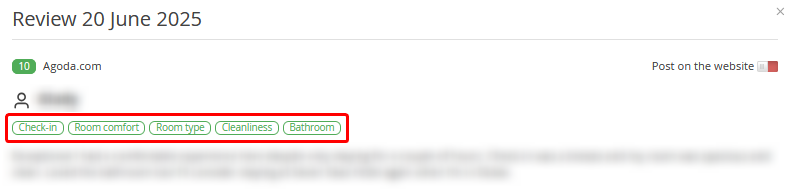
Pay attention. Only the categories that the review falls under are displayed in the review card.
4. Click the desired category to highlight the related text in the comment below.
In the comment, the text will be highlighted in a color corresponding to the category’s tone:
Positive — green
Negative — red
Neutral — gray

Pay attention. A review can contain different sentiments for different categories at the same time. When you hover over a specific category, related text in the review will be highlighted.
How to generate a response to a guest review
1. Go to “Reputation manager” > “Reviews”.
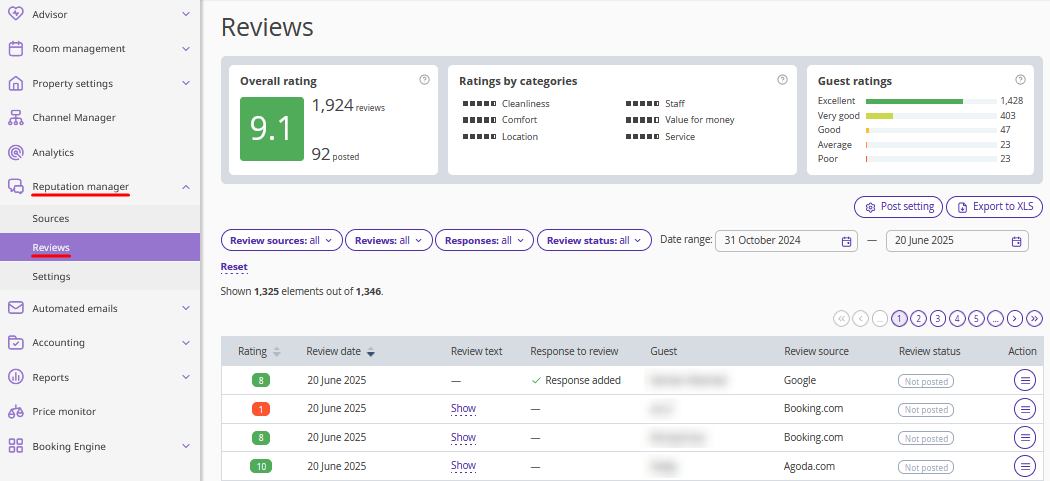
2. Find the required review in the table and click the “Show” link in the “Review text” column.
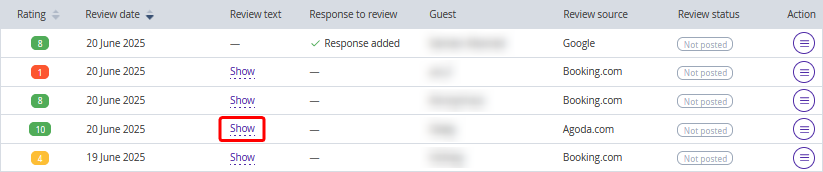
3. In the opened review window, click “Generate a response”.
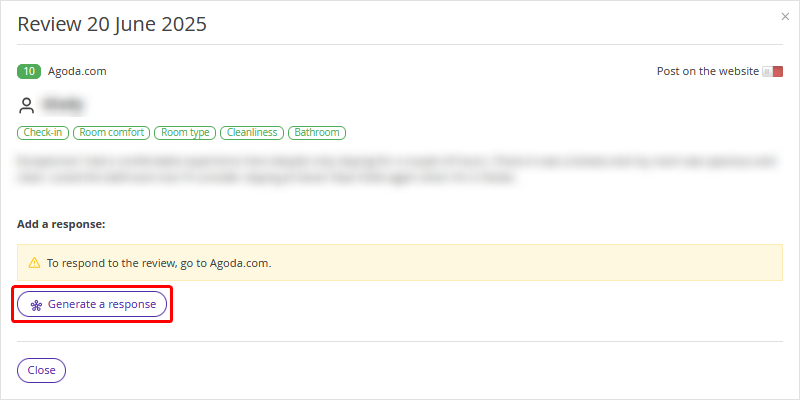
4. The AI-generated response will be displayed below.
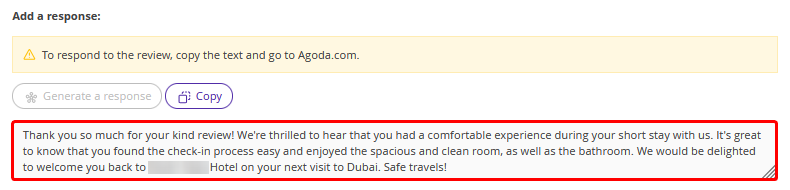
5. Publish the response for the review.
If the review is from Booking.com, Expedia or Exely Automated emails — click “Save”.
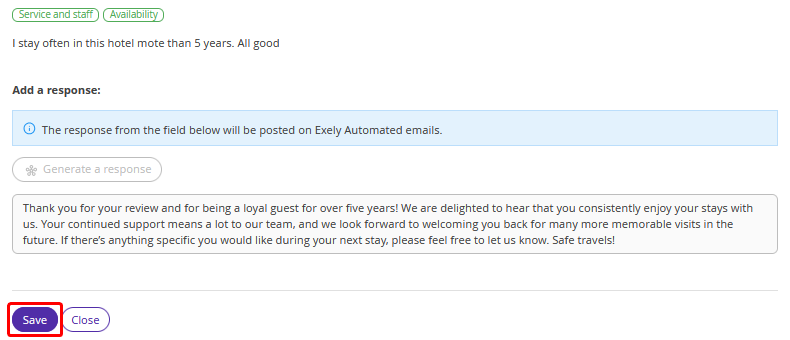
Pay attention. It is possible to save responses for reviews from Booking.com and Expedia, if these channels are connected to Exely Channel Manager.
The response will be sent to the guest via email.
If the review was posted on a different source, click “Copy”. Then go to the source website and post your response.