When a guest signs up in the booking engine using an email, phone number, or Google account, a guest account is created.
Pay attention. To receive loyalty program benefits for future bookings, guests should log in to their account using the same option they used to sign up. For example, if a guest signed up via a Google account, they need to continue logging in via Google. If the guest signs up to the account using a different option — email or phone number — a new profile will be created.
To keep all earnings and bookings under a single loyalty card, several guest profiles can be merged into one. It is possible to merge only two profiles at a time.
How to enable duplicate profile merging
In the Exely extranet, go to “Guest management” > “Guest account”. In the “Settings” section, tick the check-box next to the “Merging duplicate profiles” point.
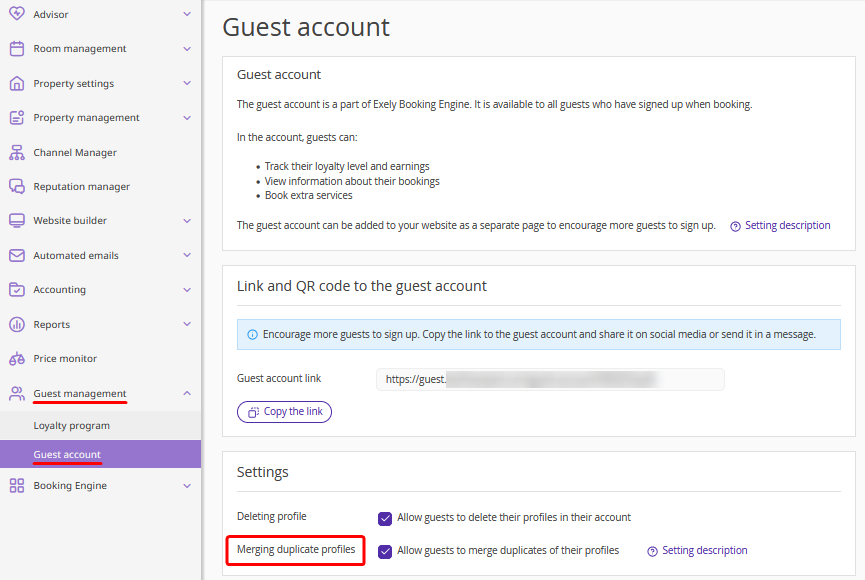
How to merge profiles
After a guest signs up for the guest account, the system automatically searches for a matching profile using the provided phone number or email address.
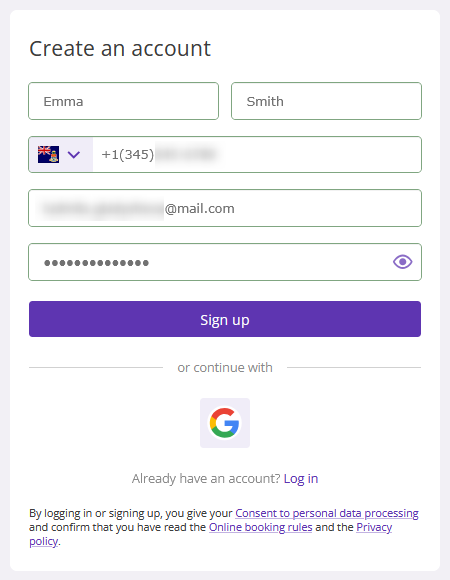
If no duplicate profiles are found, a loyalty card is automatically added to the new profile by phone number, if the automatic loyalty card issuance option is enabled in the loyalty program settings.
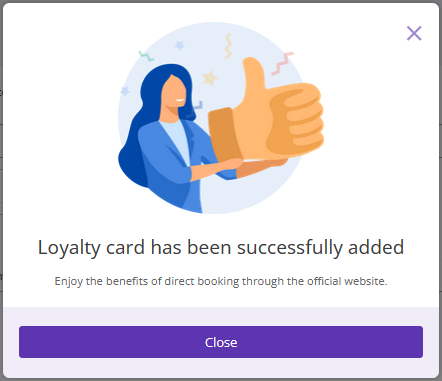
If a duplicate profile is found, the guest will see a window in their account offering to merge the profiles, hint about the option they previously used to sign up.
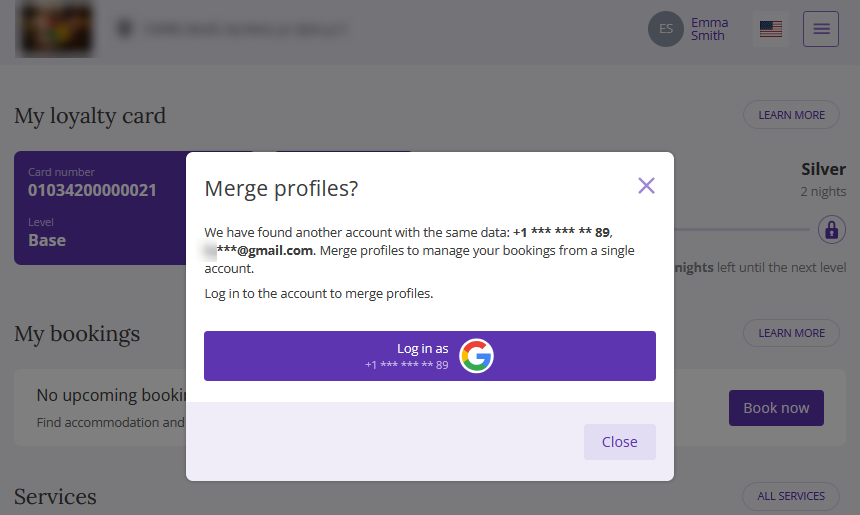
The guest c then either close the window or proceed with merging the profiles.
“Close” button
If the guest clicks “Close”, they can later:
Return to the merge option in their account on the “Profile” tab. To do this, the guest needs to click the “Merge profiles” button in the “Sign-in options” section.
Click “Hide” to remove the duplicate profile information, if it does not belong to them.
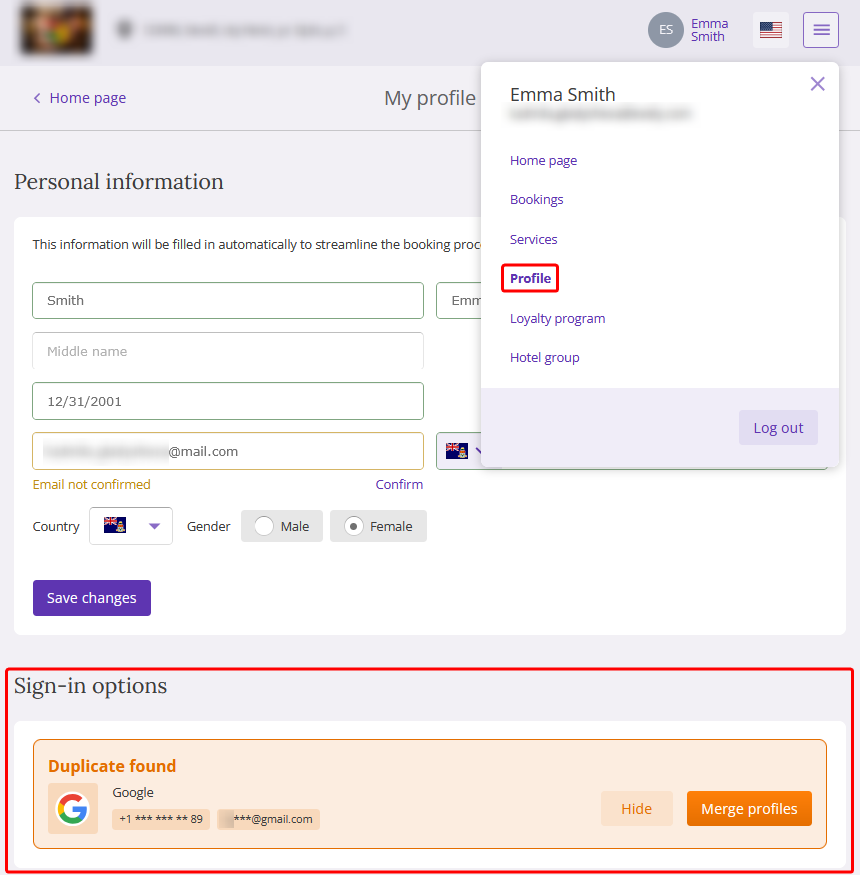
The window with a notification about found duplicate profile is opened when a guest:
Logs into the account.
Reloads the page.
The window will be opened until the guest hides the information about the duplicate profile in the “Profile" section of the account.
Merge profiles
To merge profiles, the guests should log into the duplicate profile.
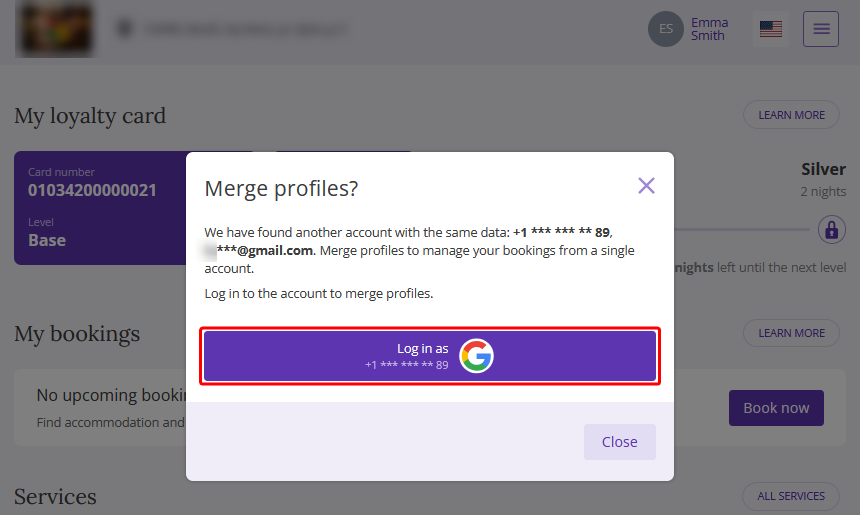
After logging into the duplicate profile, the guest should click the “Merge” button in the “Merge profiles” window to confirm the action.
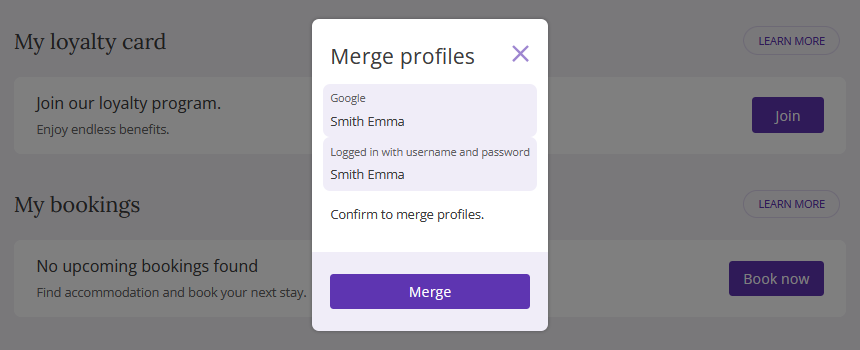
If the data in the profiles do not match, the guest should select which data to keep and click "Merge".
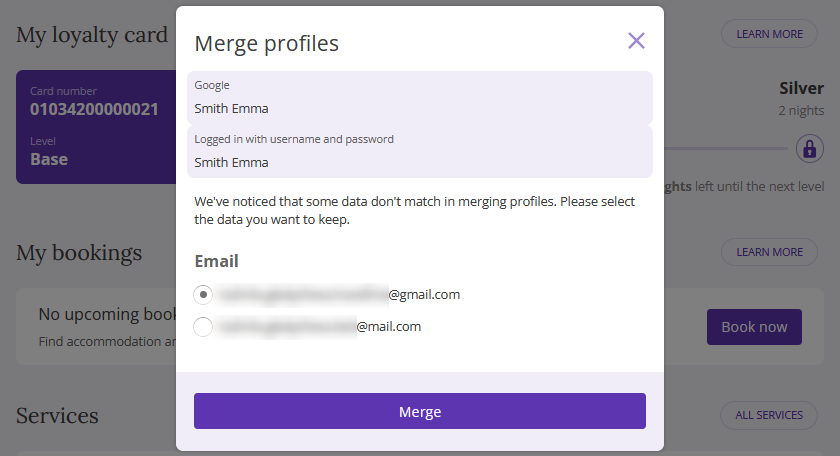
Pay attention:
Only mismatched data from the two profiles is shown in the profile merge window.
If the guest closes the window, the profiles will not be merged.
If the guest has avatars from Google in their profiles, the avatar of the profile in which the merge is done will be saved during the merge.
If the merge is successful, the guest will see a confirmation message.
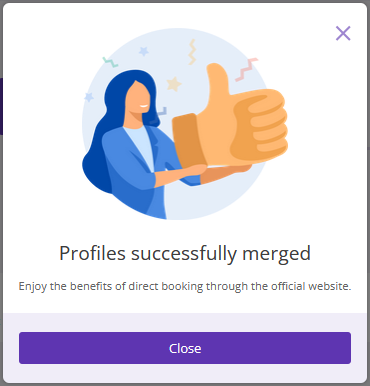
Once the profiles are merged, no matter which of the two options the guest logs in to the profile with, they will be taken to the merged profile.