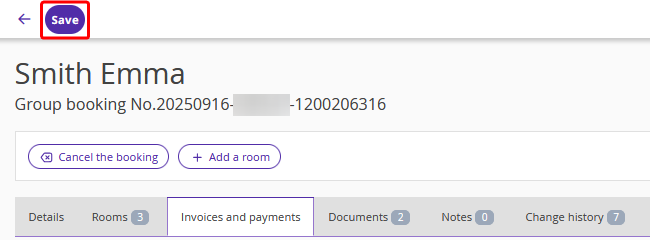In Exely PMS, you can add services simultaneously for all or several rooms within a group booking:
1. Go to edit the group booking in Front Desk.
To do this, click the number of rooms in the booking under “Number of rooms in a booking” in the quick action panel.
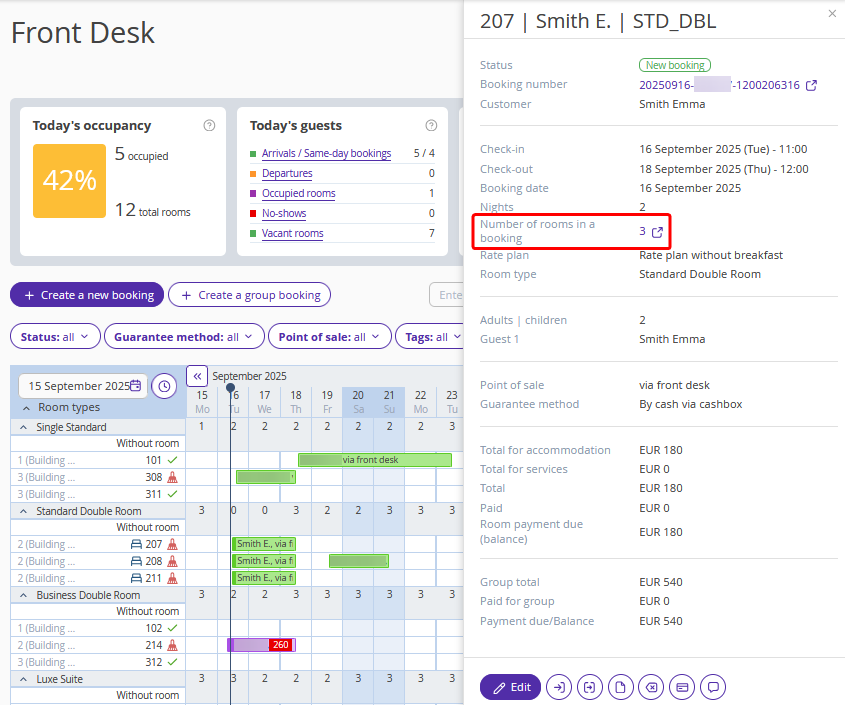
Or open any booking from the group and click the group booking number at the top.
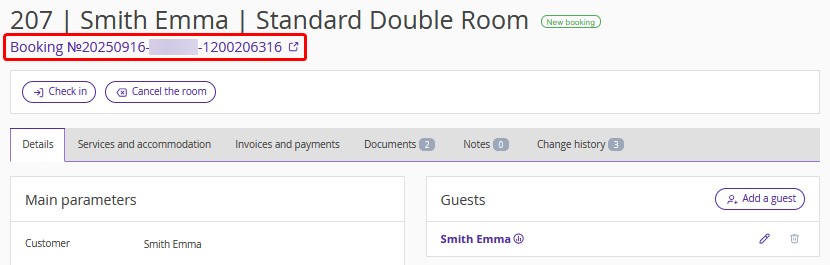
2. Switch to the “Rooms” tab.
Above the list of rooms, you will see buttons for managing the group booking, including the “Add a service” button. This button becomes active once at least one room is selected.
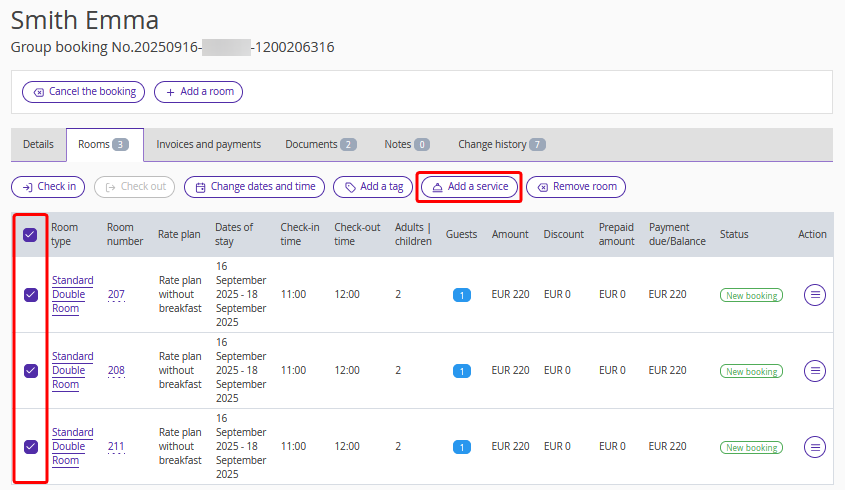
3. When the button is clicked, the “Add a service” window will be opened. It shows the number of rooms and guests (adults and children), and allows you to select the service.
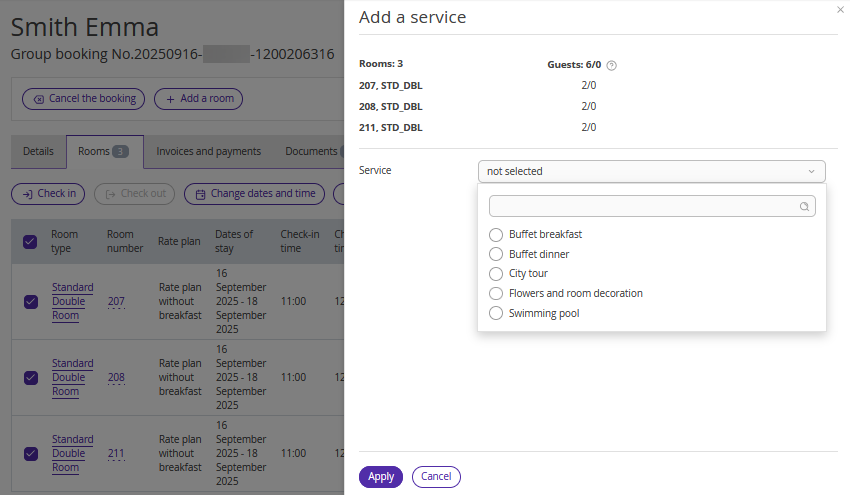
4. Select which invoice to add the service to:
Add to the invoice for accommodation — for each selected room, the service will be added to the same invoice where the accommodation charge is applied for that room. If all accommodation charges are combined into a shared invoice, the services will also be added to this shared invoice.
Create a new invoice for a room — for each selected room, the service will be added to a new invoice for that room.
Create a new general invoice — all services will be added to a new shared invoice for the group booking.
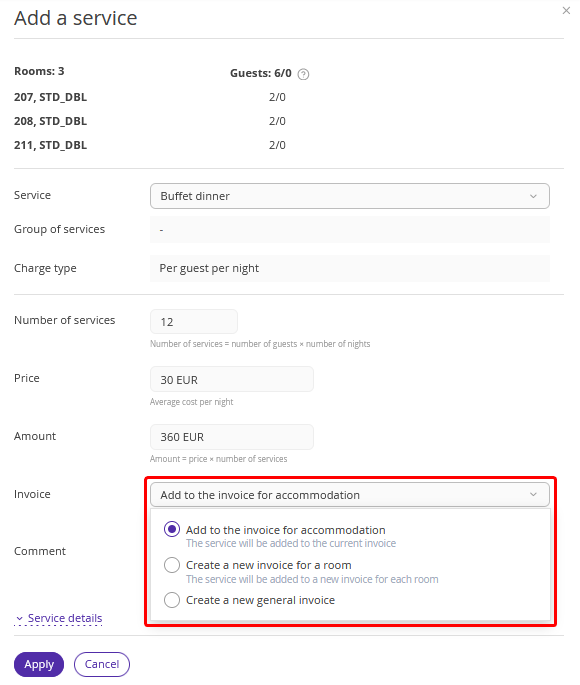
5. Select the date the service is provided and, if necessary, edit the price.
1) For services with the “Per use” charge type, select the service date and quantity:
By number of guests — one service per guest will be added to each selected room.
By number of rooms — one service per room will be added to each selected room.

The price can be edited in the “Price” field.
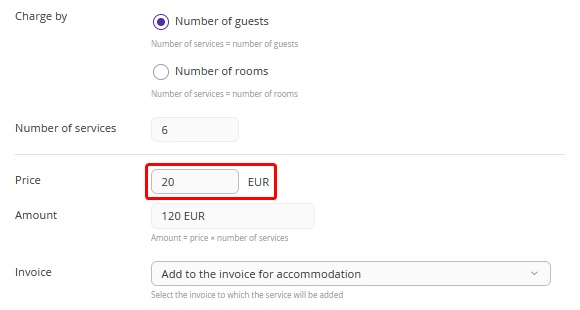
2) For services with the “Per guest per night” or “Per room per night” charge type, service dates can be adjusted using the “On/Off” toggles in the “Service details” section.
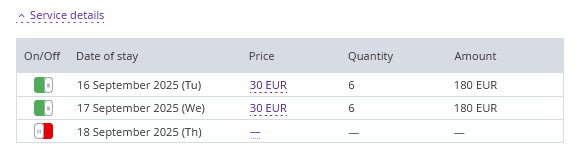
To change the price, click it and enter the new value in the “Price” field. To apply the new price to all stay dates, tick the “To all dates” check-box. Click “Apply” to save the changes.
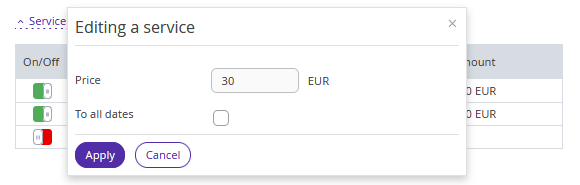
3) For services with the “Per booking” charge type, only the price can be adjusted. To add such a service, you need to select all rooms in the group booking. The service is added once for the entire group booking and is placed in the shared invoice.
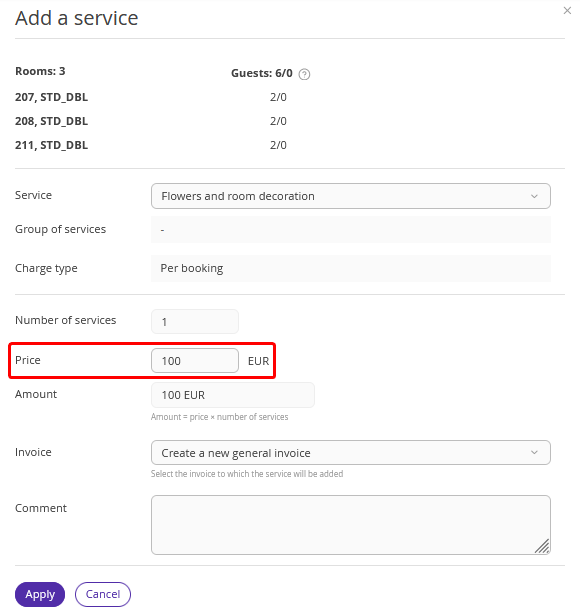
4) For services with the “Per guest” charge type, you can adjust the price and select the invoice.
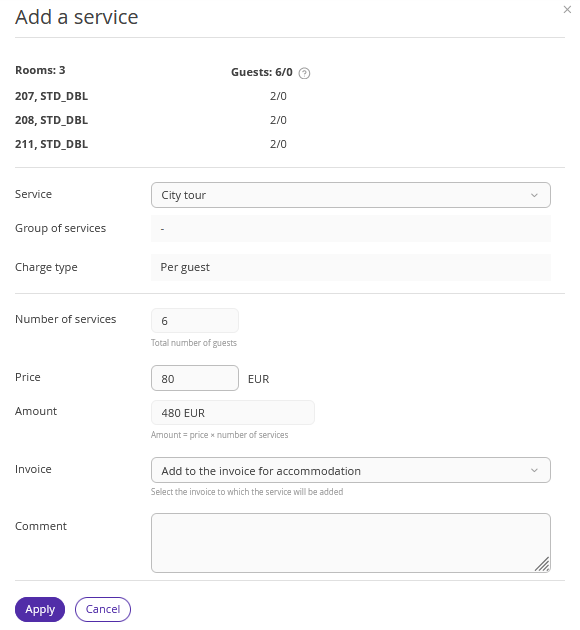
6. Click “Apply”.
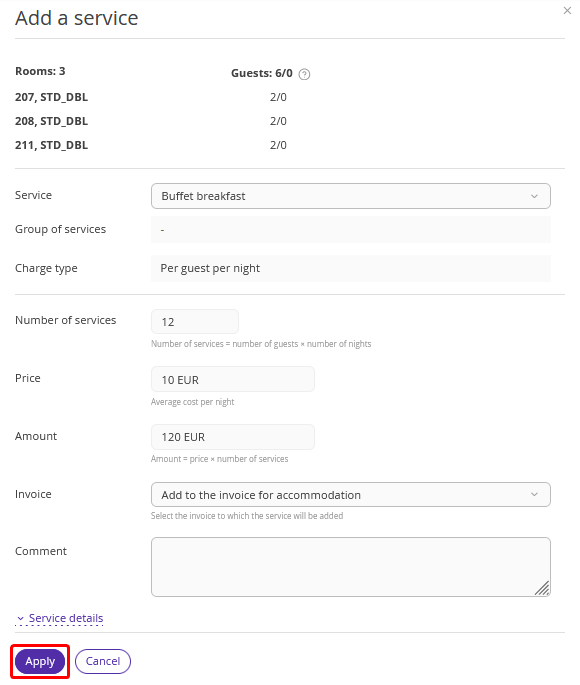
The service will appear on the “Services and accommodation” tab in the booking details page of the rooms it was added to, as well as on the “Invoices and payments” tab in the corresponding invoices.
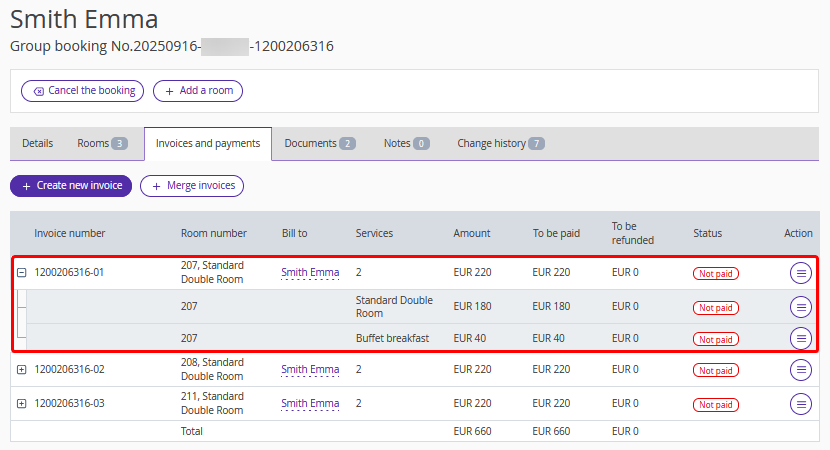
7. Click the “Save” button at the top of the page. The changes are saved and the service is added.