The “Groups” tab in the “Reception” section is a tool designed for managing group bookings.
Here you can:
View all group bookings in one list — use filters by stay dates and booking status to generate the list.
Check guests in or out within a group booking.
View group members and export their details to Excel for reporting — for example, to help the reception and housekeeping teams prepare for arrivals.
Information about stays from group bookings also appears on the “Arrivals”, “Departures”, and “Occupied rooms” tabs alongside individual bookings.
How to work with the “Groups” tab
Go to the “Property management” > “Reception” section > the “Groups” tab.
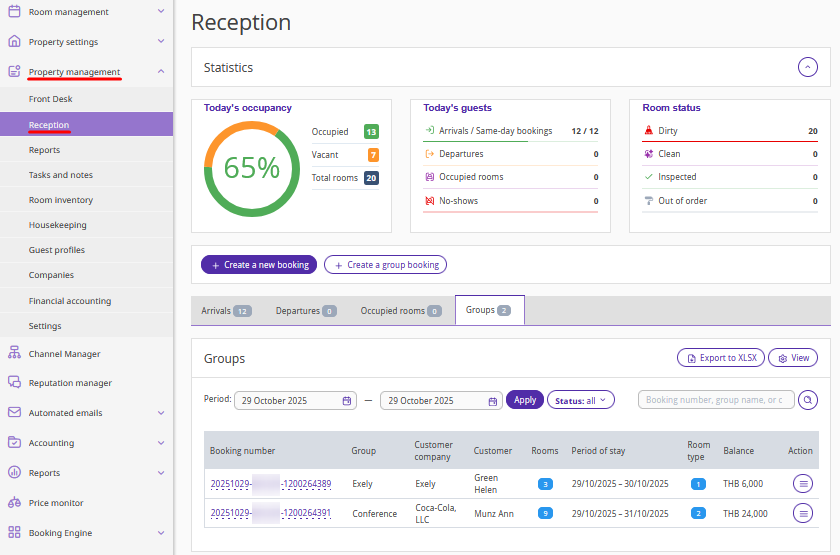
To view group bookings for a specific period, set the dates in the “Period” fields and click “Apply”. By default, the current date is selected. The available search range is up to one year.
Only active group bookings are displayed — cancelled ones are not shown.
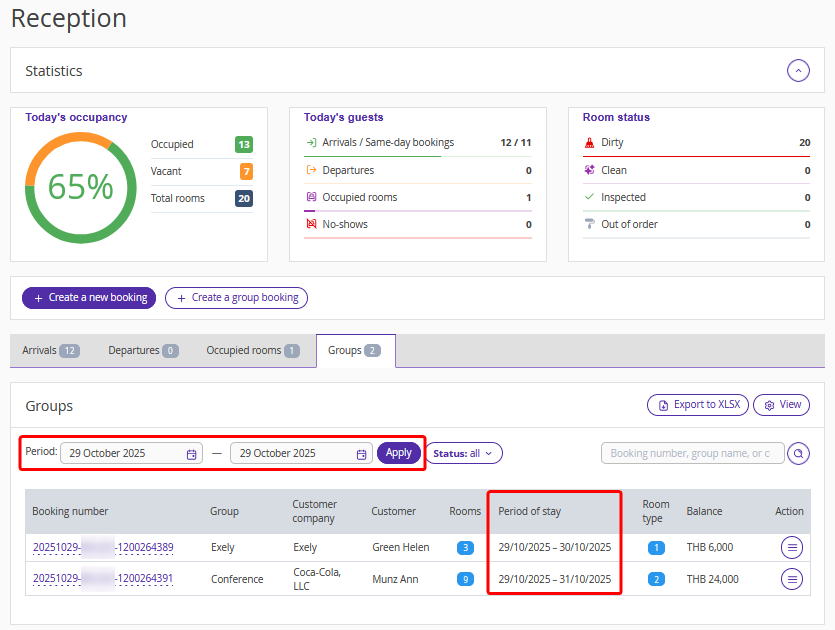
You can filter the list of bookings by status:
Checked in — all groups with arrivals during the selected period.
Checked out — all groups with departures during the selected period.
Accommodation — all groups staying during the selected period.
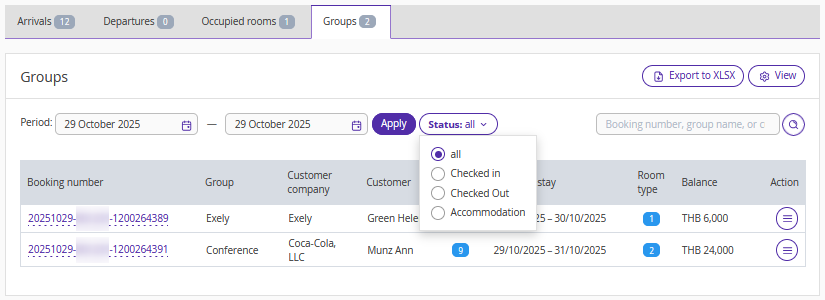
Use the search bar to find a specific booking by its number, group name, company name, or customer full name.
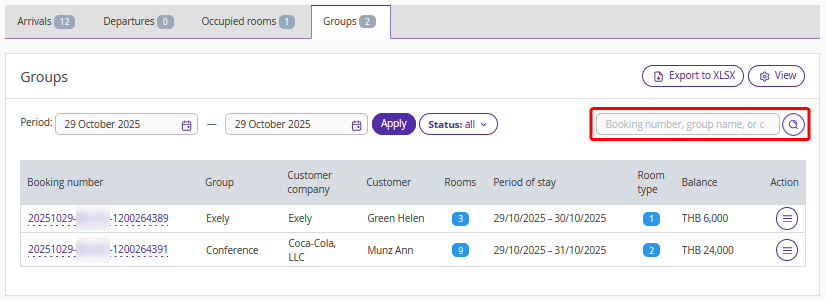
To customize the table view, click the “View” button and select the columns you wish to be displayed.
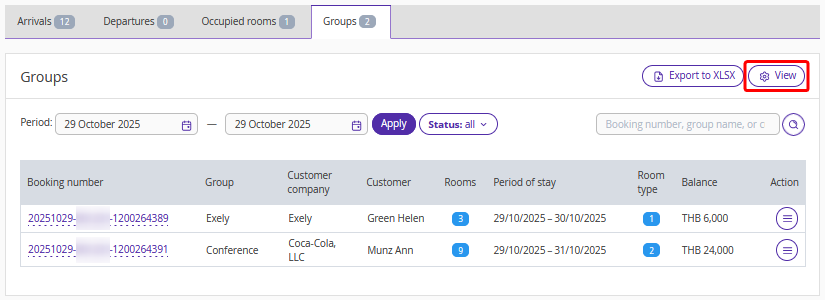
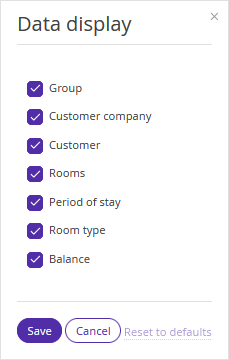
Using the “Action” button, you can:
open the group booking details page,
view documents for all stays within the booking,
cancel a group booking.
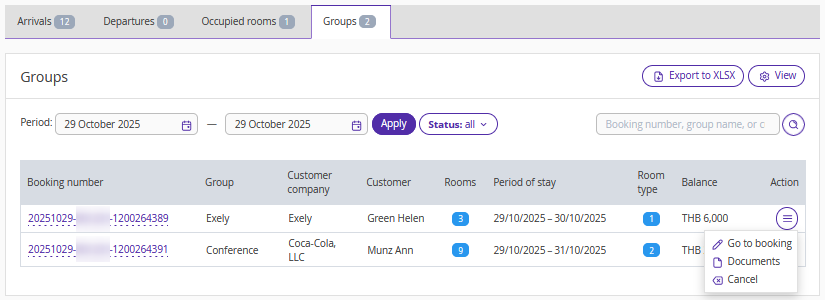
To export the list of group bookings to Excel, click “Export to XLSX”.
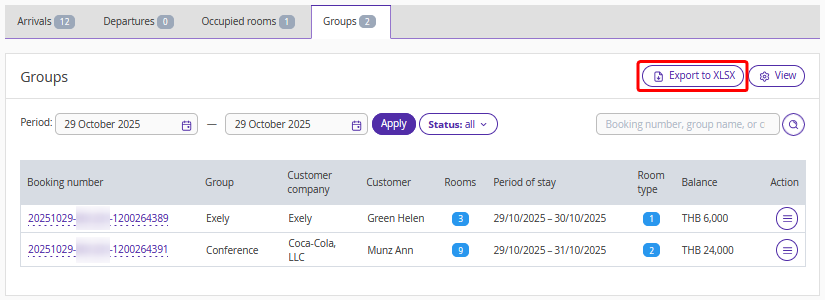
The exported file includes: booking number, group name, company name, customer name, room numbers, stay period, room types, and booking balance.
How to work with the guest list
Click the group booking number to open a “Group of guests” page.
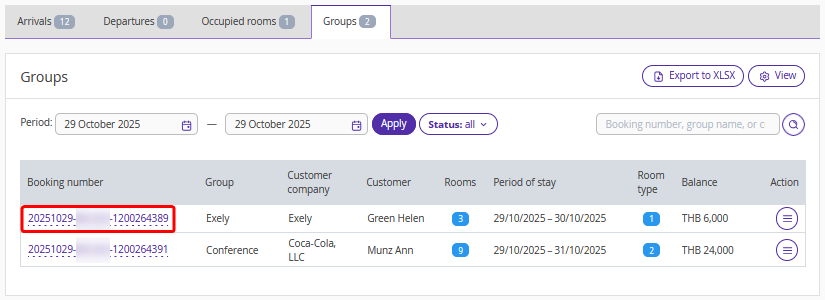
The “Group of guests” page displays the profiles of all guests included in the group booking.
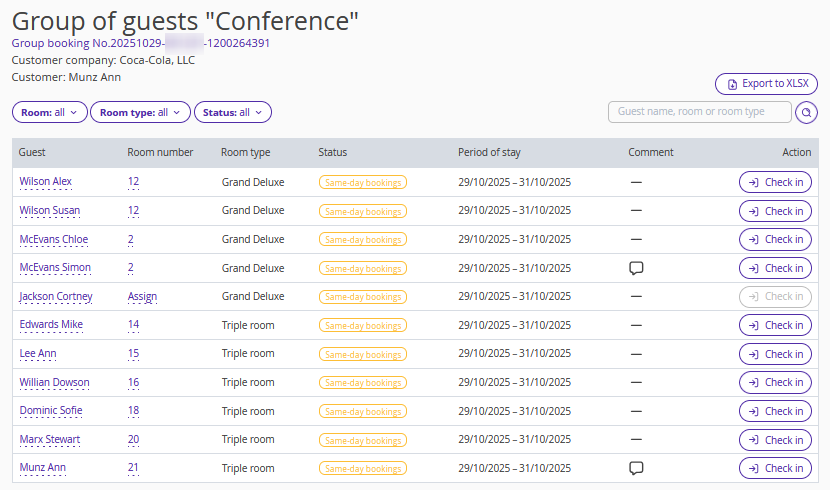
Next to each guest name, you will see the room number, room type, and room status.
Room statuses:
Same-day booking — the booking was created today and the check-in is also today; check-in time has not yet come.
Arrival — check-in is today, but check-in time has not yet come.
Overdue — check-in is today, check-in time has passed, but the guest has not been checked in yet.
Checked in— the guest has been checked in today.
Accommodation — the guest has been checked in earlier (not today) and has not been checked out yet.
Due out — check-out is today, but check-out time has not yet arrived.
Delay — check-out time has passed, but the guest has not been checked out yet.
Checked-out date — the guest has been checked out.
If a guest profile contains a comment, it is shown in the “Comment” column — hover over it to read the text.
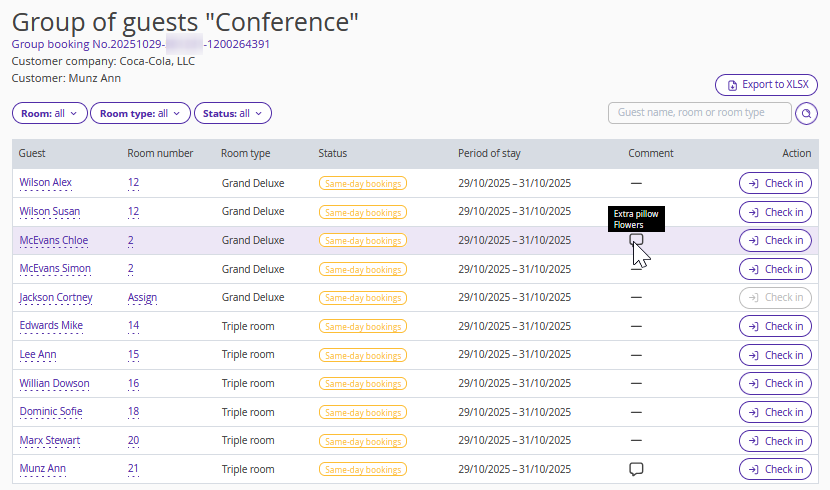
On the “Group of guests” page, you can:
1. Check guests in.
Click the "Check in" button next to the relevant guest.
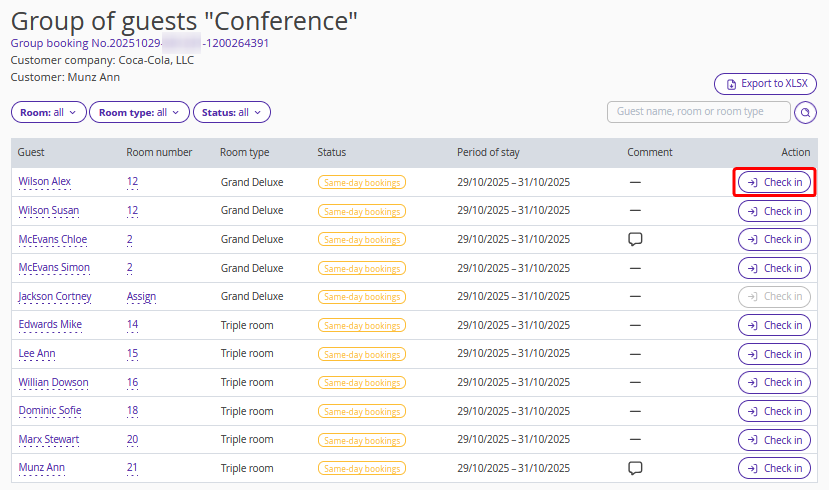
All other guests in the same room will be checked in automatically, and the button will become inactive for them.
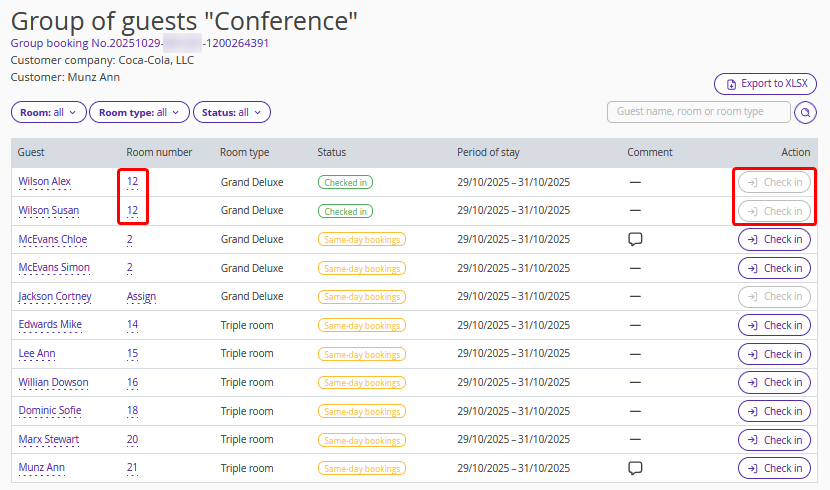
2. Check guests out.
When it is time for departure, click the “Check out” button next to the relevant guest.
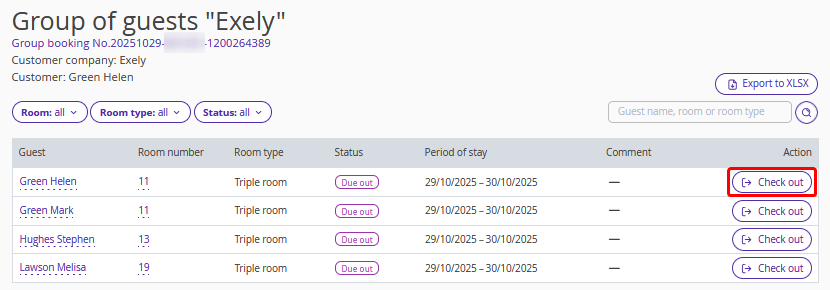
All other guests in the same room will be checked out automatically, and the button will become inactive for them.
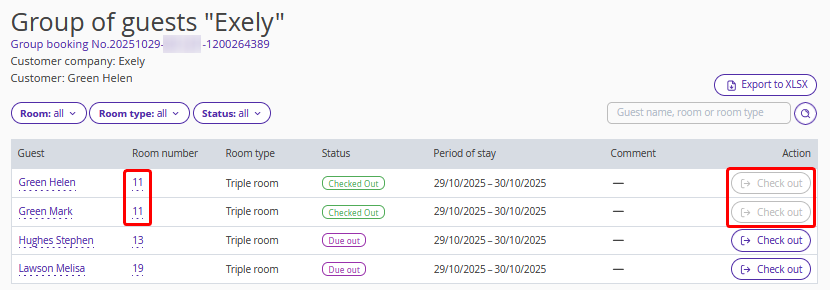
From the “Group of guests” page, you can:
1. Open the guest profile. For this, click the guest name in the “Guest” column.
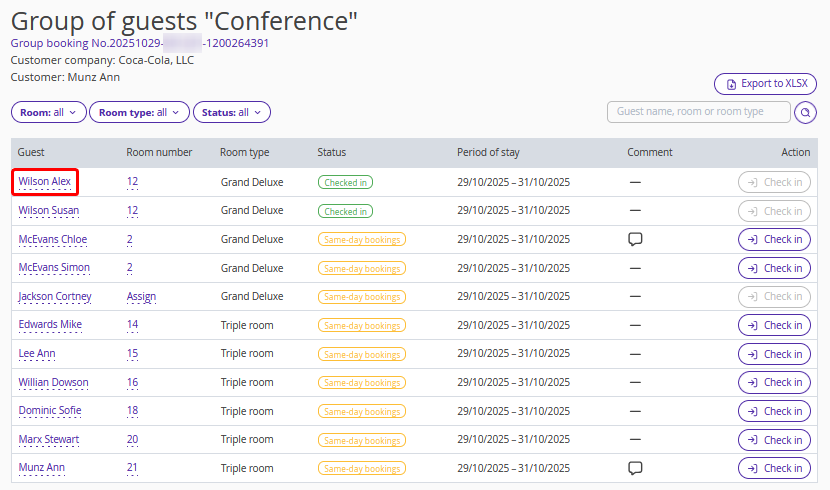
2. Open the group booking details page. For this, click the group booking number at the top of the page.
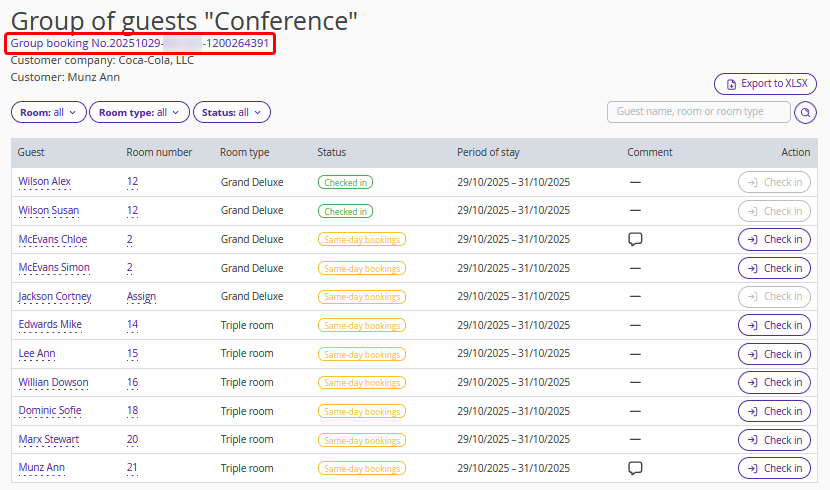
3. Open a separate booking details page — click the room number in the “Room number” column.
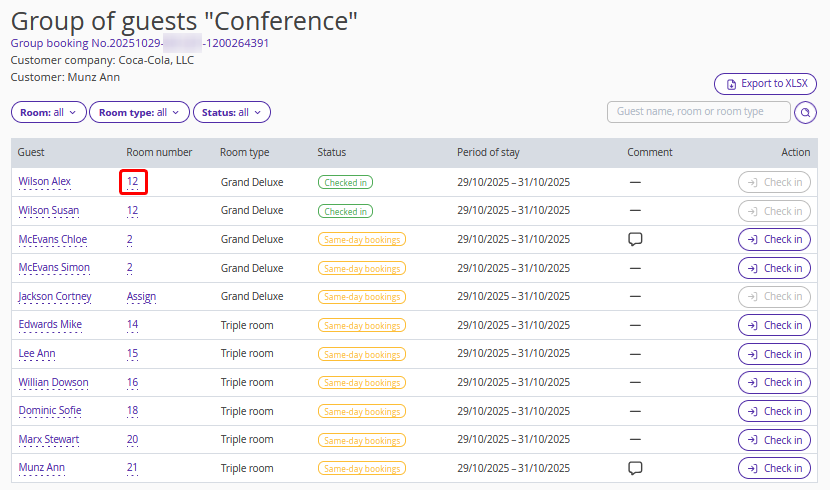
If no room is assigned for a stay, click “Assign” and select a room number.
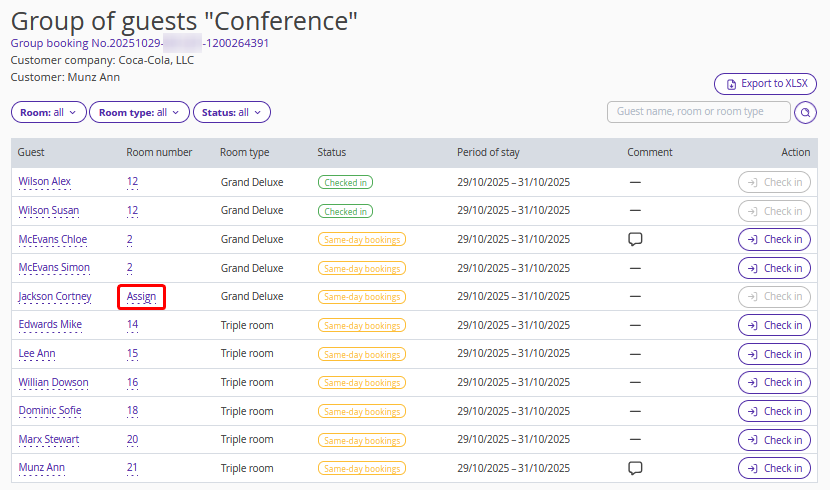
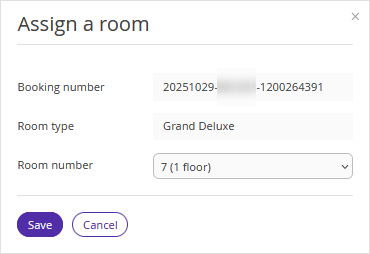
You can export the guest list to Excel by clicking the “Export to XLSX” button.
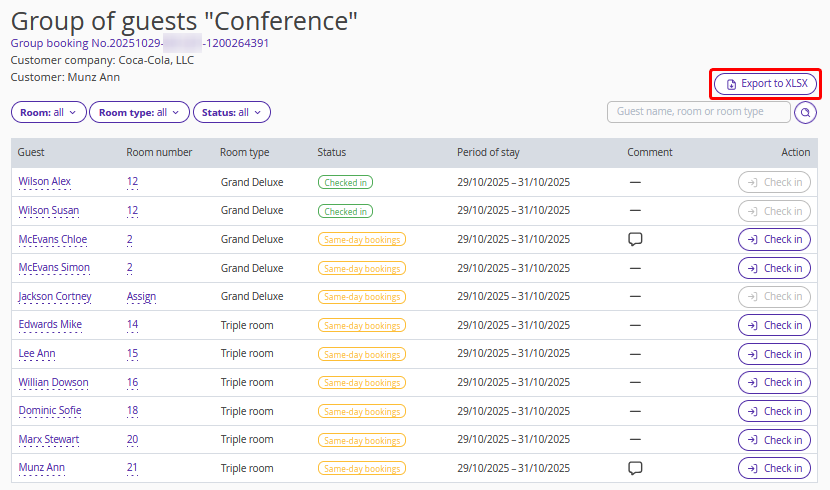
The exported file includes guest name, room number, room category, check-in time, and check-out time.