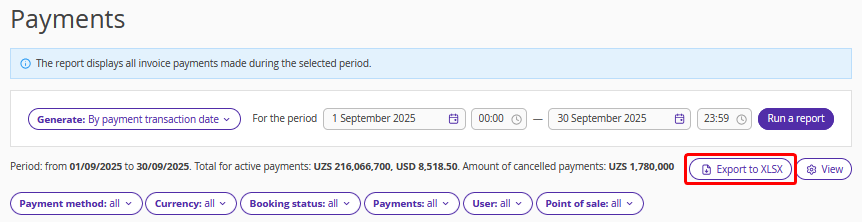The "Payments" report contains all the payments reported in Exely PMS within a selected period.
The report on payments can be used to
See all the payments, refunds, chargebacks made within the selected period of time. For example, you can see all the payments and refunds performed by a night manager from 20:00 to 8:00.
See all the payments made in a certain point of sale during the selected period of time. For example, this could be all the bookings made at the website this month.
Check if the amount in the cash register for the shift matches the amount of payments made for the shift or period.
See payments in different currencies made within the selected period of time.
To generate the report
1. Select the period and time for generating the report. The current date is set by default. Click “Run a report”.
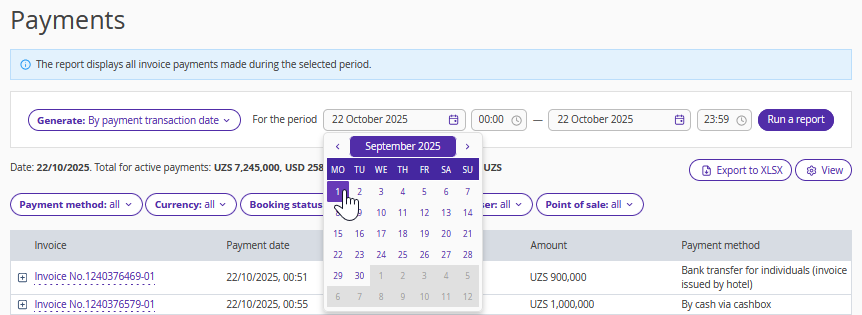
2. Set filters of payment methods, currencies, booking and payment statuses, and point of sale. If you need to see all the actions performed by a certain employee, select a user.
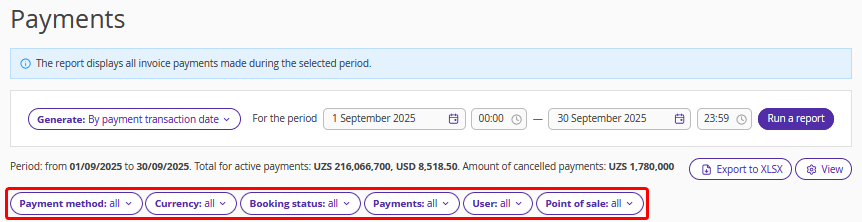
The list of invoices and payments for the selected period will be displayed. The table contains the following columns:
The invoice number for each booking that falls within the search dates.
Date and time of payment or refund to the guest.
Bill to (name of a payer).
Amount.
Payment method.
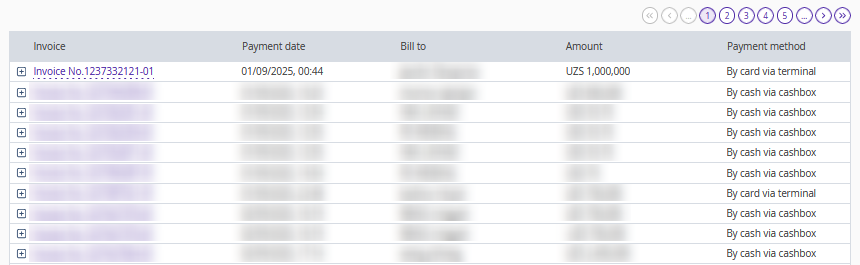
If you want to display users that perform payments and refunds in the Exely PMS, click on the “View” button on the right. Tick the “User” check-box and click “Save”.
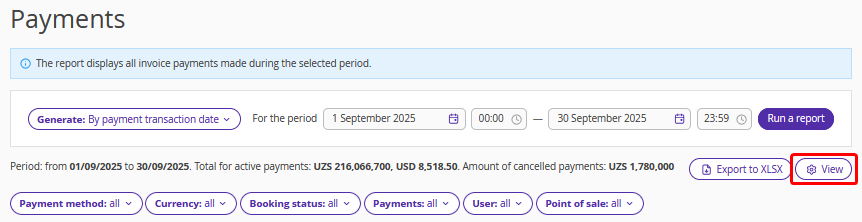
Tick and untick the required options in the list to adjust the report to your liking.
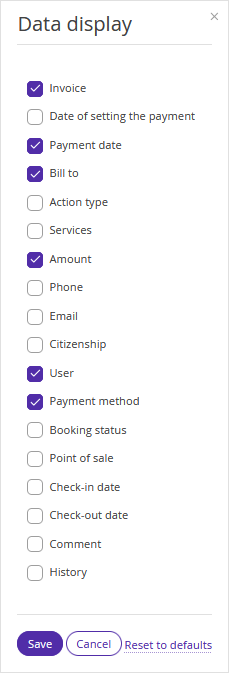
When you click the invoice number in the table, the booking details page will be opened on the “Invoices and payments” tab.

Click on the “Export to XLSX” to download the report.