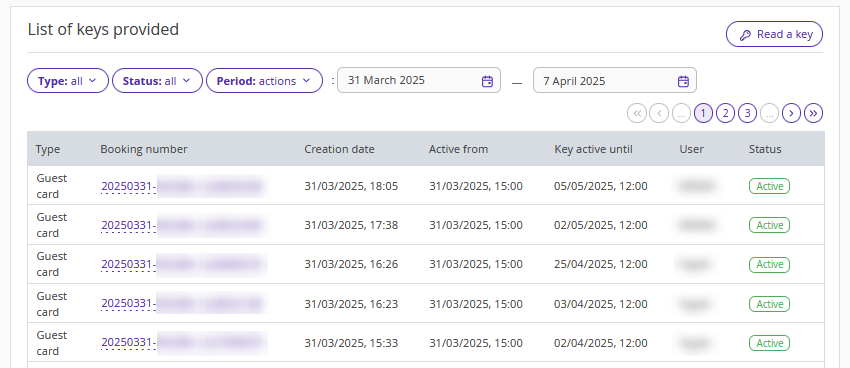Orbita is an electronic locking system for properties. Orbita is integrated with Exely PMS. Every property room is assigned a unique lock number, and keys are encoded in booking details. At check-in, a guest is issued an electronic key to access the room that has been booked.
If you have Orbita locks in your property, send a request to your Customer Support manager or Exely Customer Support team to enable the integration.
The steps provided in this article must be performed on a computer in a key management software provided by Orbita — Locksystem. However, this software should be turned off before installing and using Exely Agent.
Note. Exely PMS does not work with Zigbee locks.
Pay attention. Exely PMS only supports integration with original factory locks from the official manufacturer. Using other locks may result in the system malfunctioning.
Install and configure Exely Agent
In the Exely extranet, go to “Property management” > “Settings” > the “Electronic keys” tab. Download Exely Agent and set it. For details, refer to the instruction “How to install and set Exely Agent”.
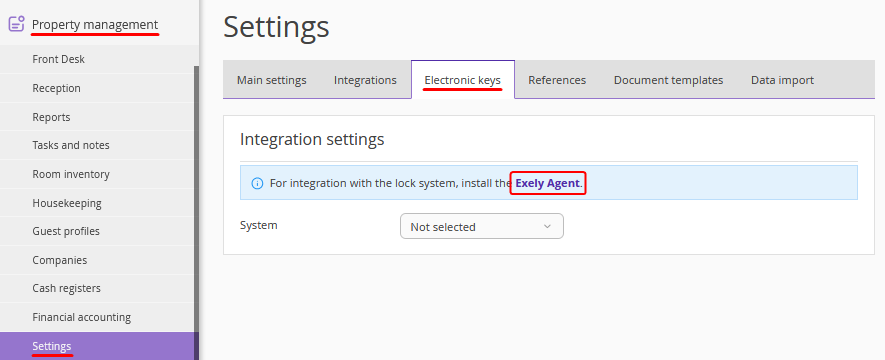
Pay attention. Windows 7 does not support websocket. Exely Agent does not work on Windows 7 or below. It is available on Windows 8 and 10.
Select the electronic key system in Exely PMS
1. In the Exely extranet, go to “Property management” > “Settings” > the “Electronic keys” tab.
2. Select the Orbita system and enter the hotel code from the Locksystem system service card. Save the changes.
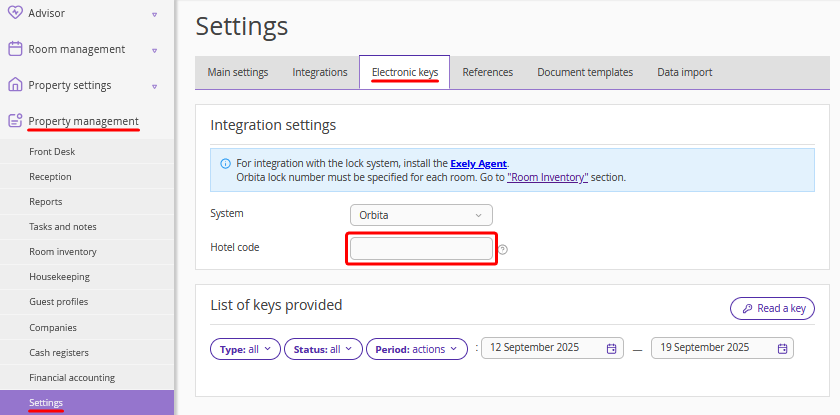
Set the room inventory
1. Go to “Property management” > “Room Inventory” > the "Rooms" tab.
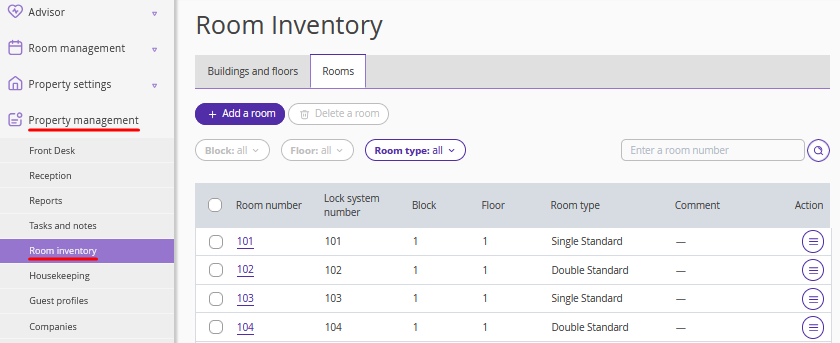
On the “Rooms” tab, each room is assigned its own lock system number from the Orbita system. The room number is used by default, but you can use a different number.
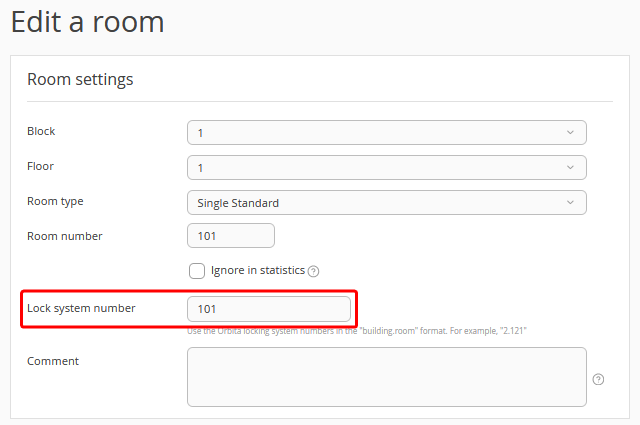
After specifying the lock system number for a room, click the "Save" button at the top of the page.
Issue keys
To issue a key to the guest’s booked room, left-click the required booking in the front desk and click the “Key card issuance” button in the opened sidebar.
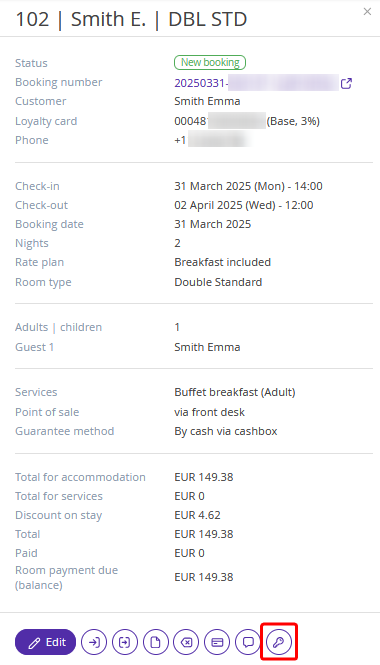
Or open the booking details page and click "Create key".
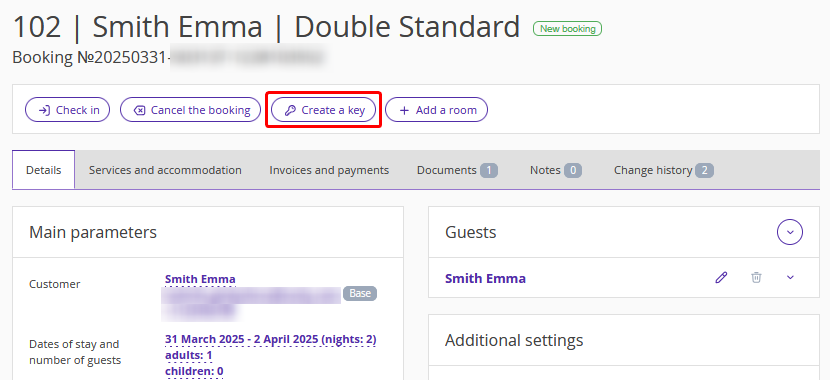
The key validity period is automatically set according to the guest’s check-in and check-out time. Select the number of keys and click “Confirm”.
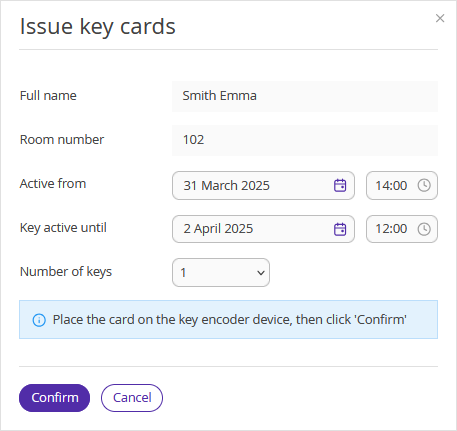
Place the key card onto the Orbita encoder to program the key.
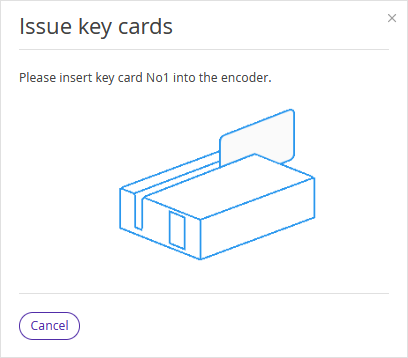
Pay attention. When the first key for a room is created for a booking/stay, a so-called “new key” is generated. This key blocks all previously issued keys for the room, including key copies. When a second or subsequent key is created, a “copy key” is generated automatically. These keys work in parallel with the new key and with other copies.
If there are several reception desks (computers) with different encoders in your property, an administrator can issue a key by selecting the required encoder in the "Device" field. By default, the system will suggest the last used device.
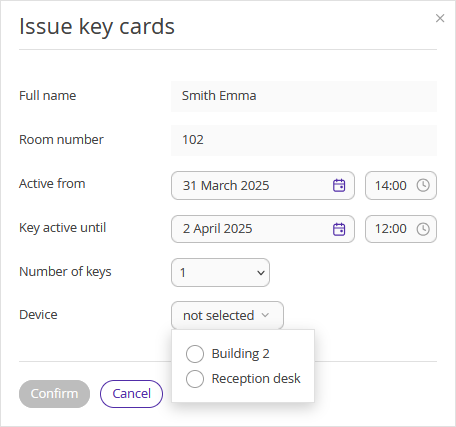
Issue an additional key
1. To issue keys for the second and subsequent guests staying in the room, open the booking details page, switch to the "Electronic keys" tab and click "Add a key".
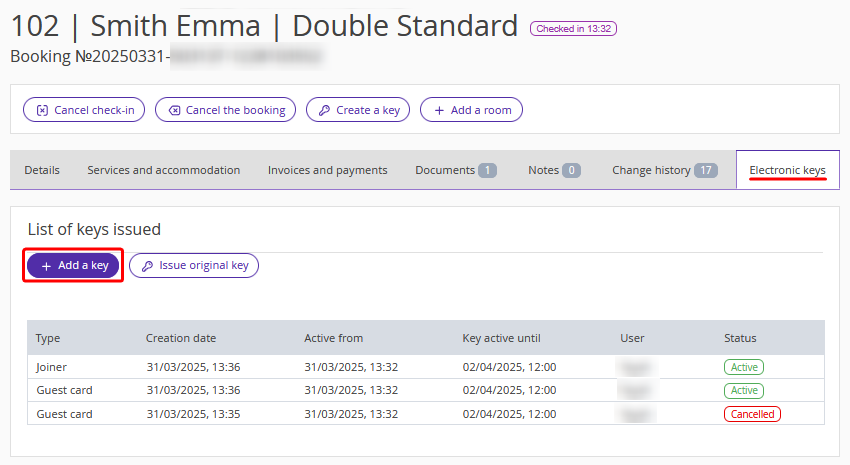
2. In the opened window, select the second guest, insert a key card to the encoder and click "Confirm"
3. The list of issued keys shows valid cards of the following types:
- "Guest card" — the first guest's key card;
- "Joiner" — the additional key card for the second guest.
All previously issued key cards are blocked and have the "Cancelled" status.
View the list of keys provided
To see when a key was issued, go to “Property management” > “Settings” > the “Electronic keys” tab and scroll to the “List of keys provided” section.