When booking, guests want to know not only about the room features but also about the property amenities and facilities, as well as attractions nearby.
According to statistics, guests most often lack or find it difficult to find the following information:
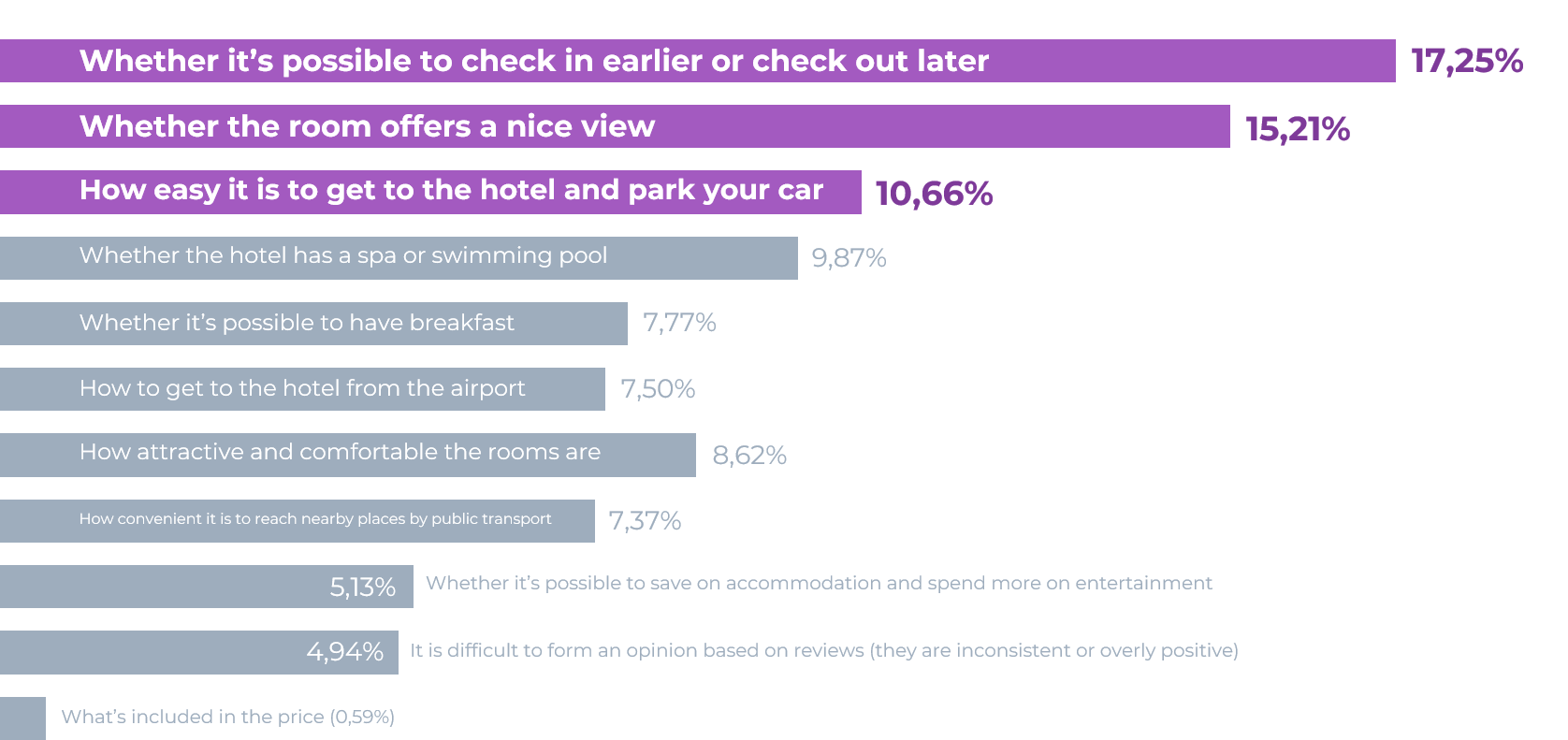
To attract more guests and encourage them to book, you can set up a banner in Exely Booking Engine with information about all amenities of your property.
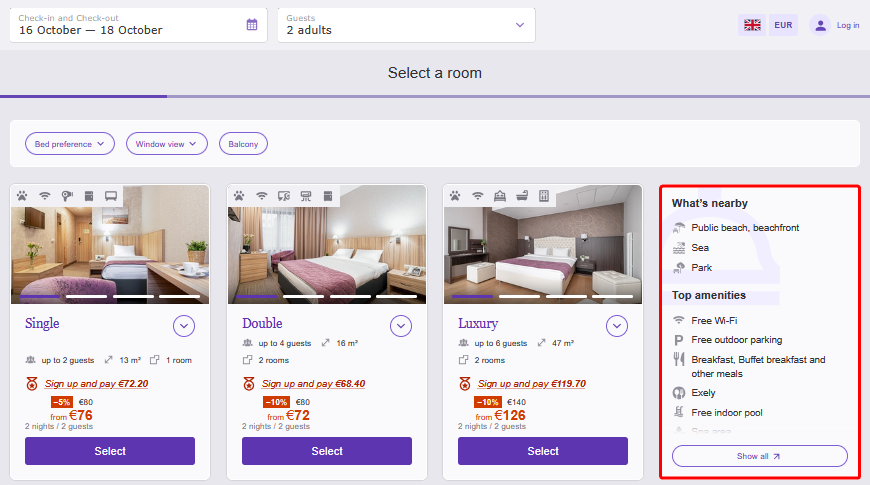
Fill in the information about your property in the Exely extranet:
All benefits will be displayed in the booking engine, helping guests make their choice.
Guests will be able to find your property in sales channels when searching with relevant filters.
How to fill in the banner
1. In the Exely extranet, go to “Property settings” > “Description, photos and amenities”.
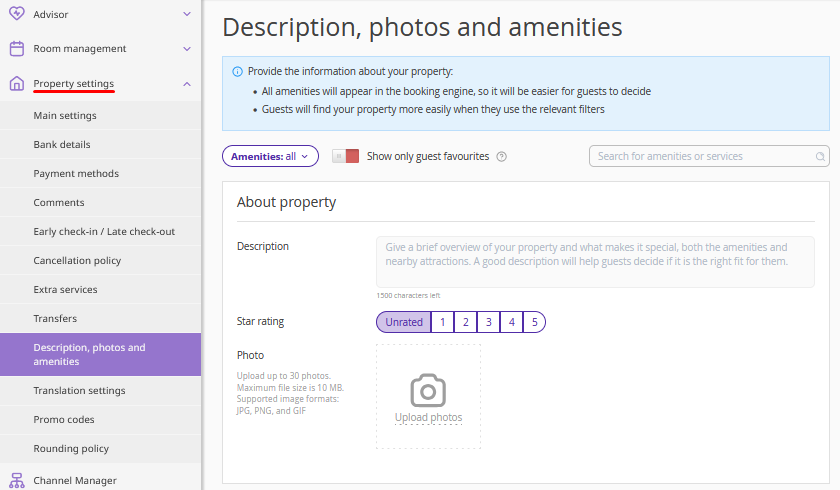
The “Description, photos and amenities” page is divided into sections by service types:
About property,
Main amenities,
Dining and restaurants,
Health and beauty,
Entertainment and sports,
Kid-friendly services,
Accessibility and safety,
What’s nearby.
Pay attention. Each section contains a predefined list of services that cannot be edited.
2. Click the “Amenities” button to see all available sections for completion. By default, all are selected. Check the boxes for the sections that apply to your property.
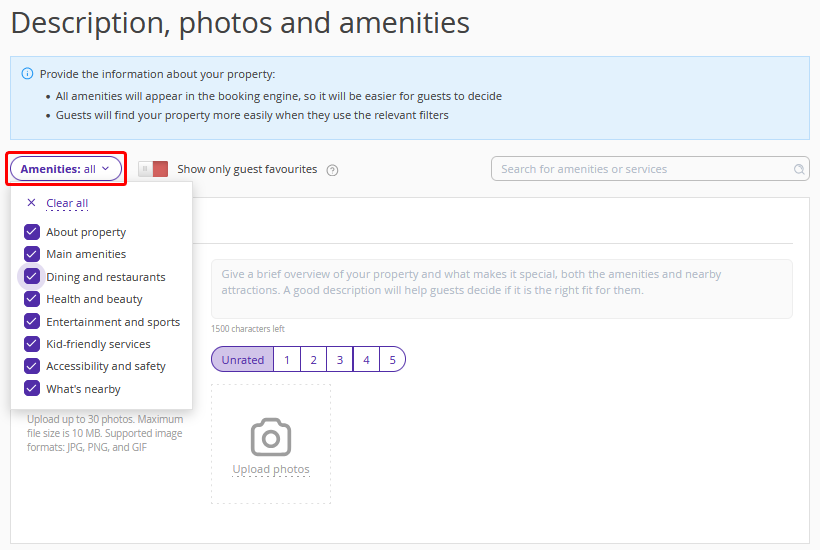
If you switch the “Show only popular with guests” toggle, the page will display only those sections that cover amenities most often looked for by guests. By default, this setting is disabled, and all sections are shown.
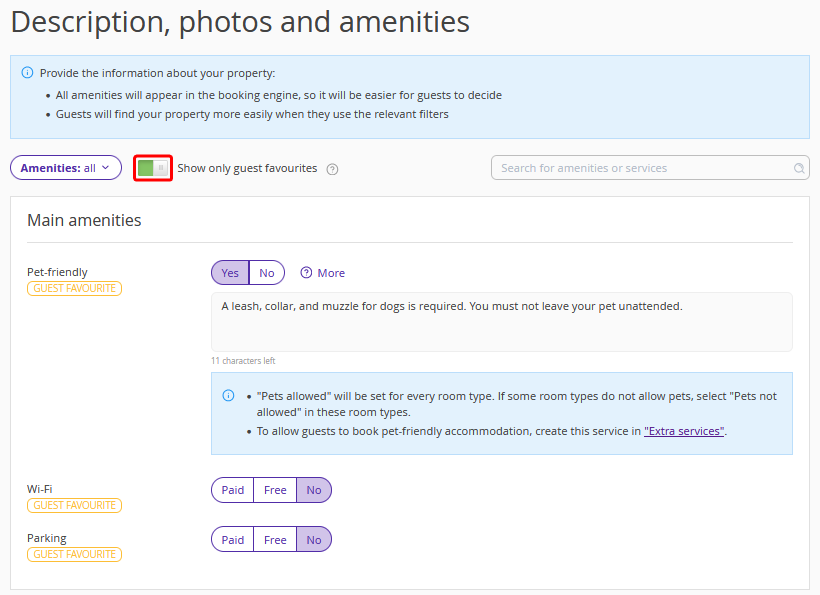
You can also use the search bar to quickly find the required service and fill in the information for it.
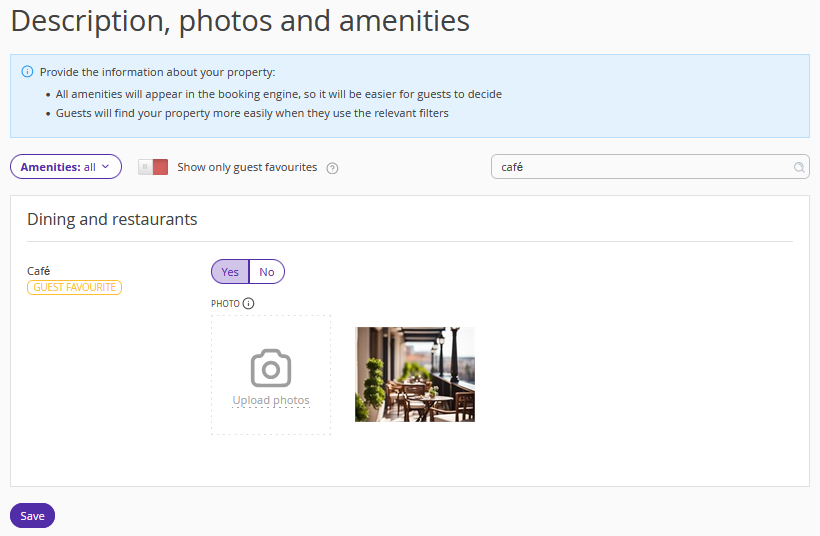
About property
Fill in the information about your property:
Description,
Star rating,
Photos.
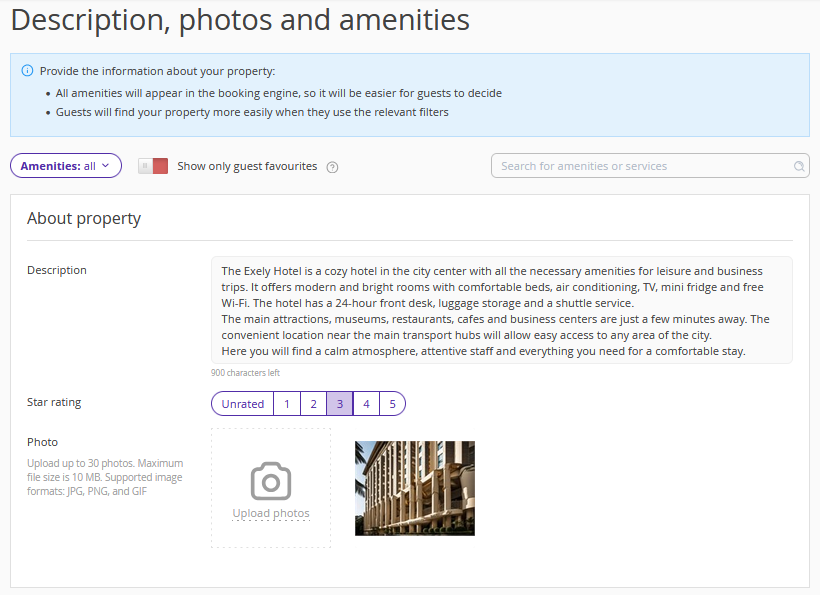
When adding description of services and amenities, you can upload up to 30 photos, each up to 10 MB in JPG, PNG, or GIF format.
Main amenities
1. Inform guests about how the reception desk operates and when they can receive their keys. Add a photo and specify the operating hours:
24/7,
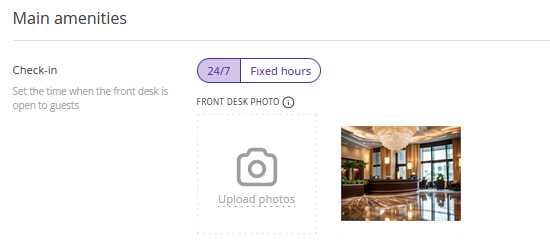
Fixed hours. Specify the time.
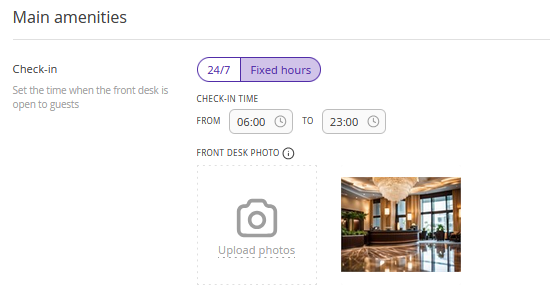
2. If you previously enabled “Pets allowed” in “Property settings” > “Main settings”, the fields will be filled in automatically. For more details, see the article “Pet accommodation”.
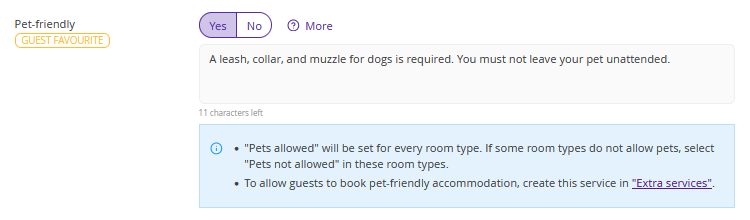
If you want to enable “Pets allowed”, select whether this option is available for your guests. If you select “Yes”:
A setting with the “Pets allowed” value will appear in each room type. If pets are not allowed in some room types, change the value to “No pets”.
To allow guests to book stays with pets, create this service in the “Property settings” > “Extra services” section.
3. In the “Wi-Fi” section, select how internet is provided to guests:
Paid,
Free,
No.
If you select “Paid” or “Free,” specify the Wi-Fi coverage area:
Whole property,
Common areas,
Lobby.
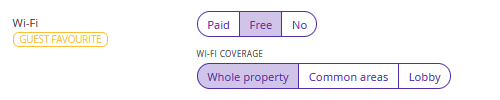
4. In the “Parking” section, add a photo and specify:
Availability and cost (paid, free, not available),
Type (covered, uncovered),
Location (on-site, off-site),
Reservation required (yes, no),
Electric vehicle charging station (available, not available).
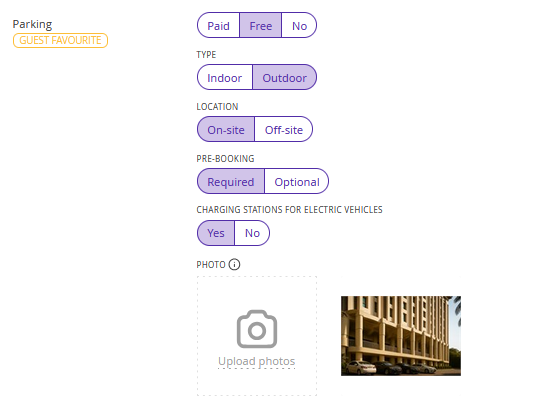
5. Indicate whether your property provides the following services:
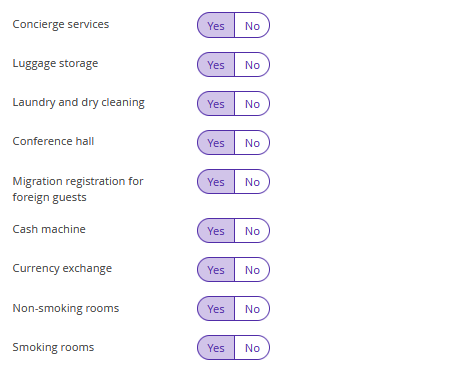
Dining and restaurants
1. If you select “Yes” in the “Restaurant” section, specify the name, features, type of cuisine, and upload photos. You can add multiple restaurants, if necessary.
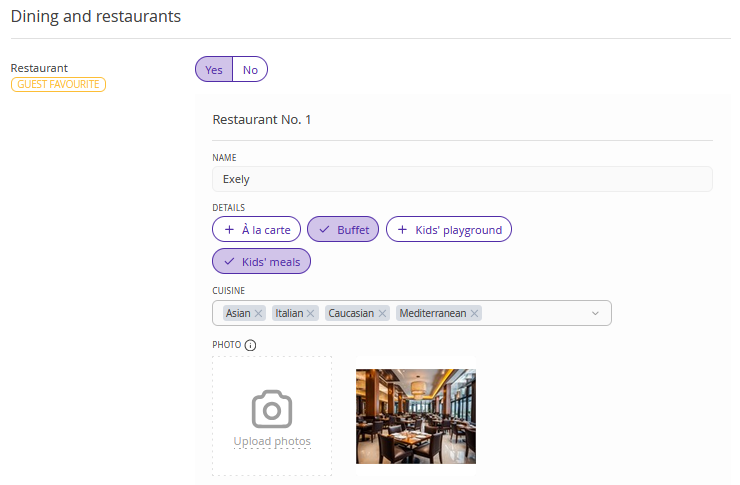
2. If you selected “Yes” in the “Café” section, upload photos.
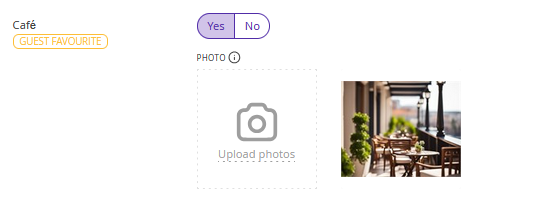
3. If you selected “Yes” in the “Bar” section, upload photos.
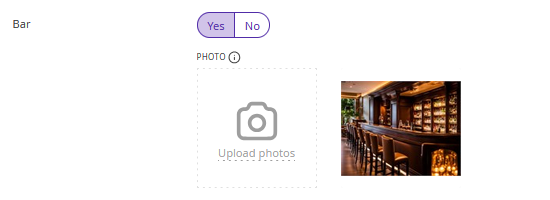
4. Indicate whether in-room dining is available.

Health and beauty
1. If there is a swimming pool in your property, upload photos and provide the following details:
Name,
Entry (paid, free),
Type (indoor, outdoor),
Details (heated, rooftop, saltwater, kiddie pool, scenic view, infinity edge),
Age restrictions (all ages, children only, adults only),
Additional (towels, loungers, sun umbrellas, bar, water slide, poolside area),
Open (year-round, seasonal).
You can add details for multiple pools, if necessary.
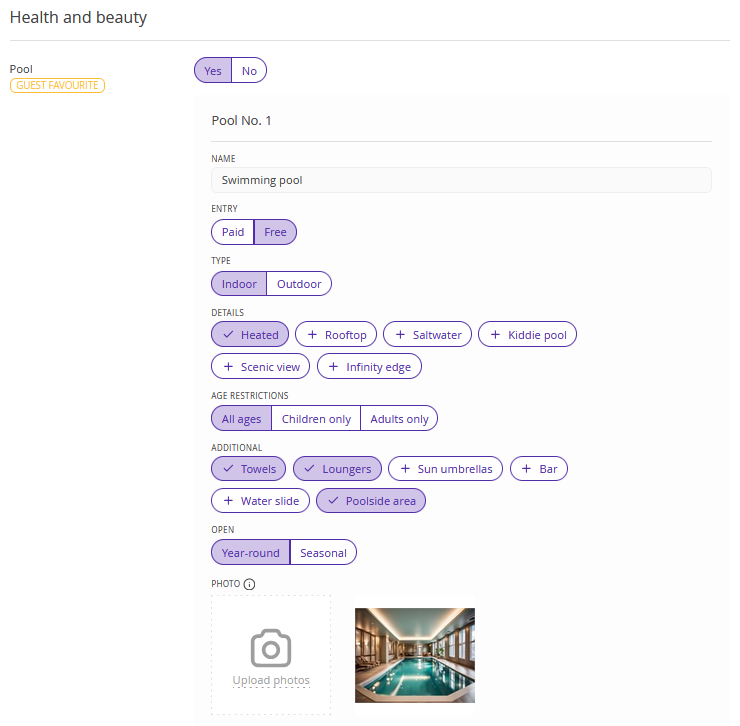
2. If there is a spa area, upload photos.
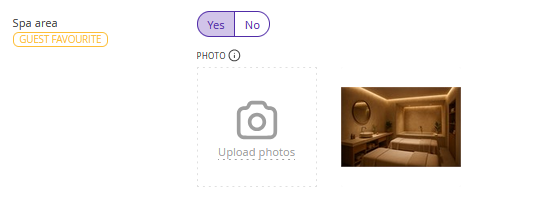
3. If there is a gym, upload photos.
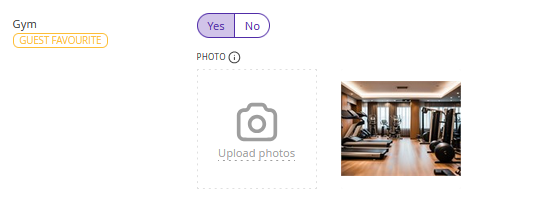
4. Indicate whether your property offers the following services:
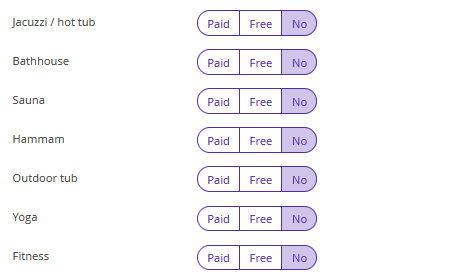
If yes, mark them as “Paid” or “Free” and upload photos.
5. If there is a health station in your property, upload photos and fill in the information:
how services are provided to guests,
where the health station is located (on-site, off-site).
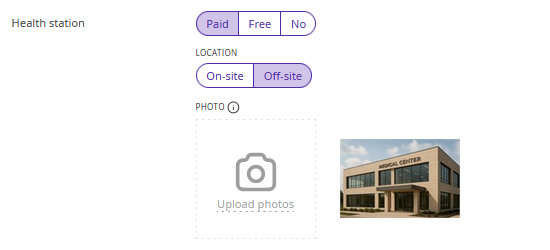
Entertainment and sports
1. In the “Water park” section, specify how the service is provided to guests and upload photos.
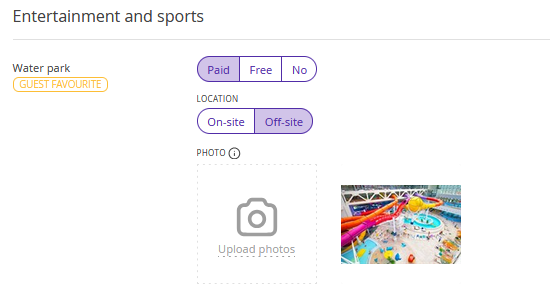
2. Indicate whether excursions are available.

3. If your property offers entertainment activities for guests, provide details about it.
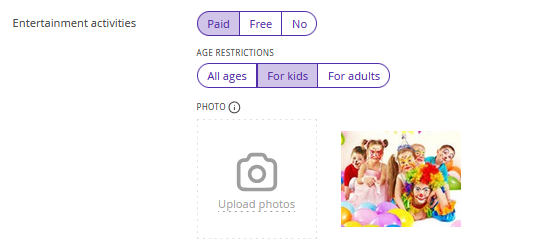
4. Mark whether you offer sports equipment rental.

5. If there is a sports ground in your property, provide information and upload photos.
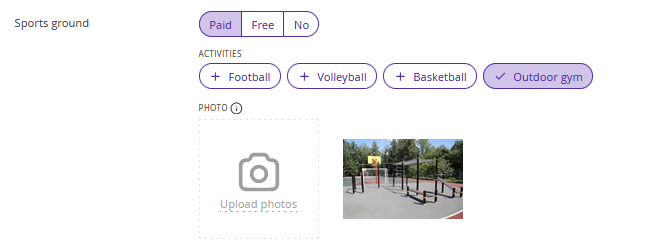
6. Indicate whether there is a tennis court or golf course on the territory.
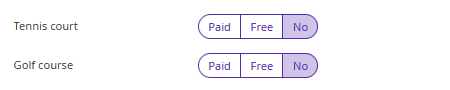
7. Provide information and upload photos for any other services in the “Entertainment and sports” category.
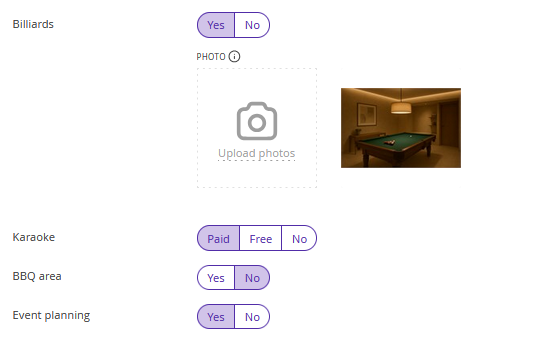
Kid-friendly services
1. If there is a kids’ room or club in your property, provide details and upload photos.
2. Indicate whether babysitting services are available.
3. Specify if there is a kid’s playground.
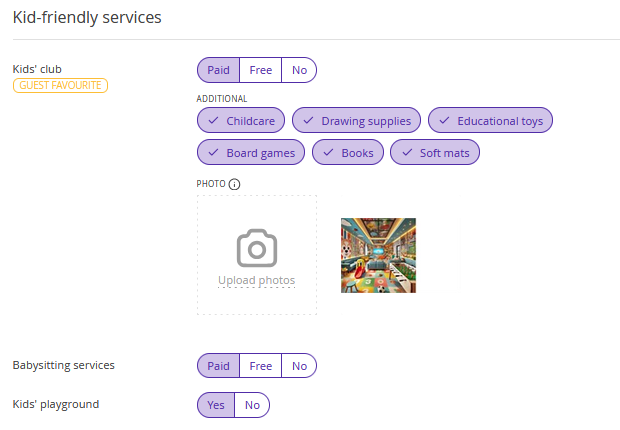
Accessibility and safety
In the “Accessibility and safety” section, provide information on the availability of: a lift, accessible facilities, CCTV cameras, and 24/7 security.
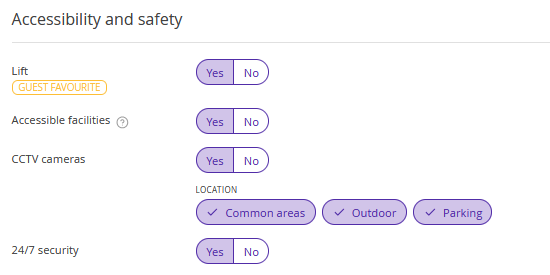
What’s nearby
1. If there is a beach nearby, provide details and upload photos.
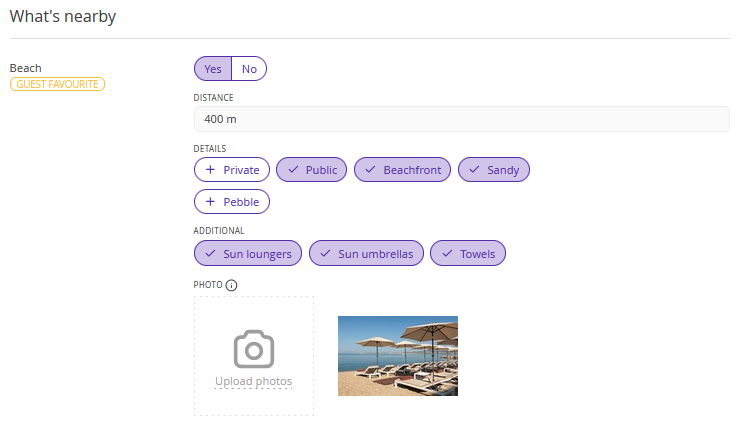
2. If your property is near a waterbody, select the type and upload photos.
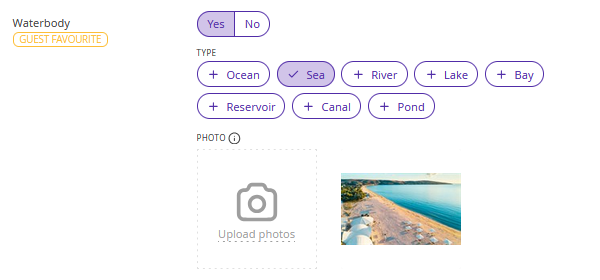
3. If there is a park, specify its location and upload photos.
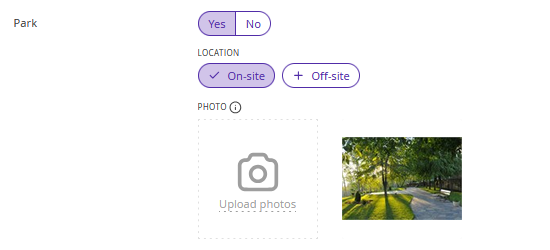
4. If your property is near a zoo, provide details about its location and upload photos.
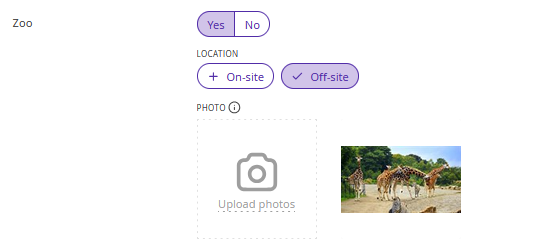
5. If there is a ski slope, provide information about the services offered to guests.
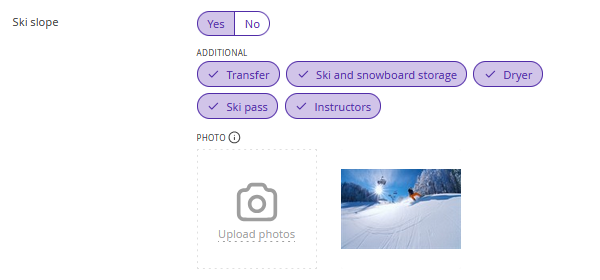
6. Indicate whether there is a shop or boutique nearby or on-site where guests can purchase souvenirs, food, or clothing.
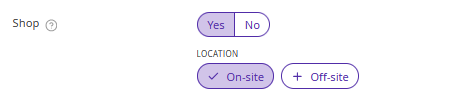
How to enable the banner in the booking engine
In the Exely extranet, go to “Booking Engine” > “Settings”. In the Motivators section, tick the “Show amenities banner” check-box.
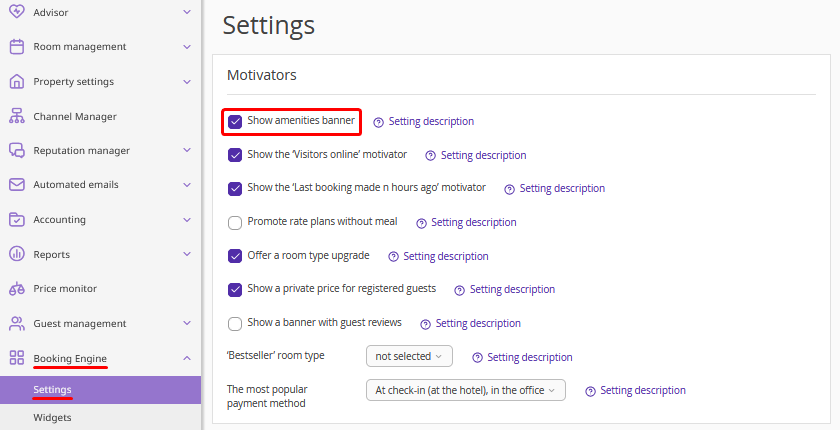
You can find more details about the setting in the description.
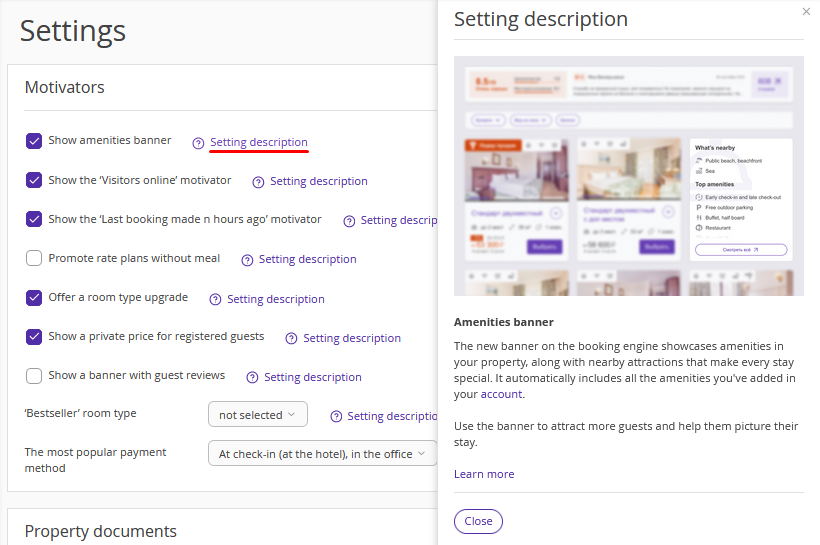
How the banner is displayed in the booking engine
Guests will see the amenities banner at the room selection step.
If the booking engine is displayed in the tile view, the banner will appear on the right. The “What’s nearby” section is shown first, followed by amenities and services listed in order of importance to guests.
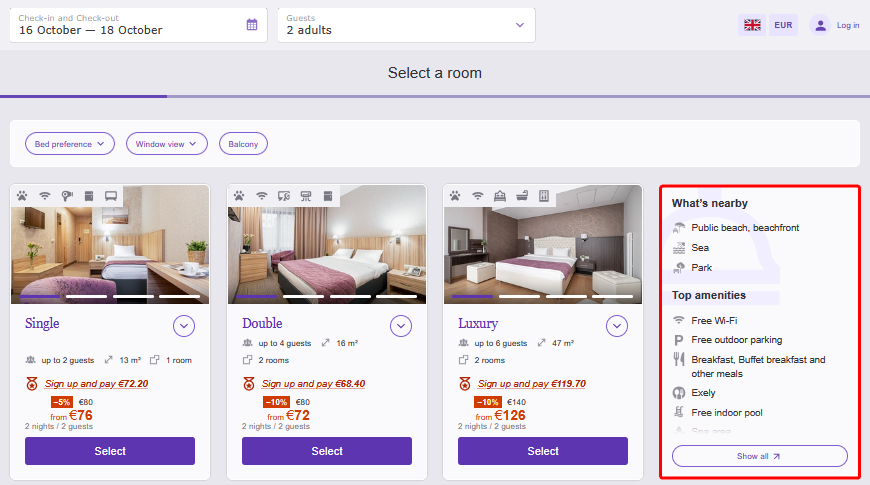
If the booking engine is displayed in the list view, the banner will appear after the second room type details card.
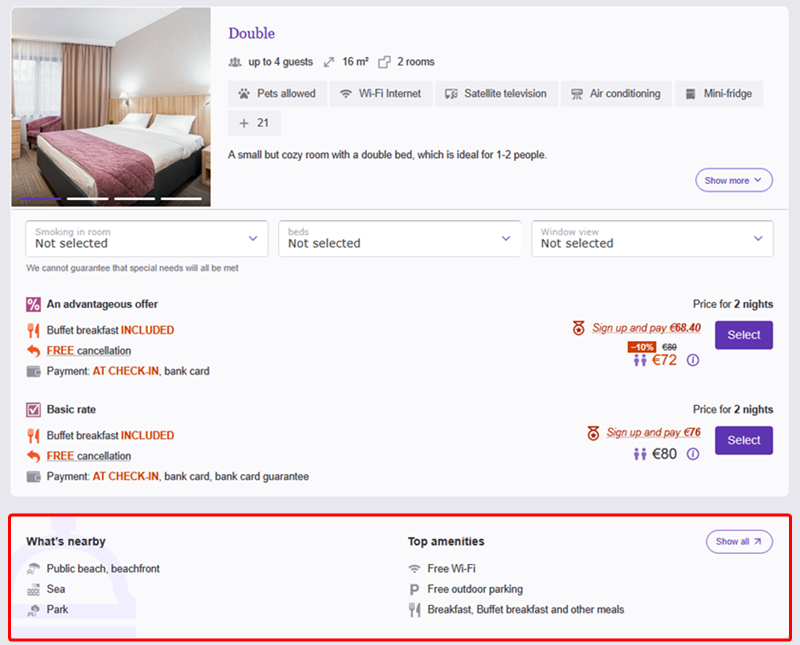
In the mobile version, the banner is shown after the second room type details card.
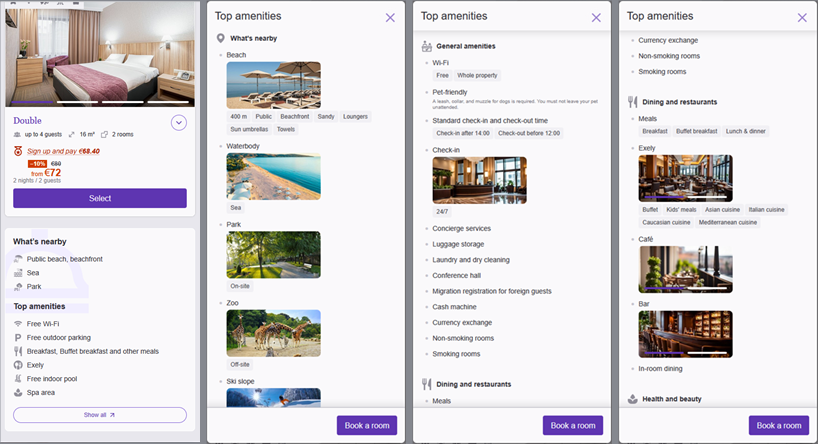
By clicking "View all", a window with the full list of services and amenities will be opened.
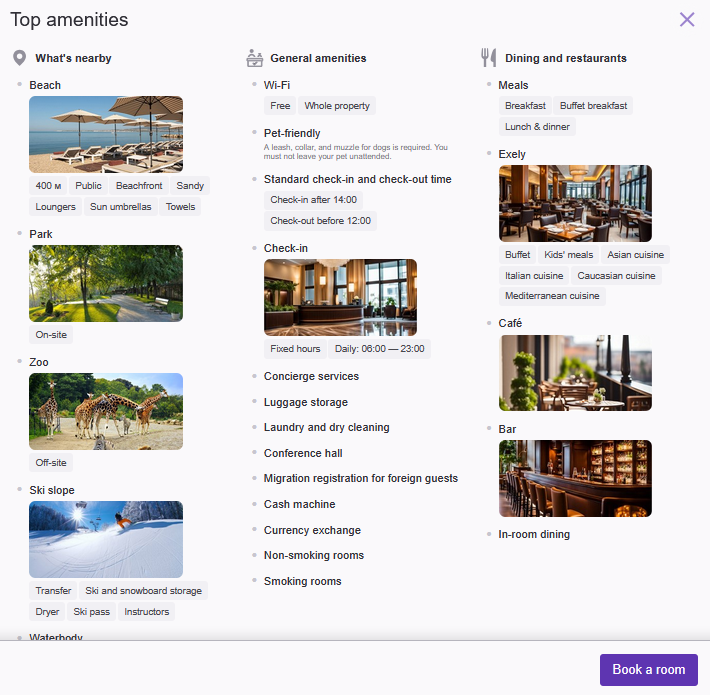
Features of the banner display in the booking engine
1. If a guest applies the “Bed preference”, “Window view”, or “Balcony” filters at the room selection step, the amenities banner will not be displayed.
2. In case points of sales are grouped into filters in the booking engine, the amenities banner will not be displayed.
3. If you send a direct link to a room or rate plan to a guest, they will not see the amenities banner.