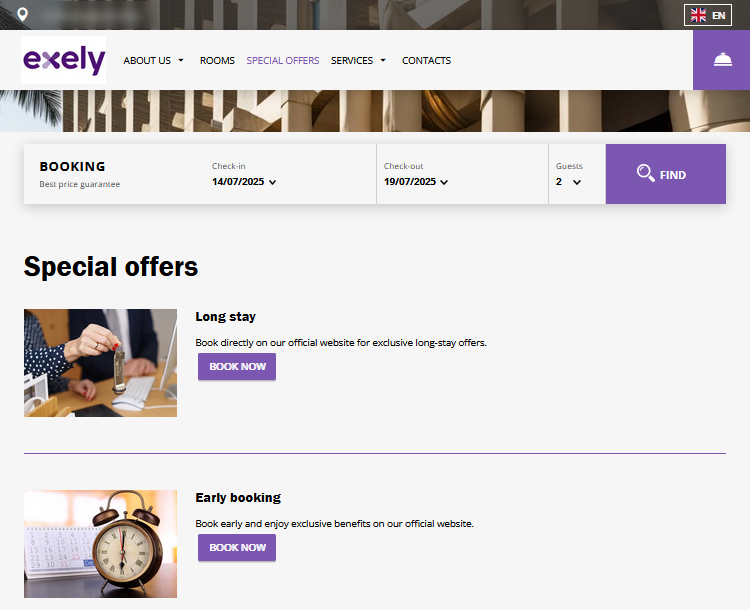How to add special offers
Special offers created in “Room management” > “Rate plans” can be easily added to the “Special offers” section on the website built with Exely Hotel Website Builder.
To do this, go to “Website builder” > “Content management” > “Special offers”.
1. Tick the “Show section” check-box to reveal the settings.
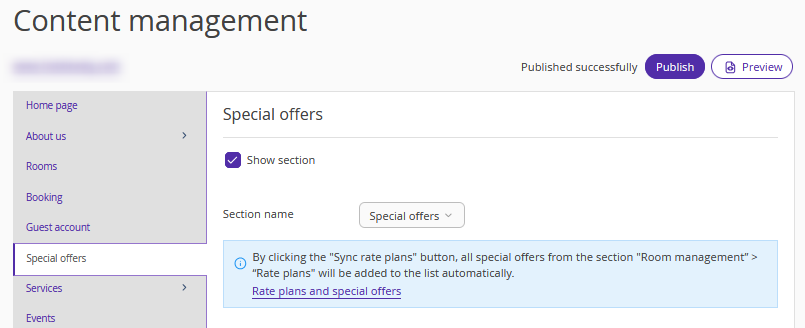
2. Select the section name: “Special offers” or “Promotions.”
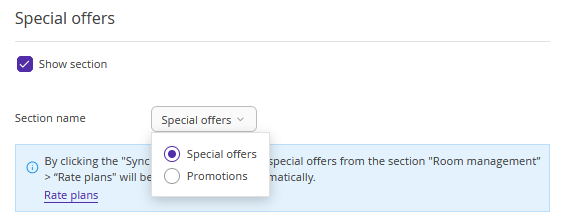
The section on the website will be named depending on the selected option.
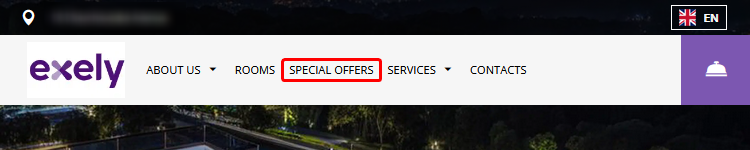
3. Click the “Sync rate plans”.
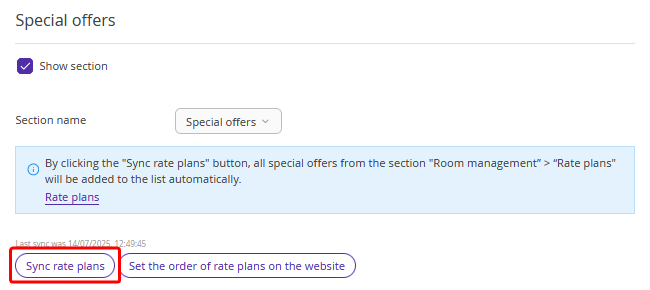
A list of active rate plans from the "Rate plans" section will be displayed. For the rate plan to appear in the list, the "Official site" option should be selected in the "Points of sale" setting for it.
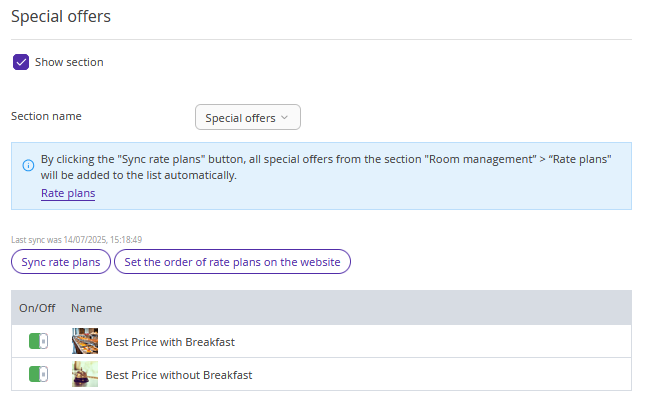
To enable or disable a rate plan at the website, click the switcher on the left of the rate plan name.

4. You can change the order of rate plans displayed on the website. For this, click the “Set the order of rate plans on the website” button. In the opened window, left-click and hold the rate plan name, then drag and drop it on the required place. Click “OK”.
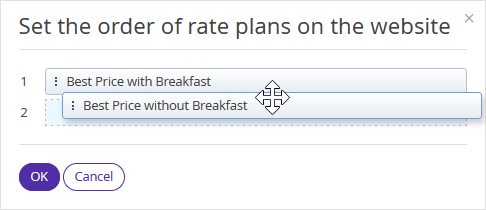
5. Complete the SEO section to optimize your website for search engines. See the article “Website SEO in Exely Hotel Website Builder” for details.
In this section, you can set the page title in the “Page title” field, which will then be displayed on the website.
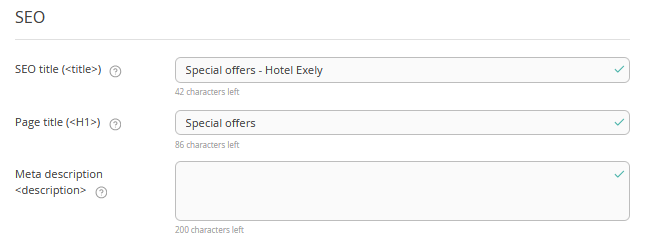
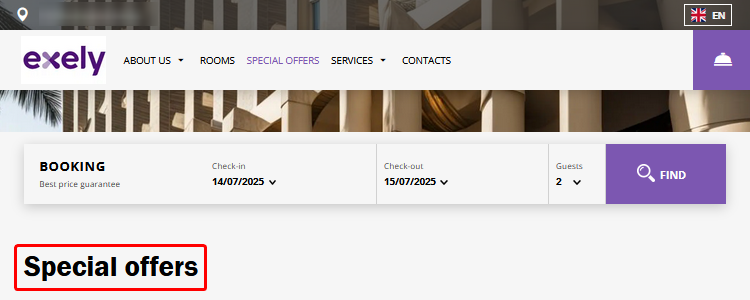
Click the “Save” button at the top of the page and publish the website.
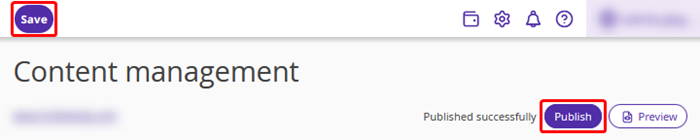
On the website, in the “Special offers” section, guests can view and book a stay at a special offer.
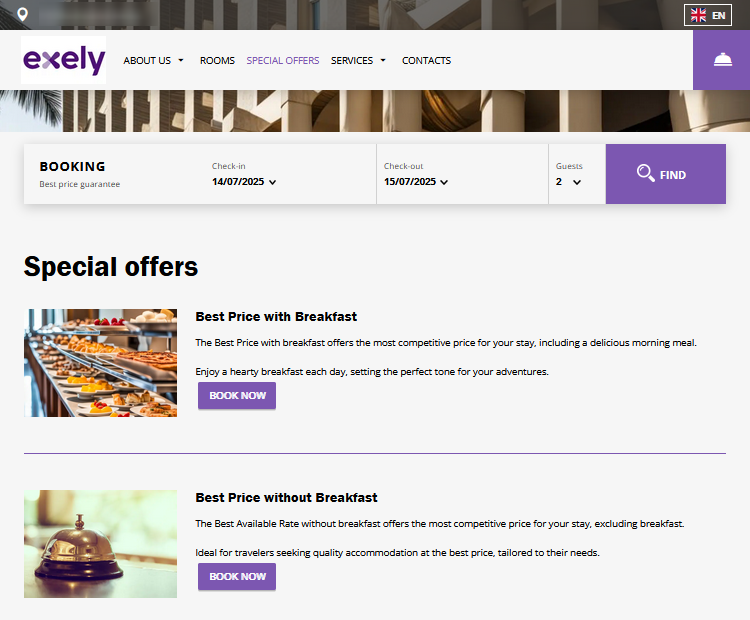
How to update special offers
If you have new special offers that need to be published on the website:
1. Sync rate plans in the “Website builder” > “Content management” > “Special offers” section > the “Sync rate plans” button.
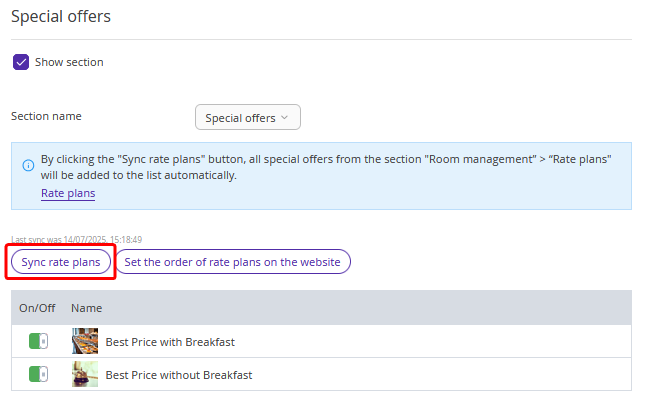
New rate plans will be uploaded.
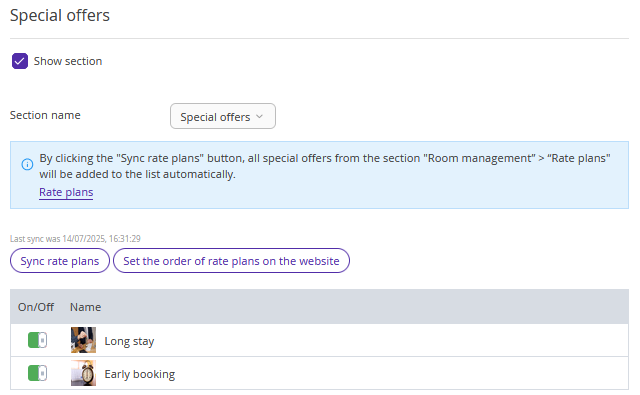
2. Save the changes and publish the website.
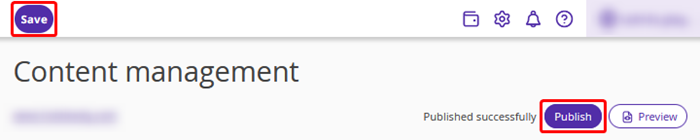
New special offers will be displayed on the website.
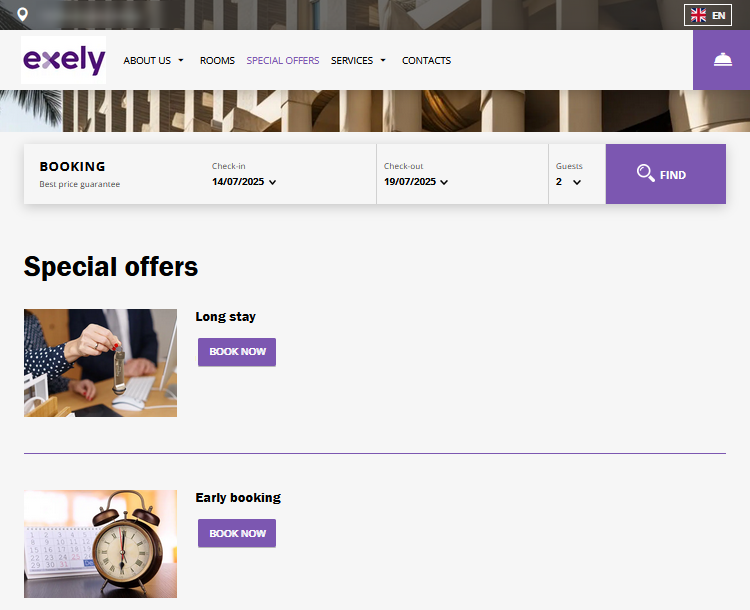
How to add or edit a special offer description on the website
The special offer description is managed in the rate plan settings.
1. Go to “Room management” > “Rate plans”, open the required rate plan and switch to the “Rate plan display on the website” tab. Add the description and save.
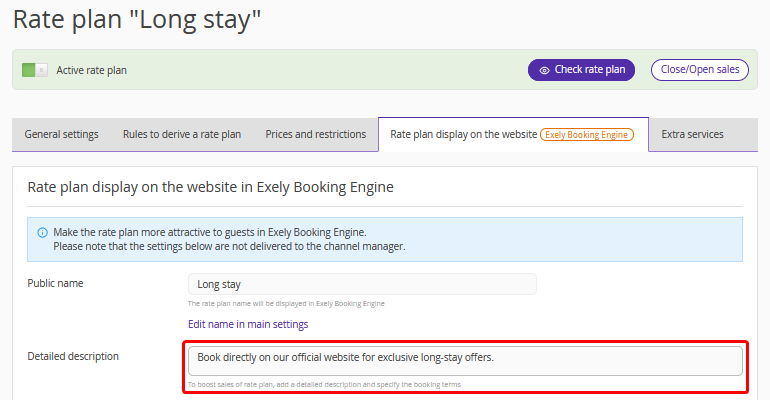
2. Go to the “Website builder” > “Content management” > “Special offers” section and sync the rate plans.
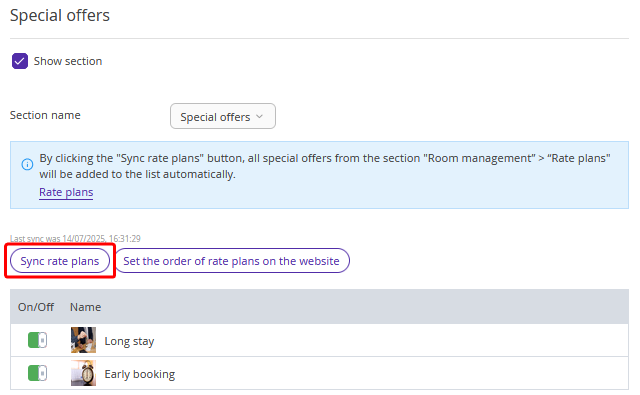
3. Save the changes and publish the website.
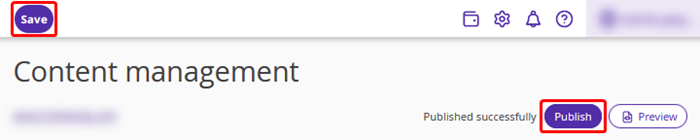
The rat plan description will be displayed on the website.