The “Occupancy rate” report in Exely Advisor helps to assess and understand demand dynamics for future periods in order to make well-informed decisions. The report compares current data with OTB data (hotel occupancy as of today) for the same date in the previous period. For example, a Friday of the current year is compared with the Friday of the corresponding week in the previous period.
How to generate the report
1. In the Exely extranet, go to the “Advisor” > “Booking stats” > “Occupancy rate” section > the “Occupancy” tab.
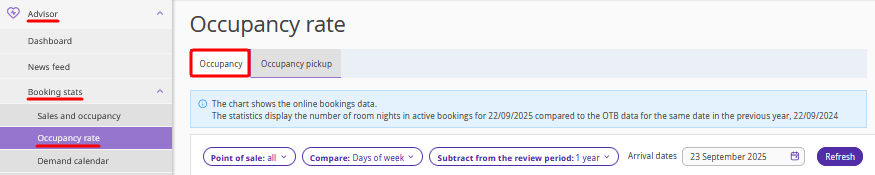
2. Select the data sources and click “Refresh”. The data will be generated in the table.
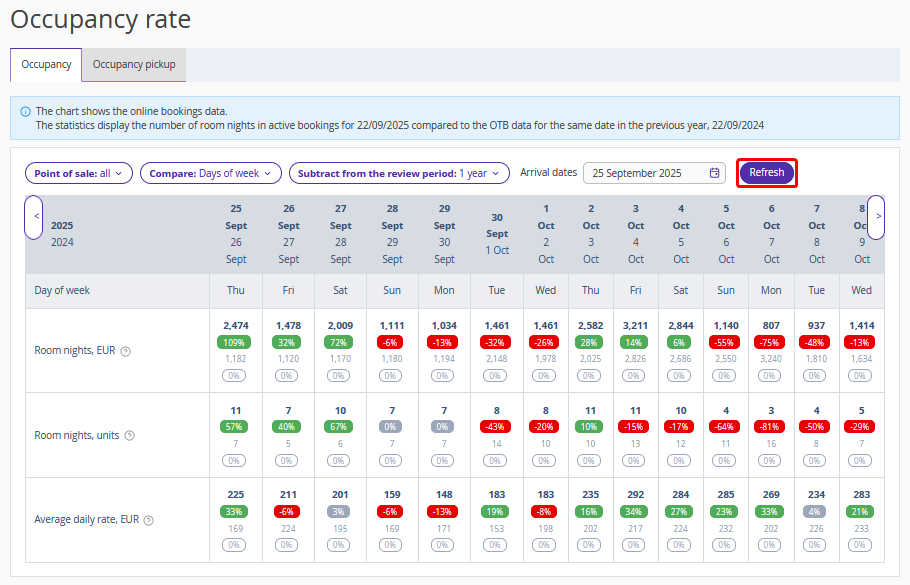
To view detailed information for a specific date, hover your cursor over the data cell.
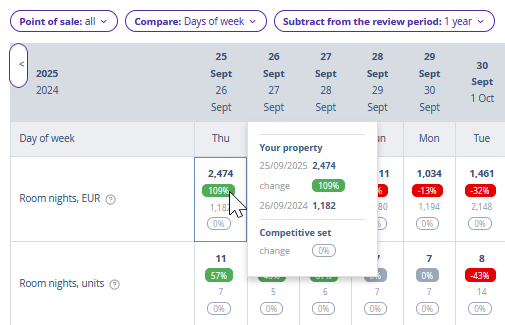
The data presented in the table:
Room nights: the revenue your property is expected to receive from confirmed bookings for a specific date.
Room nights, units: the number of stays for a specific date.
Average daily rate: the average price per night per room among all stays for a specific date.
How to use the results
For example, the data shows that occupancy for Friday and Saturday is strong, but other days require additional measures to attract guests.
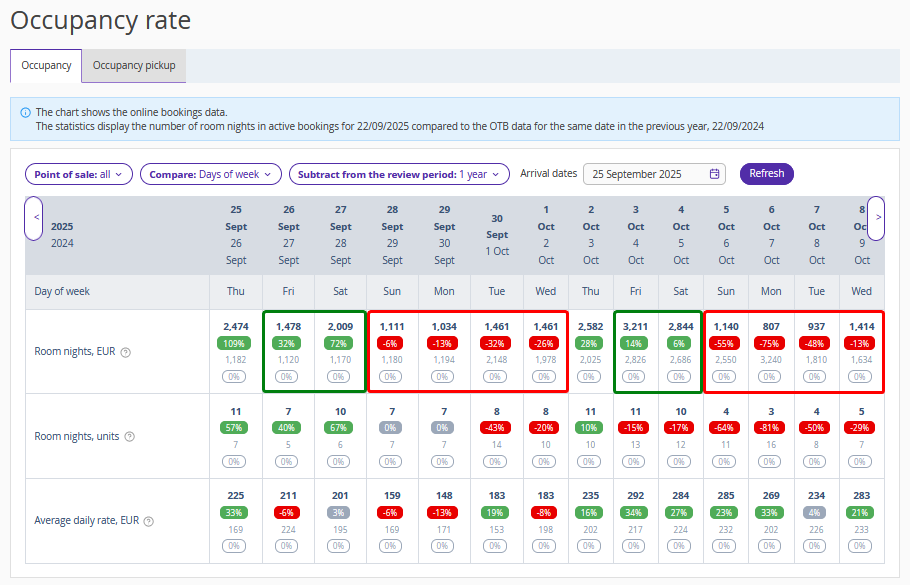
With these insights, you can:
Increase prices for Friday and Saturday by several percents compared to other days. At the same time, it is important to monitor competitors’ pricing to understand how much to adjust your rates and whether this will drive additional demand.
Boost bookings on Sunday and business days by offering special long-stay packages. For instance, a romantic package with additional hotel services included — services that do not create major expenses but are attractive to couples and families.