Exely Advisor checks your Exely extranet settings in real time. The “Advisor” > “Dashboard” page displays error messages and hints so you can better customize your Exely extranet and increase sales.
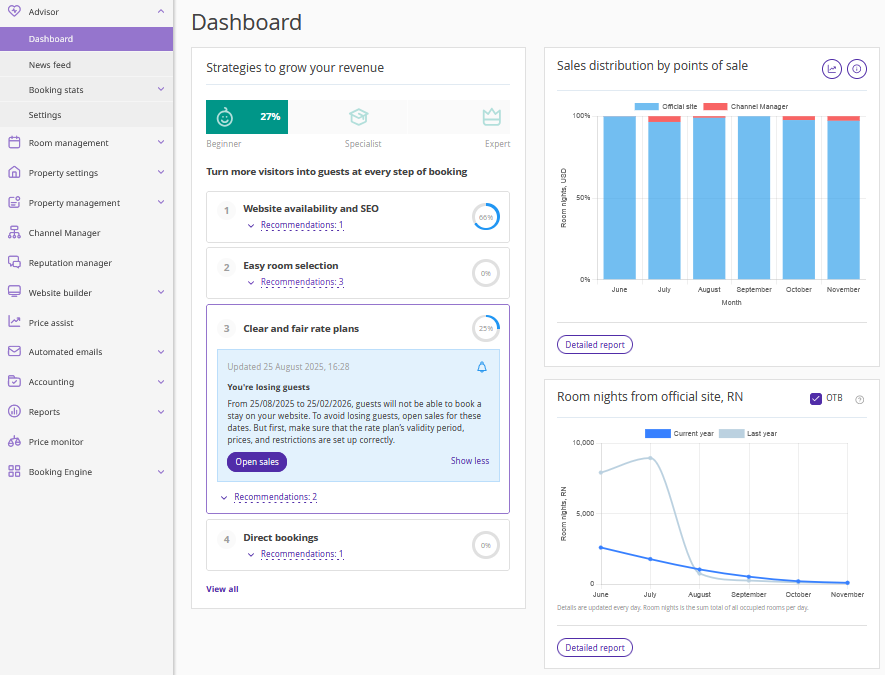
Based on the analysis of your extranet, Exely Advisor generates recommendations for sales growth. All recommendations are grouped based on the steps a guest takes when making a booking.
How to work with progress bar
The “Strategies to grow your revenue” section contains a progress bar. It shows how the completion percentage of all recommendations in Exely Advisor changes as they are implemented.
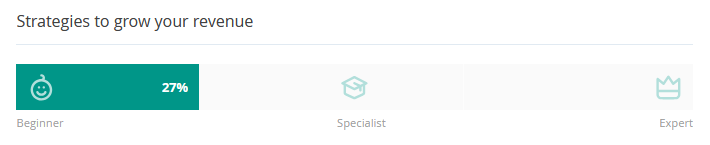
There are 3 levels: “Beginner”, “Specialist” and “Expert”. To move to the next level, you need to complete a certain percentage of tasks:
34% to move to the “Specialist” level.
67% to move to the “Expert” level.
If you complete all tasks, the progress bar will show 100%.
How to implement recommendations and track progress
On the “Dashboard” page, all recommendations are grouped into 4 stages, which correspond to the steps of the guest booking process:
1. Website availability and SEO – recommendations related to website accessibility to guests.
2. Easy room selection – recommendations related to room descriptions, photos, etc.
3. Clear and fair rate plans – recommendations related to rate plan descriptions and settings.
4. Direct bookings – recommendations aimed at increasing direct sales.
Pay attention. The “Direct bookings” group of recommendations is displayed, if you work with Exely Channel Manager.
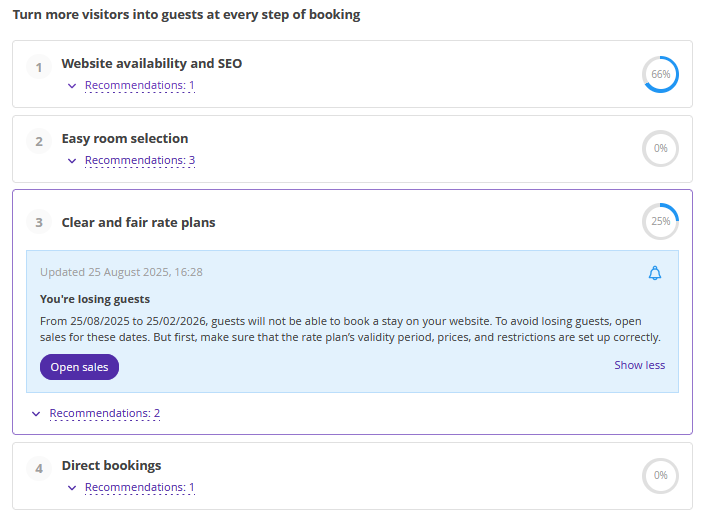
The percentage of implemented recommendations is displayed on the right of the group card.

To see active recommendations in the group, click the “Recommendations: n” link, where “n” is the number of active recommendations.
In the opened list, you will see a link for each recommendation that allows you to go to:
a Knowledge Base article with a description of the required settings,
a specific section of the Exely extranet where the recommendation can be implemented.
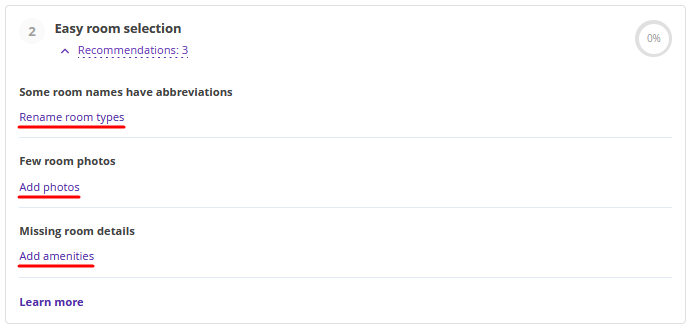
If there are no active recommendations in a group, the “Recommendations: n” link is not shown.
Why recommendations are in different colors
Red color highlights recommendations that indicate errors, preventing guests from opening your website or booking a room.
Recommendations with high priority are:
1. Your website domain name expired.
2. Closed sales for 10 or more days for 2 months ahead in case of high demand.
3. Closed sales for 10 or more days for 2–6 months ahead in case of high demand
4. SSL certificate for your website expired.
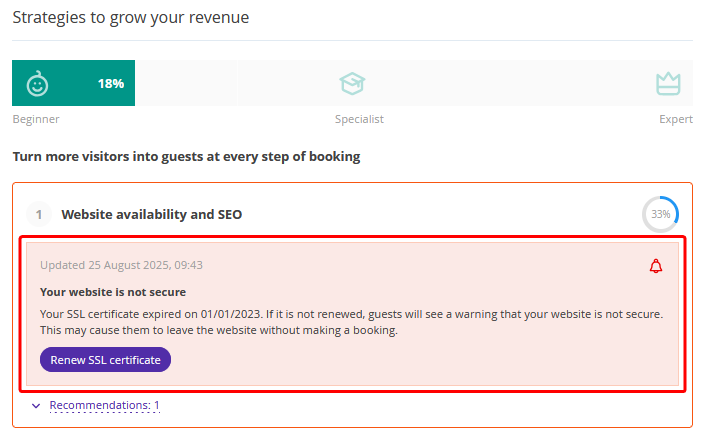
Features:
If there is an active recommendation highlighted in red, the percentage of implemented recommendations in the progress bar decreases.
The "Show less" button is not available for recommendations highlighted in red, because they indicate a complete shutdown of sales on the official website.
Pay attention. Technical errors related to the domain name or SSL certificate cannot be fixed in the Exely extranet.
To solve such issues, you need to contact the company where you purchased the SSL certificate, or the team maintaining your website.
By clicking the “Renew SSL certificate”, an article in the Exely Knowledge Base will be opened, which contains recommendations on how to renew the SSL certificate.
Blue color is used to highlight recommendations that contribute to sales growth.
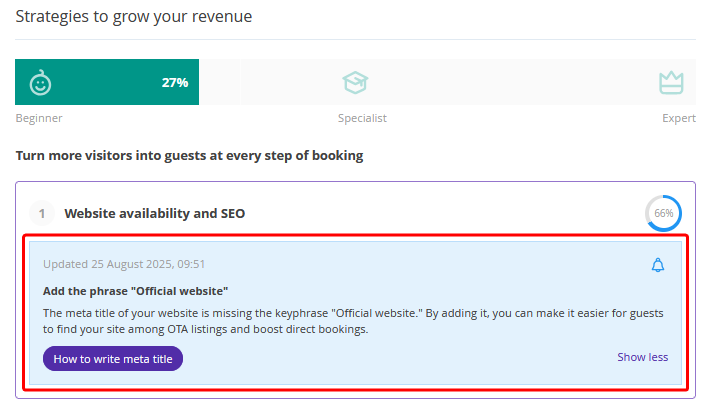
Click the button in the recommendation to go to a Knowledge Base article or a section of the Exely extranet to implement the recommendation.
How to hide a recommendation
If you want to postpone working on a recommendation, click the "Show less" link and change the status.
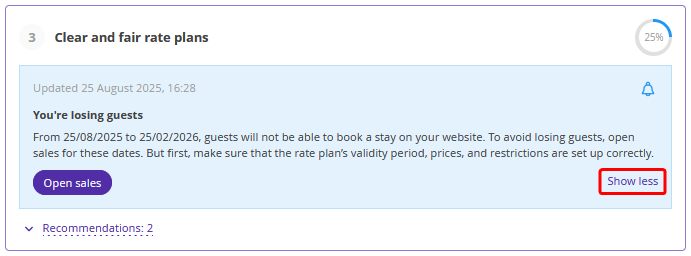
The following statuses are available in the opened window:
Enabled – the recommendation is shown both on the “Dashboard” page and the detailed page.
Disabled – the recommendation is not shown on the “Dashboard” page, but you can see it on the detailed page.
Disabled until – the recommendation will be hidden on the “Dashboard” page until the specified date, but you can see it on the detailed page.
Disabled for – the recommendation will be hidden on the “Dashboard” page during the specified period. The rest of the time, the recommendation will be visible on the “Dashboard” page and on the detailed page.

Pay attention. The hidden recommendations continue to influence the percentage of implemented recommendations.
Recommendations cannot be hidden if:
The website domain name expired.
The SSL certificate expired.
There were disparity bookings in the last 7 days.
The “Advanced availability settings” option is enabled (if you work with Exely Channel Manager).
Where to see all recommendations
To go to the detailed page with recommendations, click:
the name of the recommendations group,
the “Learn more” button in the expanded group,
the “View all” button.
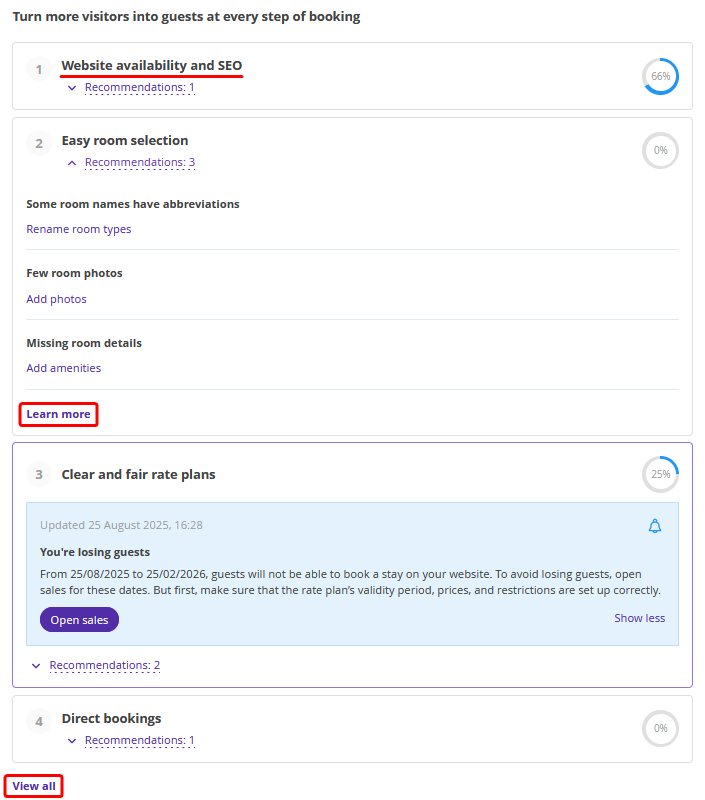
The detailed page displays all active and implemented recommendations, even those that were hidden on the "Dashboard" page
The booking stages correspond to tabs with the same names. At the top of each tab, the priority recommendations for completion are displayed, followed by recommendations that require attention, and then implemented ones.
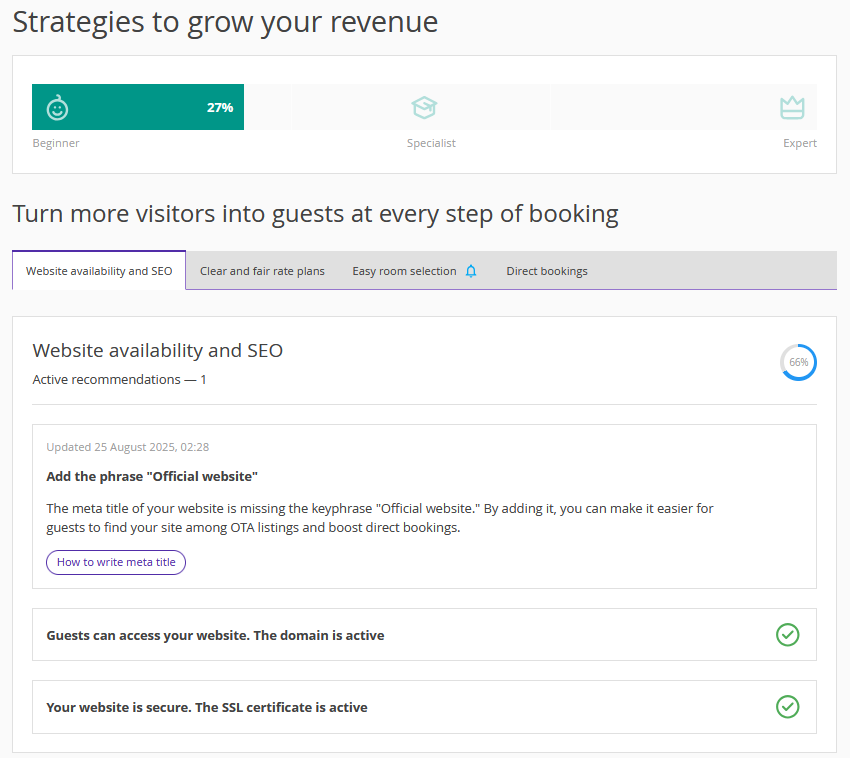
Pay attention. The data in Exely Advisor is updated in real time. You should check the “Dashboard” page daily for new tasks.
Timely implementation of Exely Advisor recommendations will make it easy and fast for your guests to book stays, while helping you increase sales and revenue.