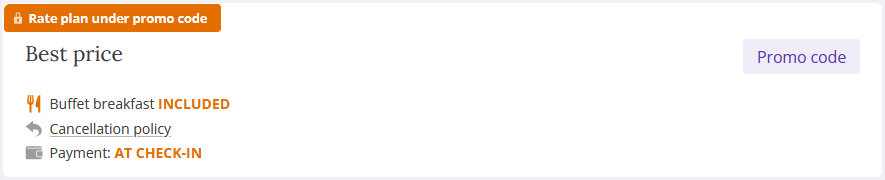You can create promo code rate plans to offer special conditions to repeat guests. A promo code is a combination of letters and numbers. Guests enter promo codes in the Booking Engine and book a room at the discount rate plan.
1. Go to “Room management” > “Rate plans”.
2. Click on the rate plan you need. Then, open the “Rate plan display on the website” tab.
If you do not have a discount rate plan yet, read how to create a discount rate plan.
4. Scroll to the “Promo codes” setting. There, select the promo code you need.
How to create promo codes
1. If there are no promo codes created, click "Create a promo code" button.
In case there are promo codes created previously, but you need to create a new one, click on the “promo codes” link.
You will be redirected to “Property settings” > “Promo codes” menu section.
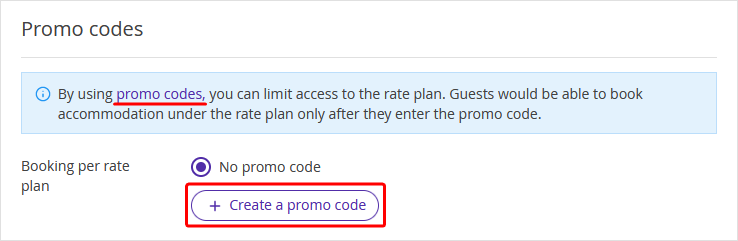
2. Open the “List of promo codes” tab. There, click on the “+Add promo codes” button.
3. In the window opened, enter the promo codes. You can add up to 15 promo codes.
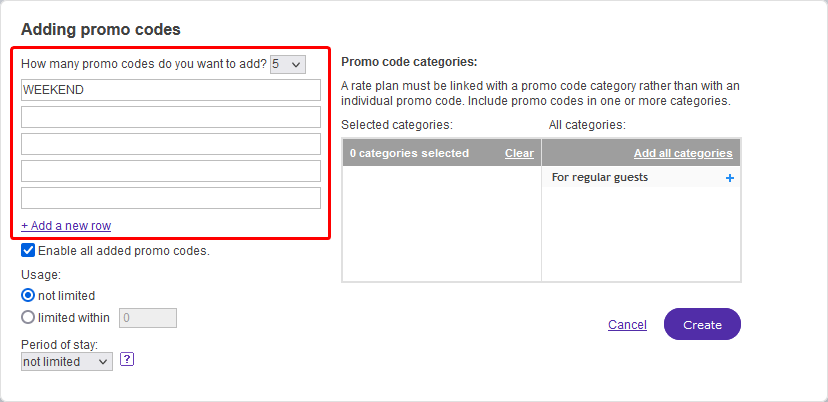
To limit the number of times the promo code can be used, enter the number you need. After the promo code is used this number of times, it will be disabled.
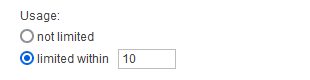
To make this promo code valid only for specific dates of stay, select “valid through” in the “Period of stay” drop-down list. Then, select dates in the calendar.
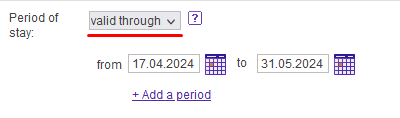
4. Select a category in which you want to include the promo code.
If you do not have categories yet, create one. If you have created promo code categories earlier, Click on the “+” button on the right from the category in the “All categories” column. This category will be moved towards the “Selected categories” column.
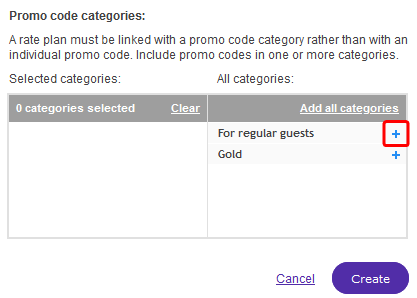
5. Click the “Create” button.
How to use a promo code that you created before
1. For the “Booking per rate plan”, select the “With promo code”.
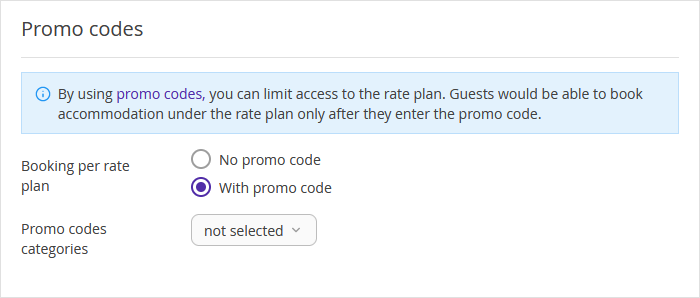
2. For the “Promo code categories”, tick the category the promo code belongs to.
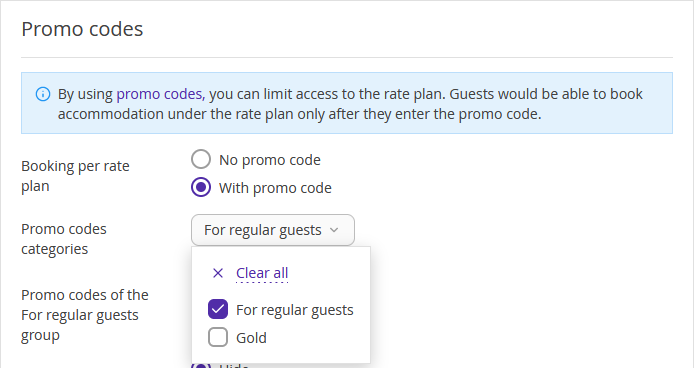
3. In the “Promo codes of the category” drop-down list, tick the promo code you need. By default, all the promo codes of the category are ticked.
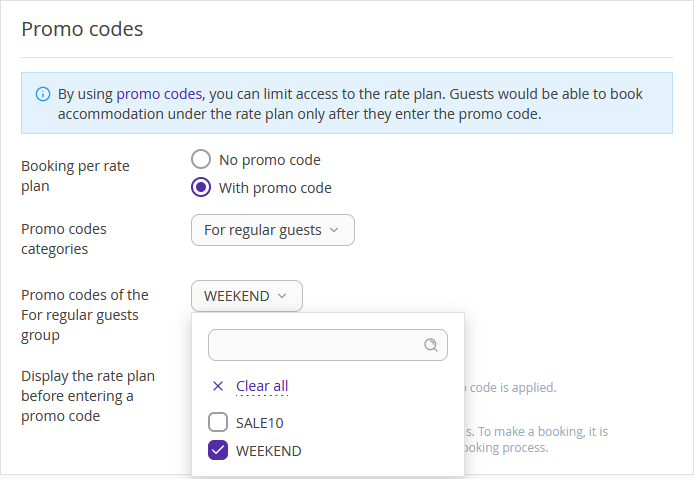
4. Select the way the promo code rate plan will be displayed in the Booking Engine.
If you select the “Show”, the rate plan will be displayed in the list of rates plans, but users will only see the price and be able to book after entering the promo code.
If you select the “Hide”, users will not see the rate plan until they enter the promo code.
5. Save changes.
How the promo code rate is displayed in the Booking Engine
Users enter the promo code in the Booking Engine.
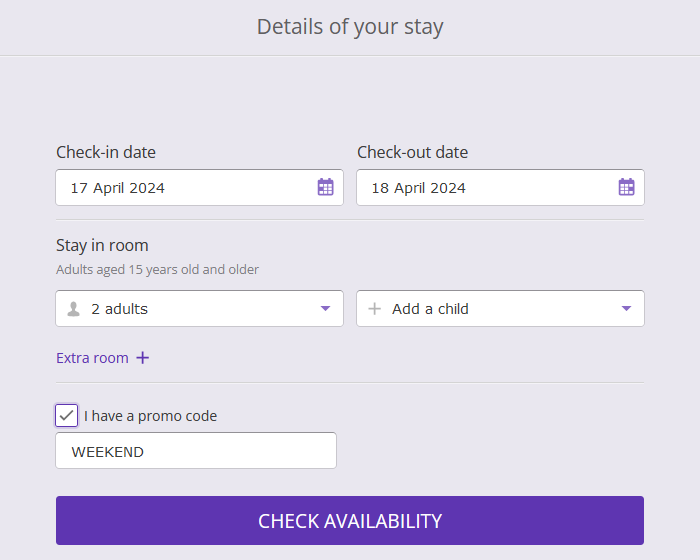
Promo code rates are displayed with a motivator.
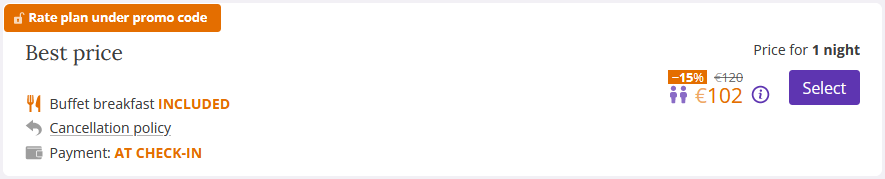
If you selected the “Show” in the setting above, it will look like this.