Usually, guests prefer booking a stay in advance. Due to this, we highly recommend uploading prices one year in advance so that not to miss bookings and to be opened for guests. Extend the prices right now and be ready to receive new bookings.
To promptly extend the prices for the next year,
1. In the Exely extranet, go to “Room management” > “Rate plans”.
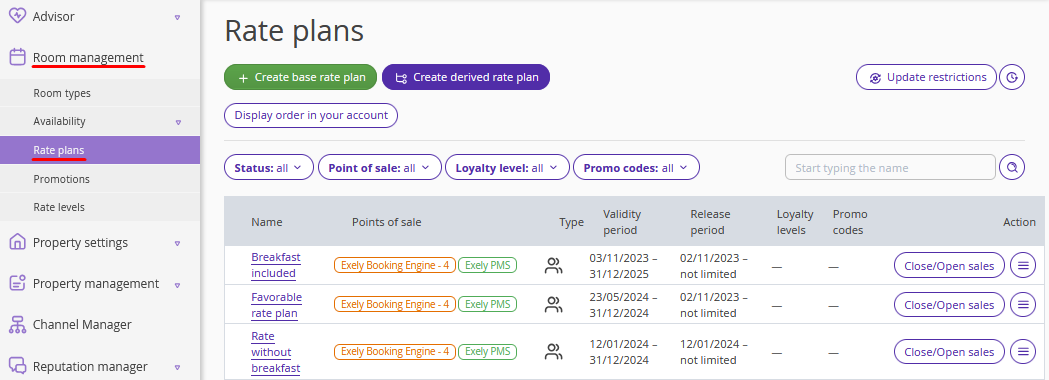
2. Find the required rate plan. Click “Action” > “Extend special offer”.
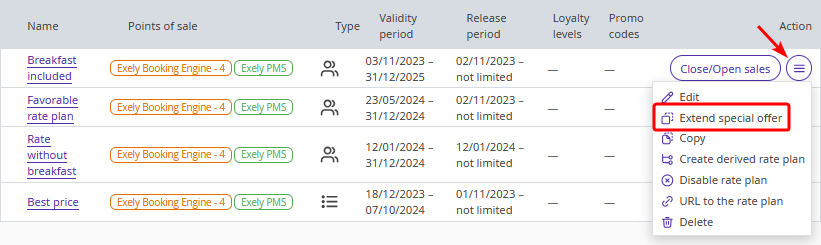
3. In the opened window, for the “Apply as in example” setting, select a year from which the prices and restrictions will be copied for the next year.
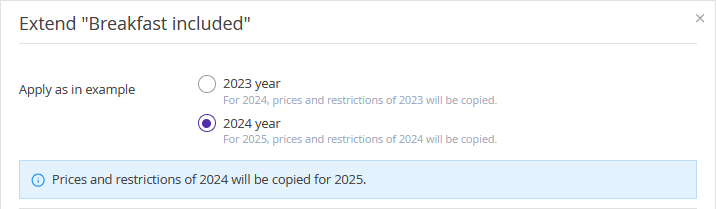
4. For the “Apply for” setting, select how the prices and restrictions will be copied:
- By calendar days – prices and restrictions will be copied by days. It means that the prices for January 1, 2024 will be copied for January 1, 2025 and so forth. You may use this way if you have the same prices and restrictions set for all days of the week, and differ only for holidays.
- By weekdays – prices and restrictions will be copied for the corresponding days of the week for the next year. For example, prices for the first Monday of the selected 2024 year will be copied to the first Monday of 2025 and so forth. This way will suite you if prices and restrictions for weekend days differ from the prices for weekdays.
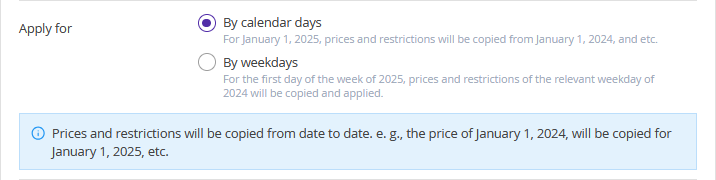
5. For the “Price copy method” setting, select the price copy rule — copy without change or increase/decrease prices. For example, if the prices for 2025 increased by 10% compared to the prices for 2024, select the “Increase prices by” option, set the percentage and select the accommodation types the prices for which increased.
Note. If you do not select any accommodation type, the prices from the last year will be copied to it without changes.
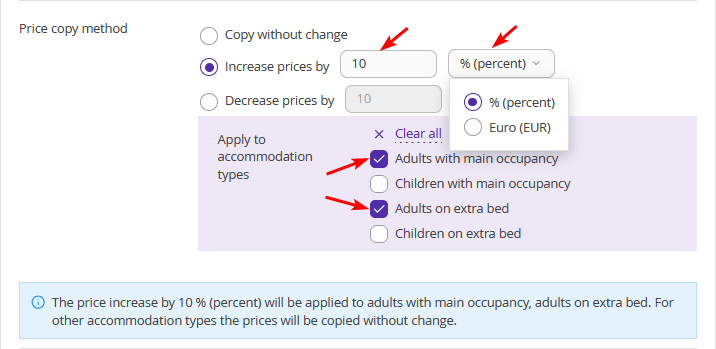
6. For the “Copy restriction” setting, select the restrictions which should be copied for the next year.
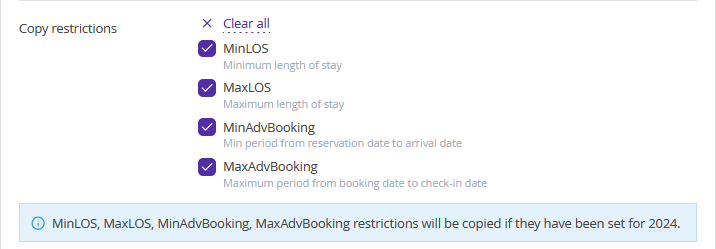
Note. Restrictions will be copied only if they are set for 2024. The restrictions which are not available in the list should be manually set in the rate plan.
7. Click “Save”.
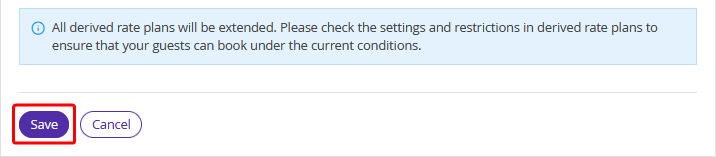
8. Open the rate plan and switch to the “Prices and restrictions” tab to check prices for the next year. If required, change prices for the separate dates, for example, for holidays.
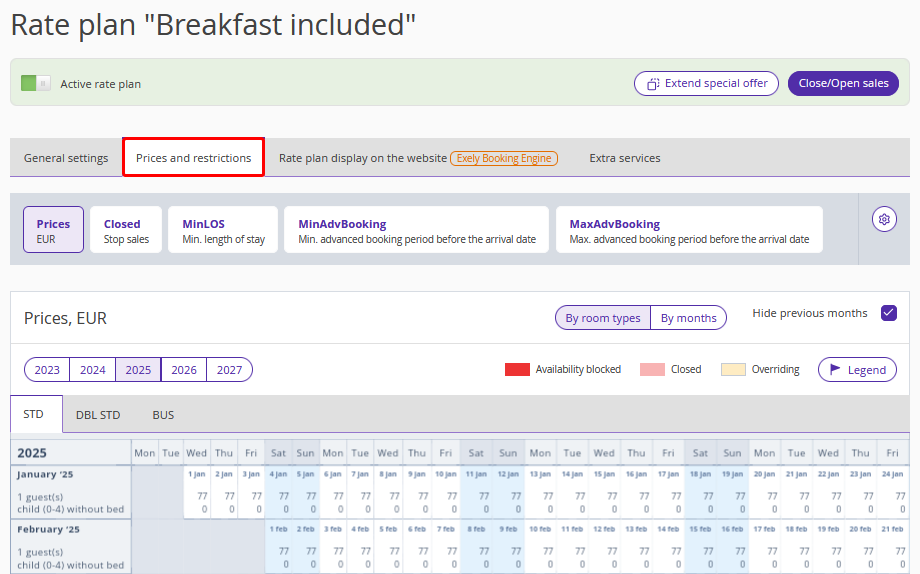
9. Check the derived rate plans. If required, extend restrictions there. For details, refer to “How to set up rate plan restrictions”.
It is possible to extend only base rate plans this way. Extending rate plans is also disabled if Exely is integrated with a PMS and prices and restrictions are automatically uploaded from the PMS. |