To set restrictions for a rate plan, go to “Room management” > “Rate plans”. Select the rate plan you need and open the “Prices and restrictions” tab.
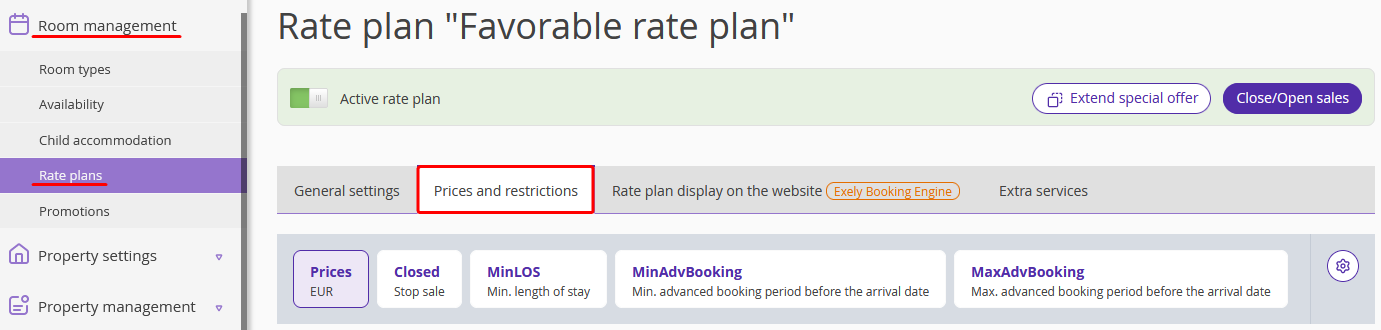
You can set the following restrictions:
Closed — closes sales. If the restriction applies to a date, the reservation is impossible for any period that includes this date. Detailed instruction: "Closed" restriction — closing sales for a rate plan.
MinLOS — the minimum length of stay. It is often used for a “Long stay” kind of special offer. If you set the MinLOS that equals 3 for a specific date, the bookings shorter than three nights will not be allowed. Detailed instruction: "MinLOS" restriction — minimum length of stay.
MinLOSArrival — the minimum length of stay in case the arrival falls on a specific date. It is often used for package deals with a fixed number of nights. MinLOSArrival determines a minimum length of stay if the restriction applies to the check-in date. If you set the MinLOSArrival that equals 3 for a specific date, bookings for any period of time that check-in on the selected date cannot be shorter than three days. Detailed instruction: “MinLOSArrival” restriction — minimum length of stay upon arrival date.
Full Pattern LOS — several allowed lengths of stays. If you set the Full Pattern LOS that equals 2, 4, and 6 for a specific date, bookings that check in on the selected date can be only for either 2, 4, or 6 days. Any other number of nights will not be allowed for booking. Detailed instruction: "FullPatternLOS" restriction — several allowed periods of stay.
MaxLOS — the maximum length of stay. If you set the MaxLOS restriction that equals 4 for a specific date, bookings for longer than four days will not be available. Detailed instruction: “MaxLOS” restriction — maximum length of stay.
MaxLOSArrival — the maximum length of stay in case the arrival falls on a specific date. MaxLOSArrival determines a maximum length of stay if the restriction applies to the check-in date. If you set the MaxLOSArrival restriction that equals 4 for a specific date, bookings for any period of time that check-in on the selected date cannot be longer than four days. Detailed instruction: “MaxLOSArrival” restriction — maximum length of stay upon the arrival date.
MinAdvBooking — the minimum number of days between booking and check-in dates. It is often used for the “Early booking” kind of special offers. Booking is not possible later than this number of days in advance. For example, you apply the MinAdvBooking that equals 7 for April 10. This means that booking a room for the period that starts on April 10 is only possible up to and including April 3. Detailed instruction: “MinAdvBooking” restriction — minimum advanced booking period before the arrival date.
MaxAdvBooking — the maximum number of days between booking and check-in dates. It is often used for the "Last-minute booking" type of special offer. Booking is not possible earlier than this number of days in advance. For example, you apply the MinAdvBooking that equals 15 for April 10. This means that booking a room for the period that starts on April 10 is only possible starting from March 26. Detailed instruction: “MaxAdvBooking” restriction — maximum advanced booking period before the arrival date.
CTA — check-in not allowed. It is often used for package deals with fixed arrival dates. Booking is not possible if the check-in date falls on the date to which the restriction is applied. Detailed instruction: “CTA” restriction — closed to arrival.
CTD — check-out is not allowed. It is often used for package deals with a fixed departure date. Booking is not possible if the check-out date falls on the date to which the restriction is applied. Detailed instruction: “CTD” restriction — closed to departure.
Stay controls — use this restriction to close sales at the rate plan in the Exely Booking Engine without affecting sales channels. Detailed instruction: “Stay controls” restriction — stop sales in Exely Booking Engine.
Check-in and check-out — the check-in and check-out rule is set in the general settings for the rate plan. However, using this restriction, you can set a different check-in and check-out rule in one rate plan for specific dates. Detailed instruction: “Check-in and check-out” restrictions — different check-in and check-out rules in one rate plan.
Payment methods — allows selecting payment methods for specific dates different from those set in the general settings for a rate plan: “Payment methods” restriction.
By default, there are four most popular restrictions (Closed, MinLos, MinAdvBooking and MaxAdvBooking) placed on the panel above the price calendar. To display other restrictions, take the following steps:
1. Click the gear-wheel icon on the right on the restrictions panel.
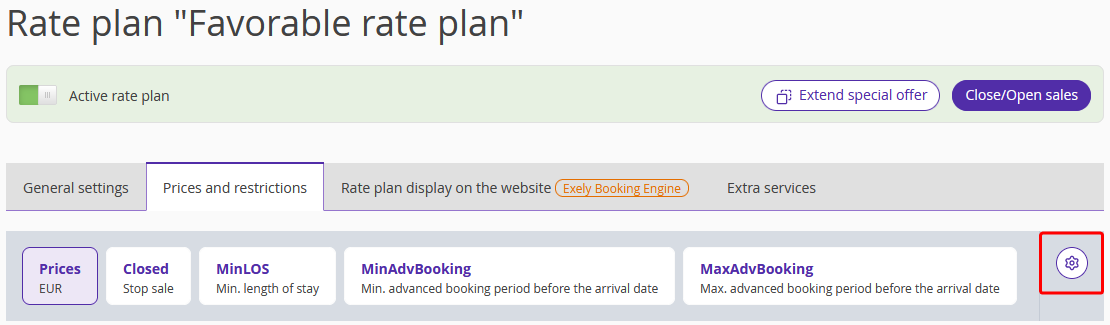
2. Tick the required restrictions and click “Apply”.
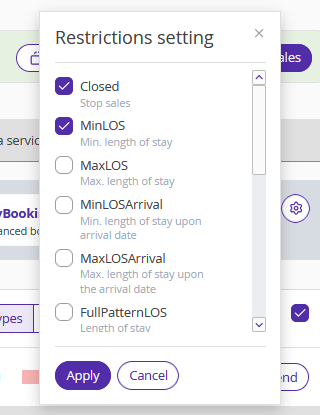
The selected restrictions will be added to the panel.
If you use Exely Channel Manager, take into consideration that not all the restrictions are synced on online distribution channels. Learn more about the features of online distribution channels.