How the “Check-in and check-out” restriction works
The “Check-in and check-out” restriction sets different check-in and check-out rules in one rate plan.
With this restriction, you can:
Set different check-in and check-out times in the same rate plan, depending on the season.
Manage early check-in and late check-out costs in a rate plan based on dates — for example, on holidays and weekends, early check-in and late check-out costs are higher than on weekdays.
Manage the ability to select early check-in and late check-out based on dates — for example, on holidays and weekends, guests cannot select early check-in and late check-out.
In the booking engine, the guests will see the check-in and check-out rules on the last step of the booking:
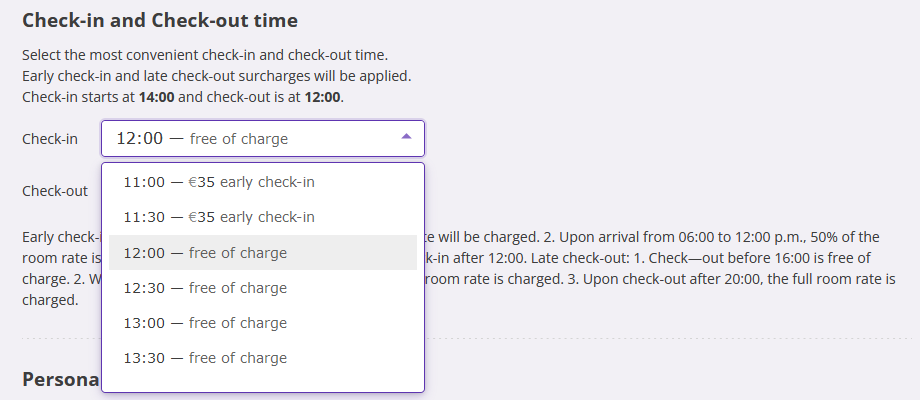
Features of the “Check-in and check-out” restriction:
The rule can only be changed for all room types.
When a guest selects a check-in and check-out dates, the rule for that day will be applied: for example, a regular or early check-in is under the “Main” rule and a check-out is under the “Day Off” rule.
How to set the “Check-in and check-out” restriction
1. Create a new check-in and check-out rule in the “Property settings” > “Early check-in / Late check-out” section following the instruction: “How to set an early check-in and late check-out rule”.
2. Go to “Room management” > “Rate plans” and find the required rate plan. Click the rate plan name or the “Action” button on the right from the rate plan and select “Edit”.
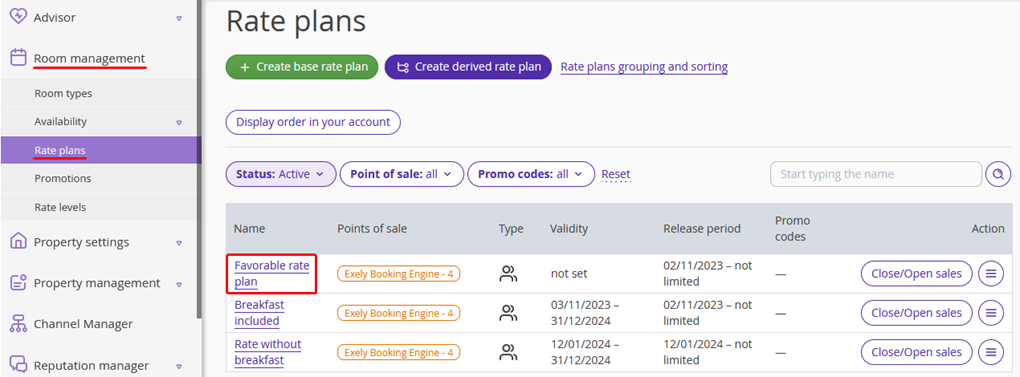
3. The rate plan setting page will be opened on the “Price and restrictions” tab.
By default, there are four most popular restrictions displayed on the restrictions panel above the price calendar: Closed, MinLos, MinAdvBooking and MaxAdvBooking. To add “Check-in and check-out” restriction to the panel, click the gear-wheel icon on the right, tick the “Check-in and check-out” check-box and click “Apply”.
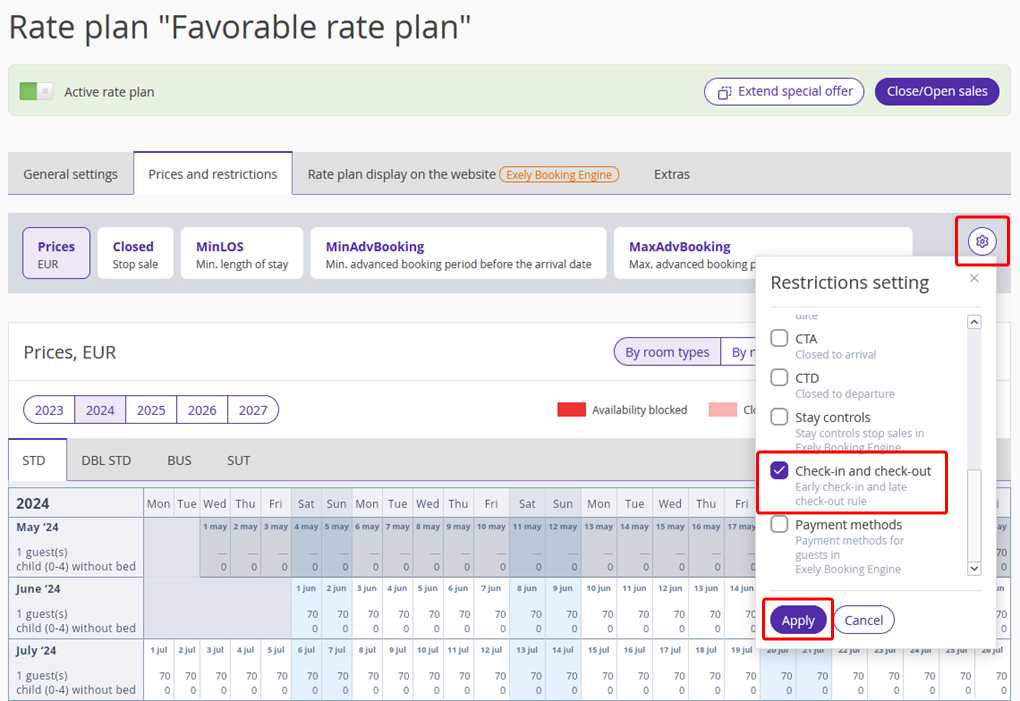
4. Click “Check-in and check-out”. Select the dates in the calendar and click the “Change value” button on the right.
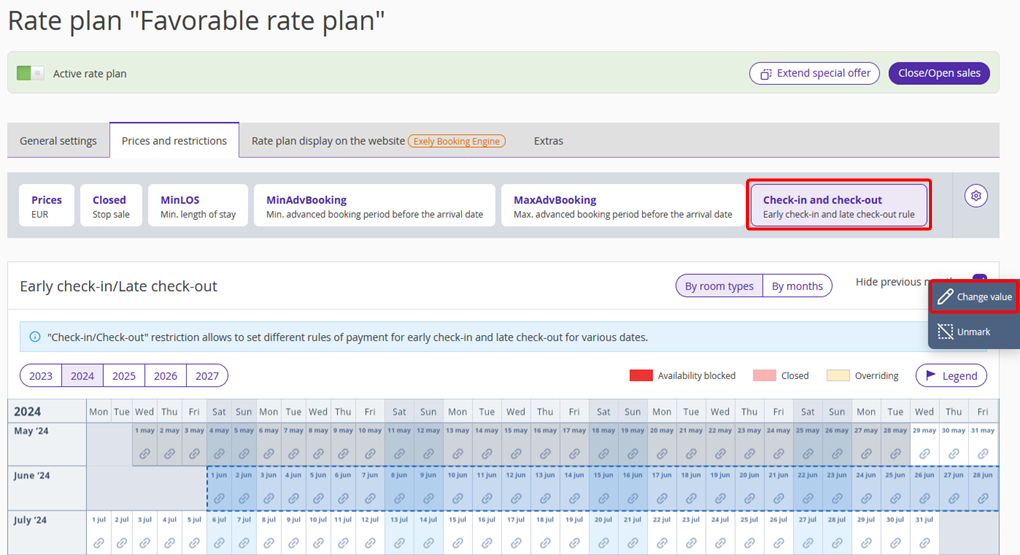
5. The restriction settings window will be opened. Select the required check-in and check-out rule and click the “Save” button. The restriction is set for all room types.
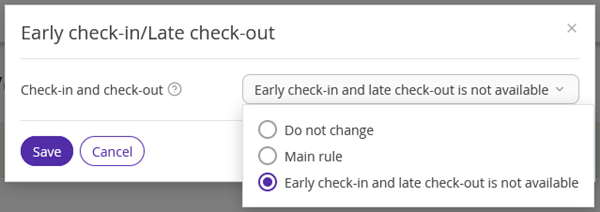
A marker will appear next to the “Check-in and check-out” restriction on the panel — this means the restriction is set. Periods when a different check-in/check-out rule is in effect will be highlighted in color.
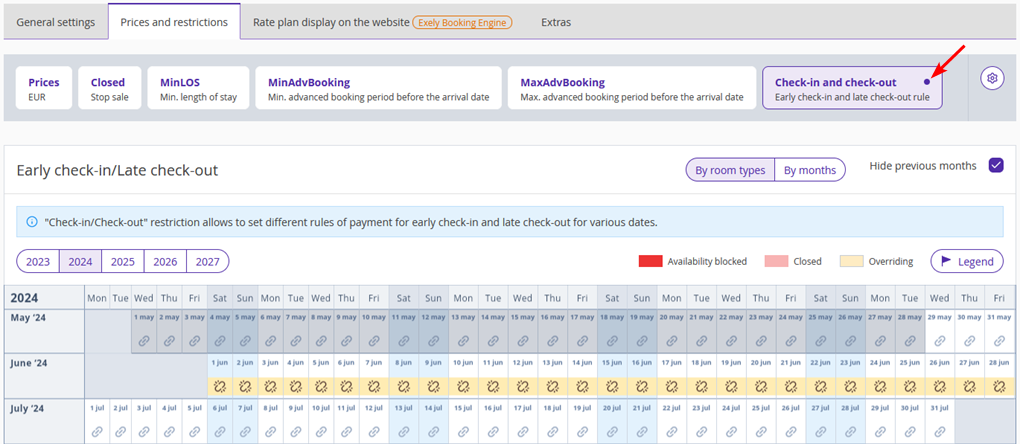
How the “Check-in and check-out” restriction works in Exely PMS
When creating a booking in the Exely PMS, the “Check-in and check-out” restriction in the rate plan is taken into account — for example, different check-in or check-out times, price for early check-in or late check-out — the default time and price will be set according to the rule on the check-in or check-out date. Time and price can be changed manually in the booking details card on the “Details” tab.