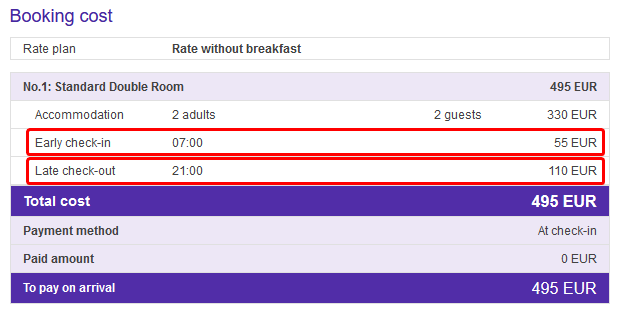In the Exely extranet, you can set up a surcharge for early check-in and late check-out.
This setting can be useful if you need to:
forbid check-in/check-out at certain time;
set a different check-in/check-out time for specific date;
set a different check-in/check-out time for a specific rate plan.
How to add a new check-in/check-out rule
1. In your Exely extranet, go to “Property settings” > “Early check-in / Late check-out” and click “Add a rule”.
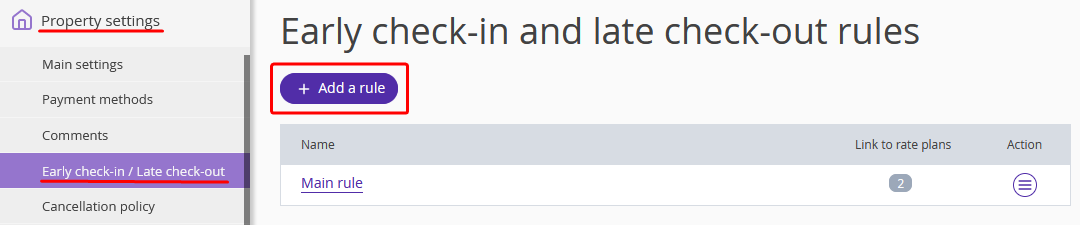
2. Enter the rule name and, if necessary, a detailed description of the rule conditions.
3. If the check-in/check-out time in this rule differs from the standard one, untick the “From “Main settings” section” check-box and select the required time. Click “Apply”.
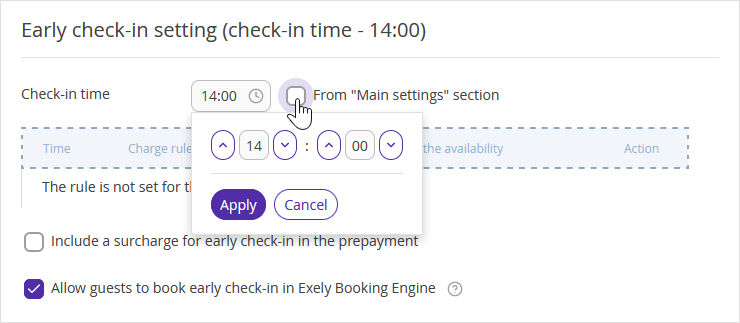
4. Set a surcharge for early check-in and late check-out or forbid early check-in/late check-out.
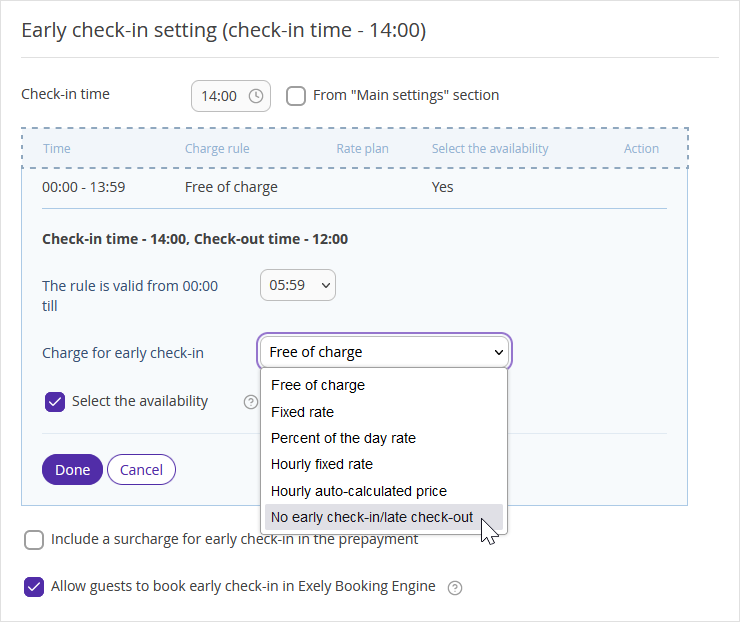
5. If it is required to occupy a room, when guests select early check-in or late check-out, to avoid other bookings overlapping, tick the “Select the availability” check-box. The guest will be able to select early check-in or late check-out only if there is a free room available on the previous or next day.
Pay attention: this setting only applies to the Booking Engine. If early check-in or late check-out is booked in your channel booking, change the room availability manually: “How to change availability for several days at once”.
6. Save the changes. The rule is created and can be added to any rate plan.
How to set different check-in/check-out rules in one rate plan
Sometimes, check-in/check-out rules for one rate plan differ depending on the time periods. You can set different rules in one rate plan.
1. First, create the required rules in the “Property settings” > “Early check-in / Late check-out” section.
2. Then, switch to “Room management” > “Rate plans” section to edit the required rate plan.
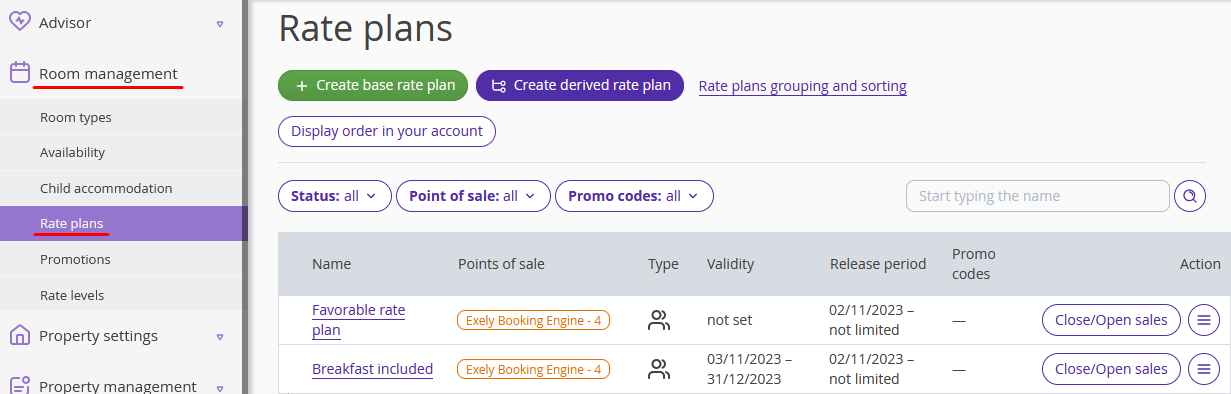
3. In the “Prices and restrictions” tab, switch to the “Check-in and check-out” restriction. If you do not see the restriction in the panel, add it. For this, click “View” button, tick the “Check-in and check-out” check-box and click “Apply”.
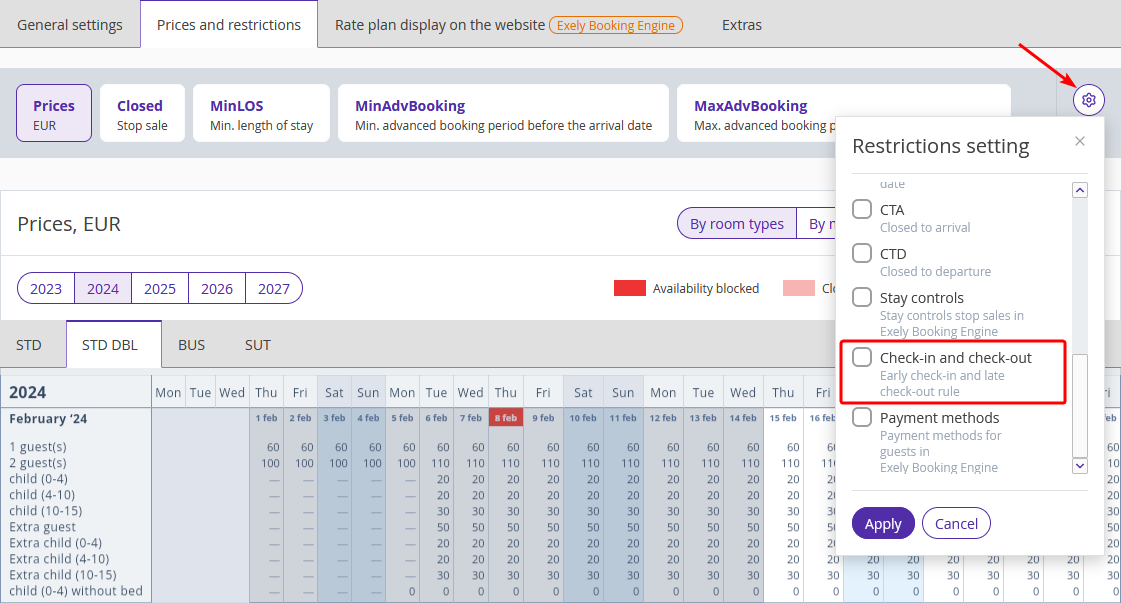
4. In the calendar, select the time period to have the new rule and click “Change value”.
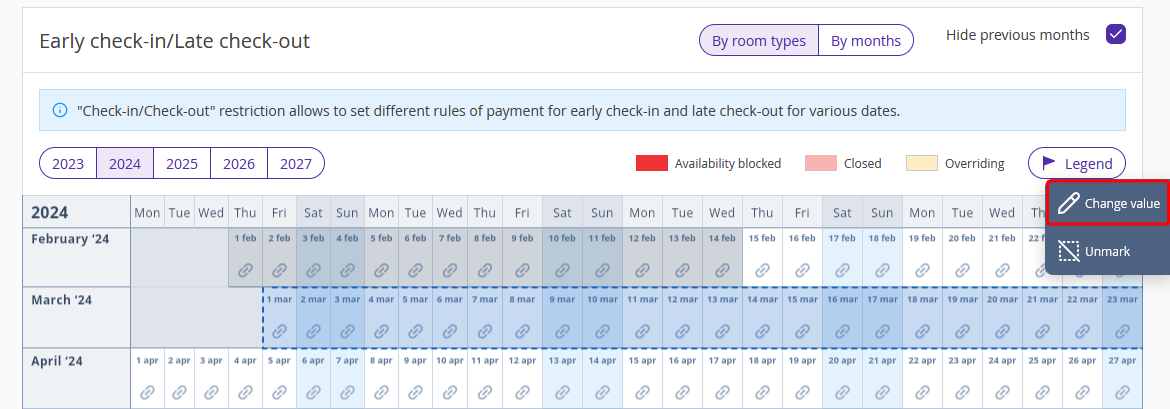
5. In the pop-up window, select the early check-in/late check-out rule that will be applied to the selected time period. Click “Save”.
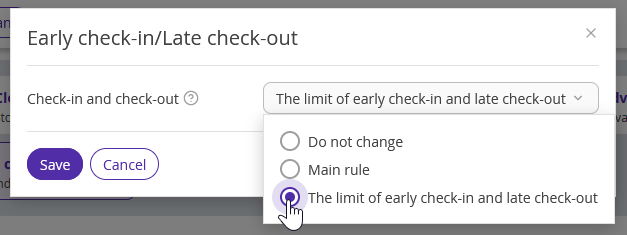
The periods when a different early check-in/late check-out rule is applied will be highlighted in yellow color.
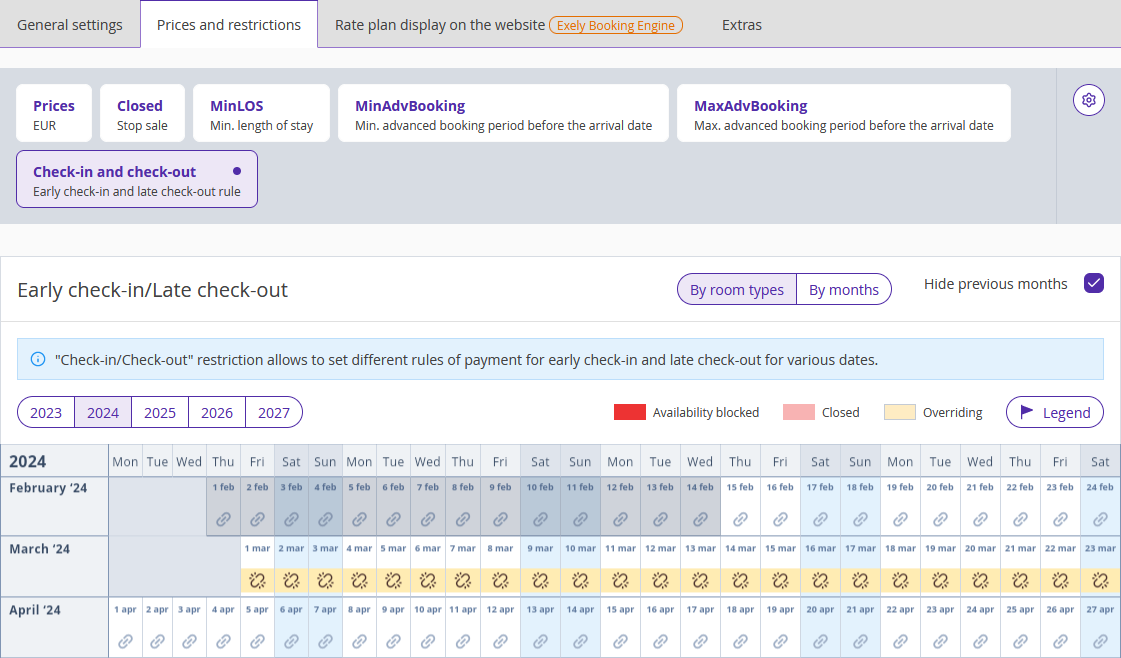
How check-in/check-out settings are displayed in the Booking Engine
The fields for selecting check-in and check-out times are located under the guest details at the last step of the booking.
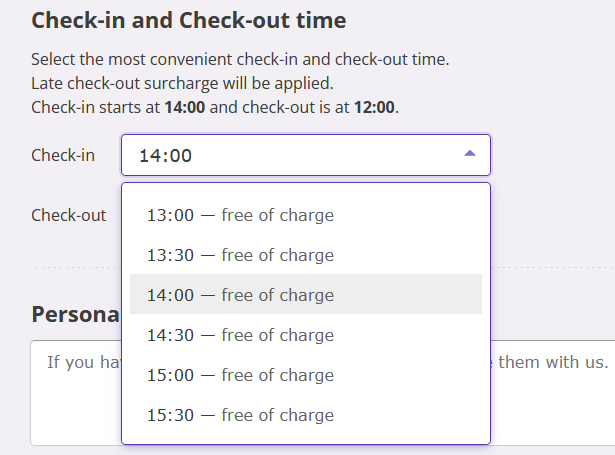
Where the guest will see a description of the check-in/check-out rules
When creating a new check-in/check-out rule in the Exely extranet, you can a detailed description of the rule.
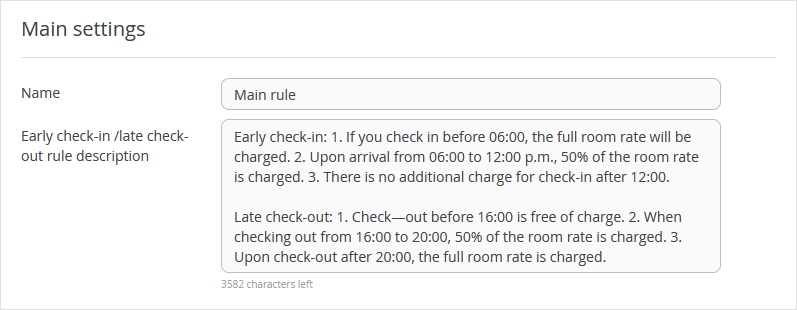
The guests will see this information in the Booking Engine when selecting the check-in/check-out time.
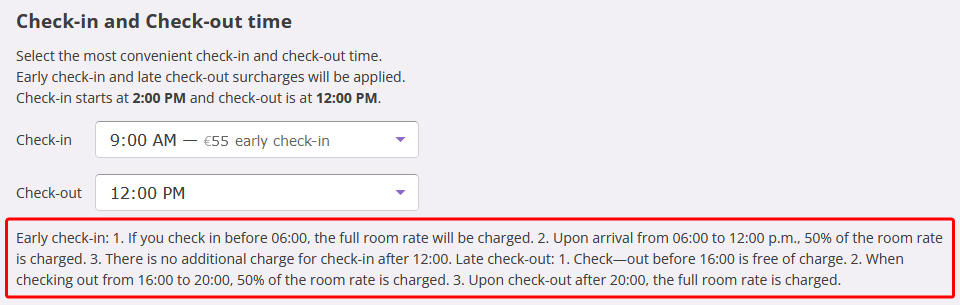
In the booking confirmation, the guests can see the surcharge for early check-in/late check-out in the “Booking cost” section.