If you provide an early check-in, set rules for a charge:
1. Go to “Property settings” > “Early check-in / Late check-out”.
2. Click “Main rule” or any other rule you need. If necessary, create a new one.
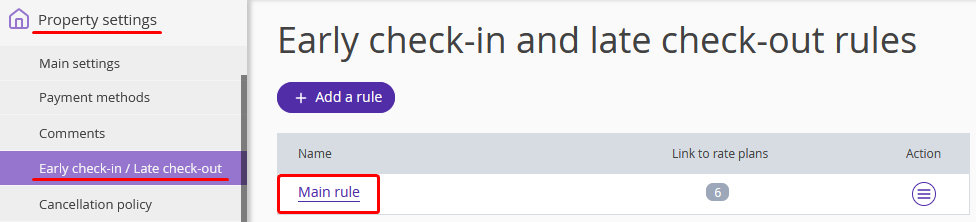
3. In “Early check-in setting” section, click “Add”.
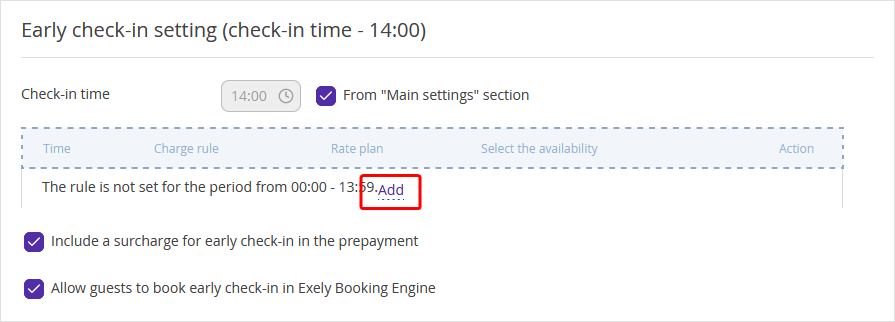
4. Click the underlined time range.
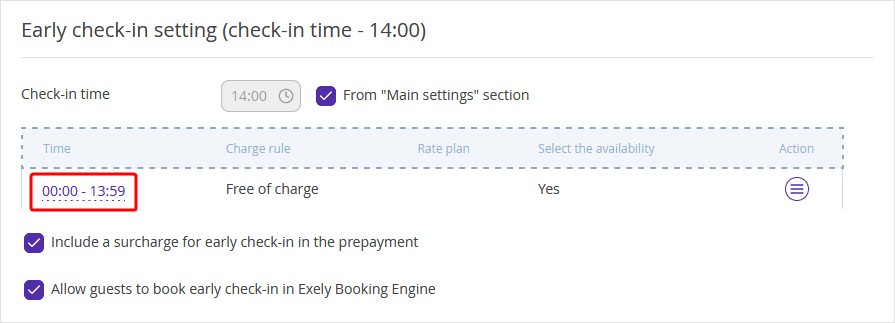
5. Select the time range when the rule will be valid for.
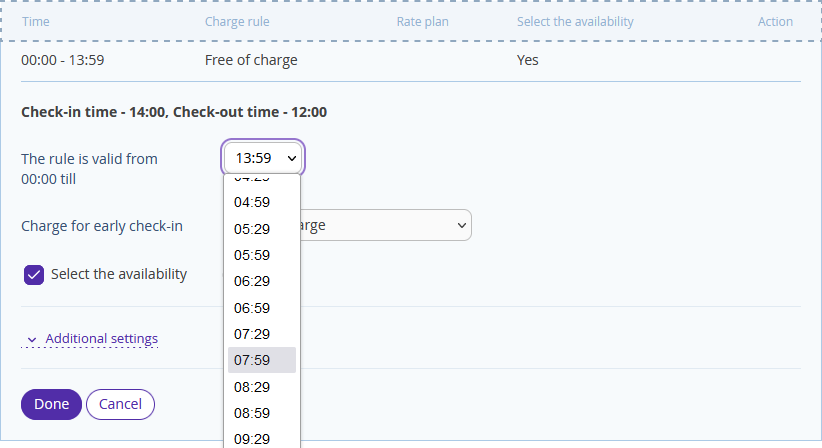
6. Select a type of charge for an early check-in within the indicated time range.
Free of charge | You do not charge for an early check-in. |
Fixed rate | The charge is the same no matter the time. |
Percent of the day rate | Tick the following if needed:
|
Hourly fixed rate | The fixed fee for every extra hour beforehand the check-in takes place. |
Hourly auto-calculated price | The charge for every extra hour is calculated automatically according to the chosen price rate. |
No early check-in/late check-out | You do not allow to check in within time span. |
7. Tick “Select the availability”. The client is able to check in early only if there are available rooms for the day before.
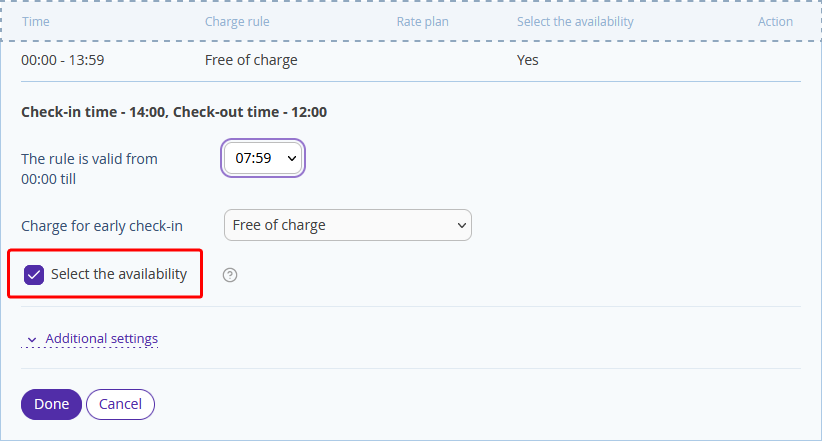
8. Click “Additional settings”, if you want to set separate rate plans for different room categories. If this option is not available, please send an email request to your Exely Customer Support manager or to the Exely Customer Support team.
Tick the “Set different prices depending on room types” box to start making settings.
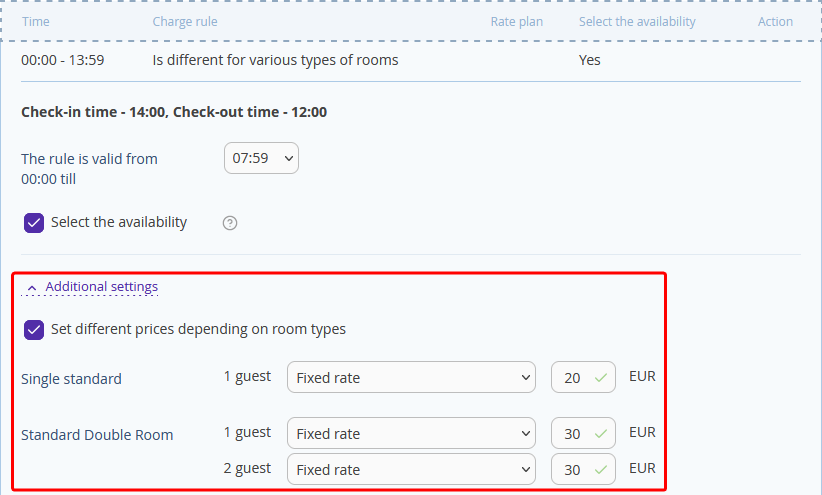
9. Click “Done”.
10. Click “Add” in “The rule is not set for the period” line. Set a rule for the next time span following the steps 4-9 above.
11. Click “Save” at the top or at the bottom of the page.
Useful links
Details on how to set time and a surcharge for late check-out are available in the article "How to set a surcharge for late check-out".
For details on how to set different check-in and check-out rules for one rate plan, refer to "How to set an early check-in and late check-out rule".