To set a late check-out fee, take the following steps:
1. Go to “Property settings” > “Early check-in / Late check-out”.
2. Click “Main rule” or any other rule you need. If necessary, create a new one.
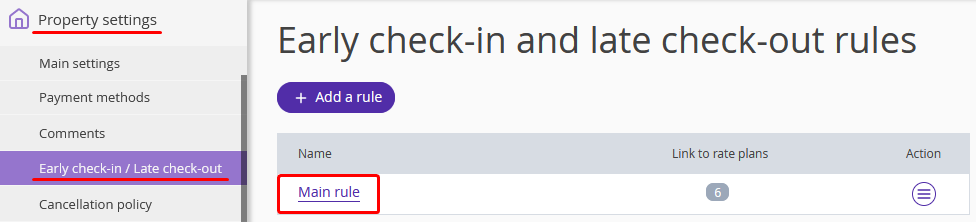
3. Scroll to the “Late check-out setting” section. Click “Add”.
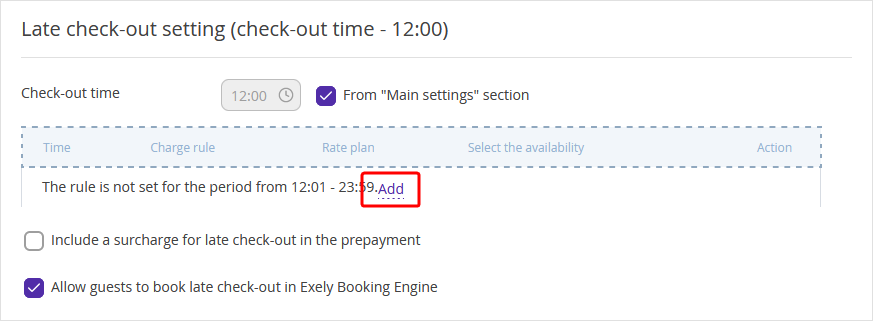
4. Click the underlined time range.
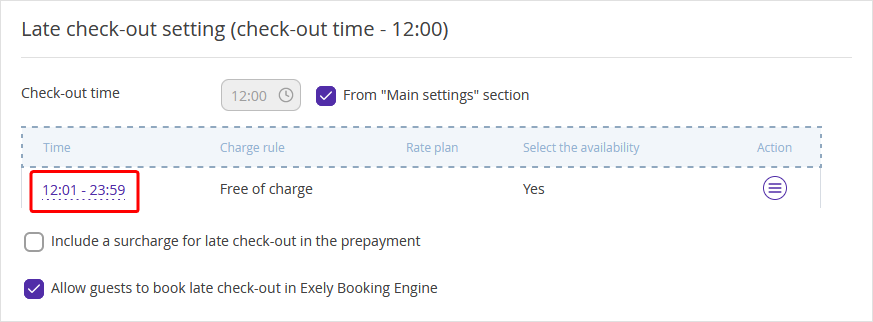
5. Select the time range when the rule will be valid for.
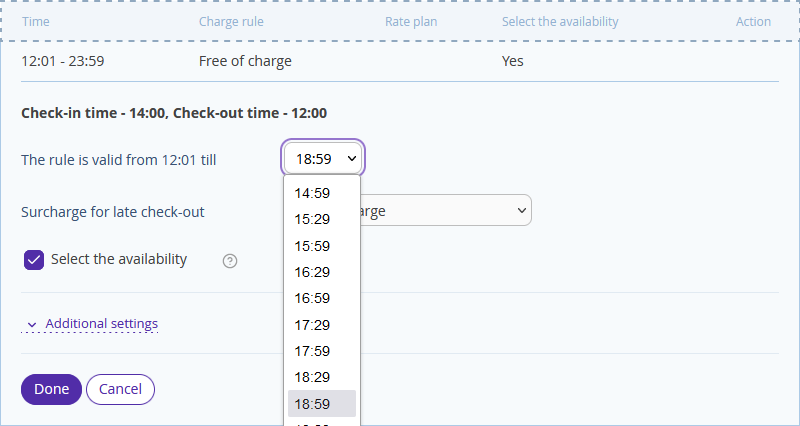
6. Select a type of surcharge for late check-out within the indicated time range.
Free of charge | You do not charge for a late check-out. |
Fixed rate | The charge is the same no matter the time. |
Percent of the day rate | Tick the following if needed:
|
Hourly fixed rate | The fixed fee for every extra hour that guests stay at the hotel. |
Hourly auto-calculated price | The surcharge for late check-out will be calculated automatically. The room rate for a night will be divided by 24 and multiplied by the number of extra hours that guests spend at the hotel. |
No early check-in/late check-out | You do not allow to check out within time range. |
7. Tick the “Select the availability” box. Then, the late check-out will only be possible if there is availability for the selected time. The availability will be taken away for the day of the late check-out.

8. Click “Additional settings”, if you want to set separate rates for different room categories. If this option is not available, please contact your Customer Support manager or Exely Customer Support team.
Tick the “Set different prices depending on room types” box to start making settings.
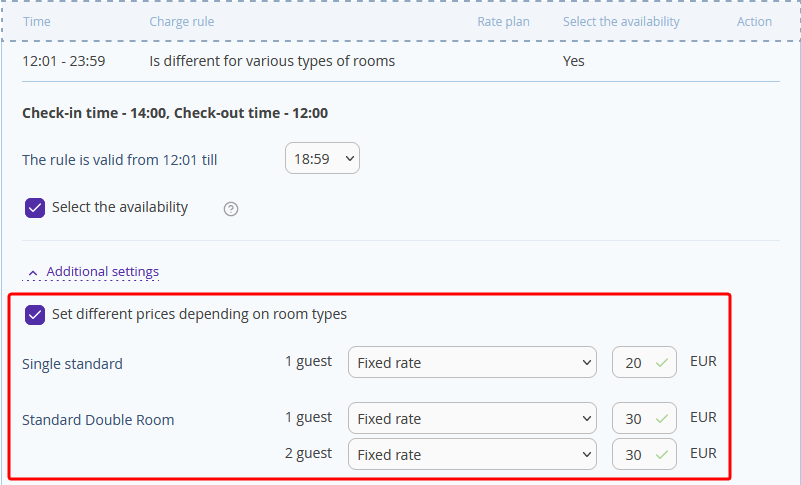
9. Click “Done”.
10. Click “Add” in “The rule is not set for the period” line. Set a rule for the next time range, following the steps 4-9 above.
11. Click “Save” at the top of the page.
Useful links
Details on how to set time and a surcharge for early check-in are available in the article "How to set a charge for early check-in".
For details on how to set different check-in and check-out rules for one rate plan, refer to "How to set an early check-in and late check-out rule".