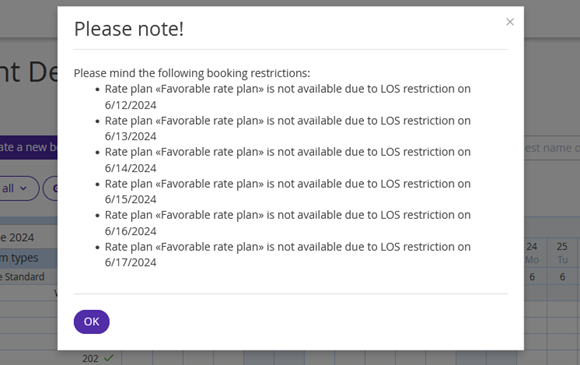How the “MaxLOS” restriction works
The “MaxLOS” restriction sets the minimum length of stay for a rate plan.
For example, MaxLOS = 5 is set for a rate plan for June 1. If a guest selects the dates of stay including June 1, they will not be able to book a stay for more than 5 nights at the rate plan.
Note. The “MaxLOS” restriction does not take into account the arrival date in a booking — if any date in the selected period has MaxLos set, the restriction will be applied.
With this restriction, you can:
Separate long stay and short stay rate plans: for example, if guests select up to 5 nights stay, they will be offered the “Profitable” rate plan with MaxLOS = 5, and if they select a period for 6 nights or more, the “Long stay” rate plan with MinLOS = 6 will be offered.
Set up special offers: for example, at the “Summer time” rate plan, guests can book stays from 5 to 10 nights — in this case, MinLOS = 5, MaxLOS = 10. For longer period, the guests can book at the “Long stay” rate plan, for fewer nights stay — at the “Profitable” rate plan.
In the booking engine, the guests will see the rate plan with the set maximum length of stay, if they select a certain number of nights. If there are no other rate plans for a longer period, the booking engine will prompt the guest to change the dates of stay:
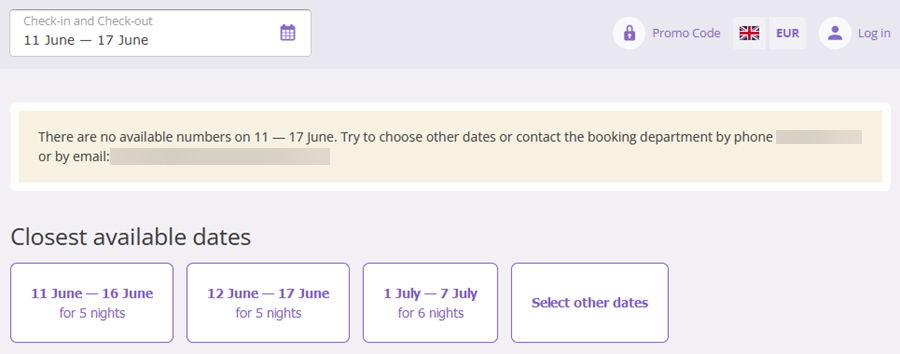
If one or more dates with MaxLOS fall within the selected period, the booking engine will offer to change the dates to allow the guest to qualify for the offer:
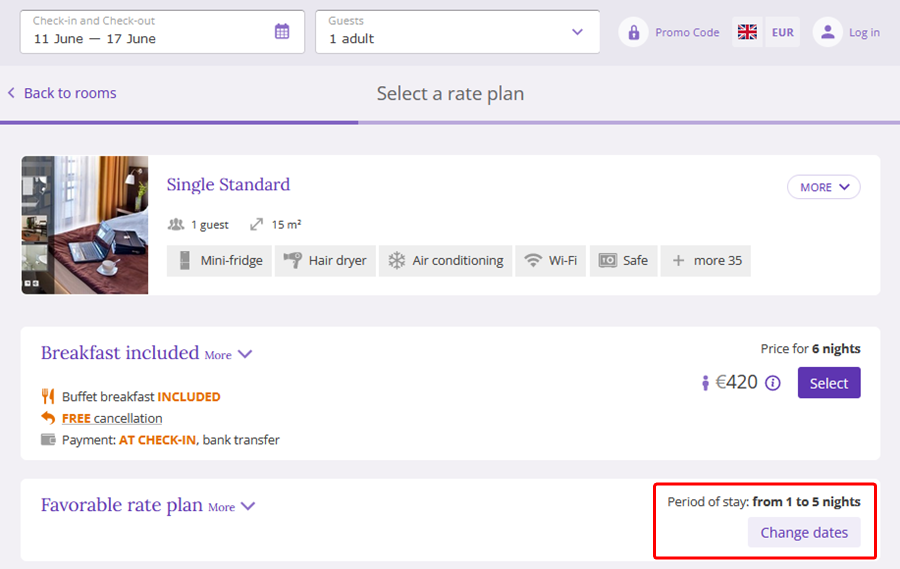
The “MaxLOS” restriction is passed to some channels. To learn how to see what restrictions are passed to a channel, refer to the instruction: “Channel features”.
How to set the “MaxLOS” restriction
1. Go to “Room management” > “Rate plans” and find the required rate plan. Click the rate plan name or the “Action” button on the right from the rate plan and select “Edit”.
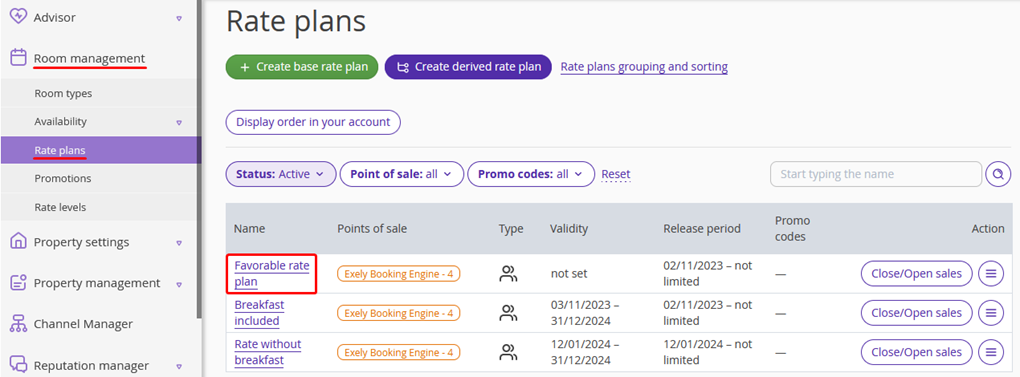
2. The rate plan settings page will be opened on the “Price and restrictions” tab.
By default, there are four most popular restrictions displayed on the restrictions panel above the price calendar: Closed, MinLos, MinAdvBooking and MaxAdvBooking. To add MaxLOS to the panel, click the gear-wheel icon on the right, tick the “MaxLOS” check-box and click “Apply”.
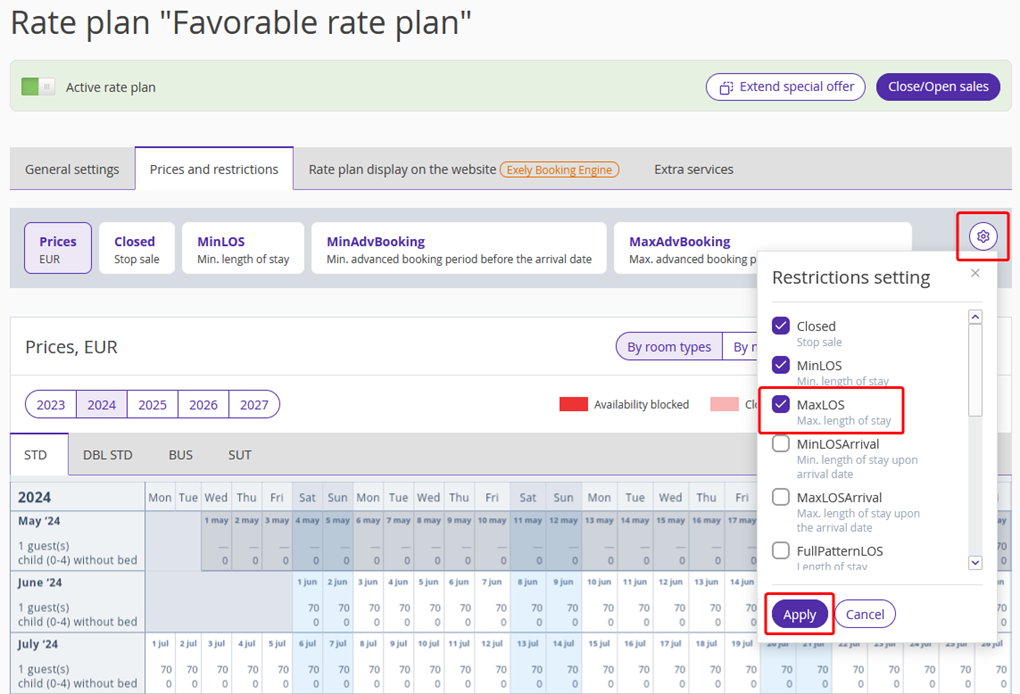
3. Click “MaxLOS”. Select the dates in the calendar and click the “Change value” button on the right.
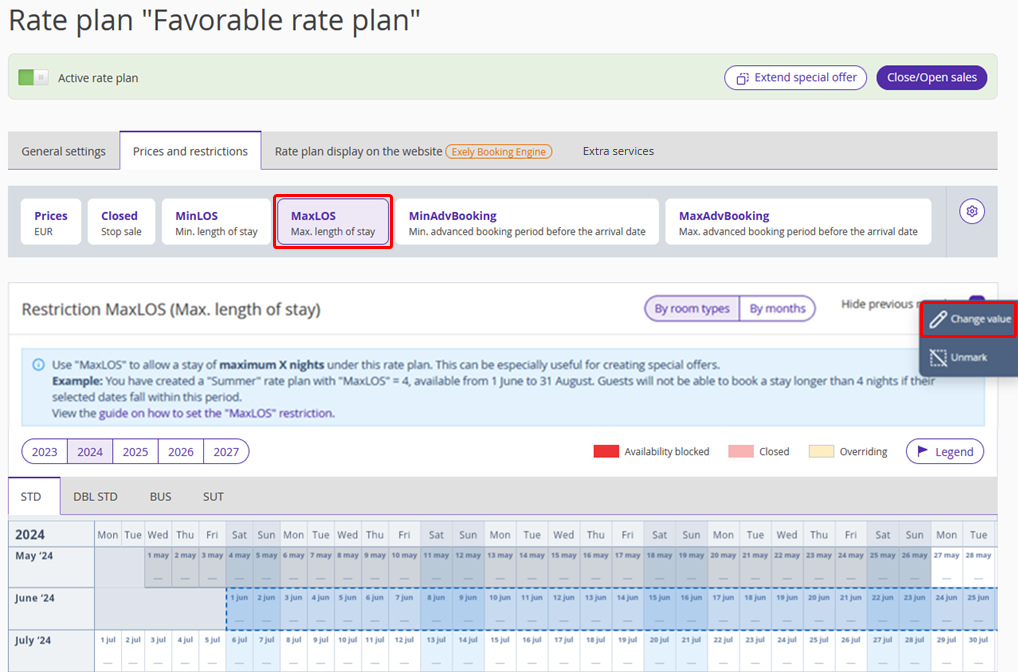
4. The restriction settings window will be opened. To quickly set the “MaxLOS” restriction for several room types, switch to the “For all room types” tab, set the required number of nights for each room type and click the “Save” button.
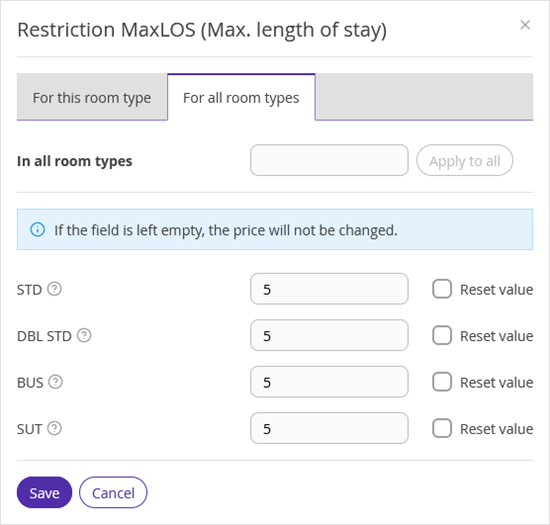
A marker will appear next to the “MaxLOS” restriction on the panel — this means the restriction is set. The room types, for which MaxLOSm is set, are marked the same way.
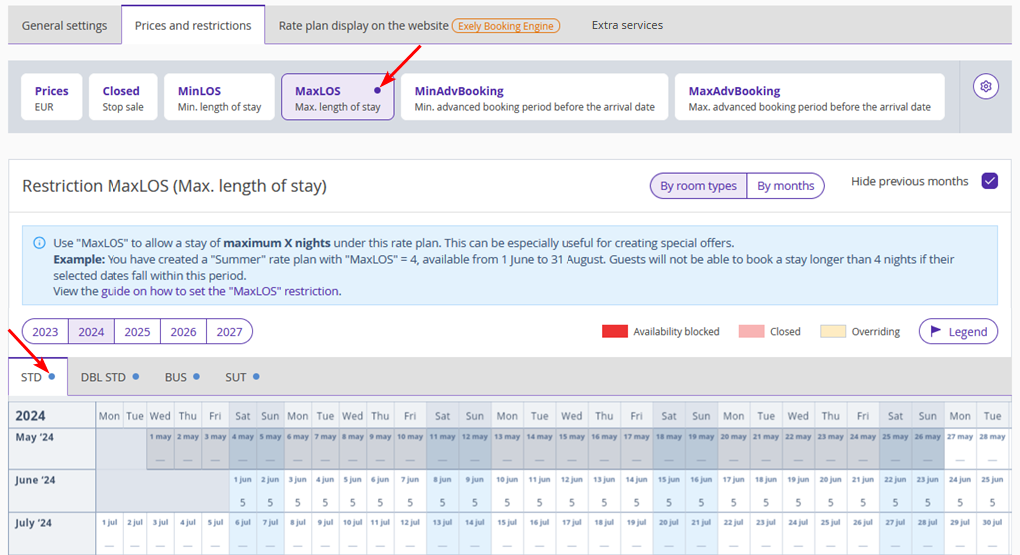
How the “MaxLOS” restriction works in Exely PMS
In the Exely PMS, you can create a booking for any number of nights at a rate plan in which MaxLOS is set. However, the system will warn you there is a restriction for the rate plan.