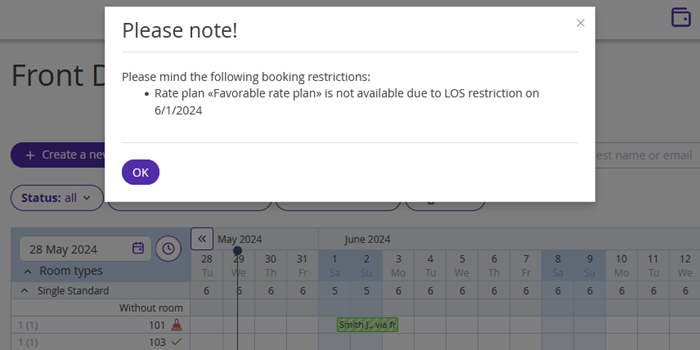How the “MinLOSArrival” restriction works
The “MinLOSArrival” restriction defines the minimum number of nights in a booking, if the arrival date falls on the date with the restriction.
For example, there is the MinLOSArrival = 3 restriction set for a rate plan. When booking a stay with check-in on the date, guests can book 3 nights or more at the rate plan.
Unlike the “MinLOS” restriction, which is applied when a date with the restriction falls on any date of the stay, MinLOSArrival takes only the arrival date into account.
With this restriction, you can:
Adjust the length of stay when checking in on certain dates: for example, when checking in on December 30 and 31, guests can check out not earlier than January 2 — for this, MinLOSArrival = 3 should be set for December 30 and MaxLOSArrival = 2 should be set for December 31.
Some sales channels do not work with MinLOS restriction, but can work with MinLOSArrival — in this case, you can set the minimum length of stay for a rate plan via MinLOSArrival. To learn how to see what restrictions are passed to a channel, refer to the instruction: “Channel features”.
In the booking engine, the guests will see the rate plan with the set minimum length of stay, if they select a certain number of nights. If there are no other rate plans for a longer period, the booking engine will prompt the guest to change the dates of stay:
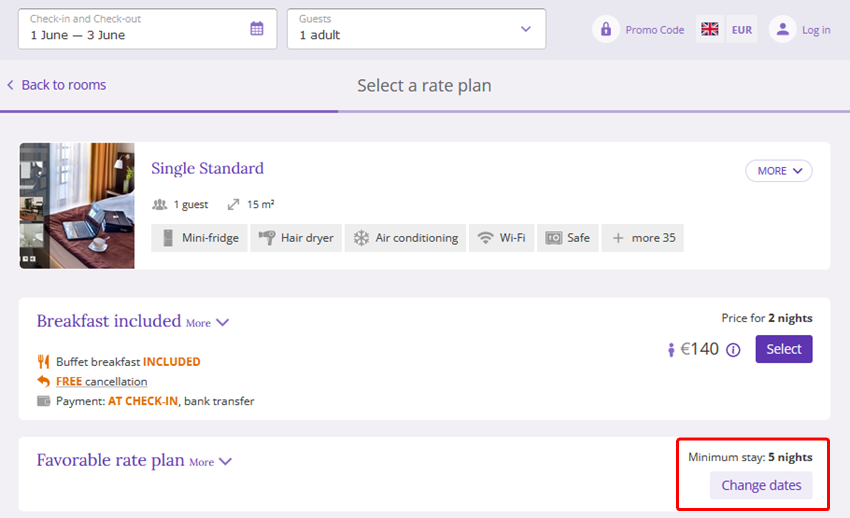
How to set the "MinLOSArrival" restriction
1. Go to “Room management” > “Rate plans” and find the required rate plan. Click the rate plan name or the “Action” button on the right from the rate plan and select “Edit”.
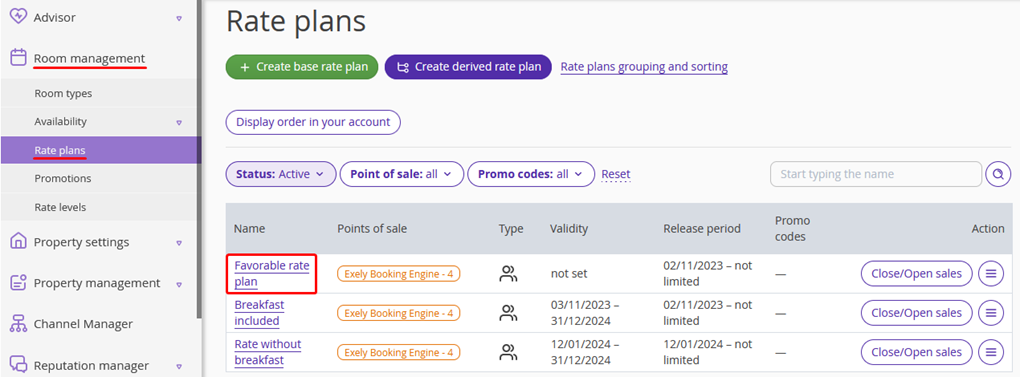
2. The rate plan settings page will be opened on the “Price and restrictions” tab.
By default, there are four most popular restrictions displayed on the restrictions panel above the price calendar: Closed, MinLos, MinAdvBooking and MaxAdvBooking. To add MinLOSArrival to the panel, click the gear-wheel icon on the right, tick the “MinLOSArrival” check-box and click “Apply”.
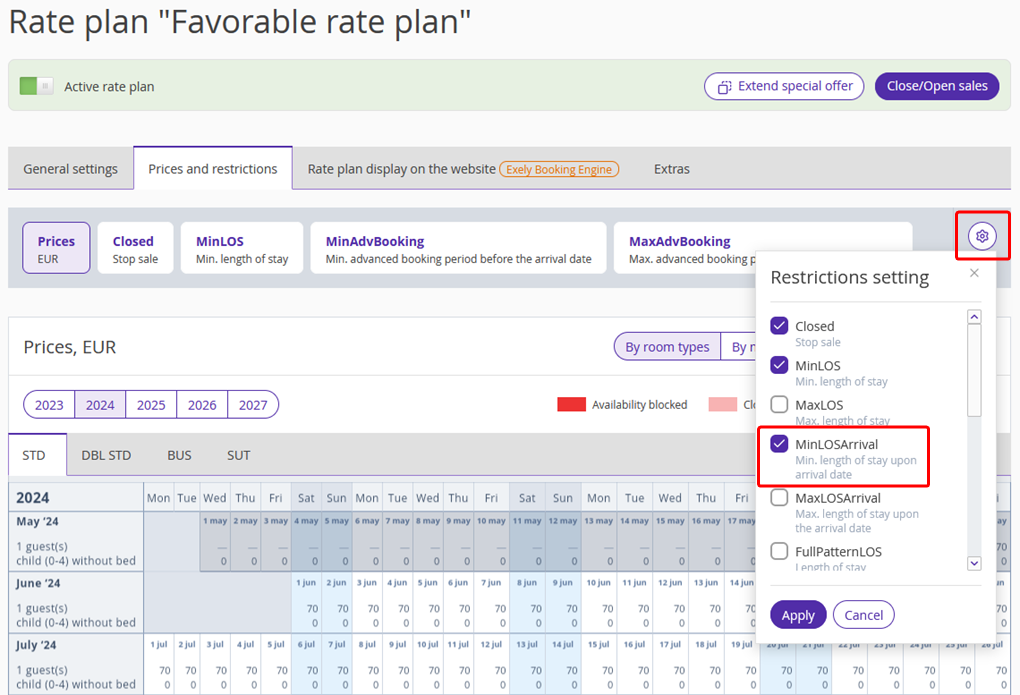
3. Click “MinLOSArrival”. Select the dates in the calendar and click the “Change value” button on the right.
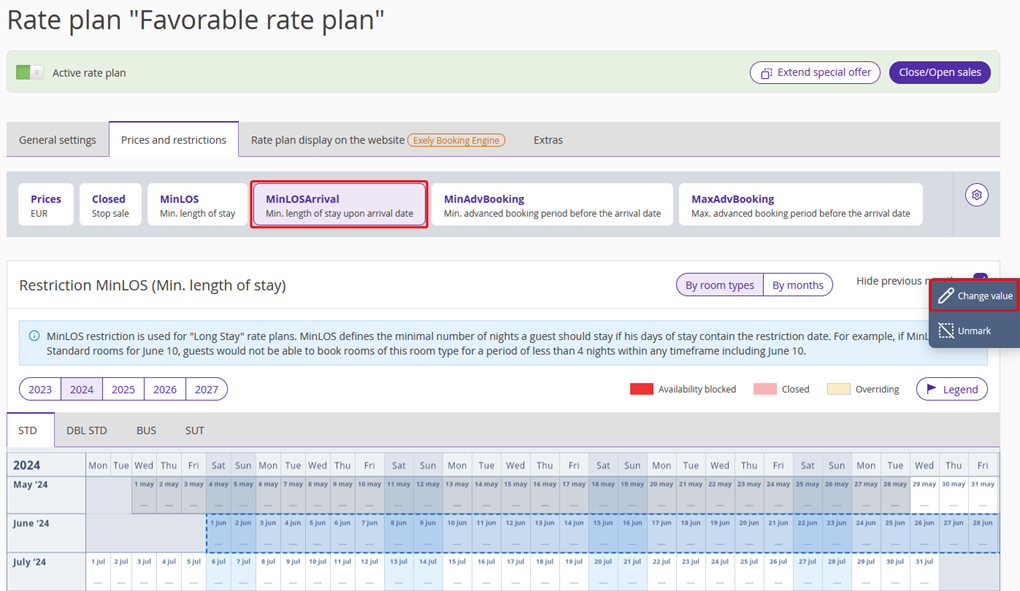
4. The restriction settings window will be opened. To set the “MinLOSArrival” restriction for several room types, switch to the “For all room types” tab, specify the required number of nights for each room type for each room type and click the “Save” button.
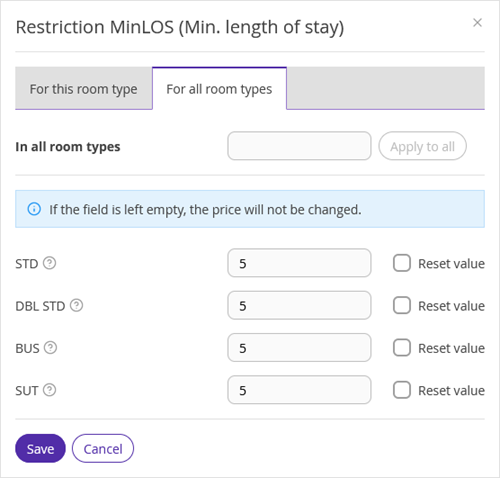
A marker will appear next to the “MinLOSArrival” restriction on the panel — this means the restriction is set. The room types, for which MinLOSArrival is set, are marked the same way.
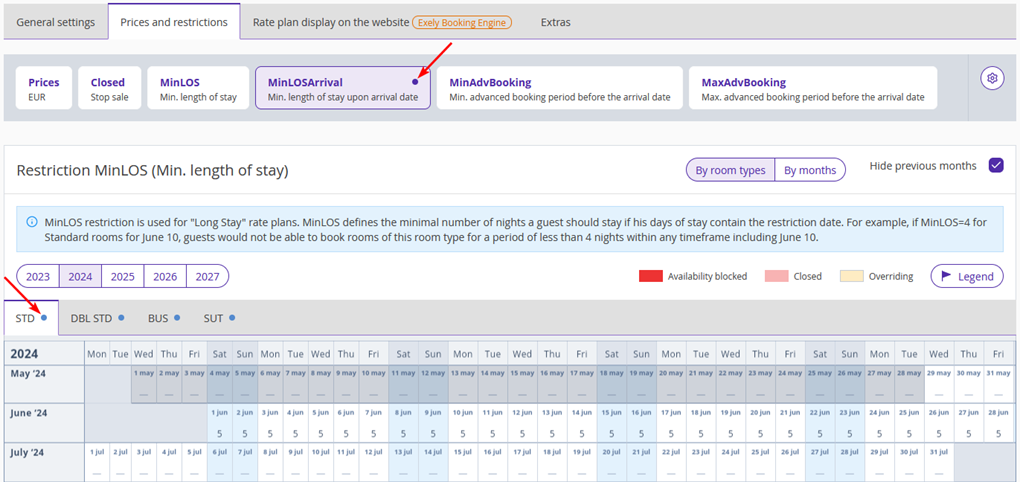
How the “MinLOSArrival” restriction works in Exely PMS
In Exely PMS, you can create a booking for any number of nights at a rate plan in which MinLOSArrival is set. However, the system will warn you there is a restriction for the rate plan.