How the "Closed" restriction works
The "Closed" restriction closes sales for a rate plan.
With this restriction, you can:
Manage rate plans by seasons — for example, close sales for a summer rate plan until the next season.
Limit bookings at a rate plan for certain dates — for example, close holiday dates for the “Profitable” rate plan, so that guests book at the “Holiday” rate plan.
Close sales for one sales channel in a rate plan without closing them for the booking engine, metasearch and other channels.
In the booking engine, the guest will see the rate plan if they select a stay period without dates that have the "Closed" restrictions set.
Features of the "Closed" restriction:
The "Closed" restriction does not take into account the arrival date in a booking — if any date in the selected period has the "Closed" restriction set, the guest will not be able to book a stay for that period.
The "Closed" restriction does not close sales for a rate plan in the Exely PMS — you can create a booking for the rate plan, but the system will warn you that there is a limit on the dates.
The "Closed" restriction is passed to most channels. To learn how to see what restrictions are passed to a channel, refer to the instruction: "Channel features".
How to set the "Closed" restriction
1. Go to “Room management” > “Rate plans” and find the required rate plan. Click the rate plan name or the “Action” button on the right from the rate plan and select “Edit”.
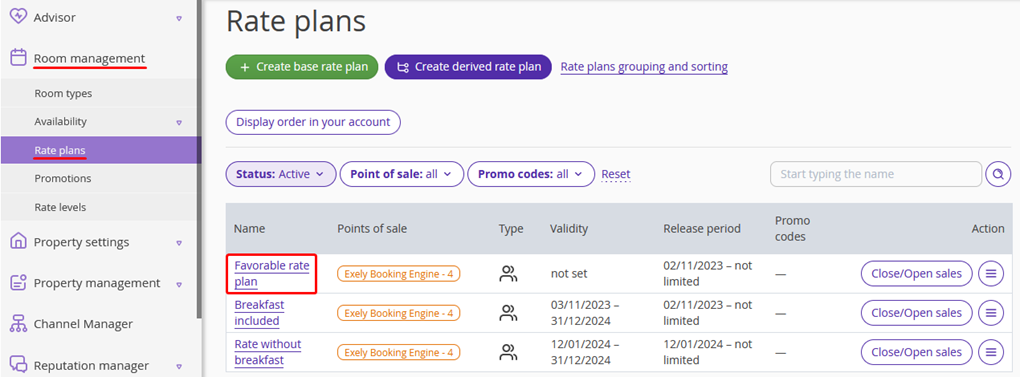
2. The rate plan settings page will be opened on the “Prices and restrictions” tab. On the restrictions panel, click “Closed”.
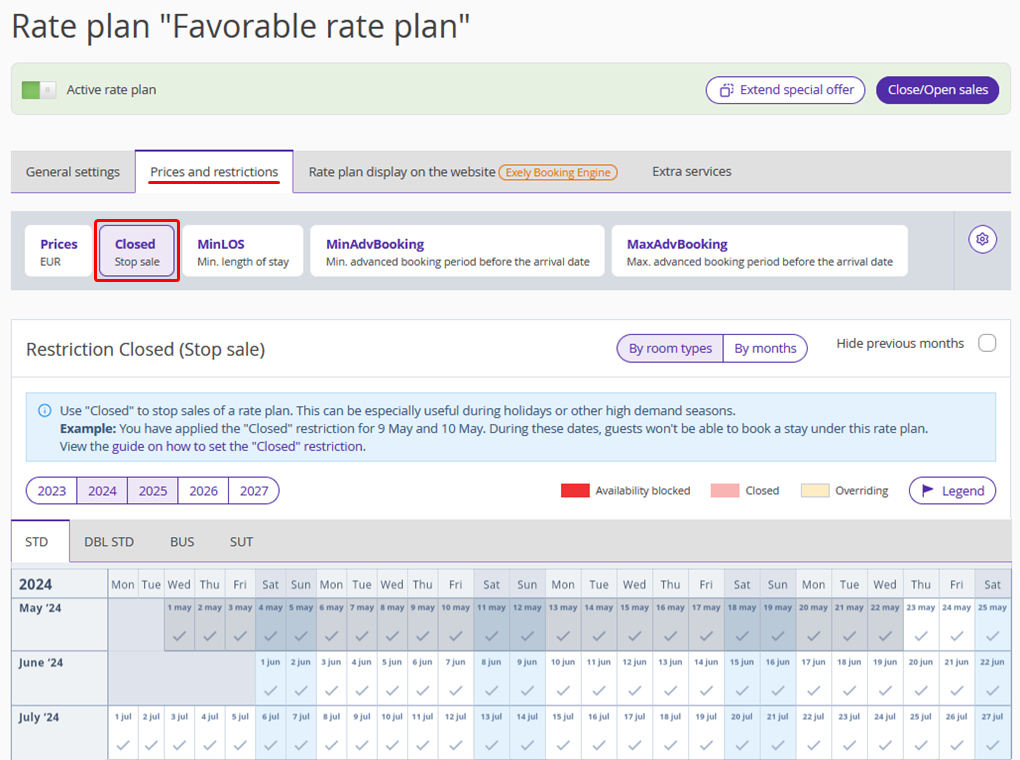
3. Select the dates in the calendar and click the “Change value” button on the right.
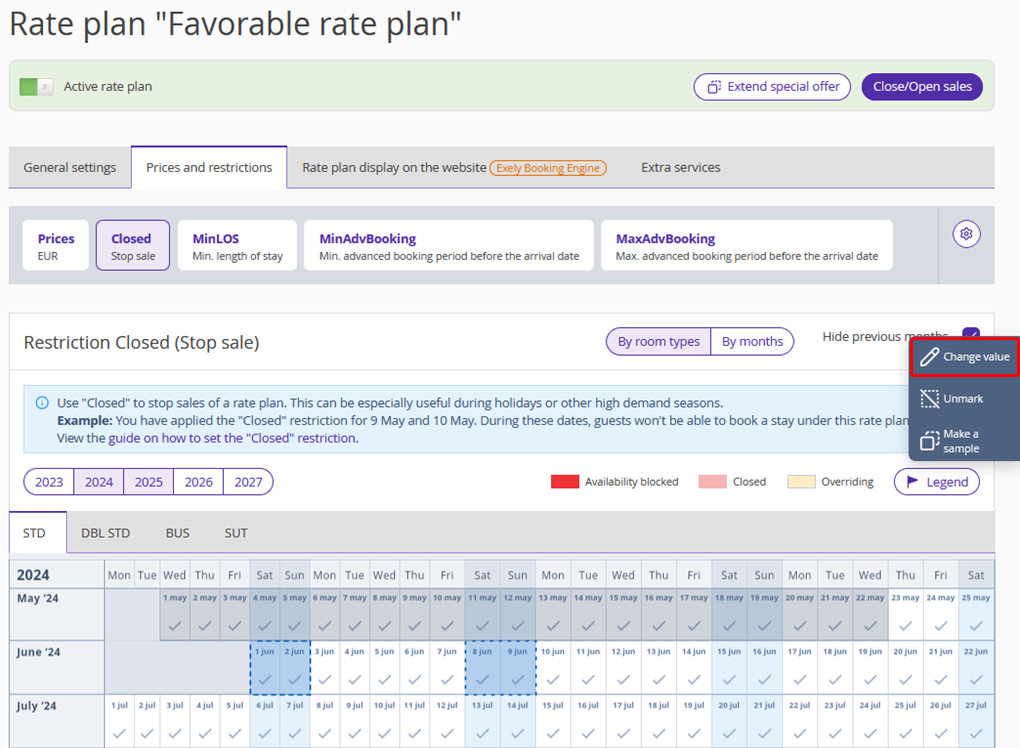
4. The restriction settings window will be opened.
To quickly set the “Closed” restriction for several room types, switch to the “For all room types” tab. There, select the “Close” option for the required room types and click “Save”.
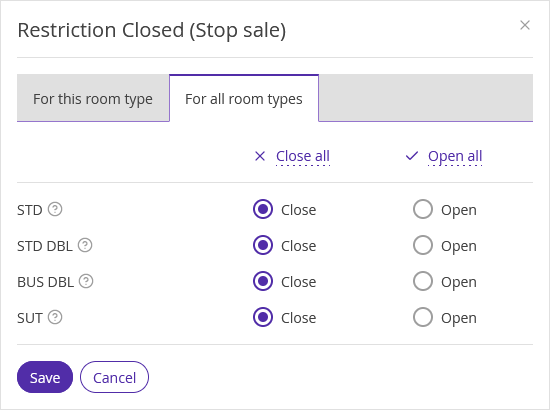
A marker will appear next to the “Closed” restriction on the panel. Dates, when the sales are closed, will be colored in red and marked with a red cross icon. This means the restriction is set.
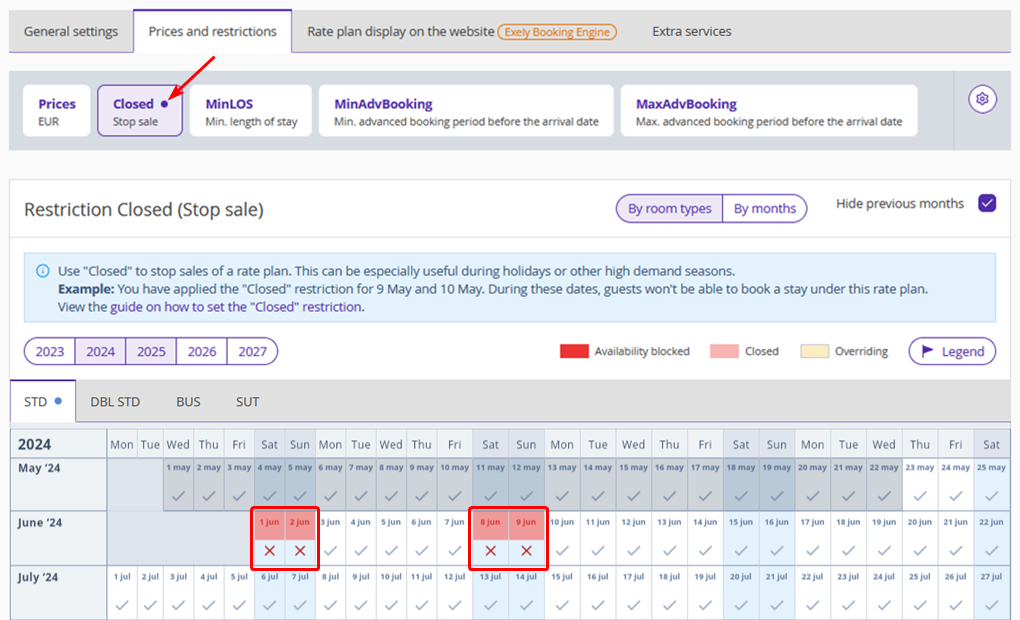
To open sales again, select the dates and click the “Change value” button. In the window open, select “Open” and click "Save".