Set the Rate Mix to let your guests book rooms at the best price. For example, you offer two rate plans: one for weekdays and another — a discounted rate plan for weekends. If a guest books a five-night hotel stay, the part of it will be at a weekday rate plan, while the part of the stay on the weekend will be sold at the weekend rate plan.
The Rate Mix will also apply if there is no rate plan for the dates selected by the guest, which would be valid for the entire period of the guest's stay. However, Exely Booking Engine will be able to offer accommodation at Rate Mix, which consists of several rate plans: the guest will stay for part of the dates at the price of one rate plan and the remaining part at the price of another rate plan.
If creating Rate Mix is not available to you, contact your Customer Support manager or Exely Customer Support team.
How to set up the Rate Mix
1. Go to “Room management” > "Rate plans". Click “Create base rate plan”.

2. Write in the rate plan name.
3. Select “Rate Mix” and click “Save”.
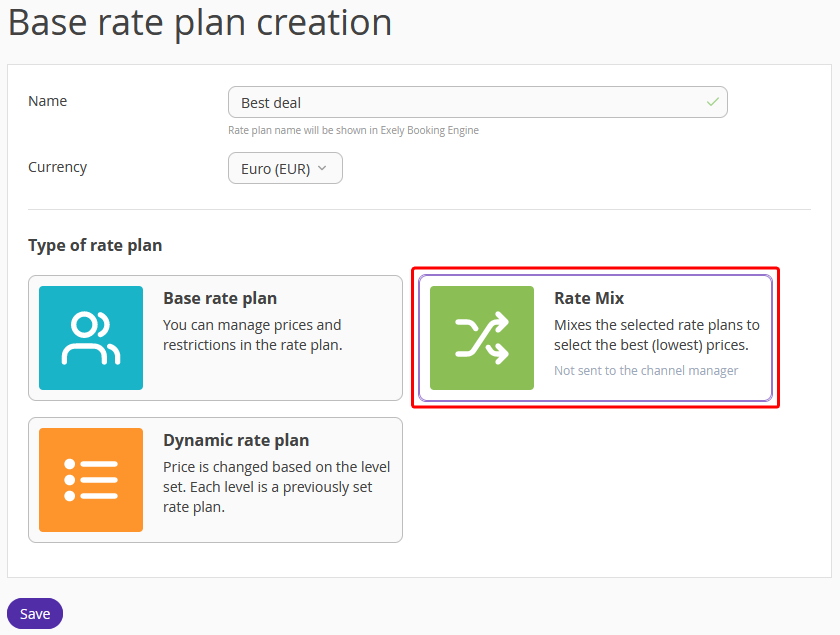
4. On the “Combining rules” tab, click “Select source rate plans”.
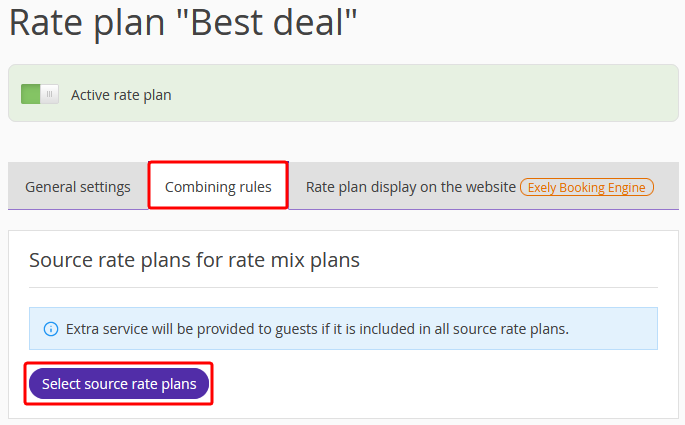
If needed, use the "Listed rate plans" filter to select the rate plans from "All plans", "Rate plans without services" or “Rate plans with services included”.
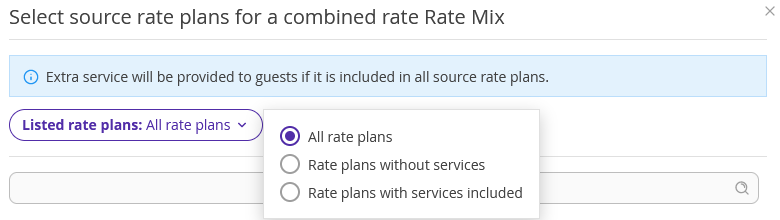
Select the required source rate plans and click “Apply”.
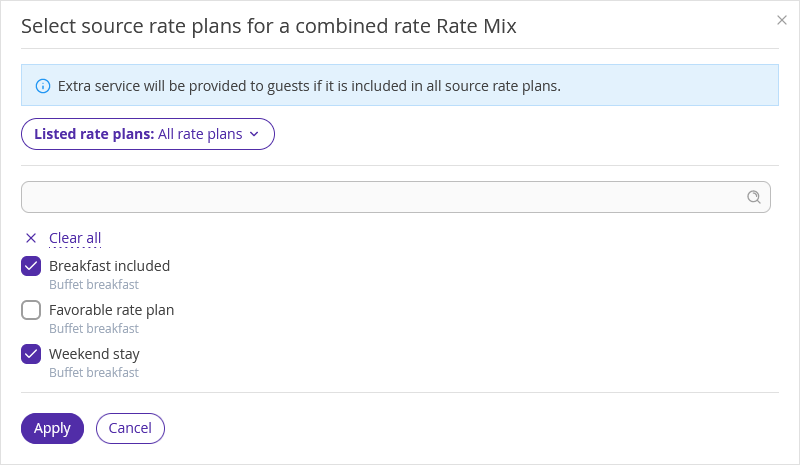
5. If needed, set higher-priority payment methods for the rate plan. In case different payment methods are set for the source rate plans, the one with higher priority will be offered.
Scroll down the page to "Payment methods for guests" setting and click “Payment methods priority”.
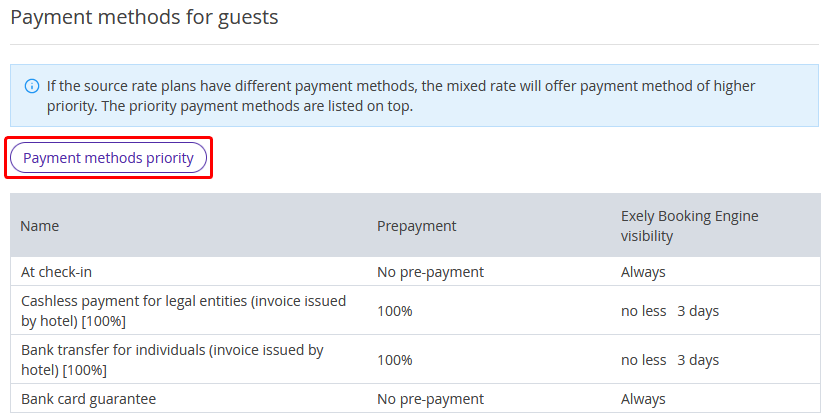
In the pop-up window, drag the required payment method and drop it where you need it. Then click “OK”.
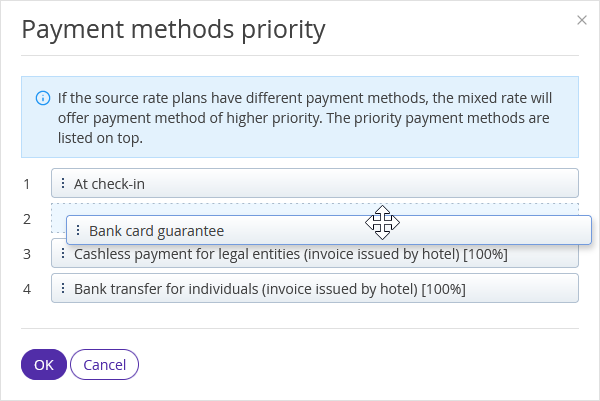
6. Select a cancellation rule below and click “Save”.
7. On the “Rate plan display on the website” tab, add the rate plan description, upload a thumbnail for a rate plan and a promo image for the rate plan landing, to attract guests' attention. Save the changes.
Peculiarities of the Rate Mix:
It takes into account the restrictions of source rate plans (Closed, MinLOS, MinAdvBooking, etc.)
Services, including meal services, will be provided in Rate Mix only if they are set in all source rate plans. If only one of the source rate plans offers breakfast, it will not be included in the price at the Rate Mix.
Rate Mix is offered in the Booking Engine on your hotel website, but not on OTAs. You cannot create a booking at this rate plan in Exely PMS.
Rate Mix will be offered only if the stay at this rate plan is cheaper than the one at a source one.