In the Exely system, you can easily create special offers with the help of the derived rate plans feature. If your offer has a discount or a surcharge for every guest in a booking, create a derived rate plan calculated by formula.
Hotels create derived rate plans calculated by formula if they need to quickly create a rate plan with breakfast included, assign breakfast fee for every type of accommodation automatically: for example, €10 fee for a single occupancy, €20 fee for two guests staying in a room, and €30 fee for three guests staying in a room.
To create a derived rate plan with included breakfast, follow the steps below:
1. In the Exely extranet, go to “Room management” > “Rate plans”. Then, click the “Create derived rate plan” button.

2. A list of options will be opened. To create a rate plan calculated by formula, select “Custom rate plan”.
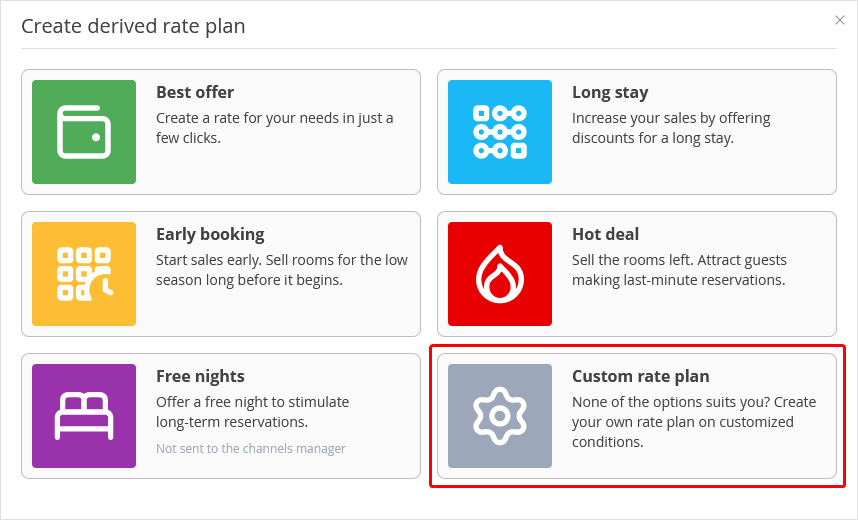
3. Give details for the new rate plan:
Enter the rate plan name that guests will easily understand.
Select a base rate plan that your discount or surcharge will apply to.
Select meal services included.
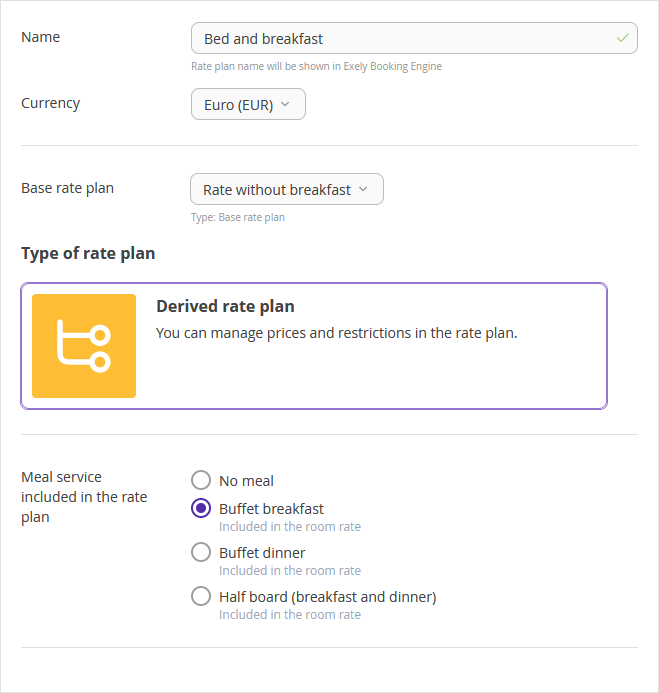
4. Click the “Save” button at the top of the page
5. The “Rules to derive a rate plan” tab will be opened. Find the “Main rule” setting. In the “Price calculated” drop-down list, select the “by formula” option.
In the “Formula” field, enter the formula: rate + 10 * beds where.
- rate stands for price in the base rate plan.
- 10 stands for the breakfast fee.
- beds stands for the accommodation type.
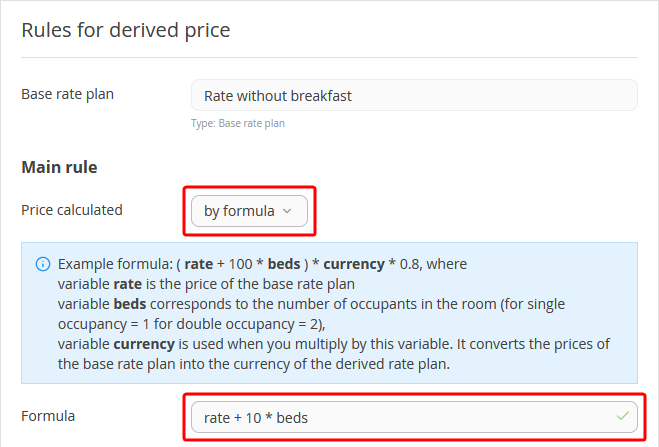
Tick accommodation types to which you want to apply the surcharge.
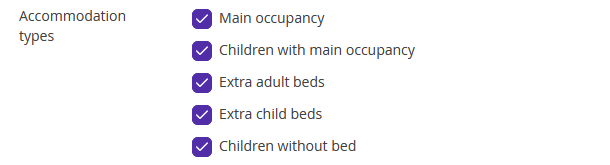
6. Click the "Save" button at the top or at the bottom of the page.
7. Switch to the “Rate plan display on the website” tab and make the following settings:
enter the rate plan description. List the advantages of booking at this rate plan, included extra, and meal services.
Select a thumbnail from a collection or upload your own thumbnail and save it. The thumbnail will be displayed next to the rate plan’s name in the rate plans list in the Booking Engine.
Add promo picture for landing to draw the attention of website visitors when they book.
8. Click "Save" to save the changes.
9. Switch to the “Extra services” tab and make sure the “Breakfast” meal service is included in the rate plan. Add extra services that guests will be able to book for a fee if they want.
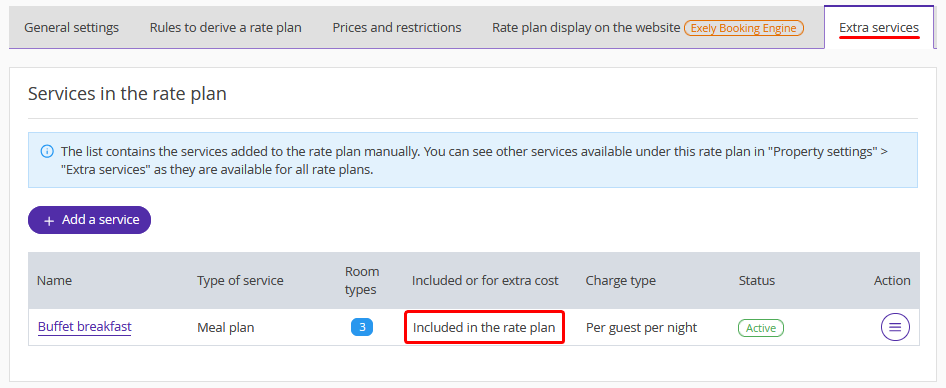
10. Make sure the rate plan is enabled.
