To create a derived rate plan on customized conditions:
1. Go to “Room management” > “Rate plans”. Click “Create derived rate plan”.
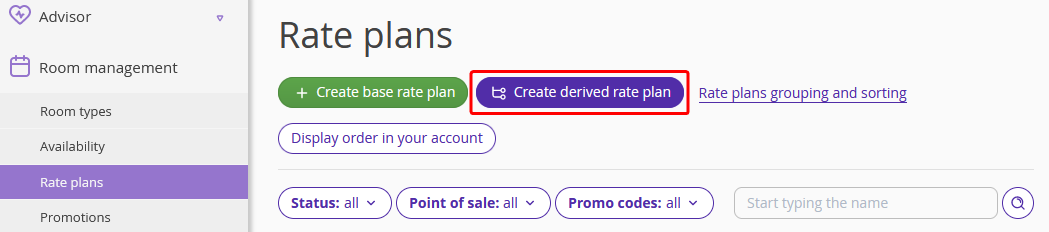
2. Select the “Custom rate plan” option.
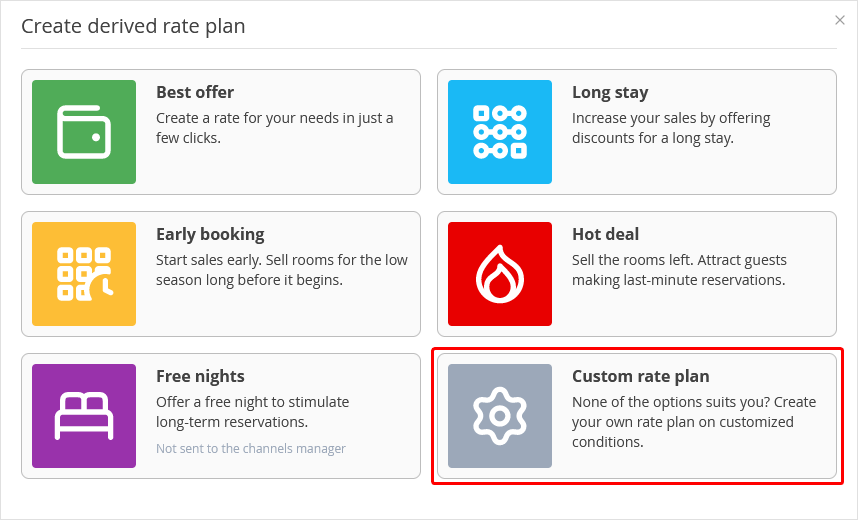
3. Make the following settings:
Enter the name of the rate plan that would be clear to the guests.
Select the base rate plan, based on which the price will be calculated.
Specify if meals are included in the rate plan.
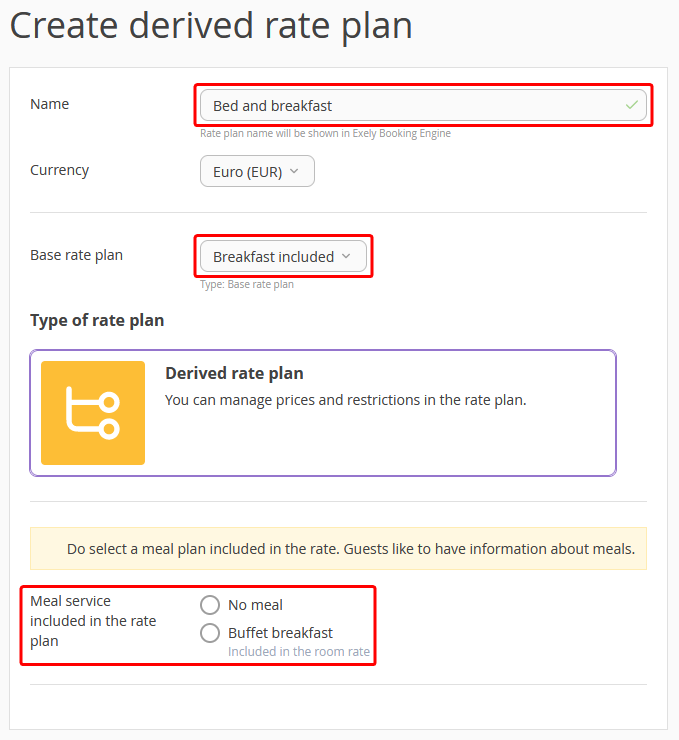
4. Click “Save”.
5. Once the new rate plan is saved, the rate plan settings will be opened on the “Rules to derive a rate plan” tab. Select the price calculation method in the "Rules to derive a rate plan" section:
Discount — enter the discount amount in percentage of the price of the base rate plan or the fixed discount amount in the selected currency.
With surcharge — enter the surcharge in percentage of the price of the base rate plan or the fixed surcharge in the selected currency.
By formula — enter the formula by which the price must be calculated. How to create a derived rate plan with the price calculated by formula on the example of “Rate with breakfast”
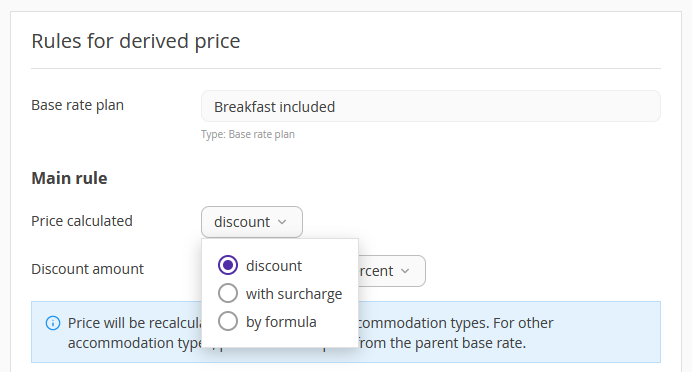
6. Tick the accommodation types and their price will be recalculated according to the selected price calculation method.
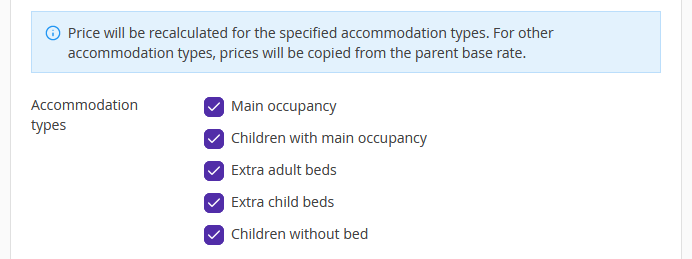
7. Tick the services and restrictions that should be derived from the base rate plan and click “Save”.
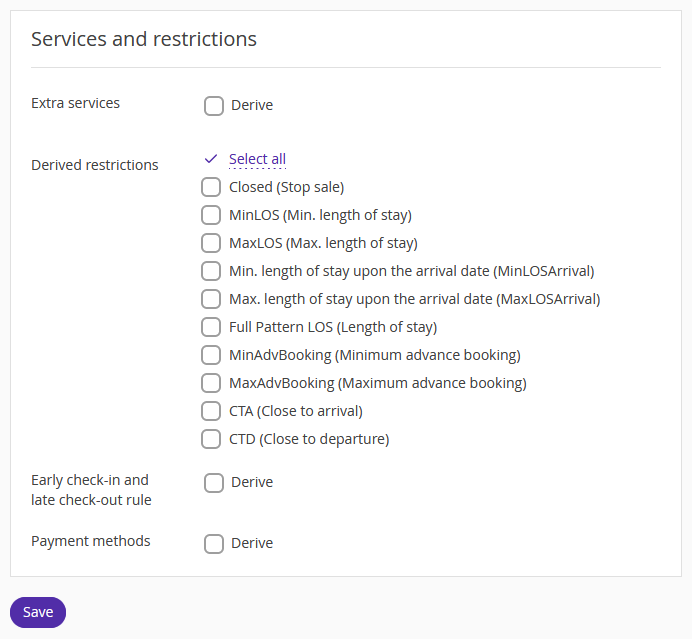
7. Switch to the "Prices and restrictions" tab and check the prices.
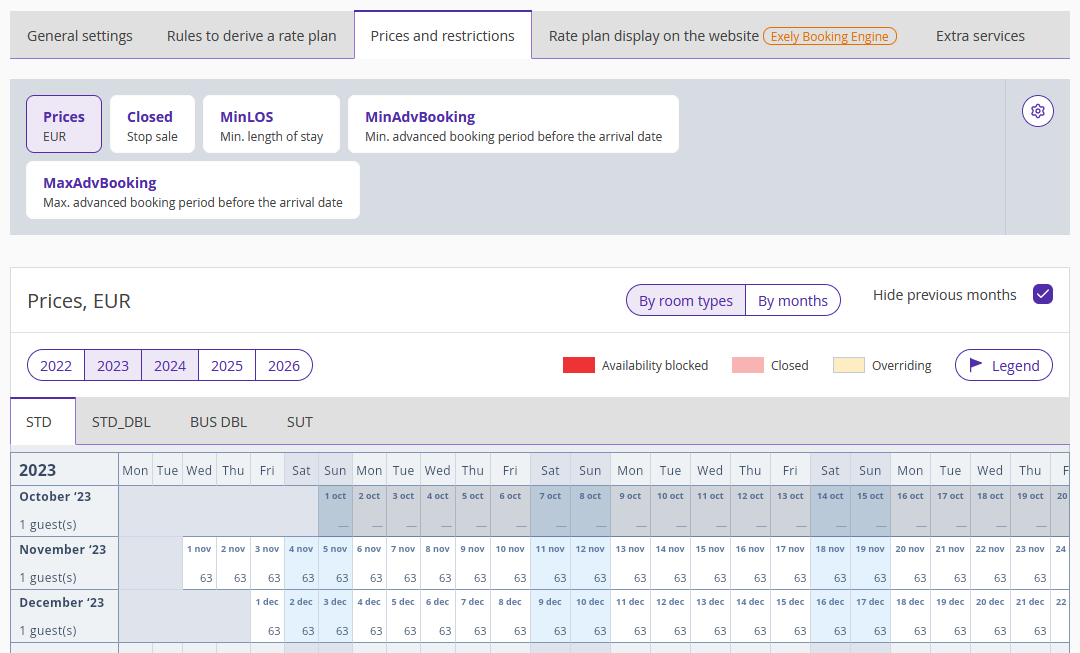
If it is required to change the prices or the restrictions in the derived rate plan, this can be done the usual way:
1) select the required prices;
2) click "Change value" and set the new prices or the new value for the restriction.
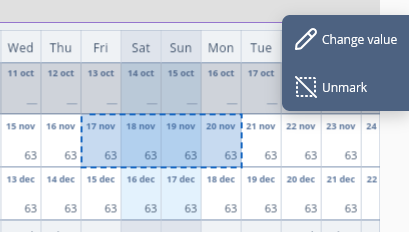
In case of manual price or restriction overriding in the derived rate plan, these valued will not be derived from the base rate plan. The overridden values are highlighted in yellow. More details are available in "Price overriding".
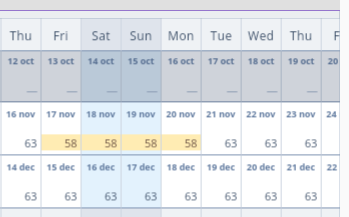
To learn more about the creation of derived rate plans, see the instructions:
How to create the “Best offer” rate plan
How to create the “Long stay” rate plan
How to create the “Early booking” rate plan
How to create the “Hot deal” rate plan
How to create the “Free nights” rate plan
How to create the “Black Friday” and “Cyber Monday” offers