To set occupancy for a room type, follow the steps below:
1. Go to “Room management” > “Room types” and click the required room type in the list.
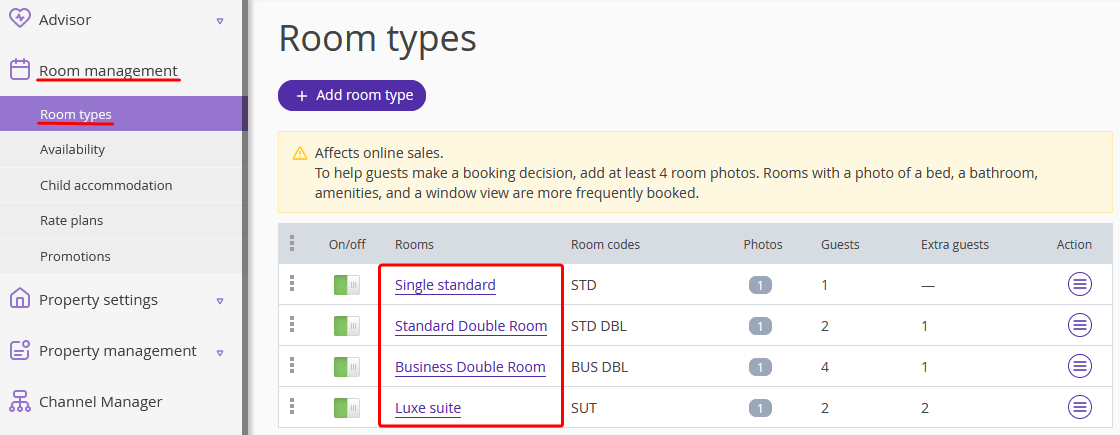
2. In the opened room type editing page, select the required “Accommodation offer”.
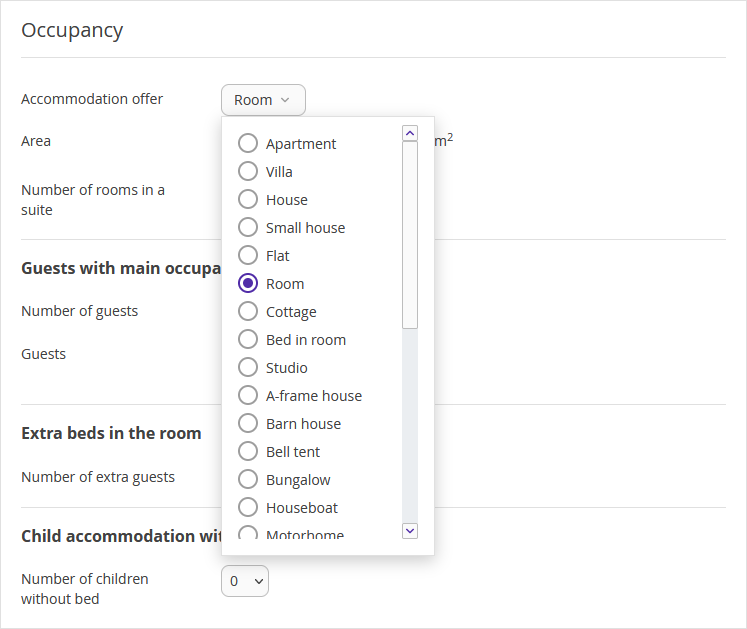
3. Make settings in the “Occupancy” section:
Guests with main occupancy
1. Select the number of guests that the room usually fits.
If the number you need is not on the list, contact your Exely Customer manager and request increasing the maximum possible number of guests with main beds in your Exely account.
2. Below, tick the occupancy options possible for this room type. We recommend ticking every possible option.

If the room rate does not depend on the number of guests staying, tick all the occupancy options and, in the rate plans, set the same prices for each one of them. In Booking Engine, guests will see how much every occupancy option costs.
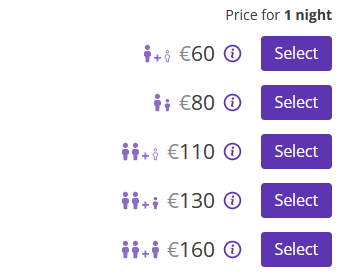
If you only tick one occupancy option, others will not be offered in Booking Engine.
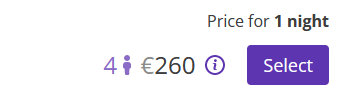
Children stay as main guests
Tick the age ranges for children that can take the main beds. It is necessary if you set price ranges for children in your Exely account and the cost of the main beds for kids differs from the one for adults.

Extra beds in the room
Select the maximum possible number of extra guests that can stay in the room.
Then, tick all the occupancy options for extra beds.
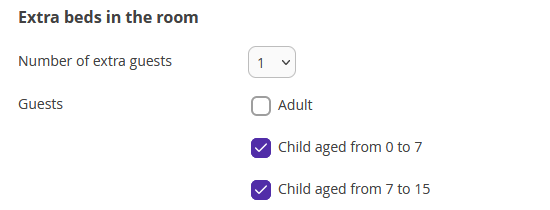
Child accommodation without bed
Allow children to stay in the room with their parents without an extra bed. Select how many children can be checked in without extra beds.
Tick the age ranges for children that can stay without extra beds.
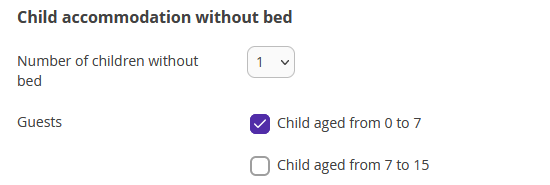
After you set occupancy options, go to your rate plans and set prices for the occupancy type you just added. Learn how to set prices for the accommodation of kids.