1. To add your property’s contact details, go to “Property settings” > “Main settings”.
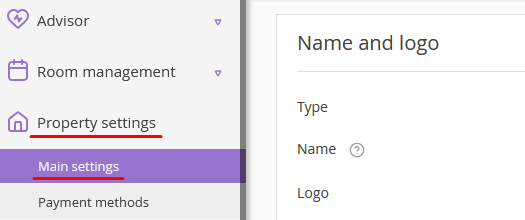
2. In the “Address” section, enter the up-to-date information about your location. The more precise the information is, the easier it is for guests to find your property.
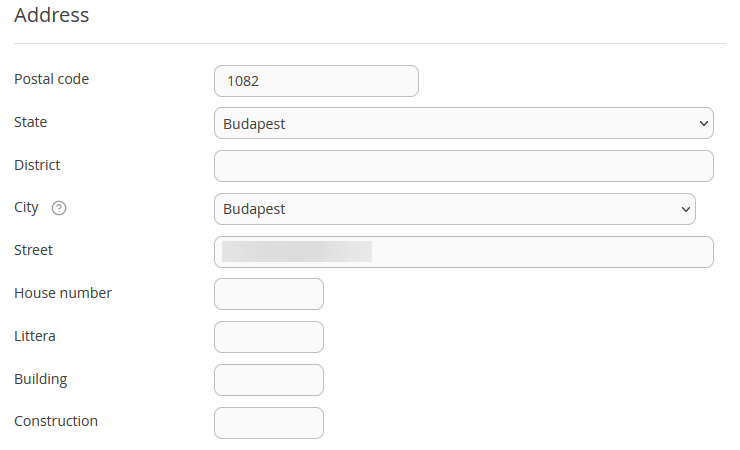
If you have not found your location in “City/District” box, contact your Customer Support manager or Exely Customer Support team to have the required location added.
3. Indicate your property's location on a map. The latitude and longitude will be detected automatically.
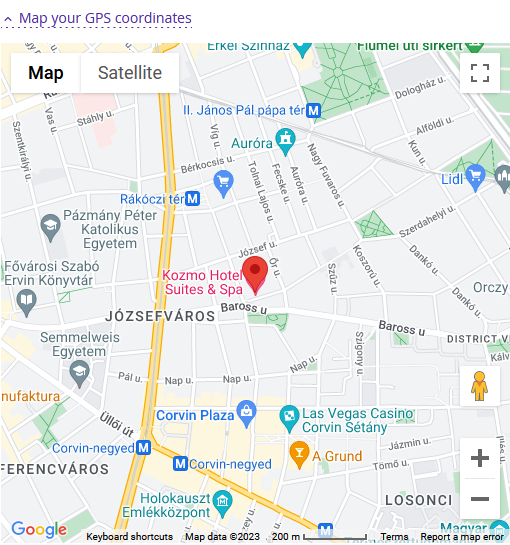
4. Provide some additional information on your location in the “Get directions” box.

5. Write in phone numbers and enter comments in the “Phone” section.
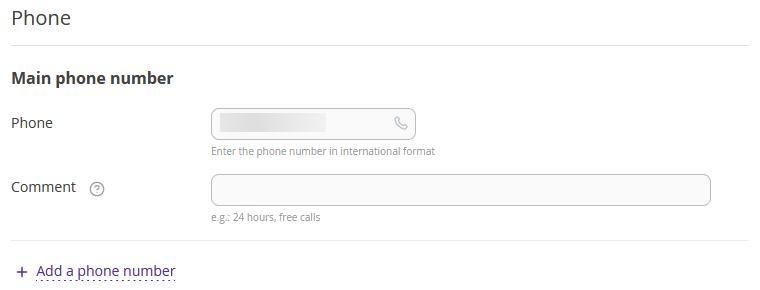
6. Write in emails for guests and notifications in the “Email” section. You can add several emails to get notifications of bookings by clicking “Add Email”. To remove an email, click the icon on the right from the email box.
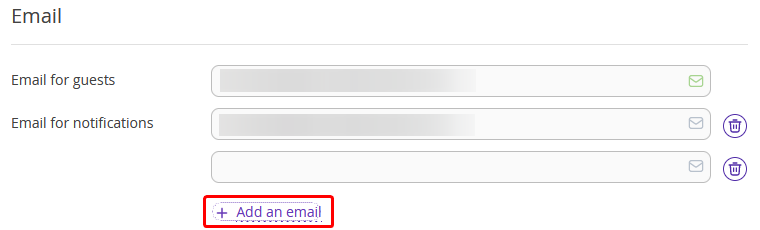
NOTE. As the personal data controller, you are responsible for ensuring that guests, employees or representatives or that of a third party have given valid consent before their personal data is entered. See Part 2 under “WHAT PERSONAL DATA DO WE COLLECT?” in our Extranet Privacy Policy for details.
7. We recommend setting "Daily reports of upcoming arrivals" and "Daily reports of bookings". Tick the “Send to email” check-boxes and set the required filters.
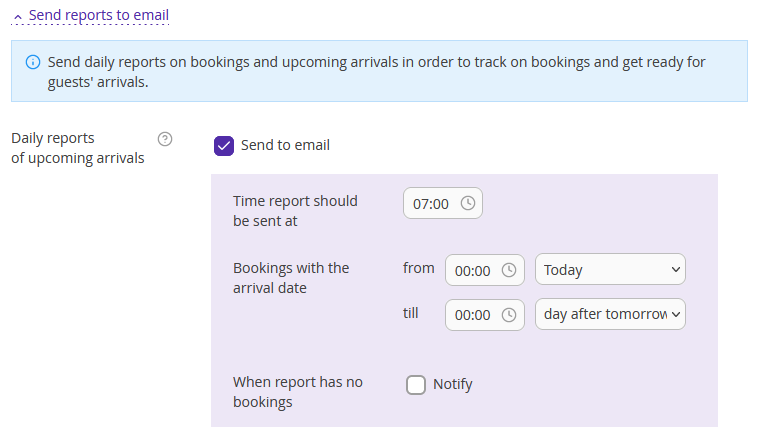
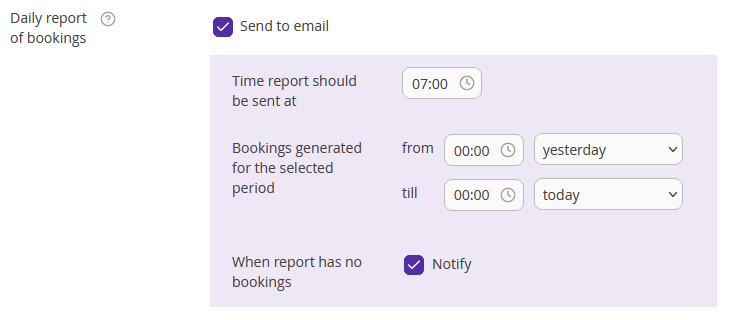
8. To save the settings, click “Save” at the top or at the bottom of the page.