In the “Comments” section of the Exely extranet, you can add comments for booking confirmation and for payment methods to make it easier for the guest to choose a payment method and complete the booking. If your property works with Exely Loyalty Program, you can list the benefits for guests who join the loyalty program.
In the Exely extranet, go to “Property settings” > “Comments” and click the required tab.
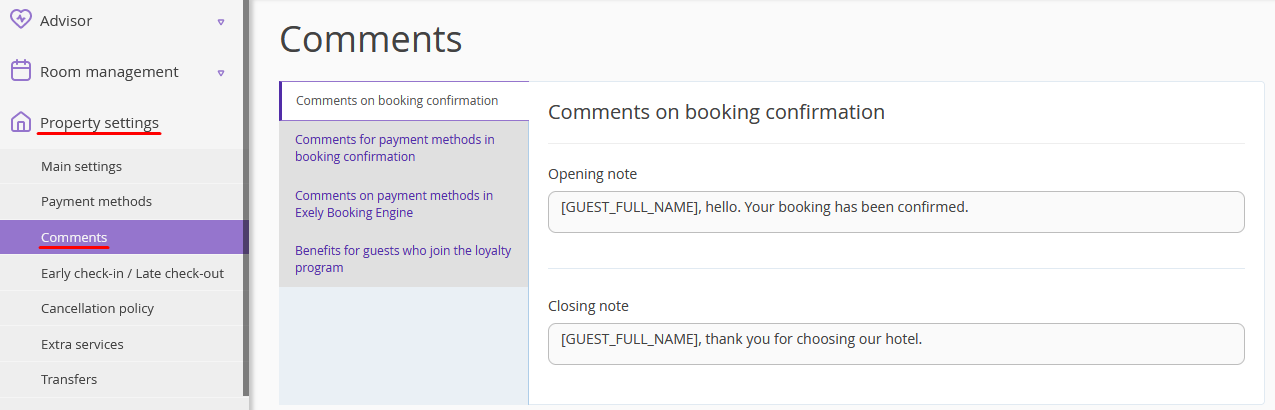
How to add comments on booking confirmation
NOTE. Before editing any booking involving personal data, make sure you’ve obtained the prior consent of your guests, employees or representatives or that of a third party. You are accountable as the personal data controller under the Extranet Privacy Policy.
1. Switch to the “Comments on booking confirmation” tab.
2. Add a text to the “Opening note” and “Closing note” fields. The following variables can be used:
[GUEST_FULL_NAME] — the guest’s full name.
[GUEST_LAST_NAME] — the guest’s last name.
[GUEST_FIRST_NAME] — the guest’s name.
[GUEST_FATHER_NAME] — the guest’s middle name.
[ARRIVAL_DATE] — the arrival date.
[DEPARTURE_DATE] — the departure date.
[EMAIL] — the property email address.
[PHONE] — the property phone number
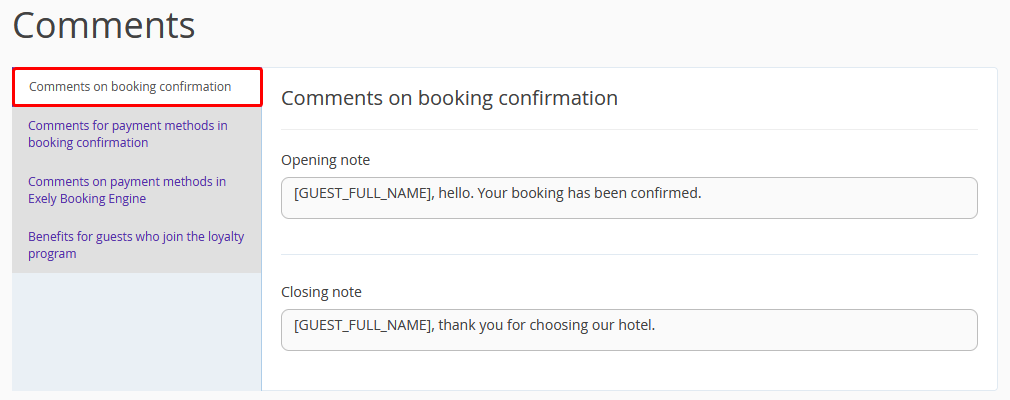
3. Click the tick icon to save the changes:
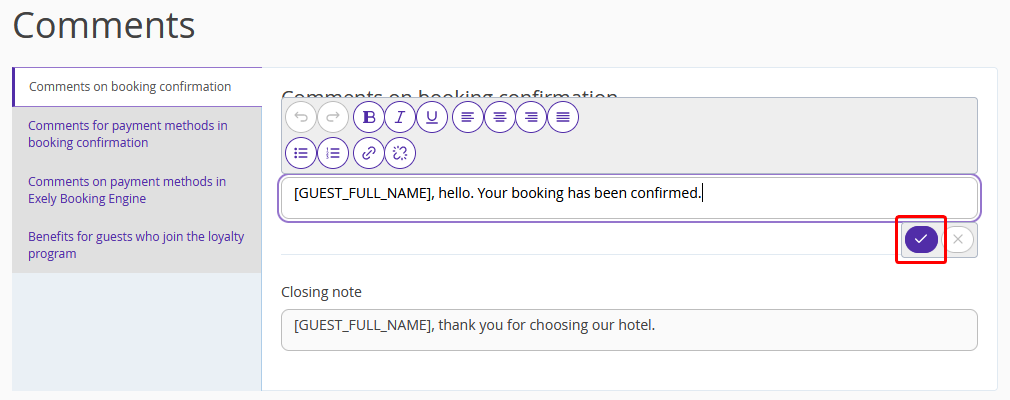
Guests will see the comment in the booking confirmation.
In the beginning of the booking confirmation:
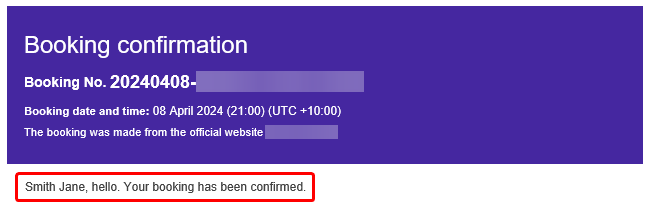
In the end of the booking confirmation:
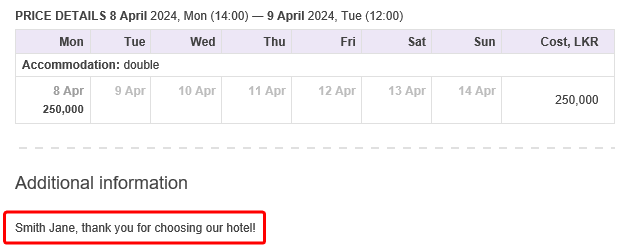
How to add comments for payment methods in booking confirmation
1. Switch to the “Comments for payment methods in booking confirmation” tab.
2. Select the required payment method and add a comment:
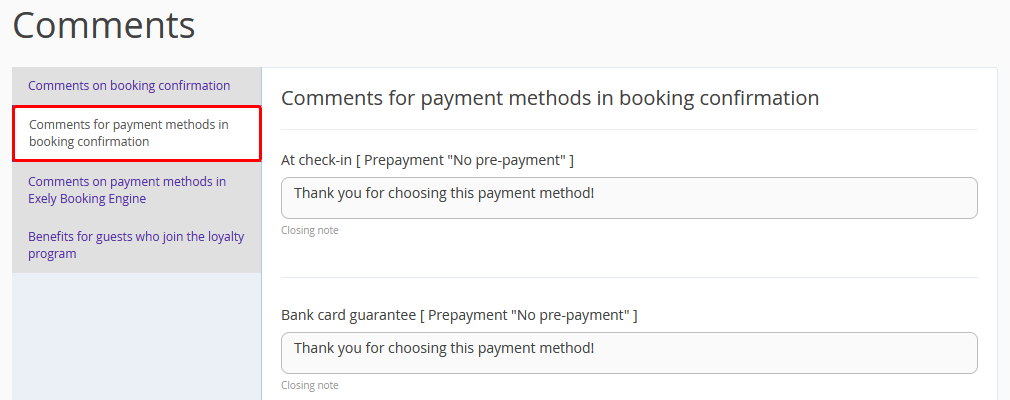
3. Click the tick icon to save the changes:
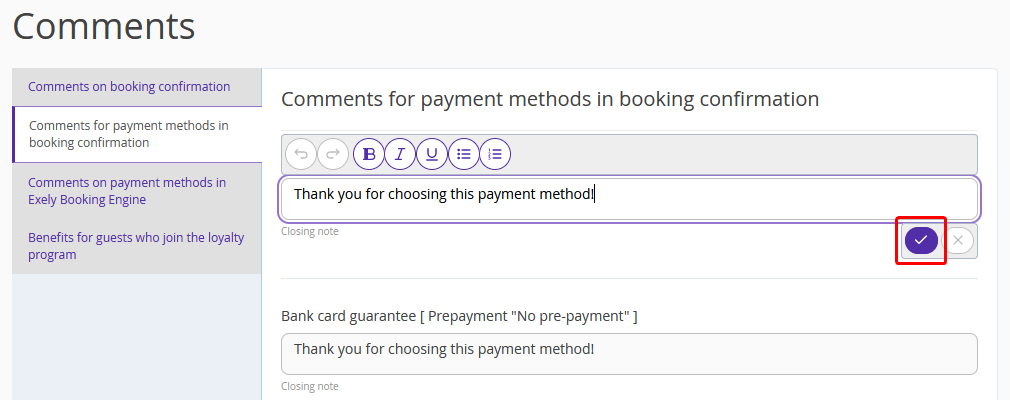
Guests will see the comment in the booking confirmation:
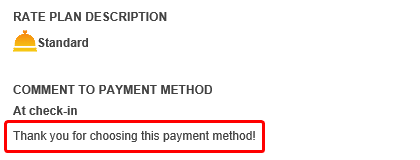
How to add comments on payment methods in Exely Booking Engine
1. Switch to the “Comments on payment methods in Exely Booking Engine” tab.
2. Select the required payment method and add a comment.
For example, the default description is added for the “At check-in” payment method. You can change the description or add details about the payment options or the payment arrangements on site:
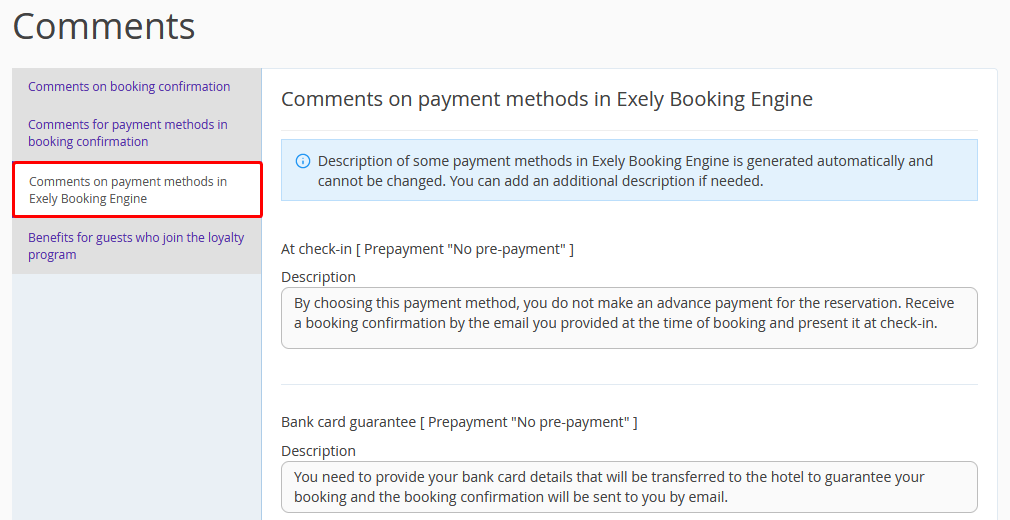
3. Click the tick icon to save the changes:
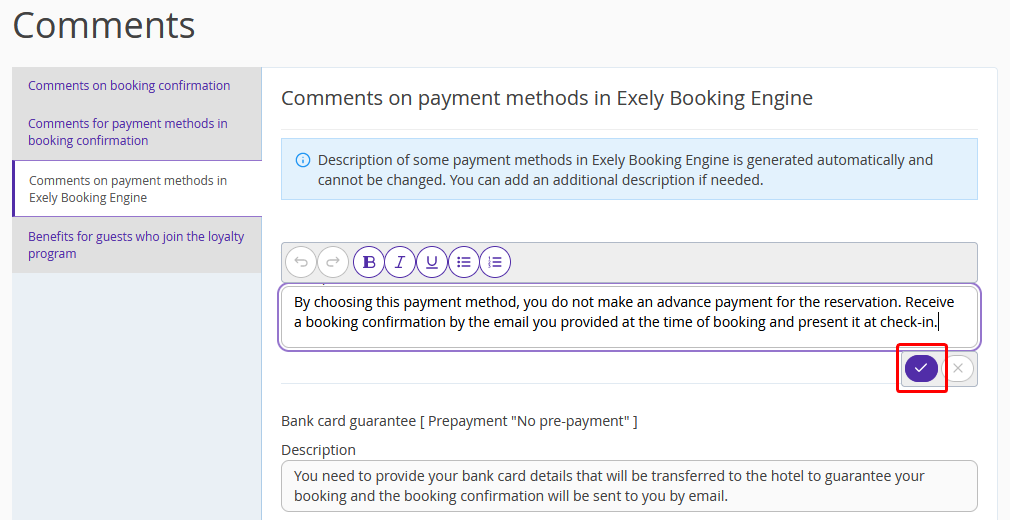
Guests will see the comment in the Booking Engine when selecting the payment method:

How to add benefits for guests who join the loyalty program
1. Switch to the “Benefits for guests who join the loyalty program” tab.
2. By default, the standard text is used for the loyalty program motivator, depending on the type of the loyalty program (Exely Loyalty Program: Points or Exely Loyalty Program: Discounts).
If required, change the text in the “Heading” and “Benefits” fields.
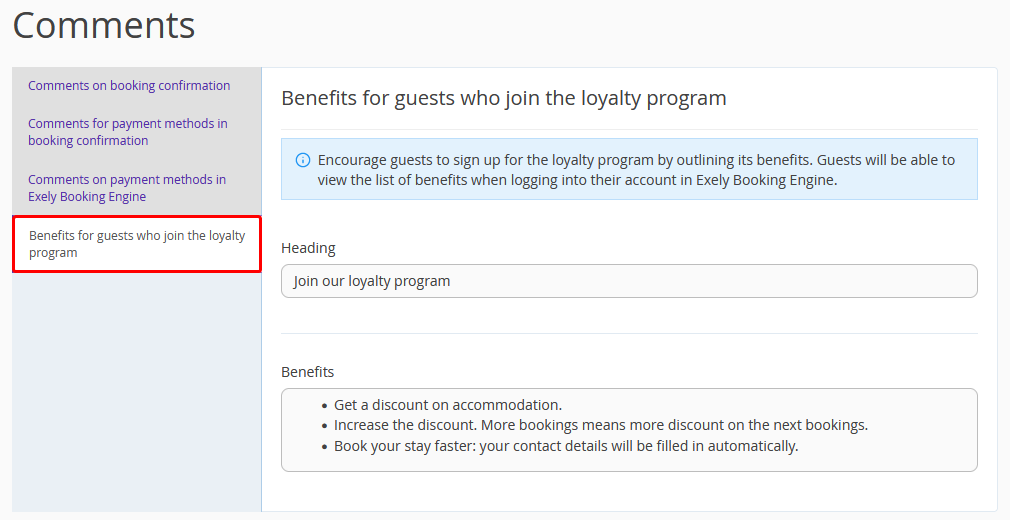
3. Click the tick icon to save the changes:
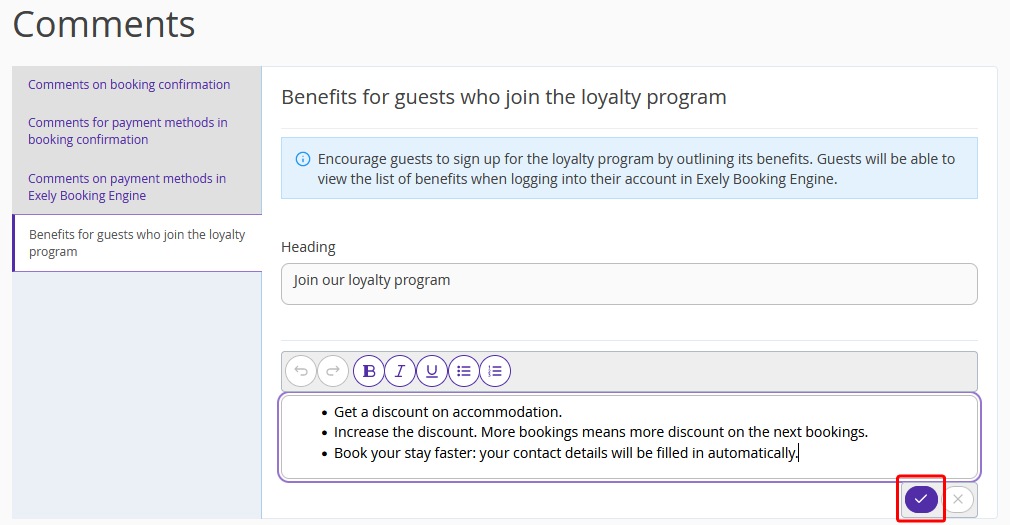
Guests will see the comments when signing-up for the guest account in the booking engine.
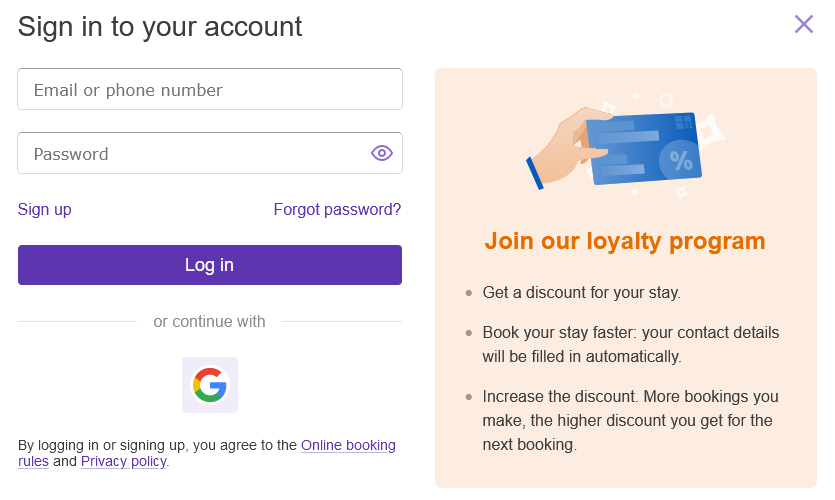
The comments can be translated into other languages in the “Property settings” > “Translation settings”.