To display the Booking Engine on your website in different languages, add the translations of the texts in the Exely extranet. This article explains how to automatically translate the texts in the Booking Engine.
Note. For some languages, professional translation is preferred over automatic translation. If you have a professionally translated version of the online booking engine texts, upload it to the Exely extranet following the steps given in the article: "How to add a professional translation of texts in the booking engine for foreign guests".
To automatically translate the texts in the Booking Engine, go to “Property settings” > “Translation settings”.
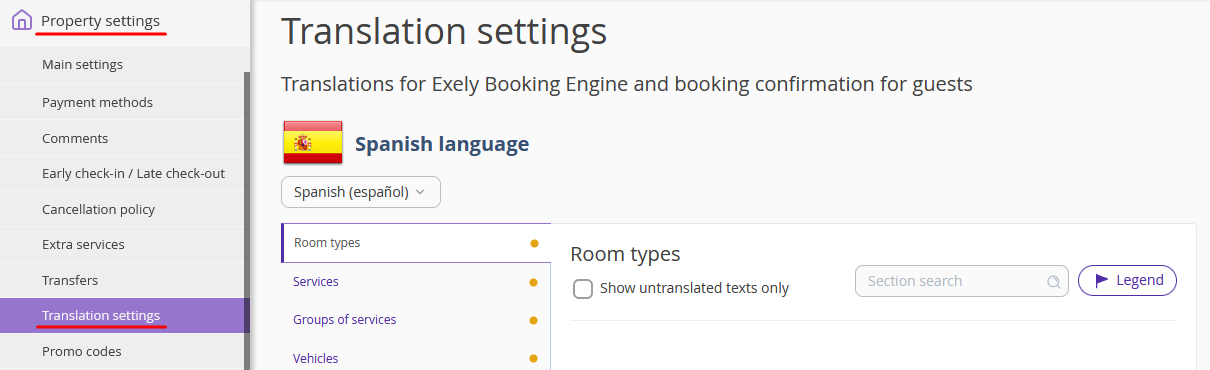
These translations will be displayed in the Booking Engine if users select a foreign language.
If a user selects a foreign language, but there are translations missing, the Booking Engine displays them in the default language, for example, English. If you only have translations for one foreign language, for example, Chinese, no matter what language users choose, they will see the texts in Chinese only.
To add a translation to another language, take the following steps:
1. Go to the “Property settings” > “Translation settings”.
2. Click the language selection drop-down above the tabs, to select the language for translations. By default, the language selected is Spanish.
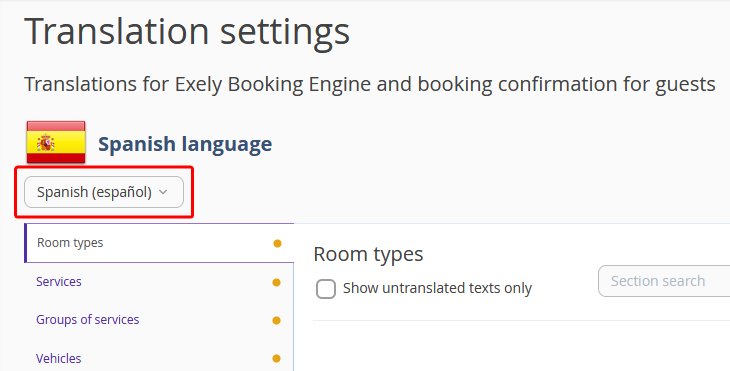
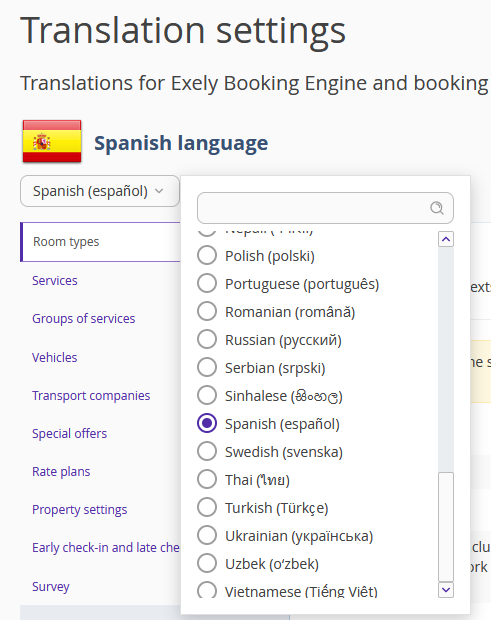
3. Open the tabs marked with orange dots. They contain the texts to be translated.
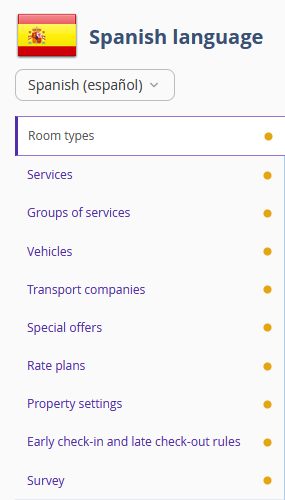
Inside each of the tabs, the fields that were translated are highlighted in green, while the fields that are yet to be translated are highlighted in orange.
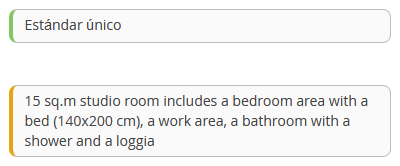
If a field was translated, but is still highlighted in orange, this means that the translation was done automatically and not yet approved. Such texts are not displayed in Booking Engine until you approve them.
To only see the fields that were not translated, tick the “Show untranslated texts only” box.
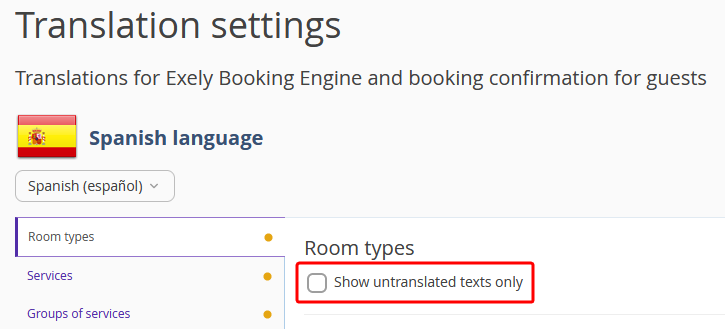
4. If you are looking for a specific text, use a search bar to find it.
5. To enter a translation, click on the field. To save the translation, click the tick button.
6. Another way is to use automatic translations. To use it, click a field and the “Translate” button. An online translator will do the job for you. To save the translations, click the tick button.
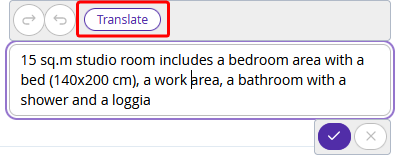
If the translation is saved, the field turns green.
The translations will make it easy for foreigners to book. If your default language is different from English, make at least an English translation, if foreigners often stay at your property.