In case, at your hotel, extra services prices differ from time to time, contact Exely customer support to enable the daily pricing mode.
How to set different daily prices for an extra service
For example, the standard price for a hotel breakfast is 10 EUR, while from May till August, the breakfast fee increases up to 13 EUR.
To set different daily prices for an extra service, take the following steps:
1. Go to “Property settings” > “Extra services”.
2. In the list of extra services, click the required service. On the page opened, switch to the “Prices and restrictions” tab.
3. Select the dates that need to have prices changed. Then, click “Change value” on the right of the table.
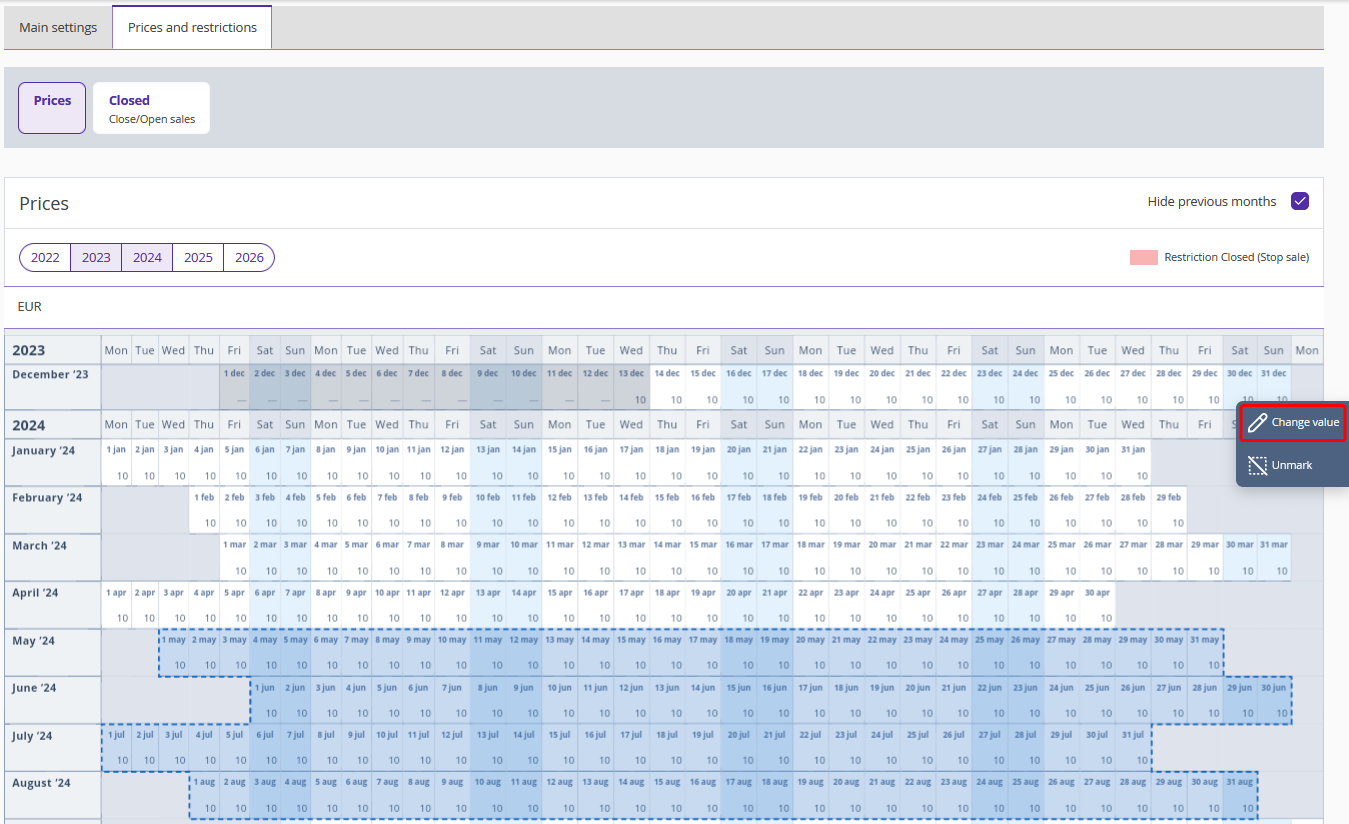
4. Indicate the extra service fee. Then, click the “Save” button.
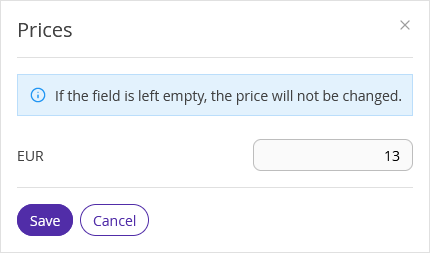
5. Then, click “Unmark” on the right of the table.
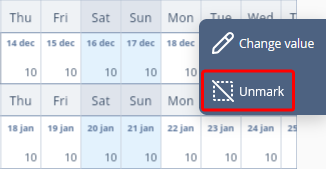
How to stop sales of an extra service for a specific period
For example, at your hotel, you only serve breakfast for the period of May – August and do not offer it during other seasons. In this case, close sales of this extra service for the period of time when you do not offer it.
To close sales of an extra service for a specific period, take the following steps:
1. Go to “Property settings” > “Extra services”.
2. In the list of extra services, click the required service. On the page opened, switch to the “Prices and restrictions” tab.
3. Select “Closed” from the panel above the calendar. The calendar for stopping sales will be opened.
4. Select dates when the extra service will not be available and click the “Change value” in the top right corner of the table.
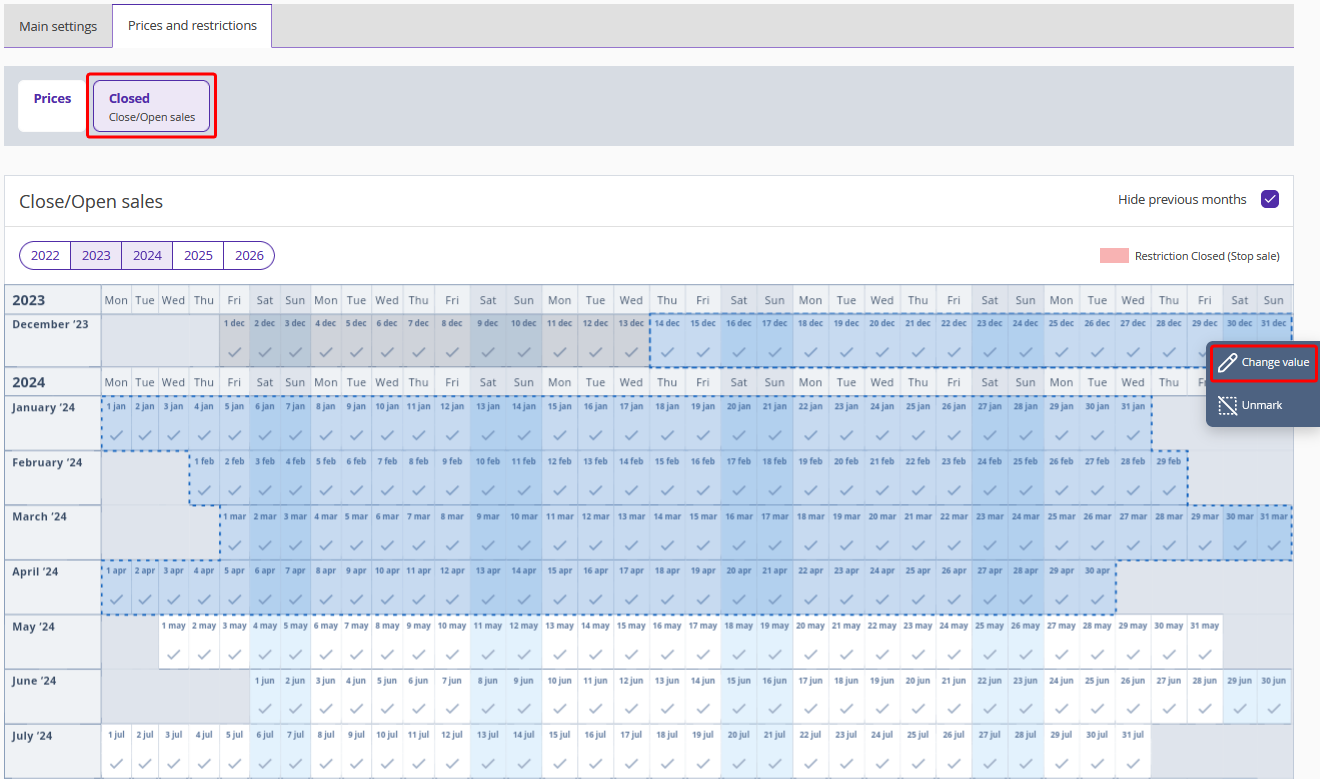
5. Select “Close” in the window open and click the “Save” button.
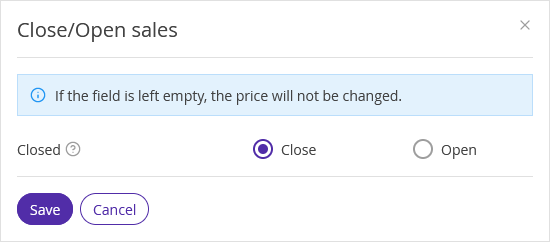
6. Then, click “Unmark” on the right of the table.
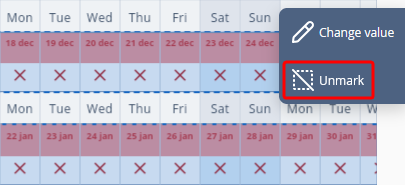
The selected cells will be highlighted in pink. The extra service will not be available for purchase for the selected period of time.