Paid services make the guest's stay more comfortable, add value, and increase the average check.
To add a paid service, go to the Exely extranet > "Property settings" > "Extra services" section and click the "Create a service" button:
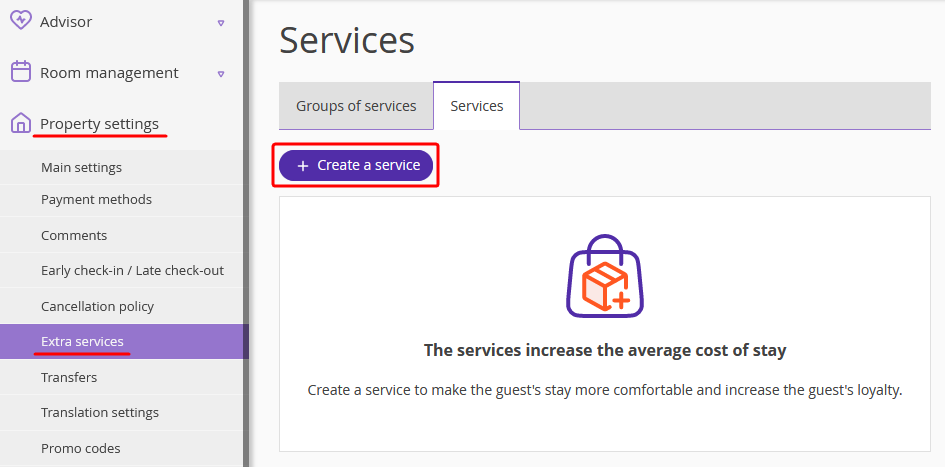
Step 1: Type and Name
Select the service type and name. The name will be displayed to guests during the booking process.
For services of the "Meal" type, select a suitable name from the list. You can select "Other" and come up with your own name, for example, "Children's Breakfast":
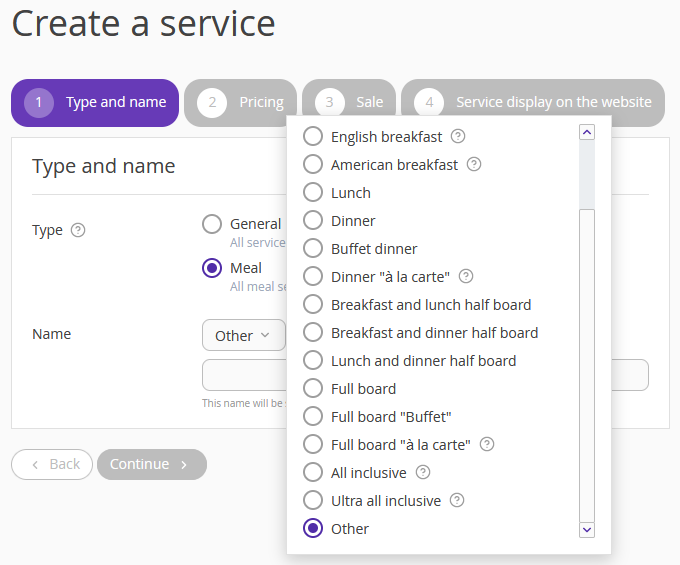
Step 2: Pricing
Choose the charge type. This setting affects the number of services in the booking, the order of their provision, and the final cost. Learn more about charge types for paid services.
Specify the price, taking into account the charge type. If you accept payments in different currencies, click "Add price in a different currency", select the currency, and enter the amount.
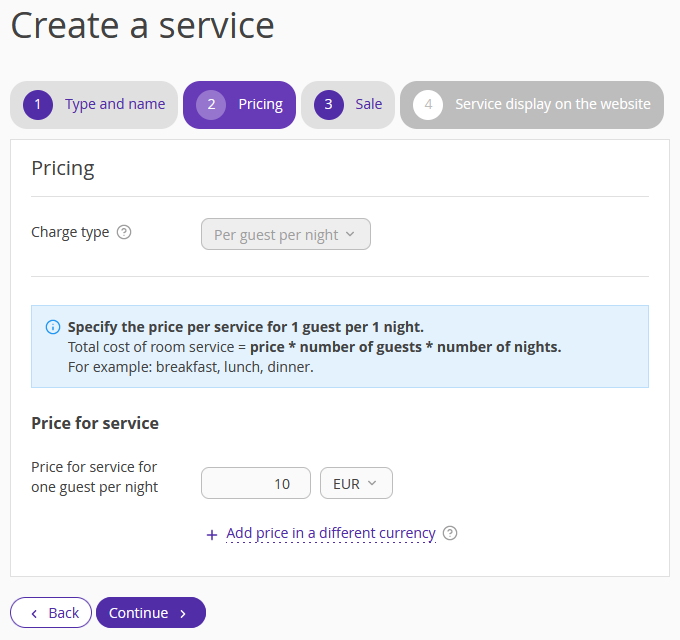
Step 3: Sale
In the "Points of sale" section, mark "Exely Booking Engine" to make the service available for booking on your official website. The "Property management Exely PMS (front desk)" point of sale is needed to manage the service in the front desk if you use Exely PMS.
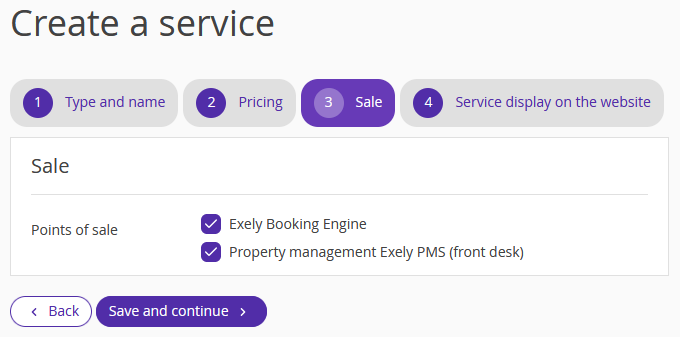
Click "Save and continue" — the service is created. Now, make it attractive for booking on the website.
Step 4: Service display
1. Add a detailed description — tell about the features and rules of the service provision. For example, describe a detailed city tour route, duration, and other important details.
2. Add your photos or choose suggested pictures from the collection to help guests select services. Services with photos are booked significantly more often.
3. Choose a group of services if it has been created previously in the "Services" section. The name of the new group should suggest to guests which services are included in it, for example, "SPA", "City Tour", "Active Leisure".
4. The motivator in Exely Booking Engine will draw guests' attention to the service.
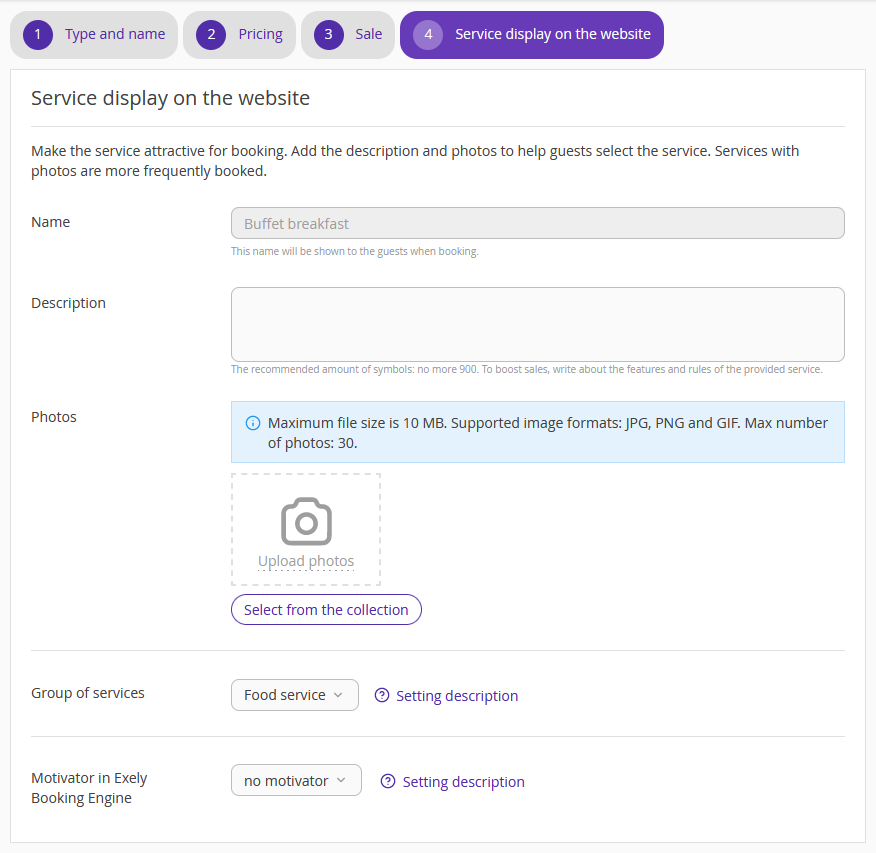
Click "Done."
Services in Exely Booking Engine
When making a reservation on the hotel website, guests can access the services after choosing a rate plan.
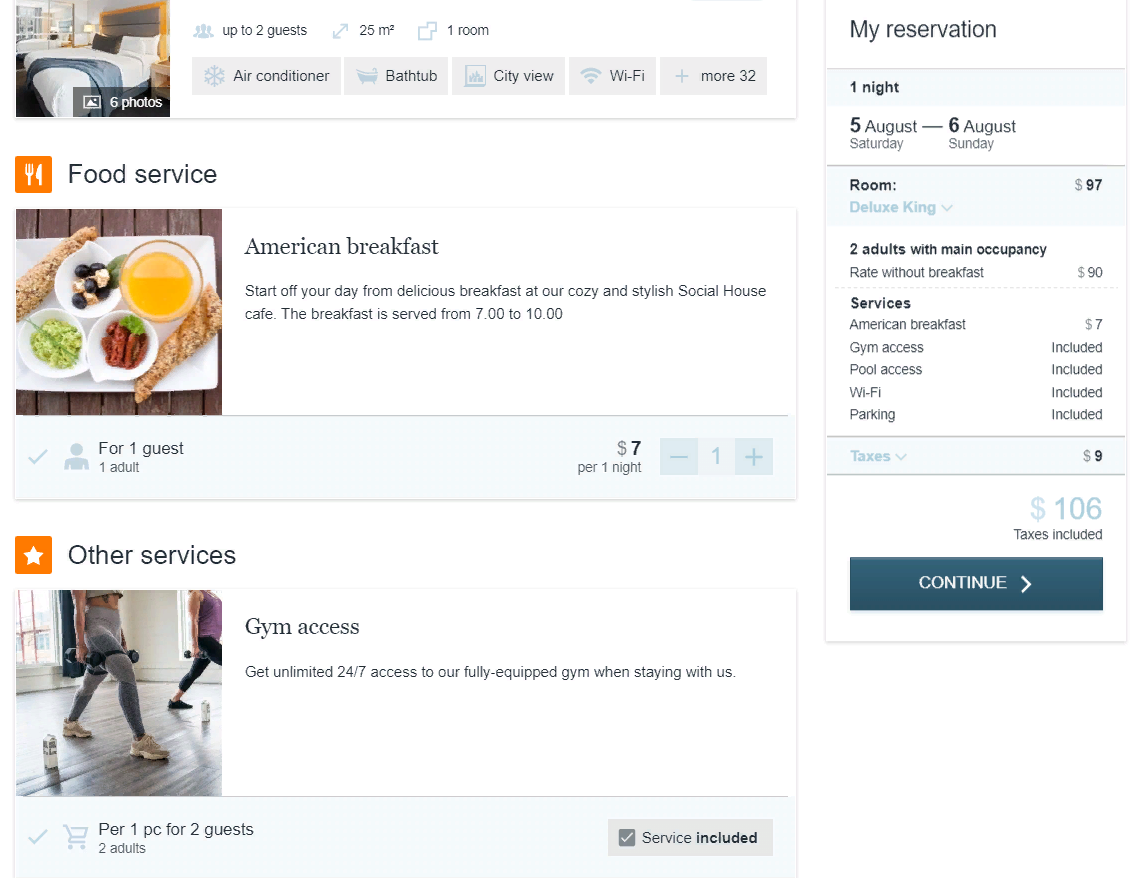
In the cart on the right, services are displayed both included in the accommodation cost and as extra paid services. Services are offered according to the pricing rate. For example, Exely Booking Engine will automatically suggest adding two lunches and two dinners if the reservation is for two guests. If needed, the number of added paid services can be reduced.
If there are many services offered in your hotel, you may combine all services into groups of services, following the steps given in the article "How to set up groups of service".