When creating an order, use the list of services from the “Services” reference. There are two ways to add services to the “Services” reference:
The first way
1. In the Exely extranet, go to “Payment Links” > “Settings” > the “Services” tab and click “Add new service”.

2. In the opened window, enter:
the service name;
the service price;
the status.
3. Click “Add” to add the service to the reference.
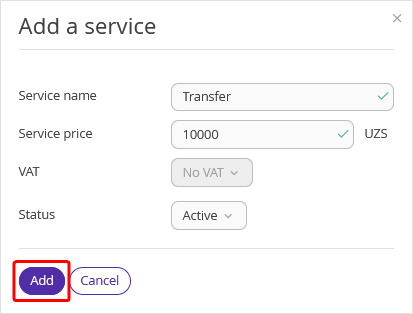
The created service will be added to the list of services.
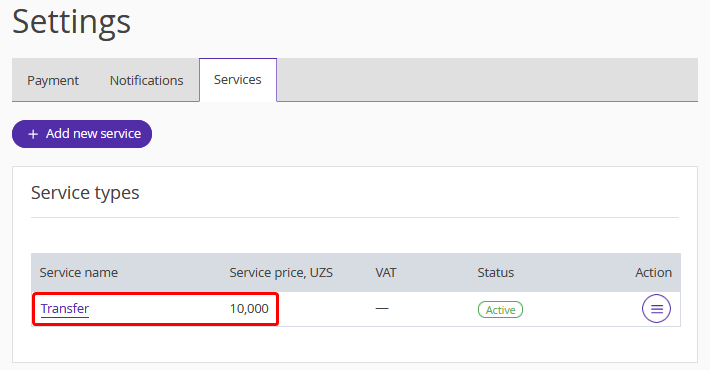
The services can be edited, deactivated or deleted. For this, find a service, click the “Action” button and select the required option.
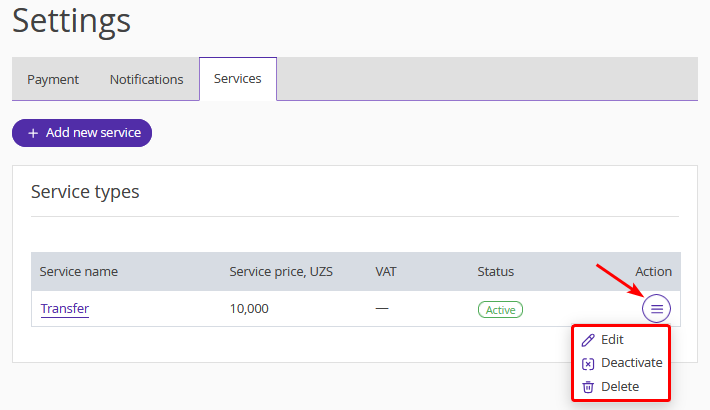
The second way
You can add a service to the reference while creating an order.
1. In the Exely extranet, go to “Payment Links” > “Orders” and click the “Create an order” button.
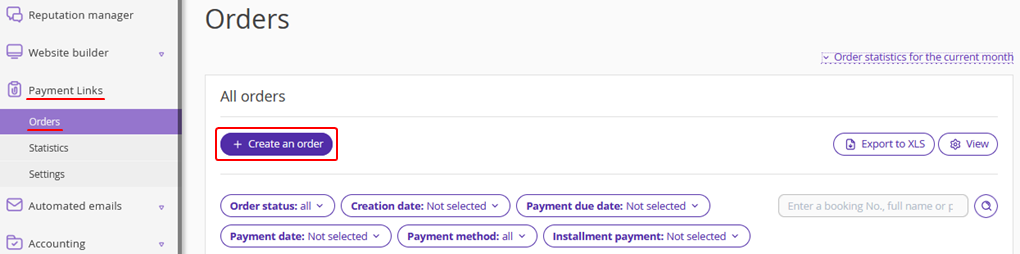
2. In the order creation window, in the “Services” section, click the “Service name” field and select “Add a service”.
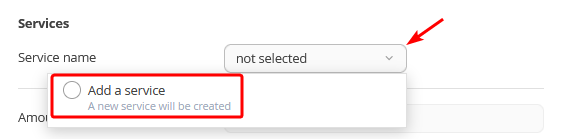
3. In the opened window, enter the service details and click “Save”.
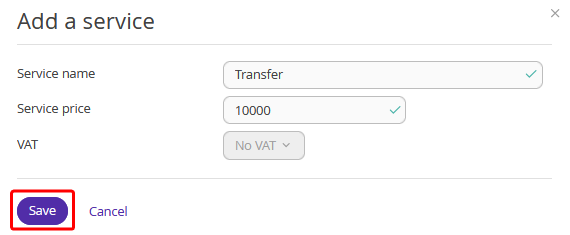
After the service is created, it will be shown in the list.