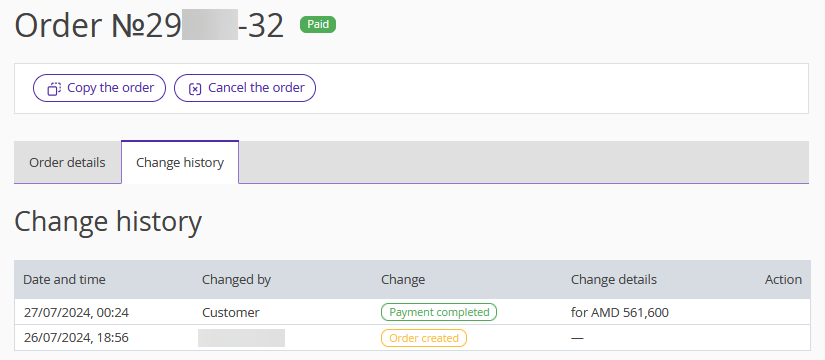Information about the order, customer, services and history of changes can be viewed on the order page.
1. In the Exely extranet, go to “Payment links” > “Orders”.
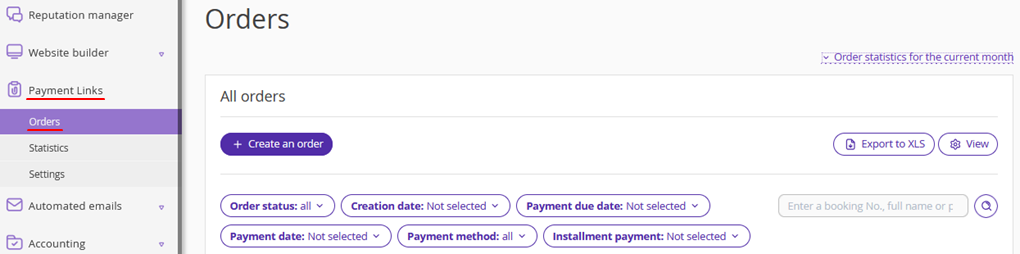
2. Find the required order and click the order number, or click “Action” and select the “Order details” option.

Depending on the order status, you can copy or cancel the order, or copy the payment link.
Copying an order helps to save time. For example, when one customer has several identical orders or customers buy several identical services, it is enough to simply copy the order and change the data.
The order page includes two tabs — “Order details” and “Change history”.
Order details
The tab contains the detailed information on the order. The “Payment” section helps to find out the information about the order amount and the payment due date. For orders with the “Pending payment” status, you can copy the payment link and send it to the customer.
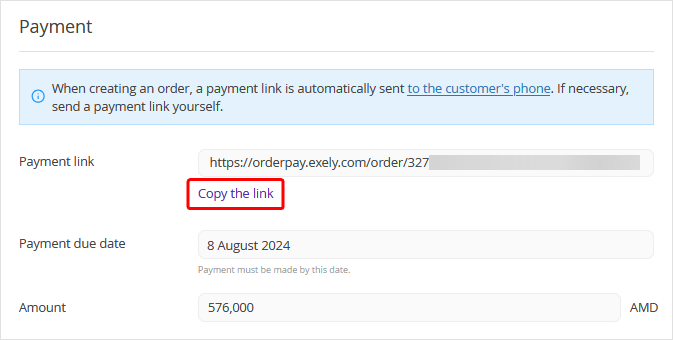
If the order has the “Cancelled” status, you will see the link is invalid.
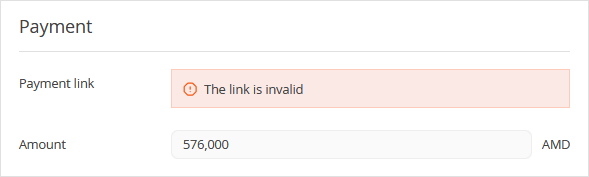
The “Customer” section contains the customer’s full name, phone number and email.
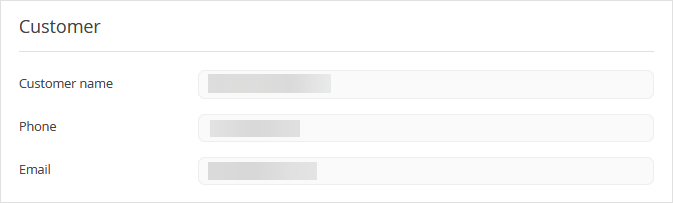
The “Order summary” section shows the dates of service, the order creation date and additional information on the order.
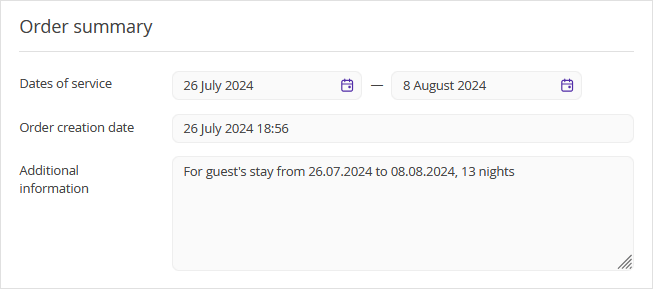
In the “Services” section, the information about the services included in the order is stored.
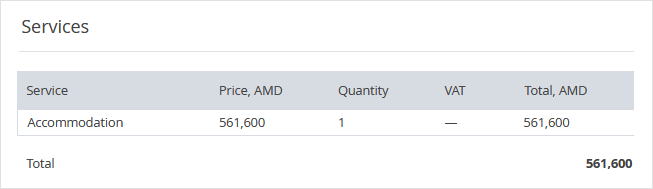
Change history
The “Change history” tab shows the history of changes performed to the order.