To see the order dynamics in Exely Payment Links, go to “Payment Links” > “Statistics”.
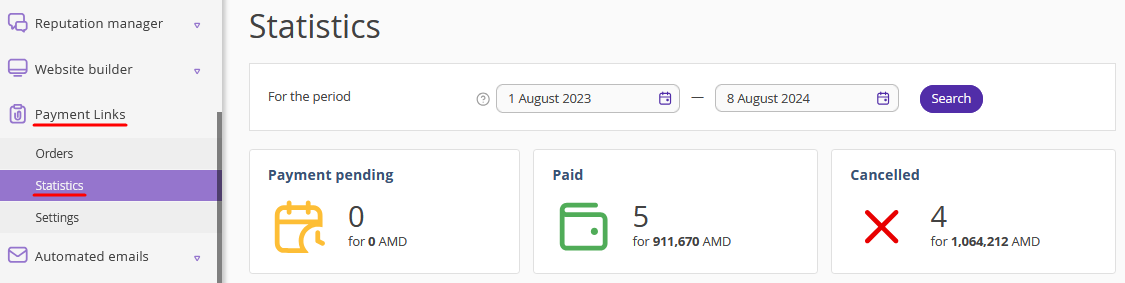
Select the period for which you want to view statistics and click “Search”.

Note. By default, statistics for the previous 12 months plus the current month are displayed. An order will be included into the report if it was created, paid for, completed, canceled or pending payment in the selected time period.
“Statistics” section
The top of the page displays statistics on orders for the selected period.
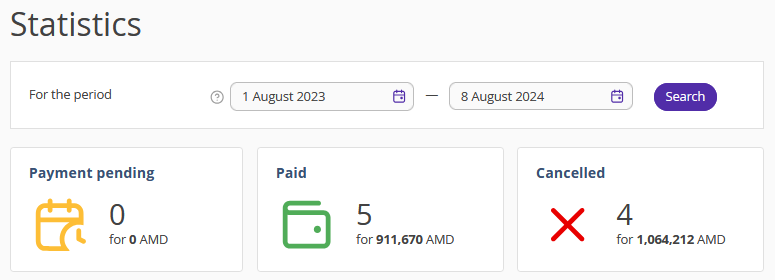
The section includes three statuses:
“Payment pending” — all orders created during the selected period and pending payment as of today.
“Paid” — all paid and completed orders for the selected period.
“Cancelled” — all canceled orders for the selected time period.
How to work with order chart
The order chart displays data on the revenue or number of orders for the selected period.
Order chart by revenue
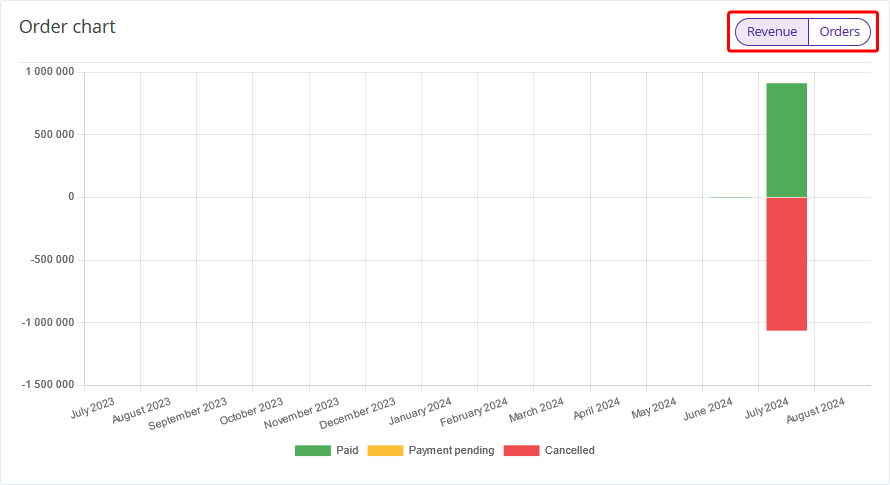
Order chart by number or orders
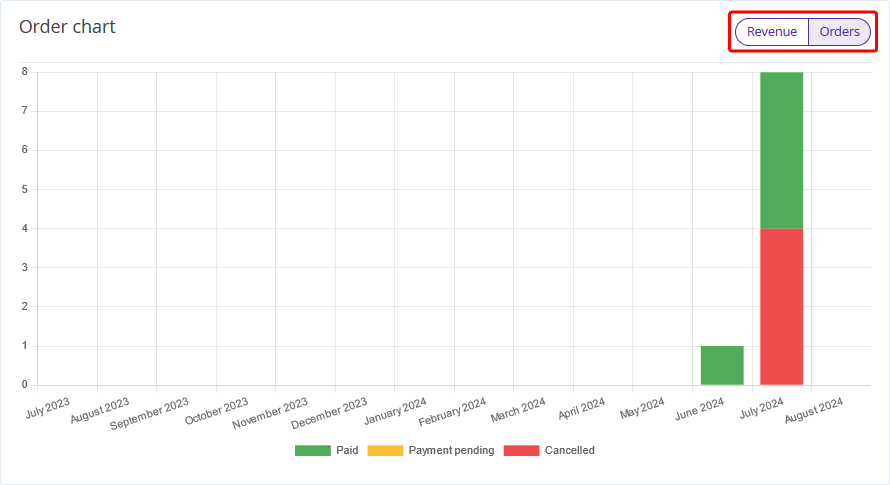
To see the detailed information for a specific month, hover the mouse cursor over the desired column of the chart.
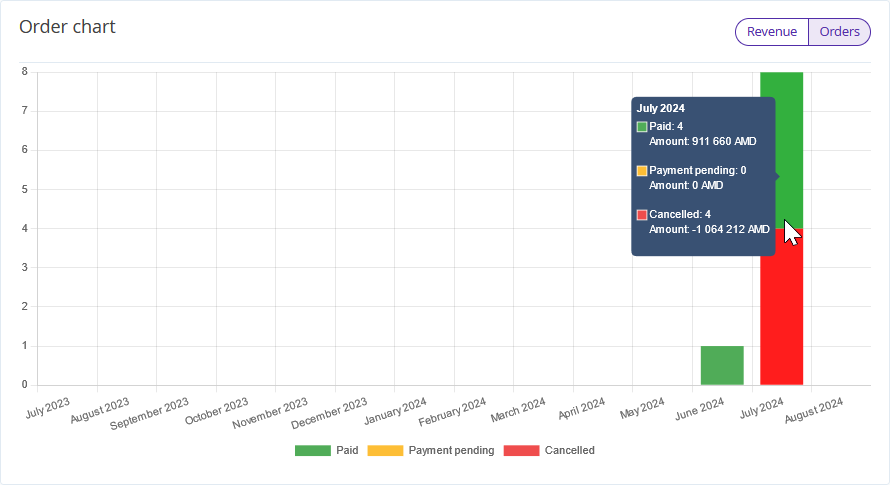
What the colors stand for:
- Green — paid orders.
- Yellow — orders pending payment.
- Red — canceled orders.