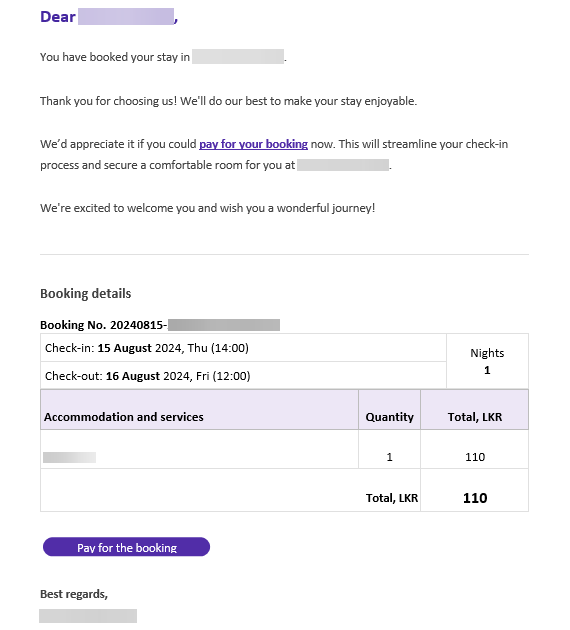In the Exely extranet, you can enable an automatic email to be sent to guests inviting them to prepay their bookings with the “At check-in” payment method before check-in. This will help to reduce the no-show rate by converting non-guaranteed bookings into guaranteed ones.
Pay attention. This mail type is available only for properties using Exely Payment Links.
How it works
1. In the Exely extranet, go to the “Automated emails” > “Mail list” section and enable the “Offer the guest to make a prepayment before check-in” mail type.
2. Exely automatically sends an email to a guest offering to make a prepayment for a booking with the selected “At check-in” payment method.
3. The guest follows the link in the email to make a prepayment via Exely Payment Links.
4. The payment page with the amount to be paid is opened:
If there is no active unpaid order, when a guest clicks “Pay for the booking” in the email, an order with 100% prepayment for the booking is created in Exely Payment Links. The guest will see a payment page with the full booking amount to be paid, and the time for payment will start counting down.
If there is an active unpaid order, Exely Payment Links will show a payment page with the amount you specified in the order.
5. The guest pays the order.
6. You and the guest receive a modified booking confirmation showing the prepaid amount. The method of payment in the confirmation is not changed and will still be shown as "At check-in".
The validity period for a payment link depends on the period set in “Payment Links” > “Settings” > the “Payment” tab > the “Payment link details” section.
How to set the email
1. In the Exely extranet, go to “Automated emails” > “Mail list” and find the “Offer the guest to make a prepayment before check-in” mail type.
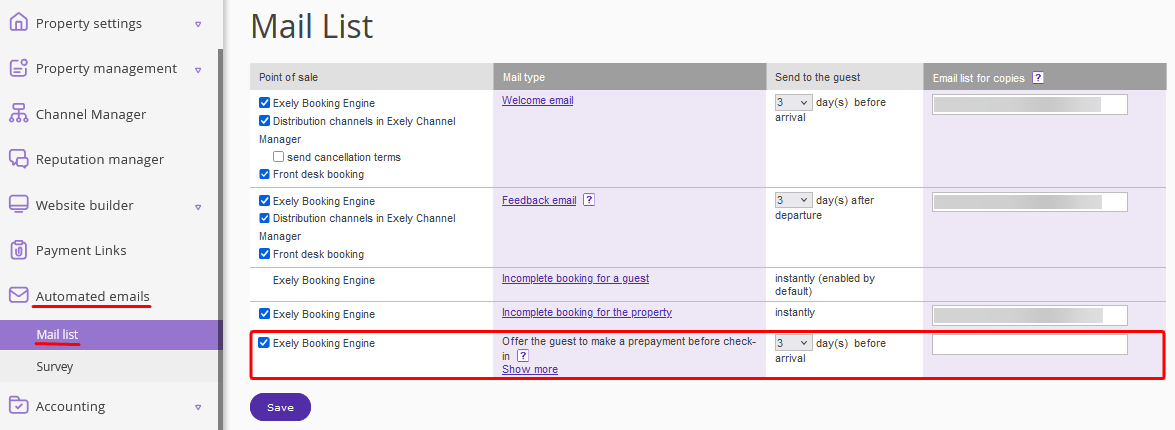
Note. The mail type is not available for editing — you cannot make changes to the text of the email to be sent.
2. For the “Send to the guest” setting, specify how many days before arrival the email will be sent to a guest. If there is less than the specified days between the booking date and the payment date, the email will be sent to a guest immediately after the booking is created.
3. For the “Email list for copies” setting, enter the email addresses to receive copies of emails sent to guests.
Conditions for sending the email
The mail type is enabled in the Exely extranet.
A guest made a booking in Exely Booking Engine and selected the “At check-in” payment method. There is no prepayment for the booking.
What the email looks like