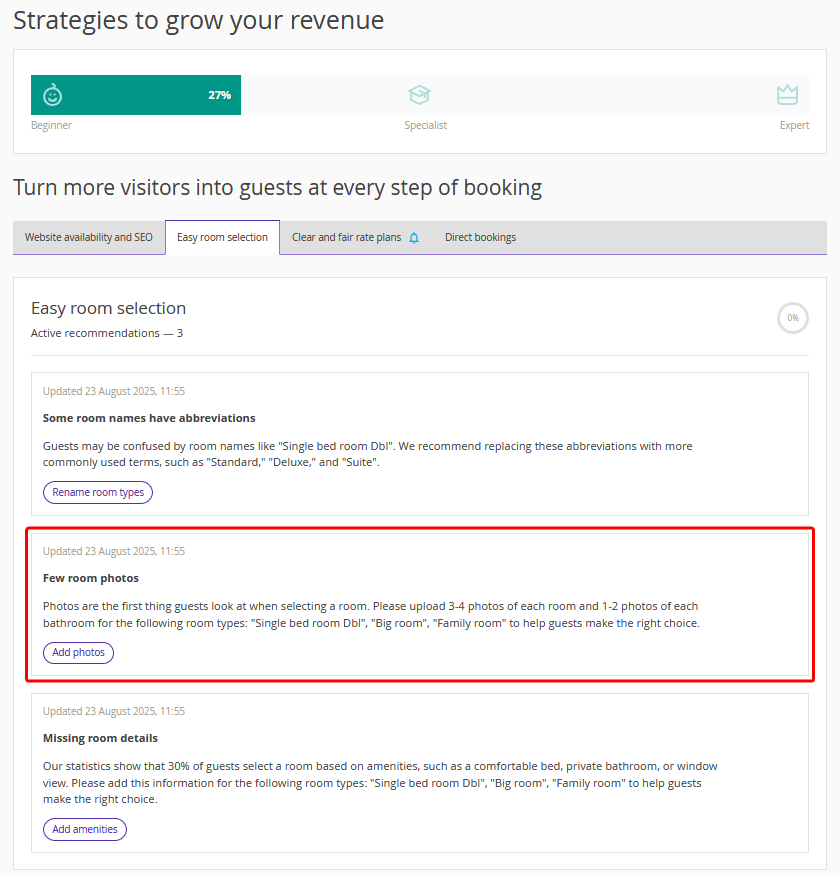Recommendations for working in the Exely extranet are displayed on the "Advisor" > "Dashboard" page > in the "Strategies to grow your revenue" section.
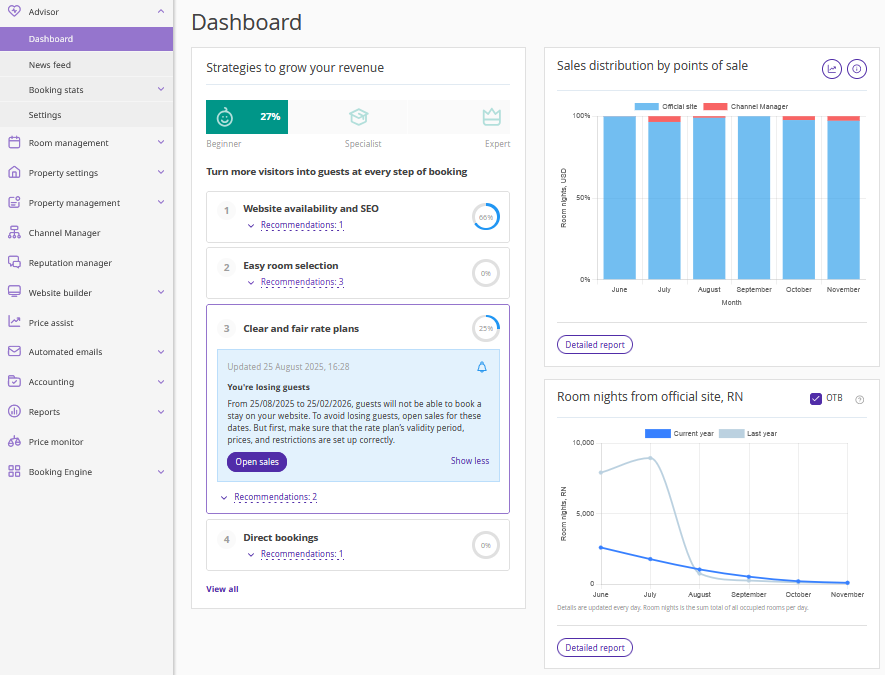
You can manage the recommendations display in the Exely extranet:
on the "Advisor" > "Dashboard" page;
in the "Advisor" > "Settings" section.
Dashboard
If you want to postpone working on a recommendation on the “Dashboard” page, click the "Show less" link for the recommendation in the "Strategies to grow your revenue" section and change the status in the opened window.
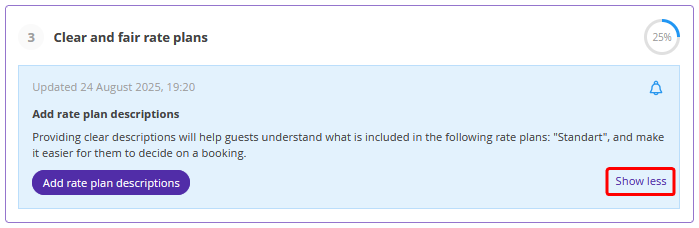
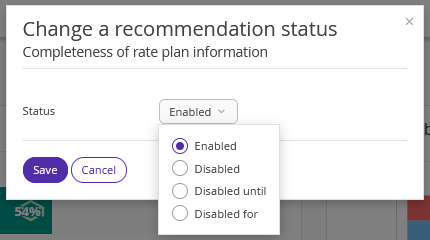
The following statuses are available:
Enabled,
Disabled,
Disabled until,
Disabled for.
“Enabled” status
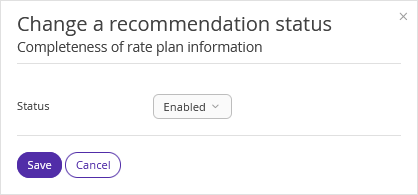
Recommendations with the "Enabled" status are shown both on the “Dashboard” page and the detailed page. All new recommendations receive this status by default.
“Disabled” status
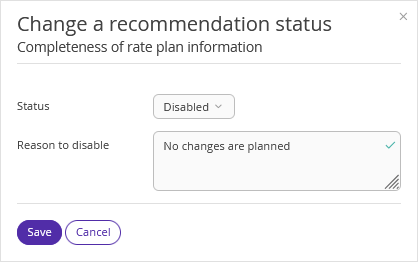
Recommendations with the "Disabled" status are not shown on the “Dashboard” page, but you can see them on the detailed page. Make sure to specify the reason for disabling a recommendation.
“Disabled until” status
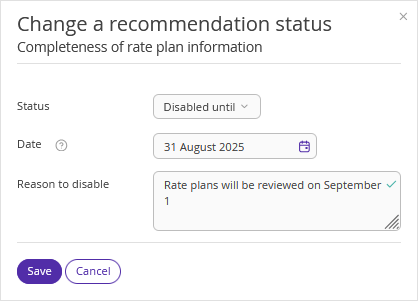
If you select this status, specify the date until which the recommendation will be hidden on the "Dashboard" page. On the specified date, the recommendation will be displayed again. Add a comment, if required.
“Disabled for” status
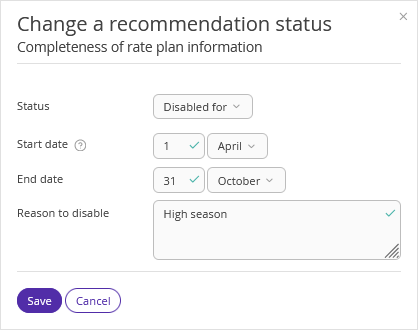
If you select this status, specify the start and end date of the season (date and month) when the recommendation will not be displayed on the "Dashboard" page. Add a comment, if required.
Pay attention. During the specified period each year, this recommendation will be hidden on the "Exely Advisor" > "Dashboard" page.
Settings
In the “Advisor” > “Settings” section > the “Recommendations” tab, the table will show all recommendations for you.

Find the required recommendation in the table and click the “Change a status” button.
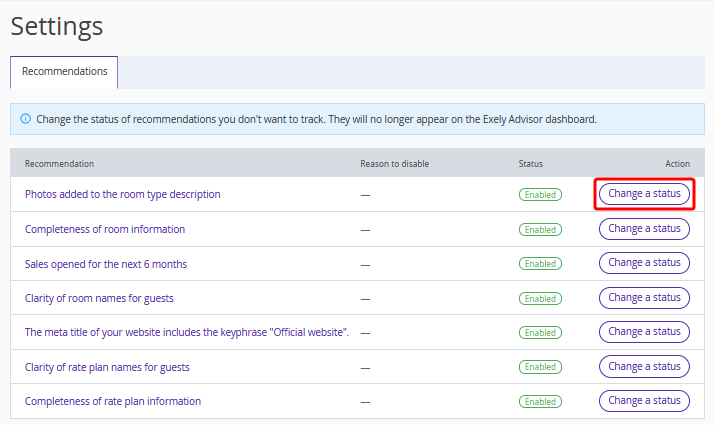
In the opened window, select the required status from the drop-down list, add a comment and click “Save”.
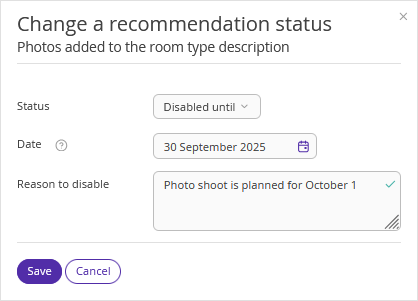
The new status and a comment, if it was added, will be displayed in the table.
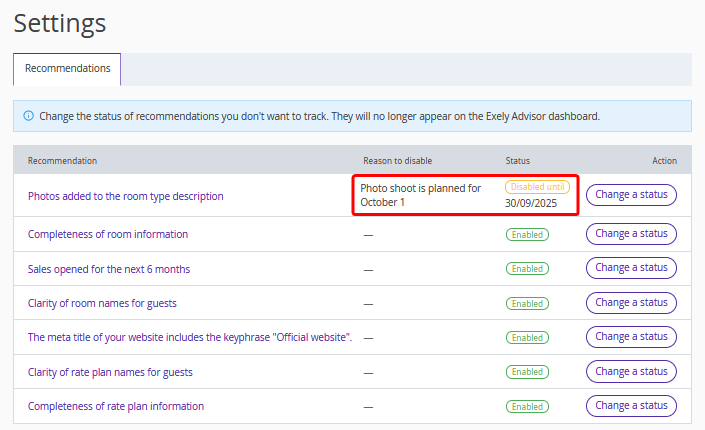
The recommendation will not be displayed on the “Dashboard” page in the "Strategies to grow your revenue" section.
Pay attention. If you click the “View all” button to go to the page with all recommendations, a recommendation hidden on the “Dashboard” page will be displayed in the list and will influence the percentage of implemented recommendations.