In the Exely extranet, it is now possible to check rate plans in Exely Booking Engine. The functionality allows you to quickly understand whether a rate plan is available for guests on the selected dates and clarify which settings or errors may be blocking the rate plan from being displayed on your website.
How to check a rate plan
1. Go to the “Room management” > “Rate plans” section. In the rate plans table, find the required rate plan and click the “Check” link in the “Rate plan check” column.
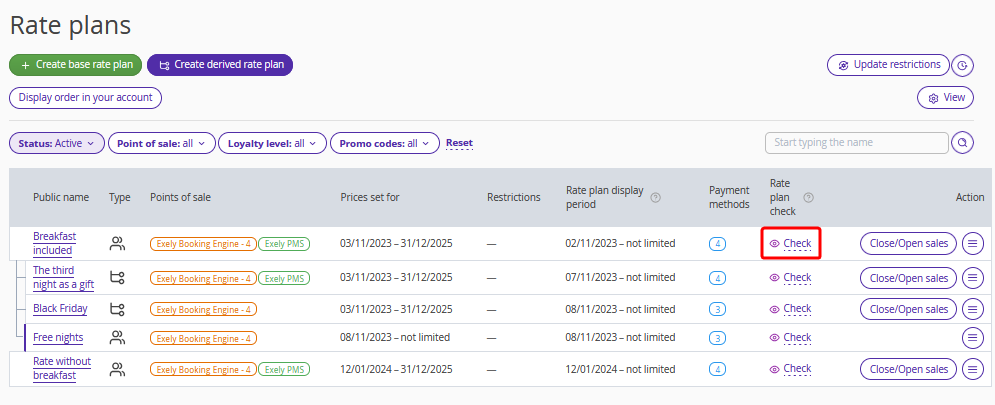
Or, open the required rate plan and click the “Check rate plan” button.
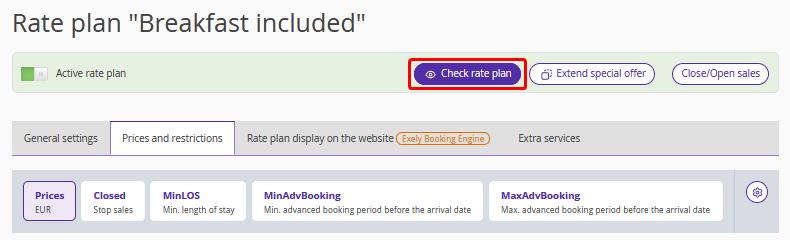
Pay attention. The “Check” link and “Check rate plan button” are shown for all rate plans, but it is not possible to check rate plans of the “Free nights” and “Rate Mix” type. You will need to check the settings of such rate plans yourself.

2. The “Check the rate plan in Exely Booking Engine” window will be opened on the right.
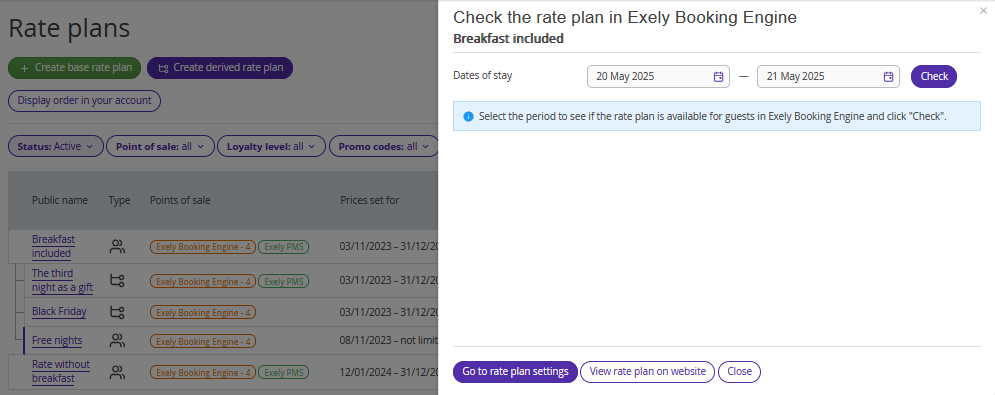
3. Enter the dates for which you want to check, if the rate plan is available to guests in the Exely Booking Engine, and click the “Check” button.
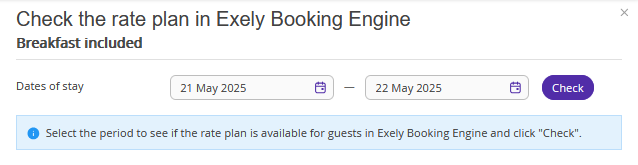
Pay attention. You can check the rate plan for any dates. You can check for a maximum of 31 days. For example, you can check the rate plan for New Year holidays from December 15, 2025 to January 15, 2026.
4. You will see the following rate plan settings:
Rate plan status;
Rate plan display period;
Payment methods;
Prices;
Restrictions (except “Check-in and check-out”);
Available rooms;
Loyalty levels (if closed rate plans for loyalty program members are set up in the extranet);
Promo codes (if there are any assigned to the rate plan).
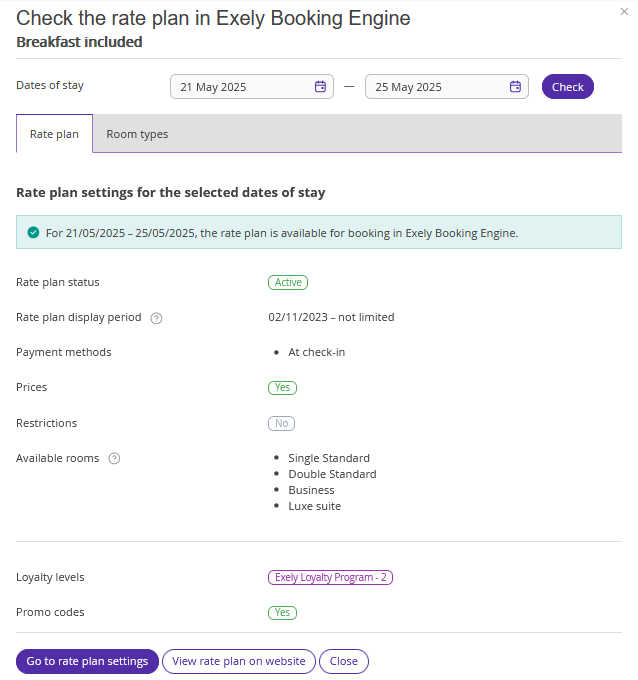
“Rate plan” tab
If the rate plan is available to guests for the selected dates, you will see a green banner.
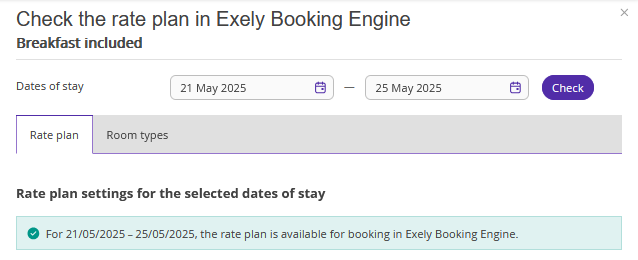
If the rate plan is not available to guests for the selected dates, you will see a red banner describing the reasons and explaining how to fix the setting.
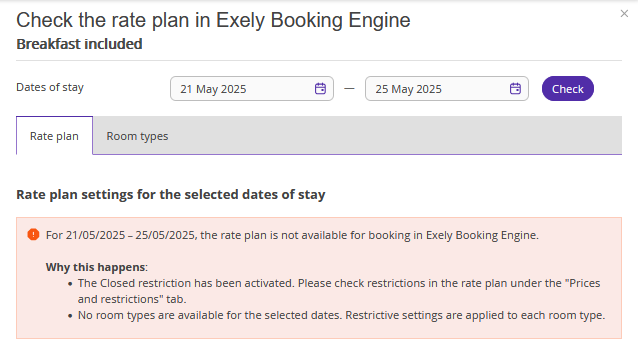
Rate plan status
The rate plan can have two statuses:
active — the rate plan will be available in the booking engine, if all settings are correct;
inactive — rate plan is not displayed in the booking engine.
Rate plan display period
Rate plan display period is the period when guests will see the rate plan in the booking engine.
If the rate plan display period is in the present or future relative to the current date, the configured period or several periods are displayed.
Example:
The rate plan is set for the period from June 1 to June 15, there are no prices for other dates. The rate plan display period is from May 1 to May 31.
Today is May 21, the selected days of stay are from June 6 to June 8 — booking at the rate plan is available because today's date is within the rate plan display period, i.e. guests see the rate plan in the booking engine.
If the rate plan display period is in the past relative to the current date, a period or several periods are displayed with an error: the rate plan is not available for booking for any future dates.
Example:
The rate plan is set for the period from June 1 to June 15, there are no prices for other dates. The rate plan display period is from May 1 to May 15.
Today is May 21, the selected days of stay are fromToday is May 21, the selected days of stay are from June 6 to June 8 — there is an error in the ‘Rate plan display period’ setting, as May 1 is not included in this period. At the moment of rate plan checking, the rate plan display period is in the past, so it is not possible to book a stay at the rate plan.
Days of the week unticked in the “Days of week when the rate plan is shown to guests” setting are taken into account, in this case a warning is displayed in the setting, and the banner shows the reason why the rate plan is not available.
Example:
The rate plan is set for the period from June 1 to June 15, there are no prices for other dates. The rate plan display period is from May 1 to May 31 and Wednesday is not ticked in the “Days of week when the rate plan is shown to guests” setting.
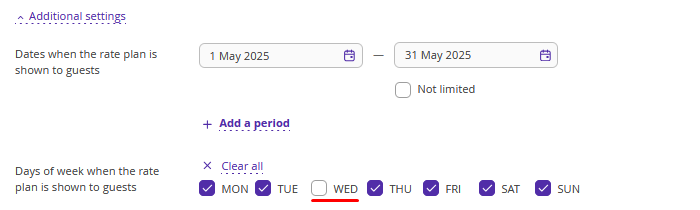
Today is Wednesday, May 21, the selected days of stay are from June 6 to June 8, the “Rate plan display period” setting shows the period of 01.05.2025 – 31.05.2025, but it is not possible to book a stay at the rate plan.
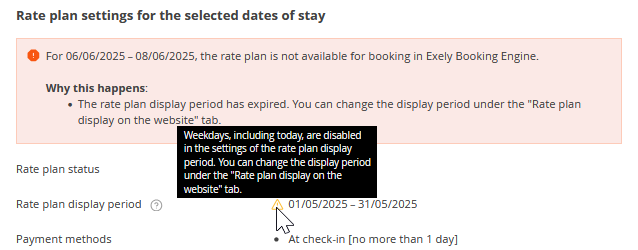
Payment methods
If there are no payment methods selected for a rate plan, an error will be shown, the rate plan will not be available for booking.
If the specified payment methods for the selected dates of stay include a payment method that is unavailable due to the “Payment method is available no less/no more than N hours/days before arrival” setting, the rate plan will be shown in the booking engine, but a warning message will be displayed upon checking.

Here is how the setting looks like:
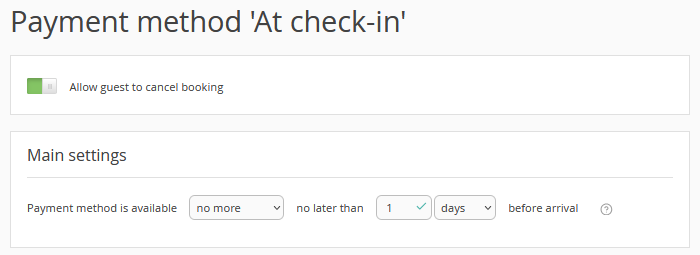
If the payment methods selected for a rate plan are not available for the specified dates, the rate plan will not be shown in the booking engine.
If there is an available payment method and there is overriding of payment methods in the price calendar by room types, the rate plan will be available.
All payment methods that are configured for the specified dates will be displayed. Those that are overridden in the room types for the selected dates of stay will be marked with a yellow icon. When hovering over the icon you will see a messageе.
Prices
Only prices for main occupation (adult accommodation) are checked in the rate plan. If at least one adult accommodation has a price for the whole stay in the same room type, the rate plan will be offered to guests in the booking engine.
Restrictions
Pay attention. When checking a rate plan, all restrictions that affect its availability in the booking engine are shown, except for “Check-in and check-out”.
The restrictions set in the rate plan for the selected dates are checked. If the restrictions block the sale of one or more room types, the rate plan will be available for booking. You will see a warning message with information on which room types the blocking restrictions are set for.
If all room types in the rate plan have blocking restrictions, the rate plan will not be available in the booking engine.
Available rooms
Available rooms are checked by room types, which are selected for the rate plan in the "General settings" tab.
Availability is checked according to the data in the "Available online" column: the column contains the final result of calculations, it shows whether there are available rooms or not, as well as if the availability is closed manually. That is, the "Available online" column always contains the actual number of available rooms.
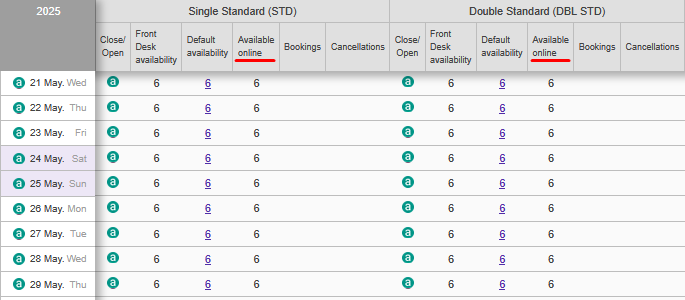
If there are room types in the rate plan that are not available for 1 or more nights for the selected dates of stay, the rate plan is available. You will see a warning message next to the unavailable room types.
If the rate plan does not have availability for 1 or more nights in each room type for the selected dates of stay, the rate is not available for booking. This reason will be displayed in the banner.
Loyalty levels and promo codes
Additionally, the rate plan displays the promo code category and loyalty level, if configured. They also affect the rate plan display in the booking engine. For example, if the rate plan is available to guests only with a promo code or only for the loyalty program members.
If closed rate plans for loyalty program members are set up in the extranet, the configured loyalty level will be displayed when such rate plans are checked.

If there is a promo code assigned to the rate plan, you will see this setting.

“Room types” tab
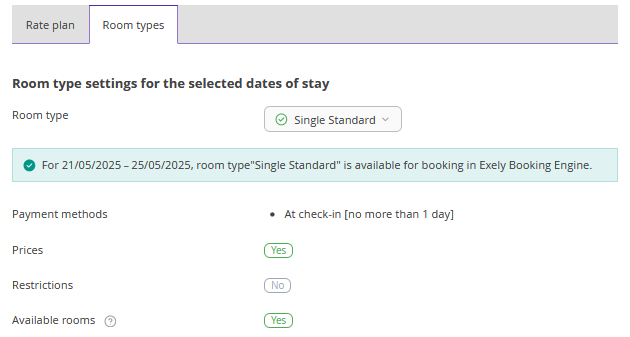
When checking, you can switch from the "Rate plan" tab to the "Room types" tab.
The "Room types" tab displays the following settings:
Payment methods — if you have overriding for this room type in the calendar.
Prices.
Availability by room types.
Restrictions.
The check is performed for the selected dates, as on the "Rate plan" tab, but for the selected room type.
On the "Room types" tab, you can switch between room types to check their settings.
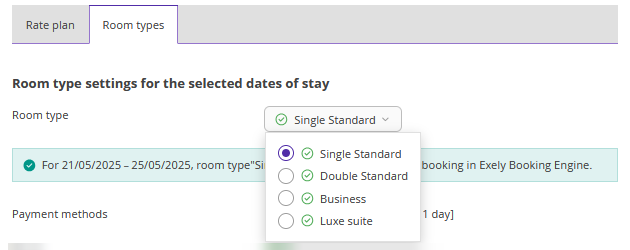
Cases when rate plan check is not available
1. The "Official site" option was not selected in the "Points of sale" setting for the rate plan.
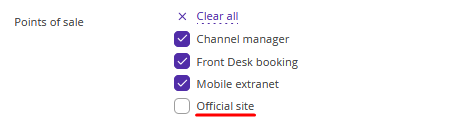
2. The rate plan type and booking engine type are incompatible. For example, base rate plans do not work in the booking engine for resorts — it is impossible to check such rate plans.
3. No room types are selected for the rate plan, or the selected room types have been deactivated in the "Room types" section.
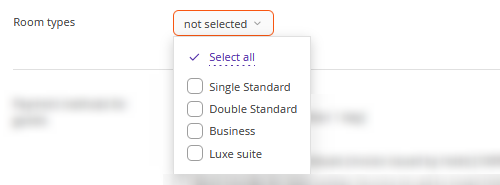
4. It is not possible to check rate plans of the “Free nights” and “Rate Mix” type. You will need to check the settings of such rate plans manually.